Backup reports are important because of the very fact that everything and anything needs to be reported in an organizational setup. Lets know how historical reporting works in Vembu VMBackup server.
You can navigate this screen by going to ‘Report’ tab and then clicking on ‘Historical Report’ will display the screen as seen below.
Reports -> Historical Report
Backup Report
When you click on the ‘Historical Report’ it will display the screen shown below. This will show a report of a client and its backup. Hence you have to select the client and then select the backup to see the report historically.
This will list the full schedule details of the respective backup. To see more details just click the
Restore Report
You can see this report from the Historical Report by clicking on the tab ‘Restore Report’. Backup will be restored to the backup server. Apart from this you can see the restore started time, time taken for restore, total files listed for restore, actual files restored, skipped files during restore and size of the data transferred during restore. Restore Location and Status of the restore are also shown below.
Deleted Backup Report
At any time if you do not want the backup, you can delete the data from the backup server. You can initiate the backup delete process either from the Vembu Agent or from the backup server. You can check the deleted backup report at any time but please note that deleted backup data can not be restored as it will be deleted from the disk immediately.
But if anyone deleted the backup from the backup server then you can refer that from this report. You can access the deleted backup report by navigating ‘Reports ->Historical Report’. In this page select the ‘Client’ and ‘Backup’ then click on the tab ‘Deleted Backup Report’. This will list the deleted backups that were backed up in the backup server.
Retention Report
Vembu VMBackup will also store the deleted files. For Example if a file is configured for backup. After some time, user may delete that file from his/her computer. But Vembu VMBackup will not delete those file immediately from the backup server. Those files will be still available for restore until its retention period reaches. If the retention period for the deleted files are reached then those files will be removed from that backup. So the deleted files that are removed from the backup will be shown under ‘Removed Deleted Files’.
If any deleted files were cleaned up then those file count and total size of the removed files will also shown under ‘Removed Deleted Files’ column.
Apart from this files that are backed up will have multiple version depending on their backup configuration. When the new version of the files is backed up, older version of the file will be removed during retention cleanup. Those files and total size of those files will be listed under ‘Removed Version Files’ column.
‘Total Disk Space Freed’ will be the sum of ‘Removed Deleted Files’ + ‘Removed Version Files’. Retention Start time and retention end time and total time taken for retention will also be shown historically. You can also see the message that whether the retention is completed successfully or interrupted.
Synthetic Full Image Backup Report
To learn more about Vembu VMBackup and its features, visit here : Vembu VMBackup
Interested in trying Vembu VMBackup? Click here to download: https://www.bdrsuite.com/try/
Go questions? Email us at: vembu-support@gmail.com for answers.
Follow our Twitter and Facebook feeds for new releases, updates, insightful posts and more.



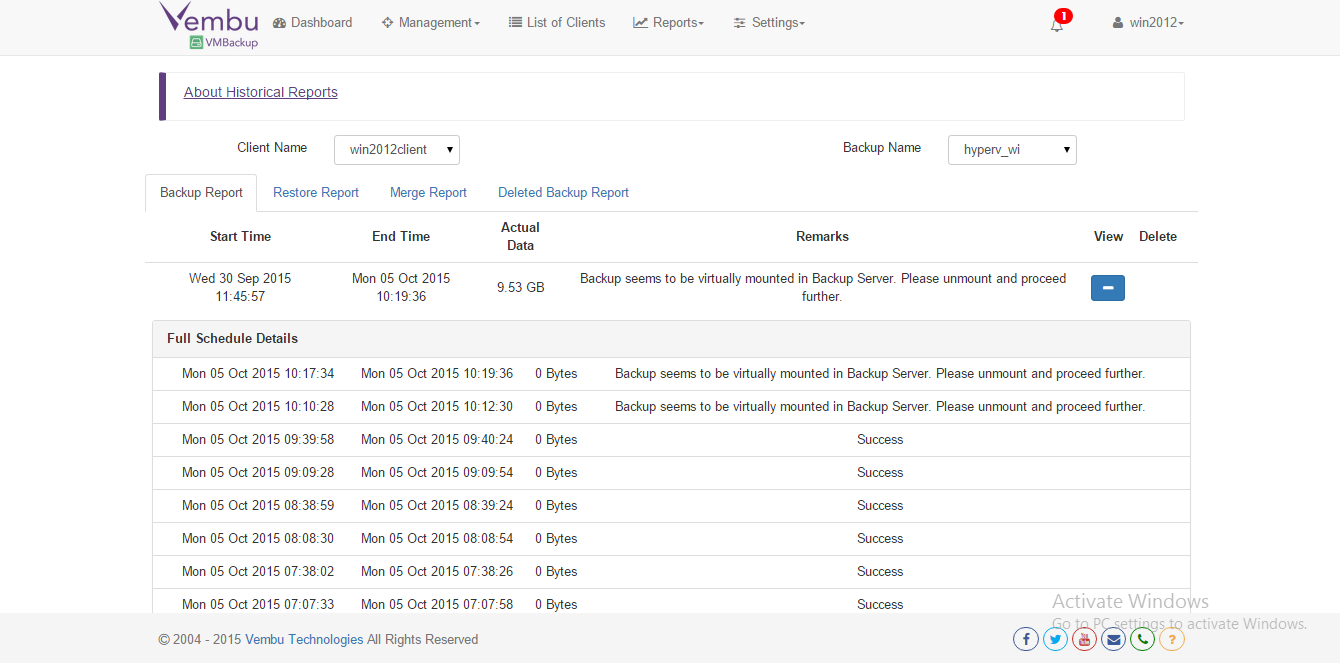
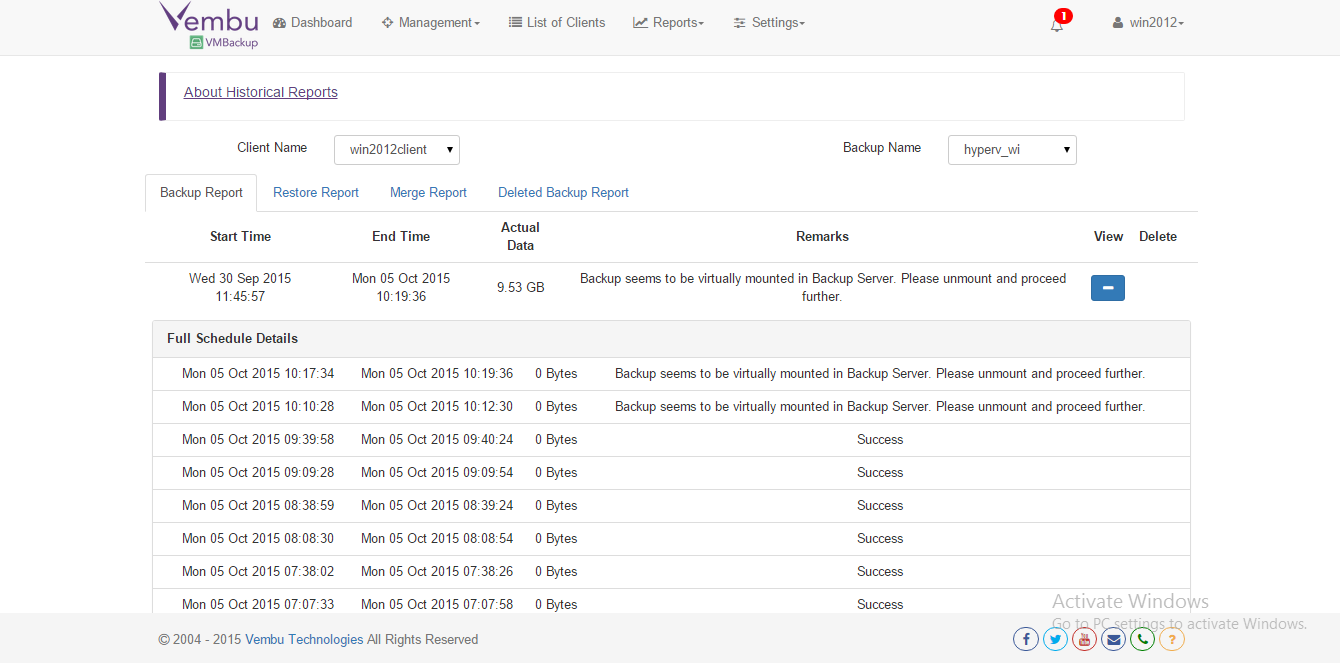



Leave A Comment