VMware Backup & Recovery for ESXi, vSphere Virtual Machines
VMware Backup, Replication & Recovery for vSphere ESXi & vCenter VMs
- Agentless VMware Backup and Recovery for ESXi & vCenter Server
- Supports app-aware backup for Microsoft applications and Oracle
- Incremental backup using VMware Changed Block Tracking
- Instant boot VM live VM migration to the target ESXi host
- Store backup data on local disk, NAS, SAN, Tape, AWS, Azure, Google, Wasabi, and etc
- Agentless VM Replication with Failover/Failback
- Network & IP Mapping between source and destination ESXi
- VMware Hot-Add and SAN transport mode for secure and fast data transfer
- Backup for Virtual Volumes (VVOL) and Virtual SAN (vSAN)
- Supports cross-platform migration (P2V and V2V)
What is VMware Backup?
Deliver Profitable Backup as a Service (BaaS) & Managed Backup Service
- Files & Folders Backup
- Disk Image Backup
- SaaS Backup
- Agentless VM Backup
- Cloud VM Backup
- Database/App Backup
Why is VMware Backup Important
Data Protection
Business Continuity
Mitigation of Data Loss Risks
Compliance Adherence
Faster & Granular Recovery
Protection Against Ransomware
What are the Backup Options for VMware
Choosing the right VMware backup option depends on your specific needs, and a thoughtful consideration of these approaches will empower you to build a efficient VMware backup strategy. Let’s delve into three key approaches
Option 1: Snapshots
Snapshots capture the current state of your virtual machines, allowing for quick recovery when needed. Snapshots consume storage space, and prolonged usage may impact performance. Also, a VM snapshot is not a full backup on its own. Hence you need a third-party VMware Backup Software like BDRSuite.
Option 2: Agent-based Backup – Traditional VMware Backup Options
a) Image-based Backup for VMware virtual machines: Captures image of the entire virtual machine, ensuring a complete backup for recovery purposes.
b) File-based Backup for VMware virtual machines: Enables the selective backup of individual files/folders within virtual machines.
c) Application-level Backup for VMware virtual machines: Allows for the backup of specific applications within virtual machines, ensuring granular recovery options.
Option 3: Agentless Backup using Third-party VMware Backup Tools Utilizing vStorage APIs
a) Agentless Host-level VMware Backup: Backup software directly interacts with the ESXi host and backups the virtual machine data. Its an entire image backup of VMware VMs without installing any agents.
b) Incremental Backups: Efficiently backup only the changes made since the last backup, optimizing storage usage and reducing backup time.
c) Application-aware Backups: Ensure the integrity of applications during backups by leveraging application-aware processing, enhancing data consistency.
VMware Backup Solution from BDRSuite
How to Backup VMware Virtual Machines (VMs)?
- Download & Install BDRSuite: Begin by downloading the 30-day free trial of BDRSuite and set it up in your environment.
- Add ESXi & vCenter: Easily integrate VMware hosts – ESXi and vCenter – as Data Sources on BDRSuite.
- Configure Backup Storage: Choose from a range of storage options such as NAS, SAN, S3, Azure Blob, Google Cloud, or S3 Compatible storage like Wasabi, MinIO, and Backblaze to store your VMware backup data.
- Configure Backup Job: Tailor your backup job to your needs:
- Select specific VMs for backup.
- Enable application-consistent backups for data integrity.
- Automate backups at intervals that suit your schedule.
- Set up retention policies and encryption settings for added security and compliance.
- Save & Run the Backup Job: Save your configuration, and your backup job is ready to go. Backups will commence according to the specified schedule, ensuring your VMware VMs are secure and easily recoverable.
How does VMware Backup Work?
Agentless VM Backup
Snapshot Creation & Data Transfer
Incremental Backups
Retention and Management
VMware Recovery
BDRSuite – The Best VMware Backup Software to Protect your VMware Virtual Machines
With seamless agentless backups, including incremental and application-aware functionality, it ensures the integrity and recoverability of your VMs. With quick and reliable recovery options, centralized management, and robust reporting, BDRSuite empowers you with the complete data protection for your VMware virtual machines.
VMware Backup – Complete Protection for VMware VMs
- Agentless VM Backup for VMware vCenter and ESXi host
- Near Continuous Data Protection with RPO less than 15 minutes. Backup scheduling starts every few mins, hourly, weekly, monthly and more
- BDRSuite leverages VMware’s Changed Block Tracking(CBT) for Incremental Backups
- VMware Consolidated Backup(VCB) and vStorage APIs for Data Protection (VADP) are integrated
- VMware Hot-Add and SAN transport mode for secure and fast data transfer
- Backup will automatically start from where it left off during the previous schedule in case of network interruption
- Create new backup jobs quickly using backup templates created using frequently used backup configuration settings
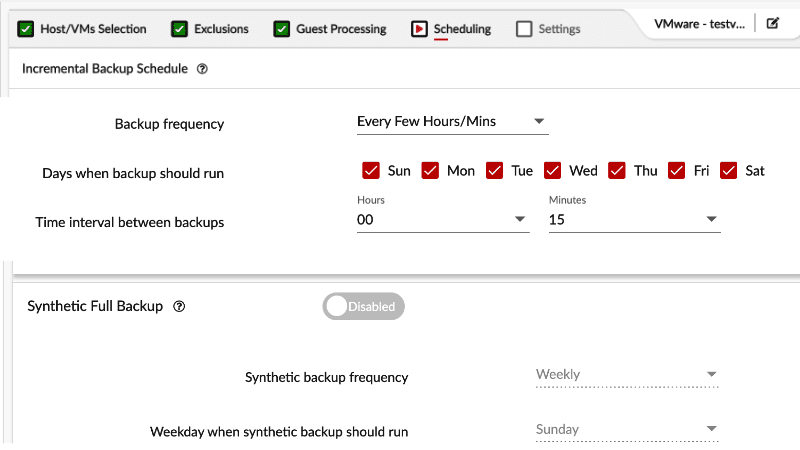
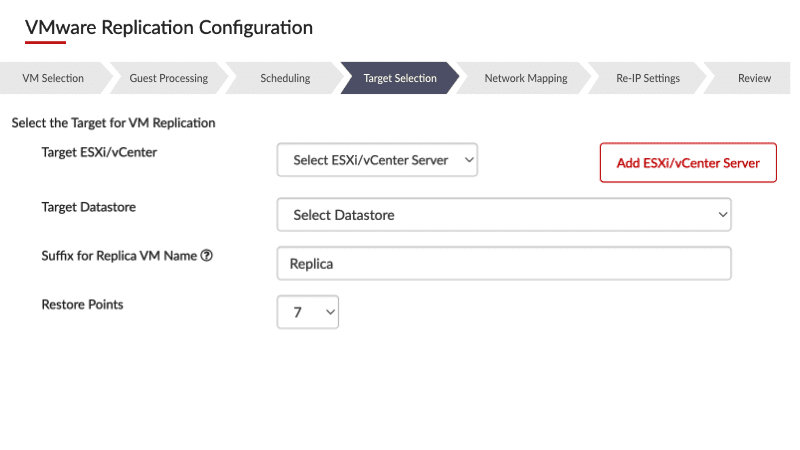
VMware Replication – Ensure Business Continuity
- BDRSuite’s vSphere Replication provides agentless replication and near-continuous data protection, ensuring business continuity in case of any disruptions
- Replicate VMs as often as every 15 mins or on an hourly/daily/weekly basis
- BDRSuite uses VMware CBT driver helps in tracking the changed blocks, enabling efficient incremental replication of VMs
- Failover and Failback for quick recovery of VMs in case of any failures, ensuring minimal downtime
- Granular-level restore of files enables quick access to required data
- Network & IP Mapping between source and destination ESXi
VMware Recovery – Instantly Restore Your VMs and Data
- BDRSuite allows you to meet lowest Recovery Time Objective (RTO) of < 15 mins
- Instant VM Boot allows booting of VMs directly from backups in minutes on any hypervisor such as VMware, Hyper-V, KVM irrespective of the source
- Instant & Granular File-Level Recovery to restore a specific file or folder from backup without restoring the entire machine
- Application Item Recovery for Microsoft Exchange, Active Directory, SQL Server and Sharepoint
- Cross Hypervisor Migration (V2V) allows converting VMs from VMware to Hyper-V environment and vice versa, giving you the flexibility needed for variable use cases
- All backups can be exposed and downloaded in a different virtual formats – VHD, VHDX, Flat-VMDK, VMDK, or RAW
- Restore and attach specific VM Disks to the same/different virtual machine or mount instantly on the backup server to access the files/folders instantly
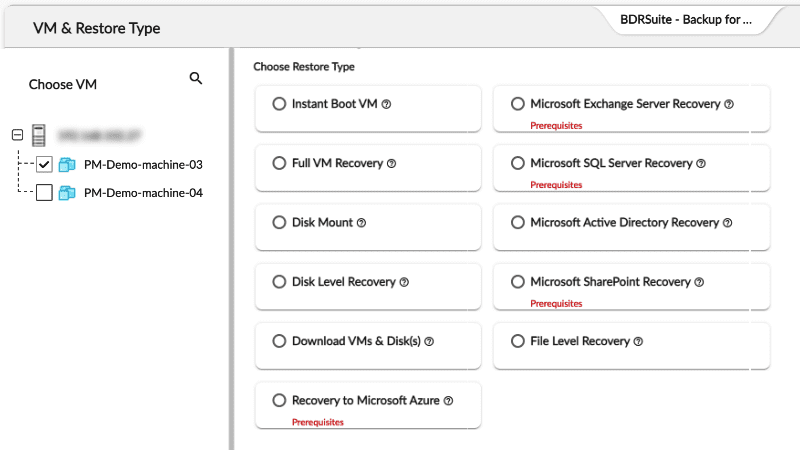
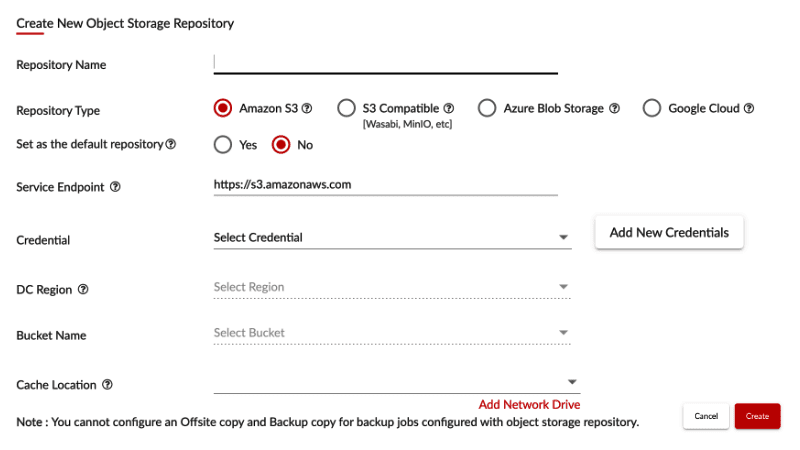
VMware Backup Storage – Local and Cloud Storage Options
- BDRSuite offers versatile storage options for VMware backups, ensuring data protection and flexibility
- BDRSuite supports various local storage solutions, including local disks, NAS, SAN, and more, allowing you to choose the most suitable option for your environment
- With BDRSuite, you can easily scale out your VMware backup storage by adding additional volumes or drives. It also supports rotated drives as a repository, providing an extra layer of security
- Many organizations are seeking VMware cloud backup solutions, and BDRSuite meets this demand. It supports popular cloud storage providers such as S3, Azure Blob, Google Cloud, as well as S3-compatible storage like Wasabi and MinIO
- BDRSuite goes beyond basic backup storage by offering backup copy and offsite copy functionalities. You can store these copies in your own data center using local or cloud storage, or leverage BDRCloud for secure offsite storage
VMware Backup Encryption – Unequaled Data Security
- Backup data is encrypted using AES 256-bit encryption algorithm both in-flight and at rest, so your VMware backup data is shielded and remains safe
- BDRSuite allows to setup unique encryption key or you can use system-generated password for for additional protection
- BDRSuite uses its patented and secure in house file system VembuHIVE to store backup data
- Backup data is stored in chunks that are unreadable outside without BDRSuite
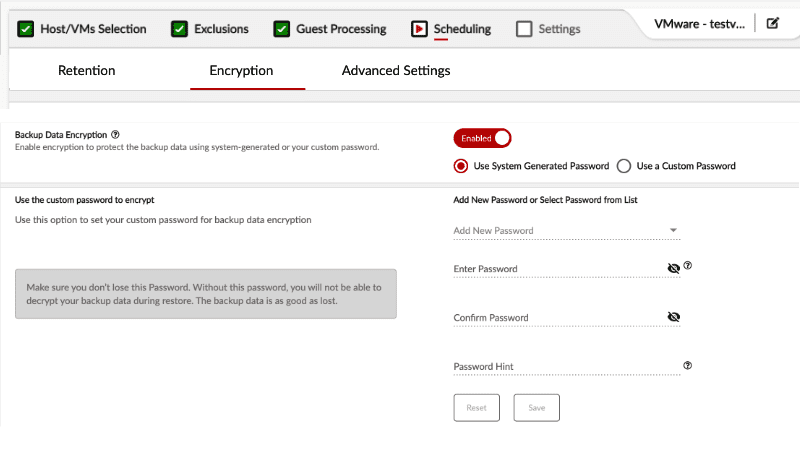
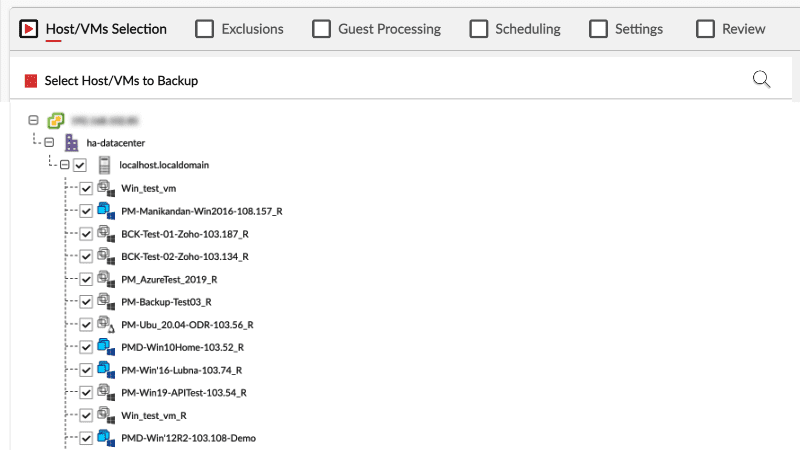
VMware Backup Management – Retention and Compliance
- BDRSuite provides a user-friendly centralized console for managing your VMware backup, allowing you to easily configure, monitor, and control your backup environment
- BDRSuite’s VMware vSphere backup solutions enables you to to meet and excel compliance regulations such as General Data Protection Regulation (GDPR), PCI-DSS and so on
- Retain VMware backups as long as you need with flexible retention policies, complying with regulatory requirements
- BDRSuite offers basic retention and GFS retention to create restore points on a weekly, monthly, quarterly, and yearly basis
Free VMware Backup Software
Key Features of VMware Backup Solution in BDRSuite
Near Continuous Data Protection (CDP)
- 15-minute RPO and RTO
- Instant file restores & Application Object recovery
- Instant VM recovery
- Parallel backup of multiple VMs/disks in a single host
Agentless Host Level/vCenter Level Restores
- No agent installation required inside VMware virtual machines
- Near Continuous Data Protection with Application-aware processing
- Single pane of glass management dashboard via BDRSuite
- Provides a complete view of VMware infrastructure from the vSphere ESXi host or vCenter Server level
Instant Boot VM
- Perform Instant Boot VM on virtual platforms such as VMware ESXi, Hyper-V, or a KVM environment
- Track and record all the changes made on the Instant Boot VM as a persistent change
- VMs instantly booted from the backup repository can be fully restored in the background without any downtime
- Ability to include the persistent changes to the VM when performing permanent recovery
Automated Backup Verification
- VMs are booted automatically from backup repository
- BDRSuite takes a screenshot of the booted VM
- The Screenshot is sent to the administrator via email, ensuring VM backups are fully functional and operational
Instant File-Level Recovery
- Recover the files directly from the UI
- Restore directly to the original VM(coming soon)
- Compress and encrypt the recovered files
VM Replication for full Site-level protection
- Failover and failback to restore the business operations
- Network mapping & Re-IP rules
- Instantly recover the files & folder from replica VMs
Flexible Restores and Migration
- Start downloading the data instantly
- Migrate VMware VMs to other hypervisors
- Migrate VMware VMs to public cloud
Offsite Backup Copy
- Replicate to your datacenter or BDRCloud
- Store a copy on tape media for long term archival
- WAN accelerated data transfer to the offsite
Software Defined Backup Storage
- Scale the backup repository at anytime
- AES-256 bit encryption algorithm with custom password
- Inbuilt compression & deduplication
Virtual Lab Capabilities
- Install new software for testing
- Troubleshoot problems of the VMs
- Test new software patches and upgrades before taking to production
Supported Platforms for VMware Backup
Platform
- VMware vSphere 8.X
- VMware vSphere 7.X
- VMware vSphere 6.X
- VMware vSphere 5.X
Hypervisor
- ESXi 8.X
- ESXi 7.X
- ESXi 6.X
- ESXi 5.X
Management Server
- vCenter Server 8.X
- vCenter Server 7.X
- vCenter Server 6.X
- vCenter Server 5.X
FAQ
vSphere Data Protection (VDP): VMware’s own backup and recovery solution designed for vSphere environments. It provides agentless VM backups and is integrated with vCenter Server.
VMware Consolidated Backup (VCB): This tool enables centralized backups of VMs and integrates with third-party backup software to create image-level backups of VMs.
vSphere Storage APIs for Data Protection (VADP): A set of APIs that allow third-party backup vendors to integrate with VMware infrastructure for efficient VM backups.
| VM Snapshot | Backup |
|---|---|
| Point-in-time view for quick system state recovery | Full data protection with historical recovery points |
| Captures VM’s state, data, and configuration at a moment | Stores complete VM data, including historical versions |
| Typically used for short-term recovery or testing | Scheduled for regular data protection and long-term recovery |
| Short-term, often overwritten after a new snapshot | Long-term, retains data for extended periods |
| Quick recovery to the snapshot state | Flexible recovery to any specific point in time |
| Testing software updates | Full system recovery after data loss |
- Agent-Based VMware Backups: Involves installing a small software component (agent) on each virtual machine. Provides granular control but may require more management overhead.
- Agentless VMware Backups: Operates without installing dedicated software on each VM. Leverages VMware’s vStorage APIs for direct access, reducing management complexity.
- SAN Mode: Used when directly SAN acts storage for the target host and connected with the backup server (BDRSuite) via Fiber Channel or iSCSI protocols. Data is read directly from the storage without going through the ESXi host, enabling faster backup and restore operations
- HotAdd Mode: Backup Server/proxy is installed on a VM residing on the ESXi server. Backup is performed by mounting data volumes to the backup server, allowing for local disk access. Suitable for VMs on the same ESXi host as the backup server/proxy
- NBD and NBDSSL Mode: NBD transfers data over the TCP/IP connection between the ESXi server and the Backup Server/proxy. NBDSSL is similar but includes encryption
- Select VMs you want to restore
- Choose how you want to restore – either as entire VM, individual files/folders, application-item recovery or other
- Choose the target host or location where you want to restore
- Finally, initiate the recovery process
Refer to VMware Recovery section for more information.
- Implement Regular Backups based on your RPO and criticality of the VMs
- Utilize agentless image-level backups
- Leverage CBT based incremental backups
- Enable Application-consistent backups
- Store backups offsite either in a remote data center or cloud
- Verify the recoverability of backup data
Download BDRSuite and setup the backup best practices for your VMware vSphere environment.
Featured Articles
How vSphere Replication Works
What is VMware DRS
VMware Workstation Player vs Pro
VMware Backup & Replication – Feature Highlights
Product Demo
30-Day Free Trial
Affordable Solution

