In the previous post we learned about VMware Distributed vSwitches and the features and capabilities they provide that Standard vSwitches do not. We also looked at how we can create Distributed vSwitches in the vCenter web client. In this second part of the Migrating from Standard to Distributed vSwitches series, we will look at how we assign the Distributed vSwitch to ESXi hosts as well as how to start moving physical adapters from the current Standard vSwitch0 that is handling management traffic over to the new Distributed vSwitch. In the final post, we will continue the migration by migrating over the VMkernel adapter for the management network as well as the remaining physical adapters to the Distributed vSwitch. By handling the migration in this fashion, we can migrate to the new Distributed vSwitch non-disruptively. This requires that we have at least two physical adapters servicing our current Standard vSwitch. To recap the steps:
- (1a) Assign the Distributed vSwitch to the hosts and (1b) move one of the assigned physical adapters from the Standard vSwitch over to the new Distributed vSwitch
- (2) Move the Management network VMkernel interface from the Standard vSwitch to the Distributed vSwitch
- (3) Move the remaining physical adapters to the new Distributed vSwitch
Assigning Distributed vSwitches to ESXi hosts – Step (1a)
As mentioned in the previous post, Distributed vSwitch management is contained at the vCenter level. Simply creating the Distributed vSwitch doesn’t mean the configuration exists on the ESXi host. We have to apply the new Distributed vSwitch to our ESXi hosts. Here we are detailing the (1)a Assigning Distributed vSwitches and (1)b – starting to move the physical adapters, into one step since this operation is basically required to assign the Distributed vSwitch to the ESXi hosts. The wizard expects that when you assign a Distributed vSwitch, you are going to perform one of the required operations such as moving physical adapters or VMkernel adapters to finish the process. Since we want to migrate our management network non-disruptively, we are going to move one of our physical adapters first to assign the Distributed vSwitch.
To get started assigning our Distributed vSwitch, we right-click on our new Distributed vSwitch and select Add and Manage Hosts…
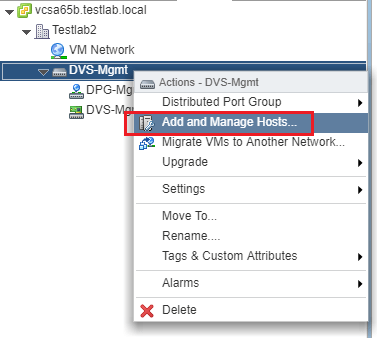
This launches the Add and Manage Hosts wizard. First off, we need to choose the first option Add Hosts.
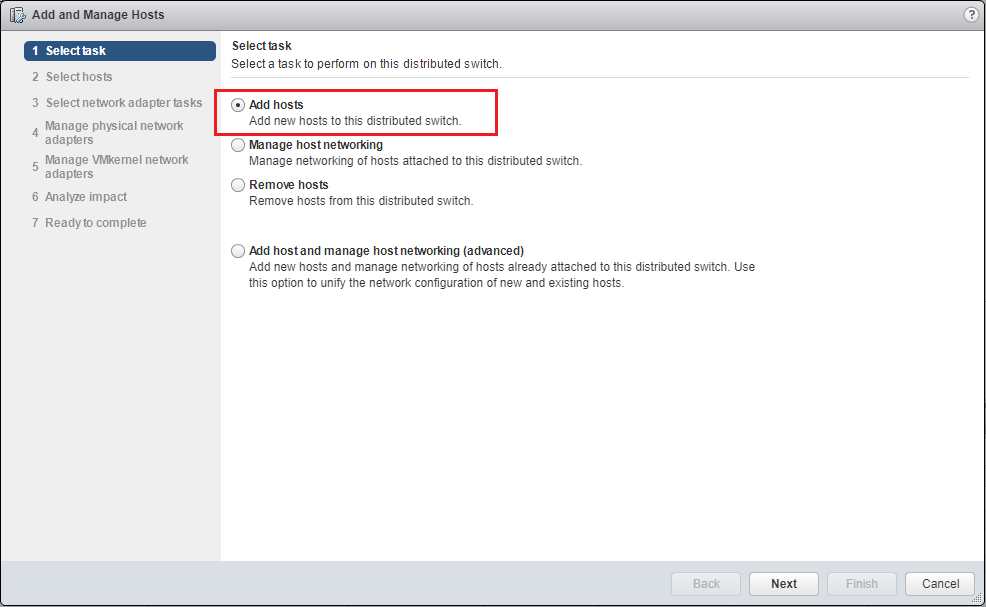
On the Select hosts screen we click the + New hosts… button.
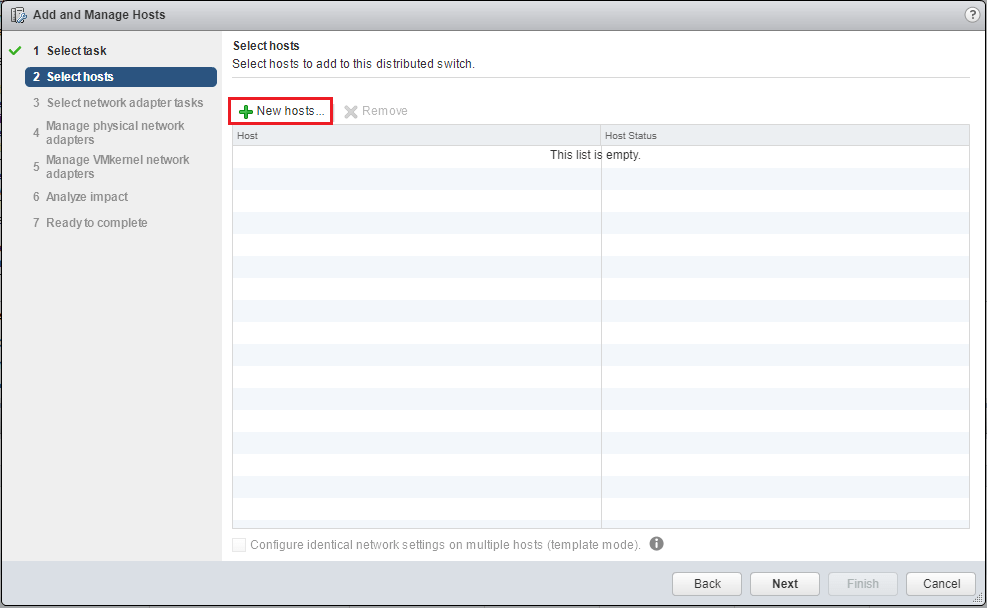
On the Select new hosts screen we should see our available hosts that are compatible with the Distributed vSwitch that we have created. If we want the Distributed vSwitch added to all hosts we can click the check box at the top Host box which will select all listed hosts.
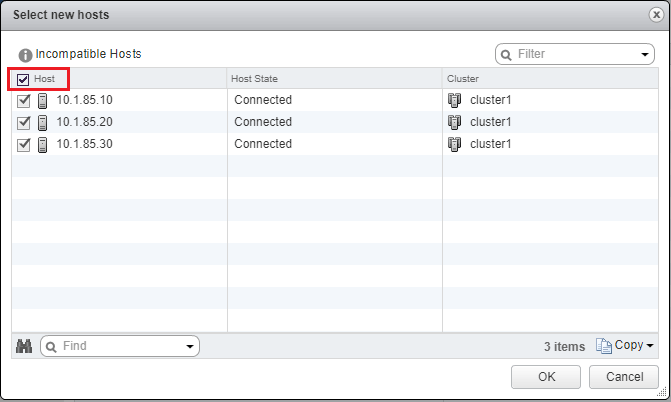
Now we see the (New) hosts listed that we just selected.
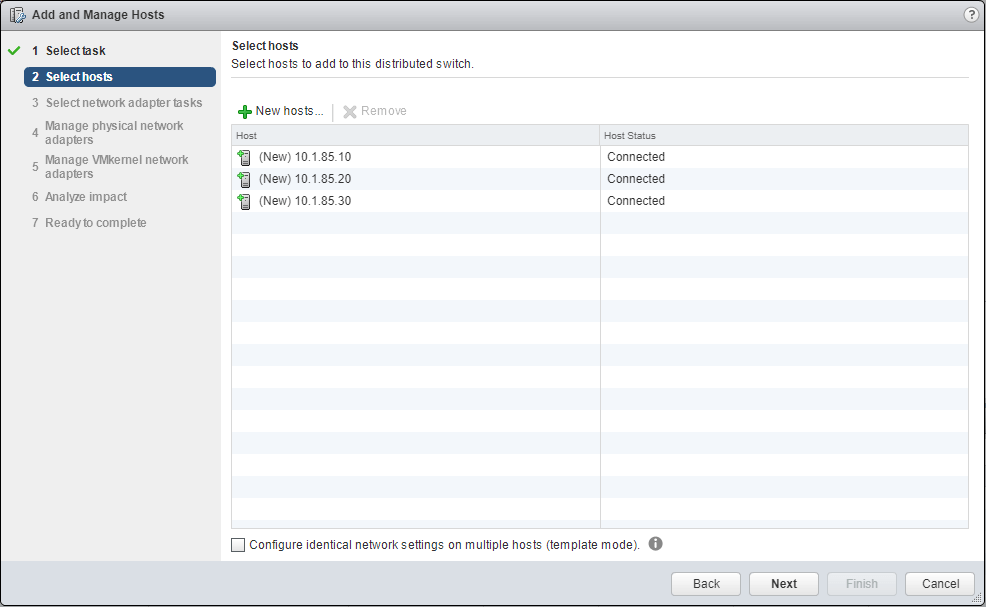
Assigning Distributed vSwitches to ESXi hosts – Starting to move physical adapters – Step (1b)
As shown above, we have selected our desired hosts for assigning the Distributed vSwitch. Our next step is to select network adapter tasks. We have to select one of the operations listed to continue.
To accomplish our non-disruptive migration, we only select the Manage physical adapters. As mentioned, our plan of action will be to migrate one of our physical adapters on the Standard vSwitch, vSwitch0 in this case, over to the new Distributed vSwitch. By this order of operations, we will still have connectivity to both the Standard and Distributed vSwitch.
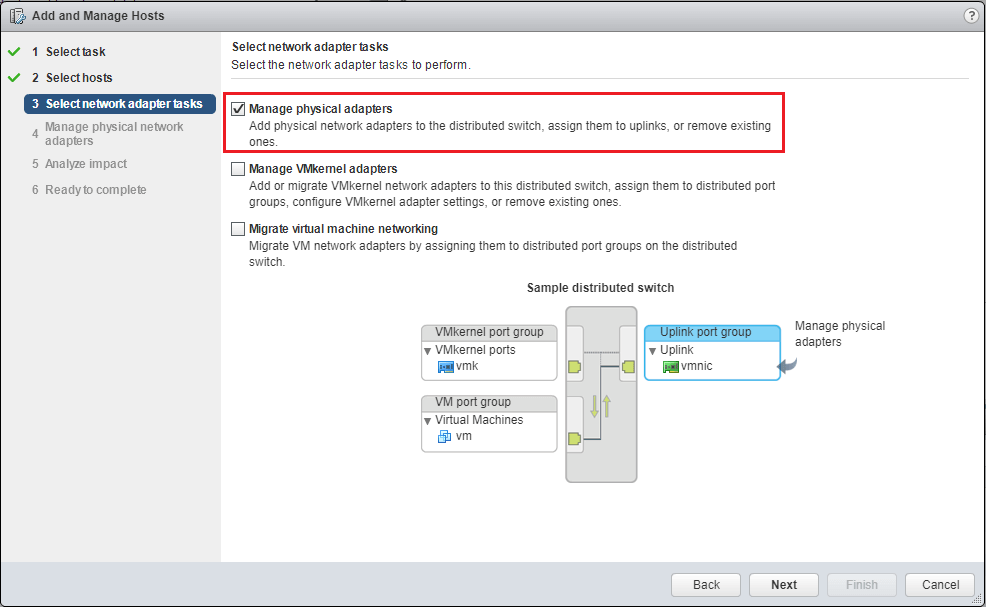
Notice the vmnic0 and vmnic1 are assigned to vSwitch0 which is currently carrying our management and virtual machine traffic which is the case by default. We will take away one of the physical adapters from vSwitch0 and move it to the DVS-Mgmt Distributed vSwitch. In this demonstration, the Distributed vSwitch we created will take the place of our Standard vSwitch0 for management traffic.
To get strated, we click vmnic0 we want to move and click the Assign uplink button. ***Note*** We are only doing this for one of our adapters attached to the Standard vSwitch. This will leave connectivity to vSwitch0. This also provides a means to failback if problems arise as we still have connectivity to both.
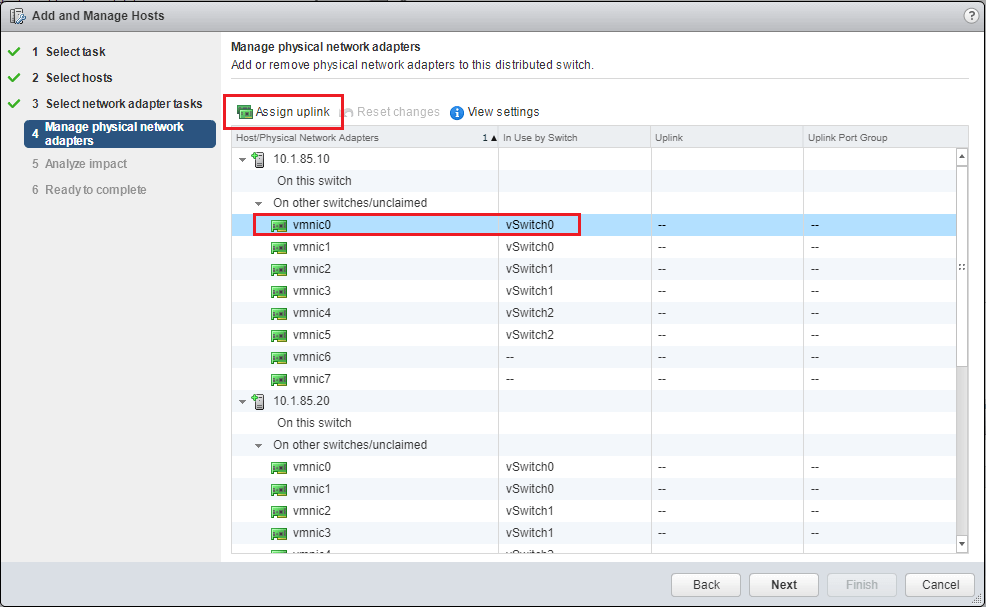
You can either choose the uplink manually as shown below or use the (Auto-assign) option.
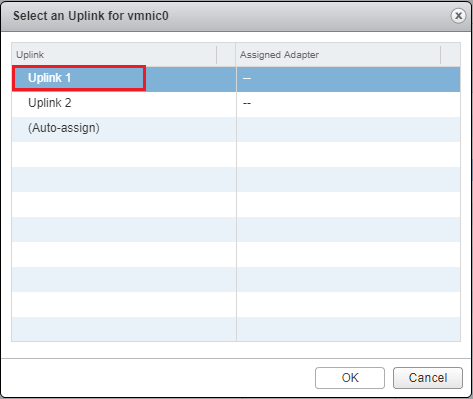
In his example we migrated one adapter for each of the three hosts in the lab from the Standard vSwitch0 over to the new Distributed vSwitch. The wizard will analyze any impact the configuration changes will have on additional network dependent services.
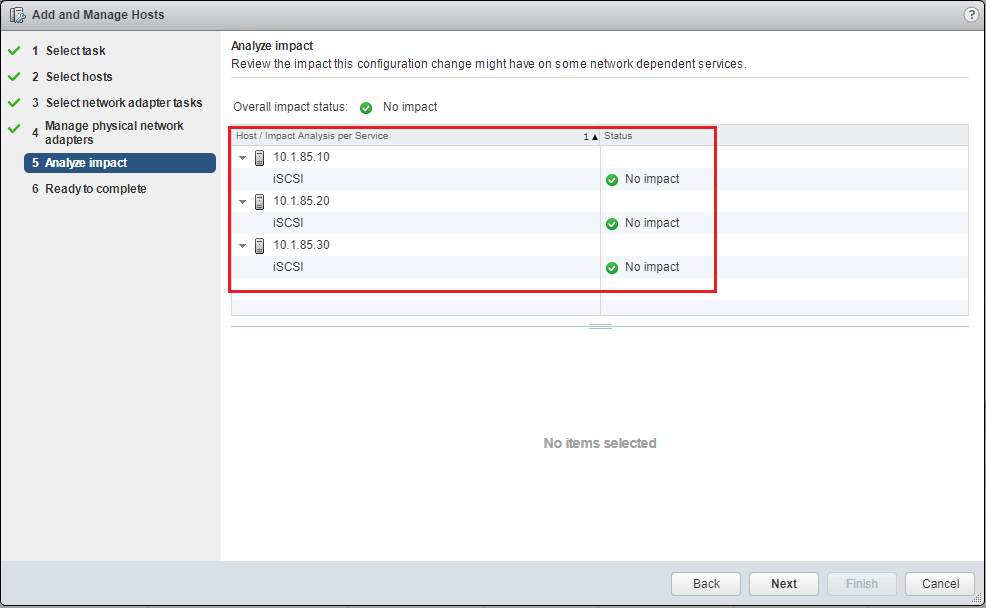
We finish out the operation.

As you can see below, we can watch the task complete in vCenter.
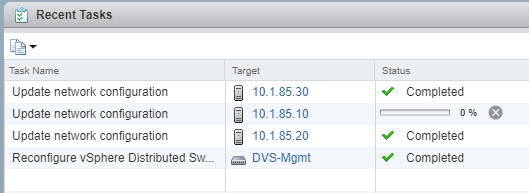
Thoughts
In this part of the process, we looked at how we can assign the Distributed vSwitch to each of our VMware ESXi hosts and begin the process of migrating the physical adapters over to the new Distributed vSwitch. By doing this in a calculated order of operations we can migrate management traffic from the default Standard vSwitch0 over to the new Distributed vSwitch. However, simply starting the process of moving physical adapters is the beginning of our operations for migrating. In the final part of the series, we will see how to migrate our VMkernel adapter for the management network as well as our remaining physical adapters.
BDRSuite offers cost-effective VMware Backup Solutions to backup and protect VMs on ESXi & vCenter. Backup starts at $1.80 vm/month.
Follow our Twitter and Facebook feeds for new releases, updates, insightful posts and more.



Leave A Comment