Virtual Machine uses virtual hardware which is visible to a guest operating system as ordinary hardware devices and a guest operating system is not aware if these devices are virtual. All Virtual Machines have uniform hardware which makes them portable across VMware virtualization platforms unless the vSphere Administrator has made some changes.
When configuring the Virtual Machine Virtual Hardware, we can configure Virtual CPU and Memory which not only depends on the limit within the guest OS but also the underlying physical hardware in used. VMware vSphere helps us to choose from a variety of options when configuring Virtual CPU for our Virtual Machines for example we can make use of virtual CPU performance counters which provides a way for software to monitor and measure processor performance. When assigning the Virtual CPU to a Virtual Machines we need to think about the guest operating system selected and available Logical CPU or Socket and Cores with Hyperthreading enabled or disabled, over commitment is not allowed in case of CPU however when it comes to Memory we can assign more memory to an individual Virtual Machine than what is available as Physical Ram which is possible because of Memory Reclamation techniques performed by VMkernel.
Next thing on the list is Virtual NIC’s that we can connect to our Virtual Machine so as they can communicate with each other and outside world, with a limitation of up to 10 NIC’s. When considering the network adapter for our Virtual Machine we can choose from the different options available e1000 (Emulated version of Intel 82545 with the Drivers available only in Linux Versions 2.4.19 and Windows XP and Windows Server 2003) e1000e (Emulated version of Intel 82574 available from Hardware version 8 and later and is the default NIC for Windows 8 and newer guest operating systems), VLANCE (Emulated Version of PCNET 32 with drivers available for 32 bit OS other than newer ones like Windows Vista), VMXNET (No physical counterpart install the VMware tools to use this adapter), VMXNET2 (Enhanced version of VMXNET with some additional features like JUMBO FRAMES) and VMXNET3 however what adapter to choose depends on Virtual Machine Hardware Version and the underlying guest operating system.
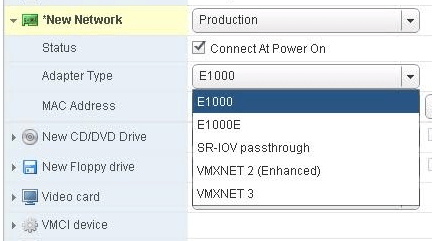
Few more options available to us when working with Virtual Network Adapters like SR-IOV passthrough where Virtual Machine and the physical adapter exchange data without using VMkernel as an intermediary, VMware vSphere Direct Path I/O allows Virtual Machine access to physical PCI network functions on platforms with an I/O Memory Management Unit hence providing more efficient use of resources and improve the overall performance.
Next thing on the list of Virtual Hardware is Virtual Storage, the Virtual Disks are connected to Virtual Storage Adapters that ESXi offers to a virtual machine like BusLogic Parallel, LSI Logic Parallel, LSI Logic SAS, VMware Paravirtual SCSI, AHCI SATA Controller (Provides access to virtual disks and CD/DVD Devices and is available for virtual machines with ESXi5.5 and later compatibility) and Virtual NVME (For attaching and accessing flash storage devices to the PCI Express bus) when we select the Guest OS during the Virtual Machine creation Wizard it automatically select the SCSI adapter.
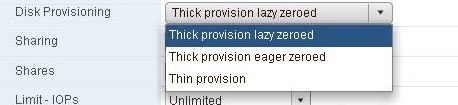
Now that virtual machine storage adapters are selected we can go ahead and assign Virtual Disks to a Virtual Machine from available disk provisioning policies like Thin Provisioned which uses only as much datastore space as the disk needs initially and can grow later, however when we select Thick Provisioned Virtual Machine disks consume all the capacity that we have defined at the time of creation irrespective of the amount of data in guest operating fie system. With Thick Provisioned we further have two options i.e. Thick Lazy Zeroed is filled with Zero when the data is written to the block and Thick Eager Zeroed is prefilled with Zero rather than waiting for write operation to be performed.
Note: In this article we focused on Virtual CPU, Memory, Network and Storage however there are other Virtual Hardware that we can connect to our Virtual Machine-like Hardware 3d, Parallel Ports, Serial Ports, USB Controllers and Floppy Controllers.
Summary
In this post we talked about the Virtual Machine Virtual Hardware including Virtual Network, CPU, Memory and Storage discussing about the various configuration options available to us, point to be noted here is that the limit in terms of how many virtual hardware can be connected to a Virtual Machine depends on which vSphere version you are using and what corresponding VM Hardware Version your Virtual Machine is running with. Virtual Machine Hardware version is upgraded in every vSphere release and so does the corresponding limits of virtual Hardware that can be connected to a Virtual Machine, in our next article will be focusing on vSphere 6.5 release and talk about all the new features that has been made available in Virtual Machine Hardware version 13.
Interested in trying Vembu BDR suite? Try Now on a 30-days free trial: https://www.bdrsuite.com/vembu-bdr-suite-download/
Got questions? Email us at: vembu-support@vembu.com for answers.
Follow our Twitter and Facebook feeds for new releases, updates, insightful posts and more.


Leave A Comment