For many organizations, getting rid of technical debt is a constant challenge, whether it be legacy hardware or legacy software. As new versions of Windows Server have been released, many organizations have not been able to keep up with the latest Server OS providing resources for production workloads. The number of businesses still running legacy Windows Server versions such as Windows Server 2003 is alarming, even though this operating system has been out of support for years now.
A huge challenge is seamlessly being able to migrate data along with network resources that are required to make a smooth transition from a legacy server operating system to a new operating system. With Windows Server 2019, one of the exciting new features that organizations have available to them that can greatly facilitate the migration process from legacy server resources is the new Storage Migration feature. Storage Migration in Windows Server 2019 is purpose-built to allow organizations to seamlessly migrate from legacy Windows Server operating systems to Windows Server 2019.
In this post, let’s take a closer look at Windows Server 2019 Storage Migration, what it is, and how it can be used to migrate data and network resources from a legacy resource to a new Windows Server, either in Azure, or on-premises.
Introducing Windows Storage Migration Service
The new Storage Migration service is a brand-new feature of Windows Server 2019 that works hand-in-hand with the new Windows Admin Center. As mentioned, the Storage Migration feature is a service that allows migrating not only data, but the resources that house the data, including network share names, permissions, as well as the server name itself and even the IP address bound to the current legacy production host.
The team working on the new Storage Migration service had many important goals in mind when developing the service and the integration with the Windows Admin Center. It was apparent when reviewing information as to why most organizations didn’t migrate away from legacy versions of the Windows Server operating system, the main reason that was listed was migration is complicated and difficult. This is especially the case when thinking about performing each step of server migration manually.
It was clear the end goal in building a product that would take care of a server migration would need to perform all the steps in an automated fashion and take care of the heavy lifting involved with the process. Only in this way would it be a valuable tool in facilitating the server migration process. With the objective clearly in sight, the Server Migration tool had lofty goals in the design phase and it is great to see that Microsoft has delivered on many of the stated objectives with providing a server migration tool that would actually benefit and help organizations finally cut ties with legacy server operating systems.
Some of the features of the Storage Migration service include the following:
- Ability to migrate data from legacy Windows Server to new Windows Server version
- The process is completely automated
- Uses the easy, graphical interface found in Windows Admin Center
- All files and folders need to transfer
- All share and security permissions must transfer
- Local users and groups must transfer during the process
- Network addresses
- Computer name, DNS, and other network connectivity must transfer from source to target
As you can tell, from the list, there are many tasks that are part of the overall process of migrating resources from a source legacy Windows Server to a new Windows Server operating system that will begin hosting the resources.
Let’s take a look at the requirements of the Storage Migration Service and considerations that need to be made before using this as a tool for server migration.
Storage Migration Requirements and Considerations
Before being able to use the new Storage Migration service found in Windows Server 2019, let’s discuss the requirements for using it, including the components and prerequisites. What is required?
- To migrate from a legacy Windows Server to a new Windows Server, Microsoft recommends having (2) Windows Server 2019 servers. One server will run as the orchestrator and the other will run as the destination of the migration.
- ***Note*** It is not required to have (2) Windows Server 2019 servers for this process. It is possible to run the orchestrator on the same server that is to be the destination of the migration. However, this is only recommended in smaller environments with only a single server to migrate.
- The destination of the migration can also be Windows Server 2012 R2 and higher as well and does not have to be Windows Server 2019.
- Windows Admin Center – Windows Admin Center is the new purpose-built management tool for Windows Server 2019 that provides an all-in-one graphical interface for many management tools. The Storage Migration component is an extension that allows interacting with the Storage Migration and Storage Migration Proxy.
- Both the Storage Migration Service and Storage Migration Service Proxy roles are required for running the Storage Migration service
- Storage Migration Proxy – installs automatically when orchestrator is selected and is also the required role on the destination server for the storage migration process.
- Storage Migration Service Tools – installs automatically when orchestrator is selected
- Computers must be domain-joined
- A migration account needs to be selected that is an administrator on the source and destination computers
- Firewall rules must be in place to allow:
- File & Printer Sharing (SMB-In)
- Netlogon Service (NP-In)
- WMI (DCOM-In)
- WMI (WMI-In)
What are the supported source operating systems?
- Windows Server 2003!
- Windows Server 2008 and R2
- Windows Server 2012 and R2
- Windows Server 2016
- Windows Server 2019
Supported Destination operating systems:
- Windows Server 2012 R2
- Windows Server 2016
- Windows Server 2019
There are three phases to the Storage Migration Service operation, including:
- Inventory – The Storage Migration Service orchestrator queries the storage, networking, security, share settings, and data for migration and reports back
- Transfer – By way of administrator interaction, the Storage Migration Service pairs source and destination resources from inventory, data to transfer, targets of the transfer, and then performs the transfer of data, resource creation, etc.
- Cutover – In the final phase, the administrator finalizes the source networks and transferring of identity from the old server over to the new Windows Server. At that time, the old server is placed in a decommissioned state that is inaccessible by users and applications after the identity is assumed by the new server.
A Look at the Windows Server 2019 Storage Migration Service
Let’s take a look at a few of the screens taken from the Storage Migration Service in Windows Server 2019 and the Windows Admin Center.
Below, the two features that are required for the Storage Migration Service in Windows Server 2019 must be installed for the functionality to work.
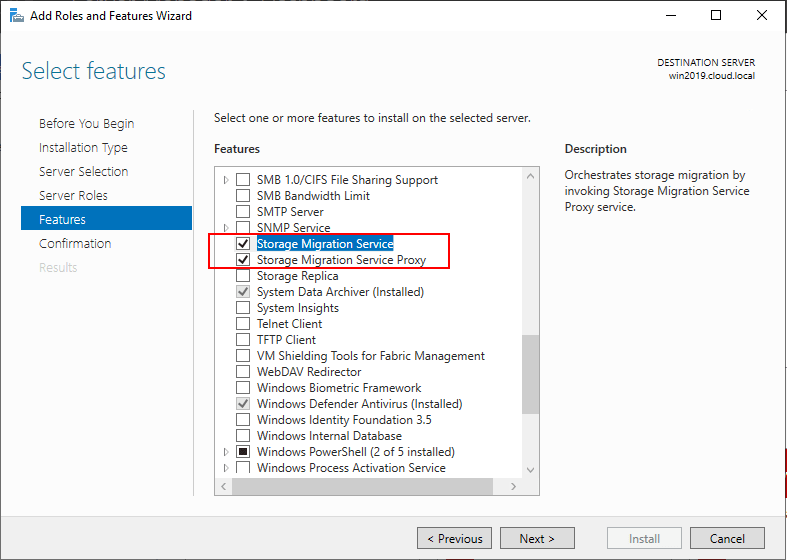
During the Inventory phase, you add the device you want to scan as the source.
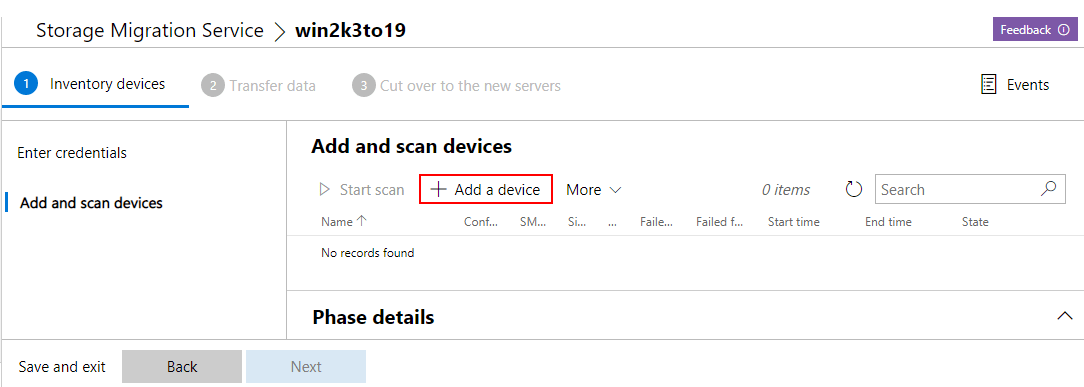
During the Transfer data phase, you add the destination device to receive the migrated data and resources.
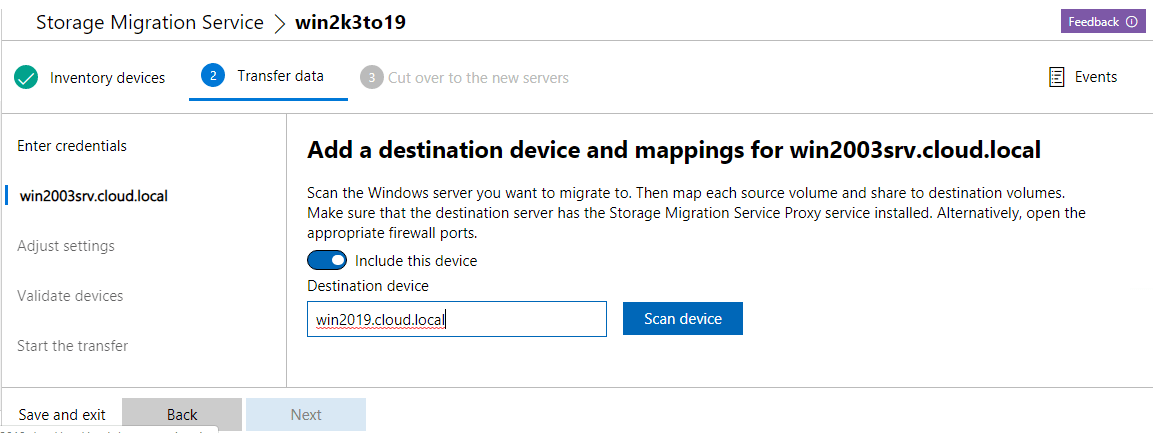
During the cutover phase, you can specify the timeout settings as well as others to control the parameters of the actual cutover and assuming of identity.
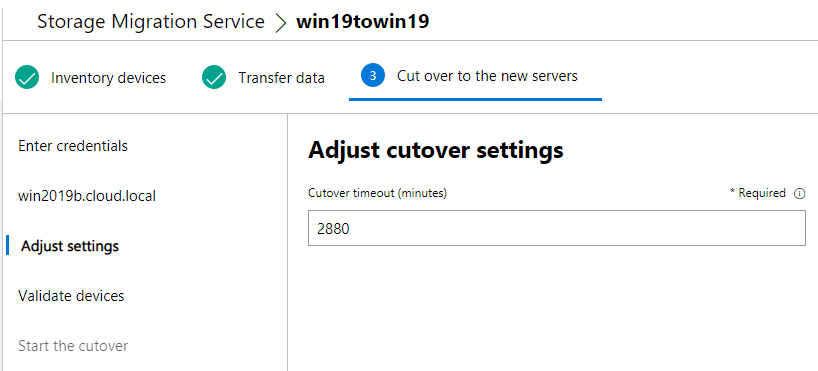
Concluding Thoughts
The new Storage Migration Service in Windows Server 2019 fills a use case that has been sorely needed for quite some time now. Many organizations have legacy servers still providing production resources for business-critical applications. Windows Server versions as old as 2003 are still surprisingly found in many environments. This is mainly due to the complexities and difficulty of migrating resources between nodes.
With the introduction of the new Storage Migration Service, businesses have an effective, automated, and streamlined way to transfer not only data but also shares, groups, users, permissions, network resources, identity, and all other necessary configuration to successfully migrate to a new Windows Server platform. It will be interesting to see if this new tool will facilitate migrations en masse of organizations who have been hanging onto legacy Windows Server platforms. Whatever the case, this will certainly provide the needed tools and processes needed for businesses who choose to migrate to do it effectively, efficiently, and successfully.
Follow our Twitter and Facebook feeds for new releases, updates, insightful posts and more.


Leave A Comment