The recent releases of the BDRSuite includes a slew of new features and functionalities. The Instant Boot Live Migration functionality is one of those new features. In this post, you will learn about the Instant Boot Live Migration use case and its impact on the user.
Before we go into Instant Boot Live Migration, let’s first learn about Instant Boot VM Recovery.
A backup and disaster recovery solution is considered ineffective if it is unable to restore/recover backup data within a manageable downtime. With this in mind, BDRSuite included various recovery options that would assure reduced downtime, i.e., within 15 minutes.
One such recovery option is Instant Boot VM Recovery for image-level backups.
What is Instant Boot VM Recovery?
The Instant Boot recovery option allows you to access the backup data as a ready state VM in a matter of minutes during a system crash or data loss. By making VMs instantaneously available, you can reduce downtime and ensure all the business operations are running without any interruptions.
You can perform Instant VM Recovery for all the image-based backups such as VMware VM Backup, Hyper-V VM Backup & Windows Image Backup. You can choose to boot your backup data as a ready state VM on VMware, Hyper-V, or KVM Hypervisors.
What is Instant Boot Live Migration?
Instant Boot Live Migration is the process of permanently migrating the virtual/physical machine backup data to the production environment that was instantly booted.
If one of your production physical or Virtual Machines is crashed or corrupted, you can instantly boot the backup using the Instant Boot VM Recovery. During Instant Boot VM, BDR Backup Server creates an NFS mount to the ESXi host and starts to boot the backup data. In this case, the backup data is still the backup storage repository where it was originally stored.
Later, you can choose to perform a live migration, in which backup data from the backup storage repository is migrated to the datastore of a production ESXi Server in the background. All changes made during the instant boot session will be carried over during the live migration. You can perform the Live Migration to the same VMware servers where it was instantly booted or to a different server.
Steps to perform Instant Boot Live Migration
Once you decided to migrate the instantly booted VM to the production environment, follow steps given below,
Step 1: In your BDR Backup server console, click on Recovery in the main menu & select Manage Instantly Booted VMs.
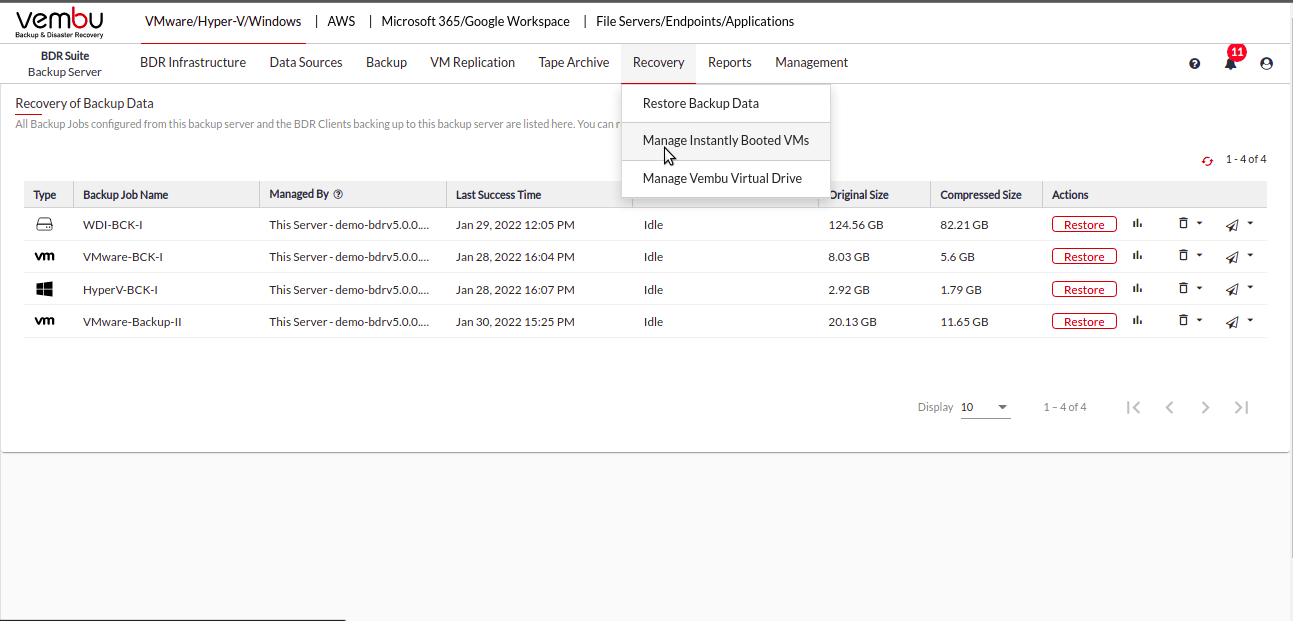
Step 2: In the Manage Instantly Booted VMs page, all the virtual and physical machine backups that are instantly booted as VMs in the VMware environment(during recovery) will get listed. Click on the Action icon alongside the VM you want to migrate.
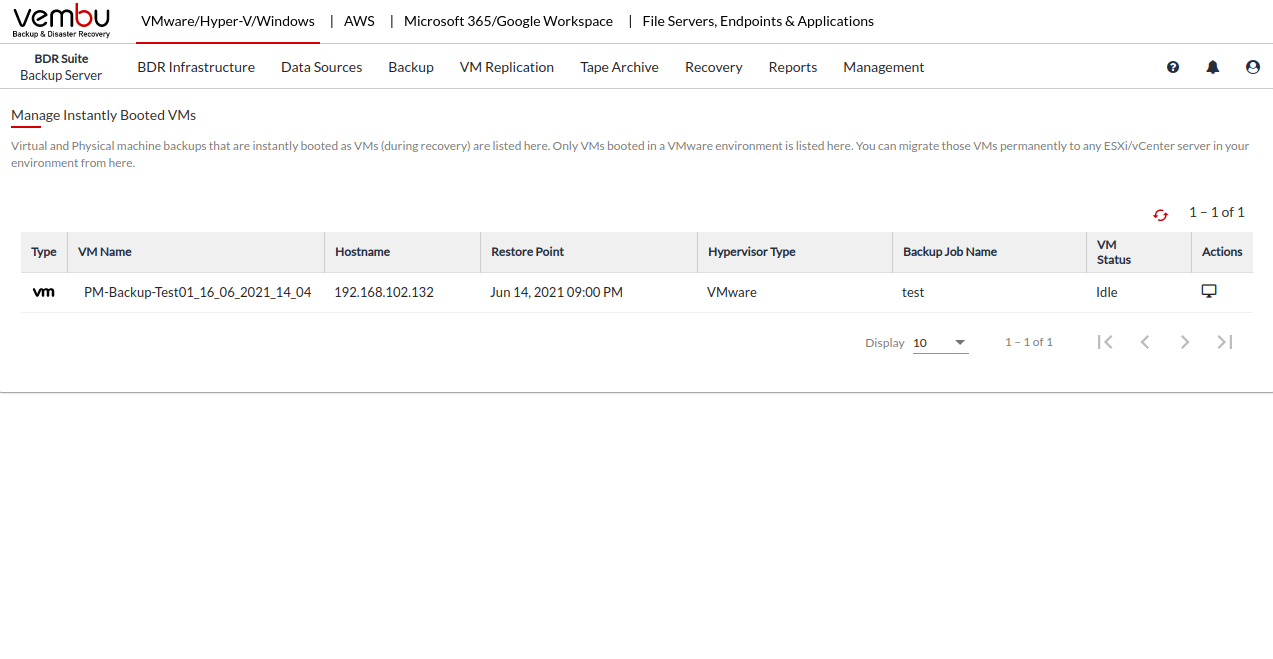
Step 3: Select a target server and specify a datastore to migrate the selected VM. Also, you have to provide a Target Name for the VM and click Check Compatibility & Migrate VM.
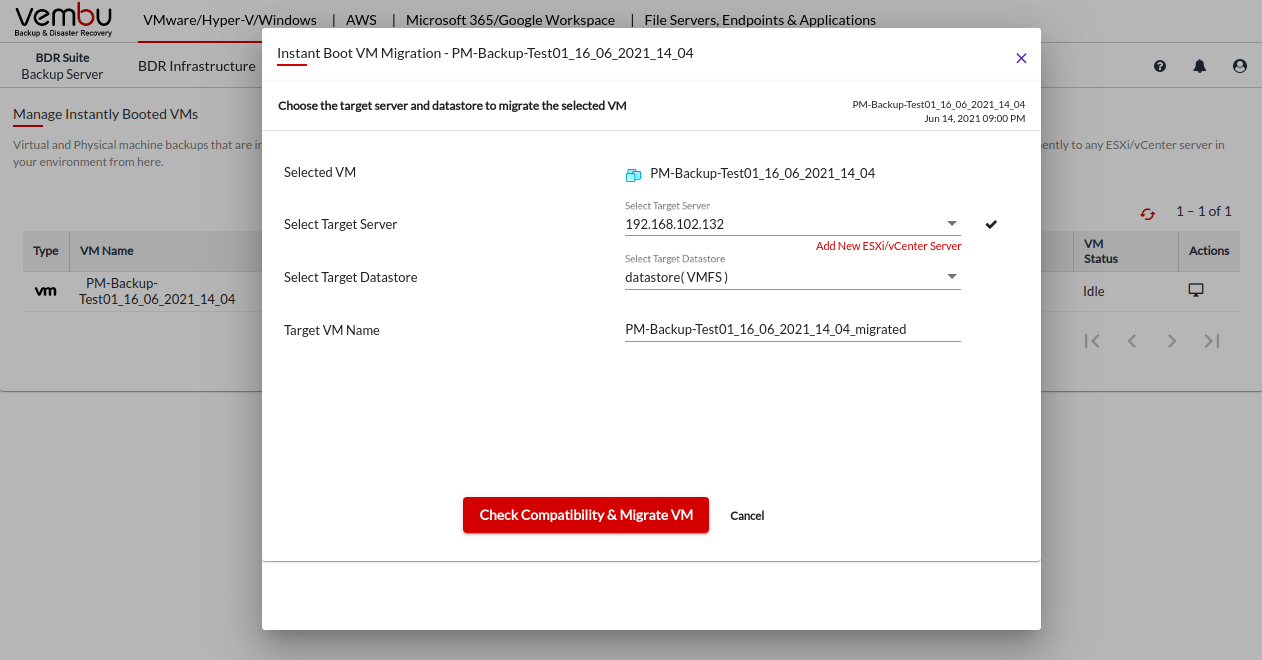
Step 4: The selected VM for migration will be checked for its compatibility with the selected host. If the compatibility verification is successful, click on OK, Proceed.
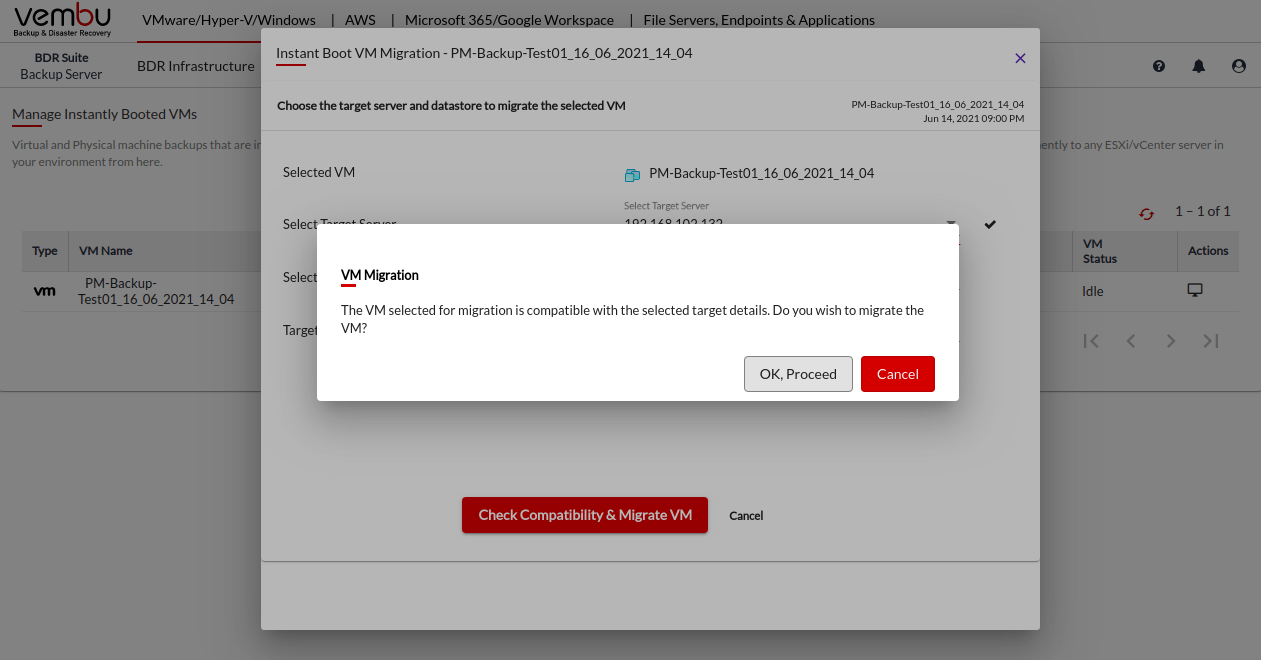
Step 5: The selected VM will be migrated to the target host. Once the data transfer is complete, the migrated VM will run as a normal VM on the target host.
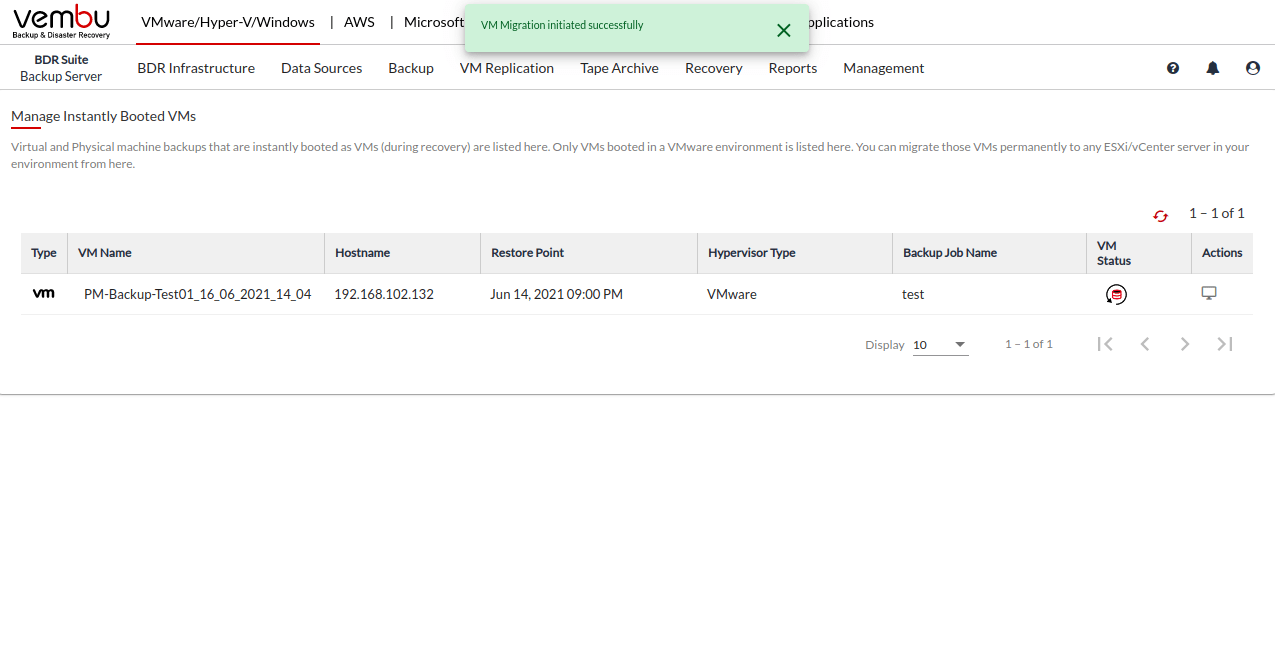
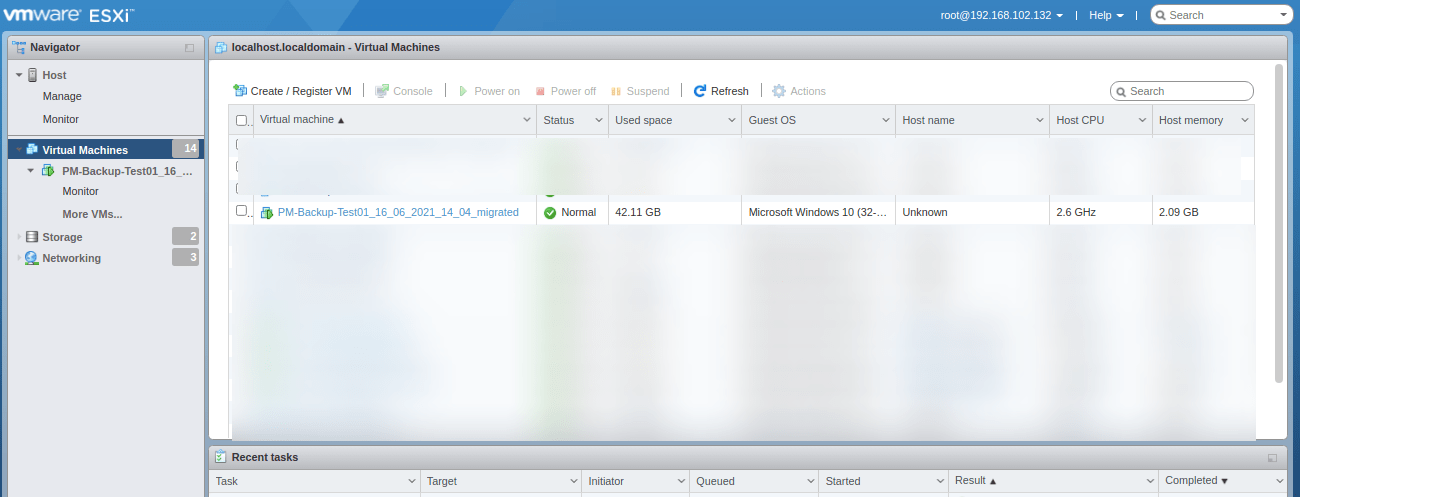
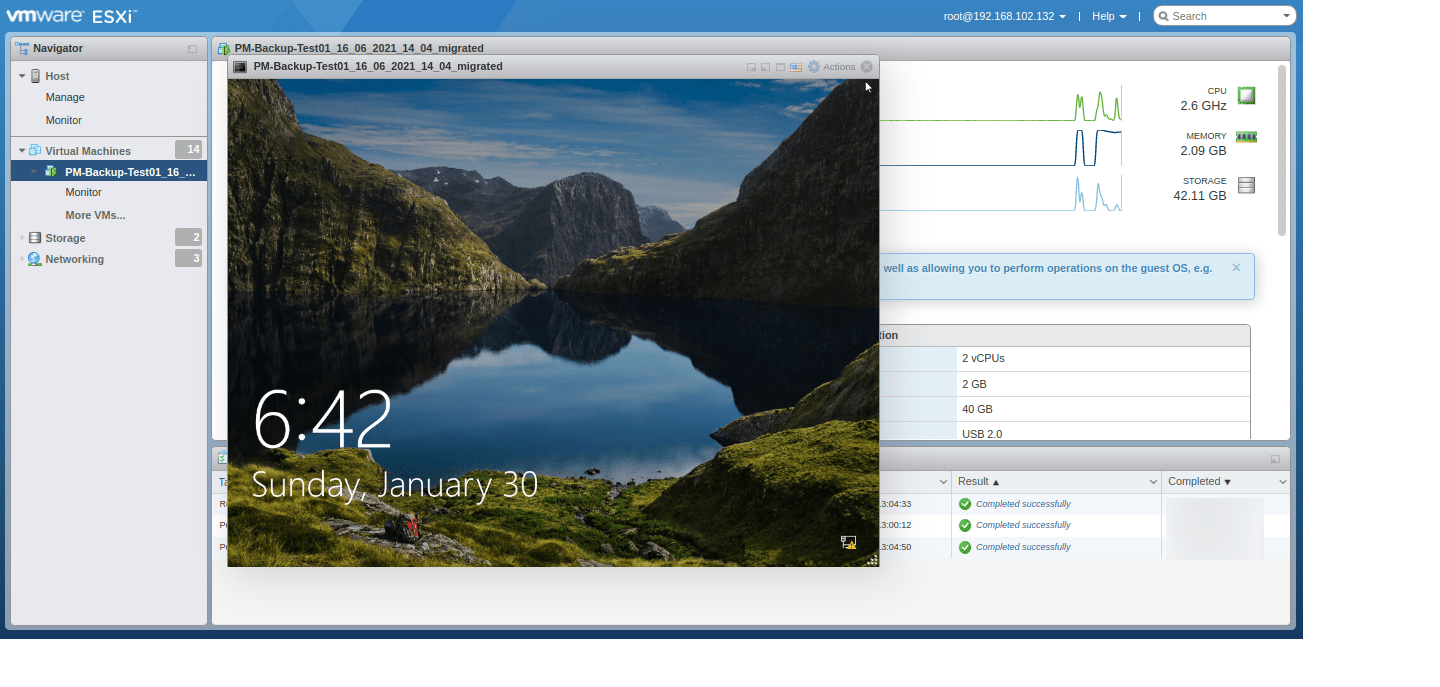
Isn’t it interesting!
There are lot more features in the BDRSuite; Get to know more about all those features by installing and evaluating the BDRSuite in your environment.
Start your 30 days free trial now.
Follow our Twitter and Facebook feeds for new releases, updates, insightful posts and more.



Leave A Comment