One of the new features of BDRSuite is the Backup Copy job. In this post, you’ll learn about it, as well as its use case scenarios and its impact on users.
What is Backup Copy?
Backup copy is nothing but a second copy of your backup data in a totally different storage medium. You can store a copy of your primary backup data in a Block Storage medium such as NAS, SAN, HDD, SSD, USB drives, etc or Object Storage medium such as AWS S3, S3 Compatible Storages.
Why Backup Copy?
Most of us are in search of the highest security of data. Do you think just taking a backup alone will keep your data safe always? What if your backup server gets crashed or a storage medium where you have the backups corrupted?
To avoid such incidents, it’s better to have multiple copies of your backup data in different locations. As recommended by the 3-2-1 Backup & DR strategy, it is good to keep 3 copies of data, in 2 different storage mediums, and 1 copy in the offsite location. With this approach even if you lose your backup data from one source, you can simply get back to normal with the other set of backup data.
How does this work?
Once the user creates a backup job for VMware VMs, Hyper-V VMs, or Windows workloads, the Full backup and its corresponding incrementals will get stored in the primary backup repository configured for that backup job.
The Backup Copy feature of BDRSuite allows you to take a copy of the primary backup data from its repository and store it in another storage medium of your choice. The secondary storage medium can be local block storage or any object storage such as AWS S3 or S3 compatible storage.
It allows you to create several copies of the same primary backup data in different storage locations with flexible scheduling and retention settings.
Difference between Backup Copy Job & Offsite Replication Job
Both Backup Copy Job and Offsite Replication Job send a copy of backup data to a different storage medium for added security, the main difference here is that the backup copy gets stored in the same location where the BDR Backup Server resides or object storage mediums, it helps when the primary backup data is corrupted or lost due to various reasons. You need to have the backup server instance running to access the data from the secondary storage medium used backup copy jobs.
Whereas in the Offsite Replication Job, you need to have a BDRSuite Offsite DR server running your secondary data center. All backup data from the primary backup server will get replicated to the Offsite DR Server and stored in an offsite location storage medium configured to it. As a result, even if the BDR Backup Server in your production site is hit by a disaster, you will be able to restore your data from your offsite location using the Offsite DR Server.
Creating a Backup Copy Job
After configuring a backup job for your virtual /physical machine i.e. VMs of VMware/ Hyper-V or Microsoft Windows machine, you get the backup data to be stored in any of the Block Storage mediums such as Network Attached Storage Drives (NAS, SAN) or any Directly Attached Storage Drives (HDD, SSD, USB drives, Flash drives).
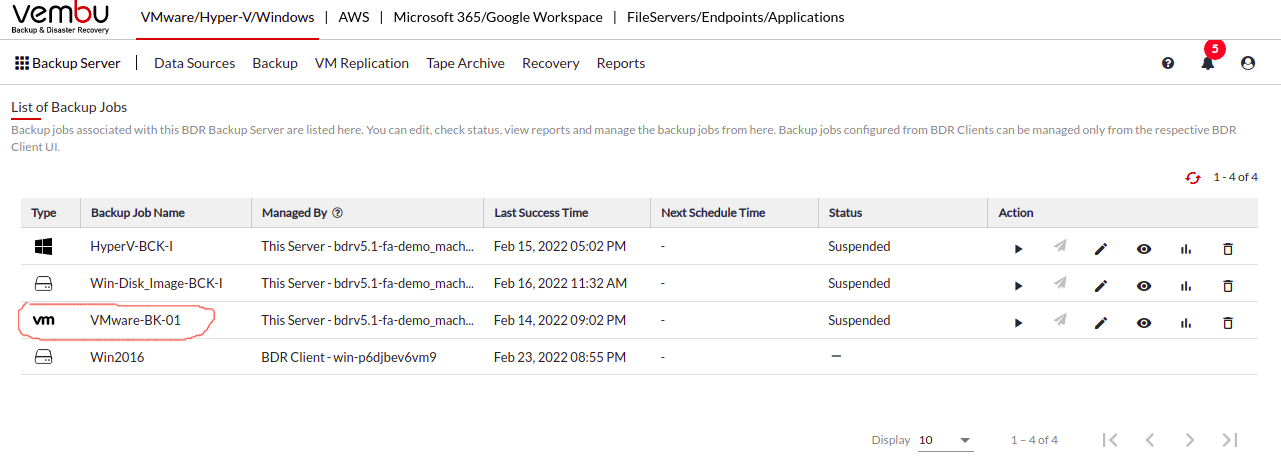
Now follow the steps below to create a copy of that primary backup data.
Step 1: Navigate to the Backup tab in the BDR Backup Server and select the Manage Backup Copy section.
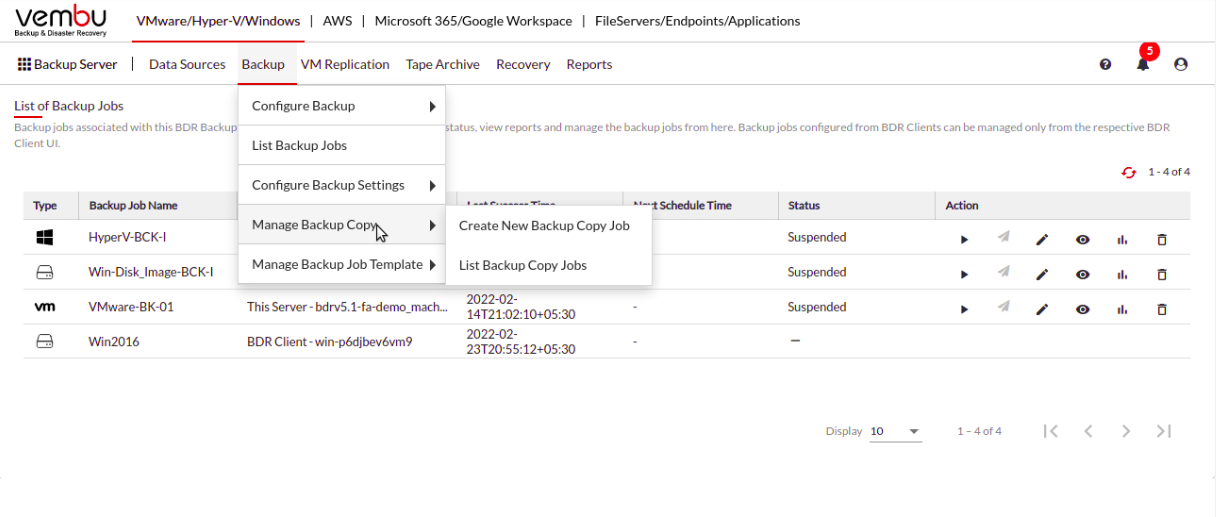
Step 2: Under the Manage Backup Copy section select the Create New Backup Copy Job option.
Step 3: Once selected, the Backup Copy Job Configuration page will open, where you can add the basic details such as the name for the backup copy job, job type, the repository where you want to store this backup copy job (preferably a different repository type than the repository where the primary backup data is stored) and click Next.
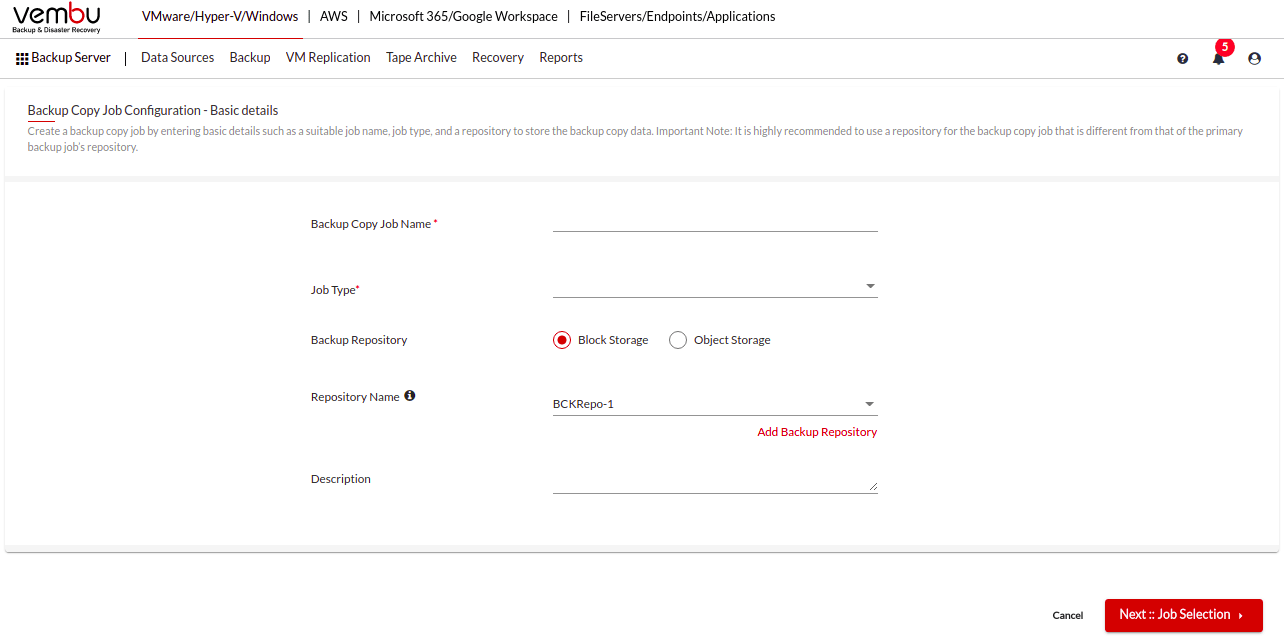
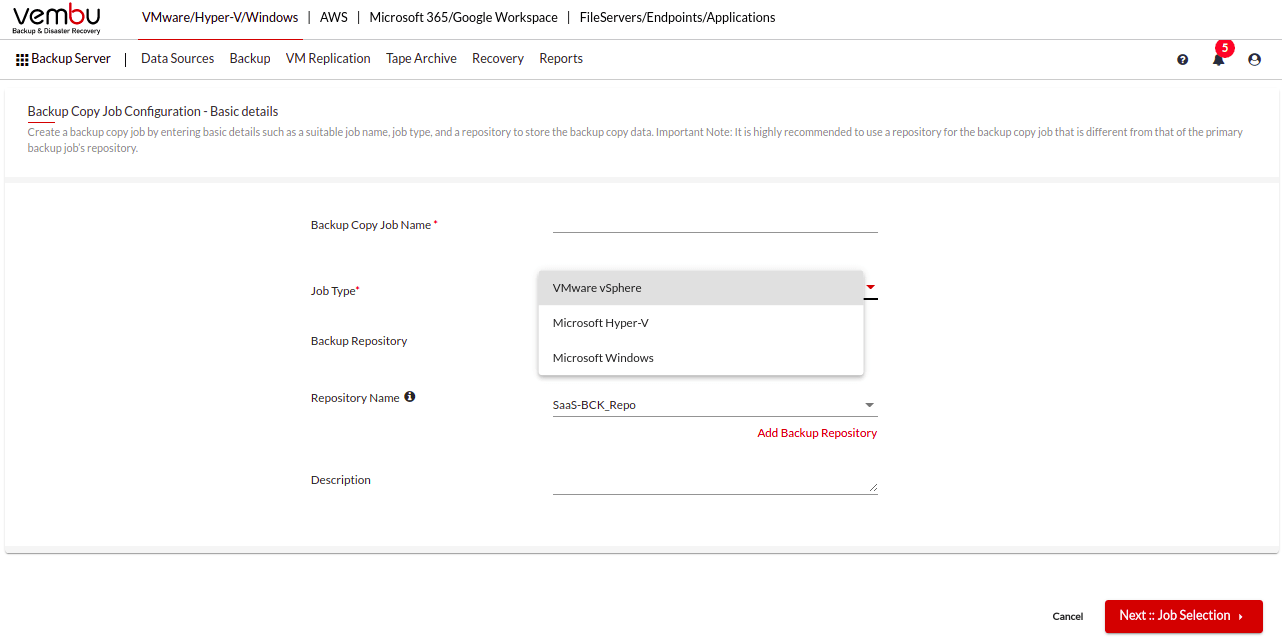
Step 4: Based on the Job Type selected in the previous step, the BDR Backup Server will list down all the configured backup jobs of that chosen type, i.e. VMware/ Hyper-V/ Microsoft Windows, on this page. Select that particular backup job from the list for which you want to have a second copy and click Next.
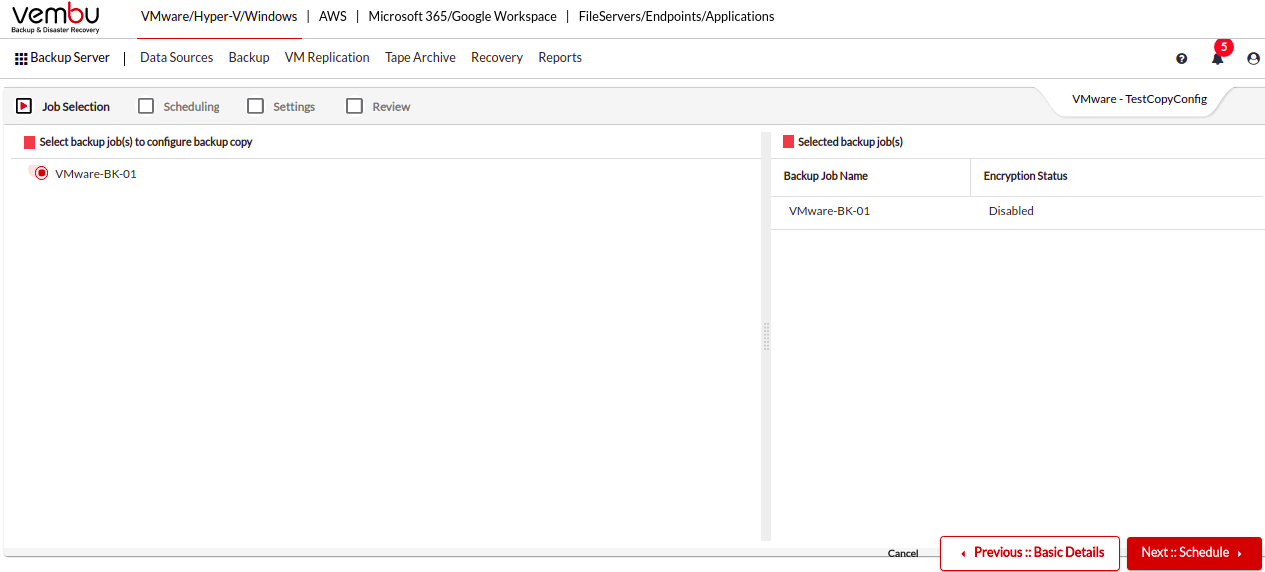
Step 5: Schedule your backup copy job to run as per your requirement. Though the primary backup data has its own scheduling policies, it won’t affect the backup copy as the copy job has a different set of configurations. On this page, you can find the options to choose Additional Full Backup Copy Schedule and some advanced settings like the Backup Copy Validity.
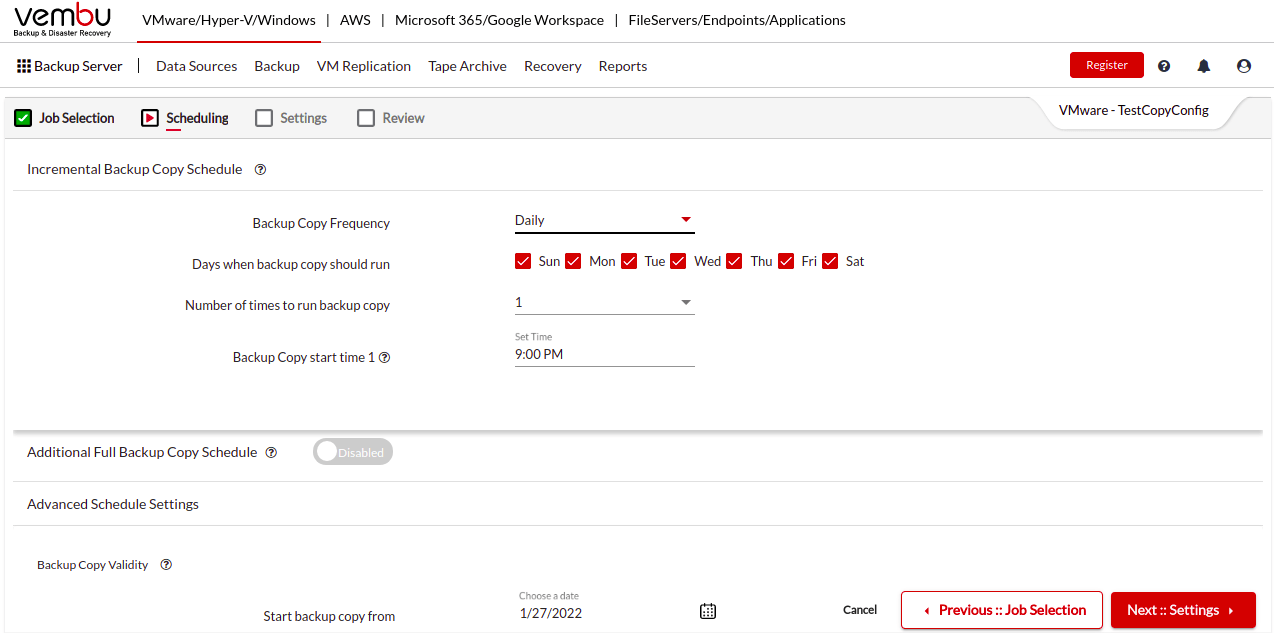
Step 6: Once done with the Scheduling of the backup copy job, the next step is to check on the Retention for the backup copy job. Similar to primary backup job configuration, even for backup copy jobs there are two types of retentions i.e. the Basic and the GFS Retention policies, that help to retain the specified number of latest backup copy versions in the chosen storage repository.
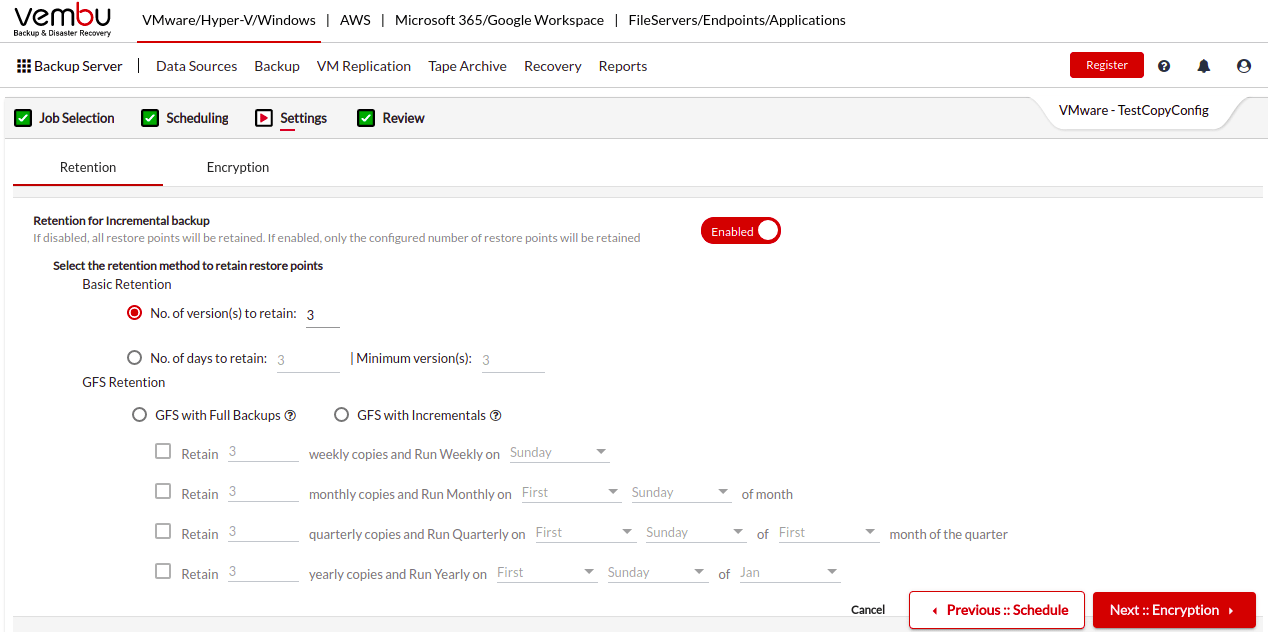
Step7: Once done with Retention settings, the next immediate setting is the Encryption of the Backup Copy data. But the backup copy job will use the same encryption settings configured for the selected backup job and cannot be modified.
Step8: Review all the configured backup copy job details on the Review page, and Save the configuration. Once saved the configured backup copy job will be listed on the List of Backup Copy Jobs page.
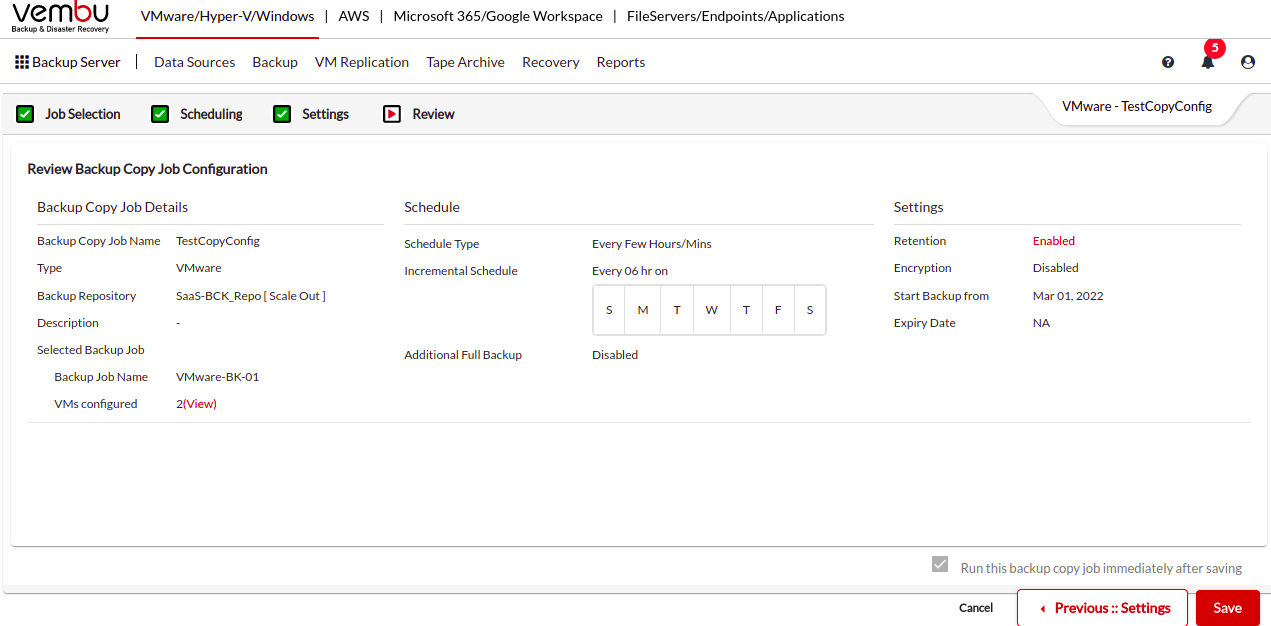
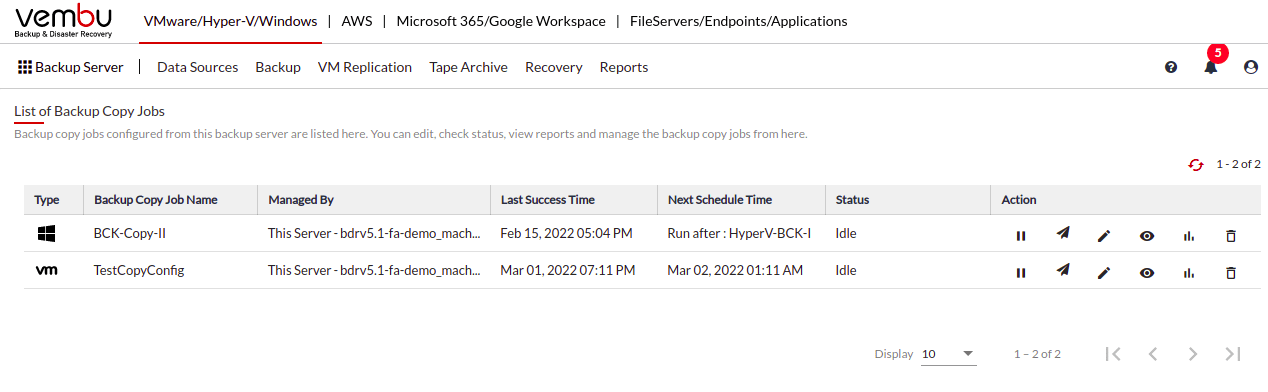
Step 9: You can recover the backup copy data from the BDR Backup Server, just by navigating to the Recovery tab and selecting the Restore Backup Copy Data section, which will list down all the configured Backup Copy Jobs, where you can select any one of the backup copy jobs and click on Restore button.
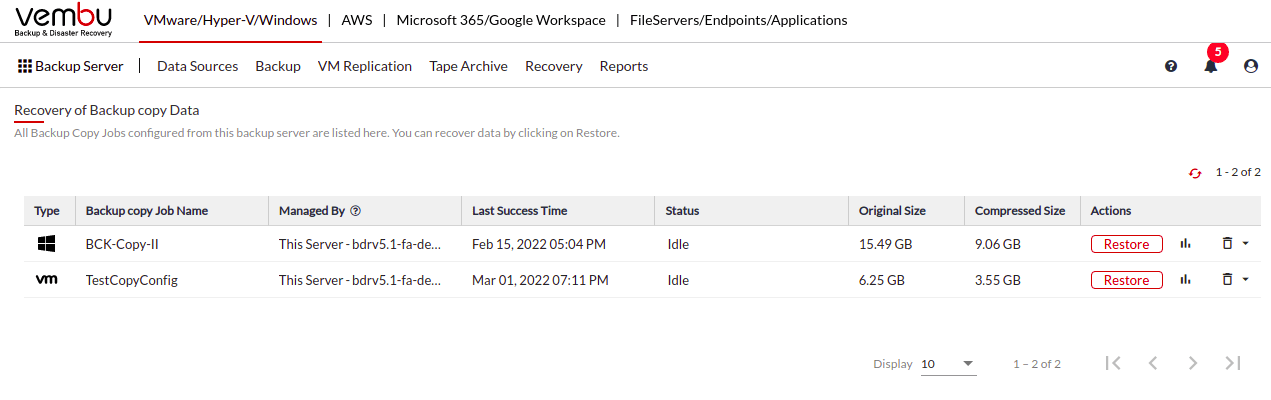
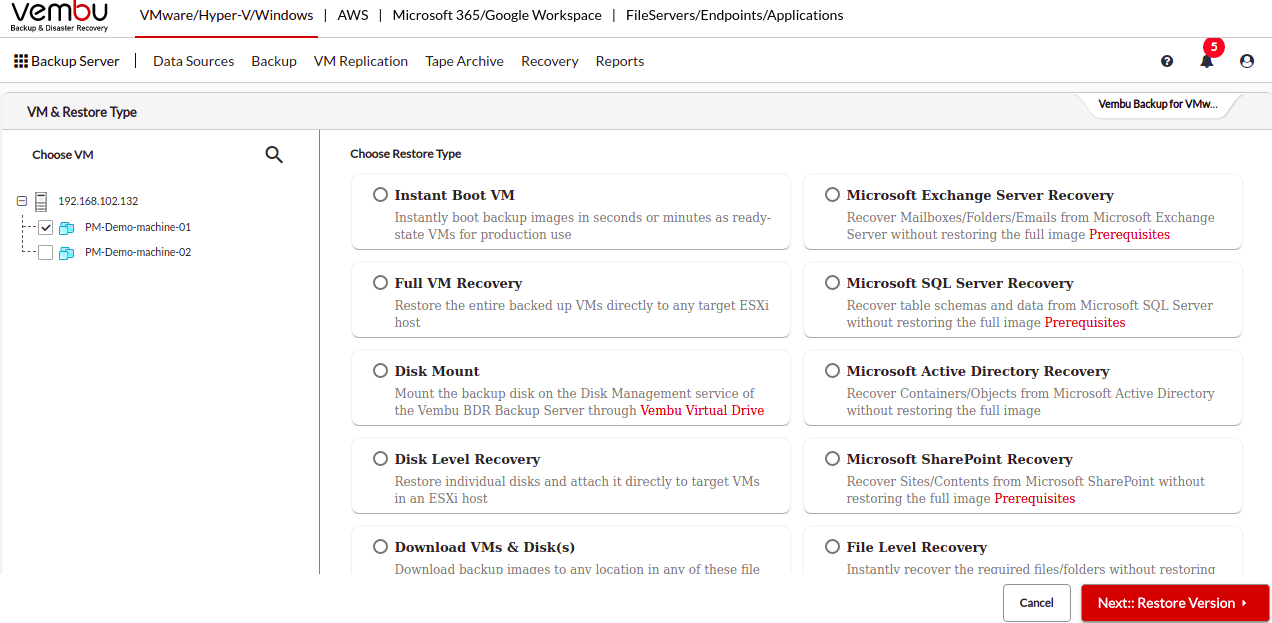
Note: You will have the same restore options for backup copy jobs, similar to that of the backup jobs.
There are lot more features like this in the BDRSuite of Vembu; Get to know more about all those enterprise-class features by installing and evaluating the BDRSuite in your environment for 30 days without any feature restrictions.



Leave A Comment