Why is it necessary to backup Microsoft 365 data?
Microsoft only looks after physical security of data centers and authenticates identity of user before giving access to cloud service. That is, Microsoft is only responsible for Infrastructure and Accessibility and which is why businesses that use Microsoft 365 Services have the shared responsibility to protect and backup Microsoft 365 data regularly.
Organizations with tight budgets are in search for free backup software or Cost-Effective backup software in the market to backup their data. One such solution is BDRSuite
“BDRSuite is designed to protect data that span across Data Centers/Private Cloud (VMware, Hyper-V, Windows, Linux, Applications & Databases), Public Cloud (AWS), SaaS (Microsoft 365, Google Workspace), and Endpoints (Windows, Mac) ”.
In this article, we will discuss BDRSuite Free Edition which supports free backup for Microsoft 365 User data. Then, we will look into the step-by-step instructions on how to Backup and Restore Microsoft 365 user data with BDRSuite.
What does BDRSuite Free Edition for Microsoft 365 Offer?
1. Free Backup & Recovery for up to 10 Microsoft 365 Users
2. Backup for Microsoft 365 Mails, Contacts, and Calendars.
Read this article to know more about BDRSuite Free Edition – https://www.bdrsuite.com/blog/vembu-bdrsuite-free-edition-free-backup-and-recovery-for-any-workload/
Microsoft 365 Backup Configuration – Step by Step
Step 1 : Download and Install BDRSuite Backup Server. Refer to detailed installation instructions here.
Step 2 : Log in to the BDRSuite Backup Server and Navigate to the Tab: Microsoft 365 & Google Workspace
Step 3 : Configure Backup Repository: Navigate to Backup Server Tile -> Backup Repository -> Block storage or Object Storage. Backup repository is where the backup data is stored. You can choose to store backup data on Block Storage – NAS, SAN, DAS, etc or on Object storage – S3, Azure Blob, S3 Compatible Storage such as Wasabi, MinIO, etc.
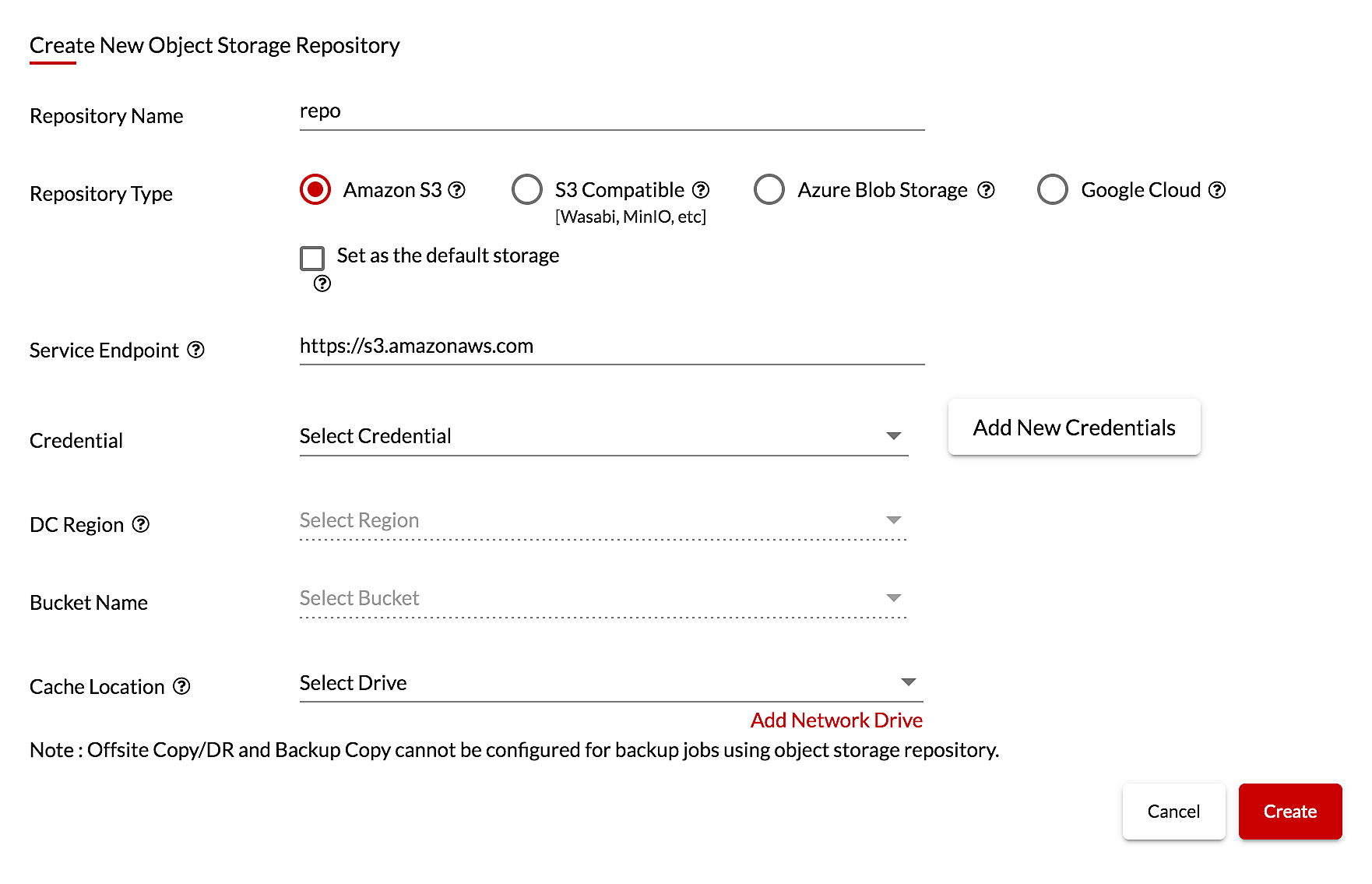
Step 4 : Basic Job Details: Enter the backup job name, select the type of backup repository you want to use: Block or Object storage and then select the target storage to store the backup data.
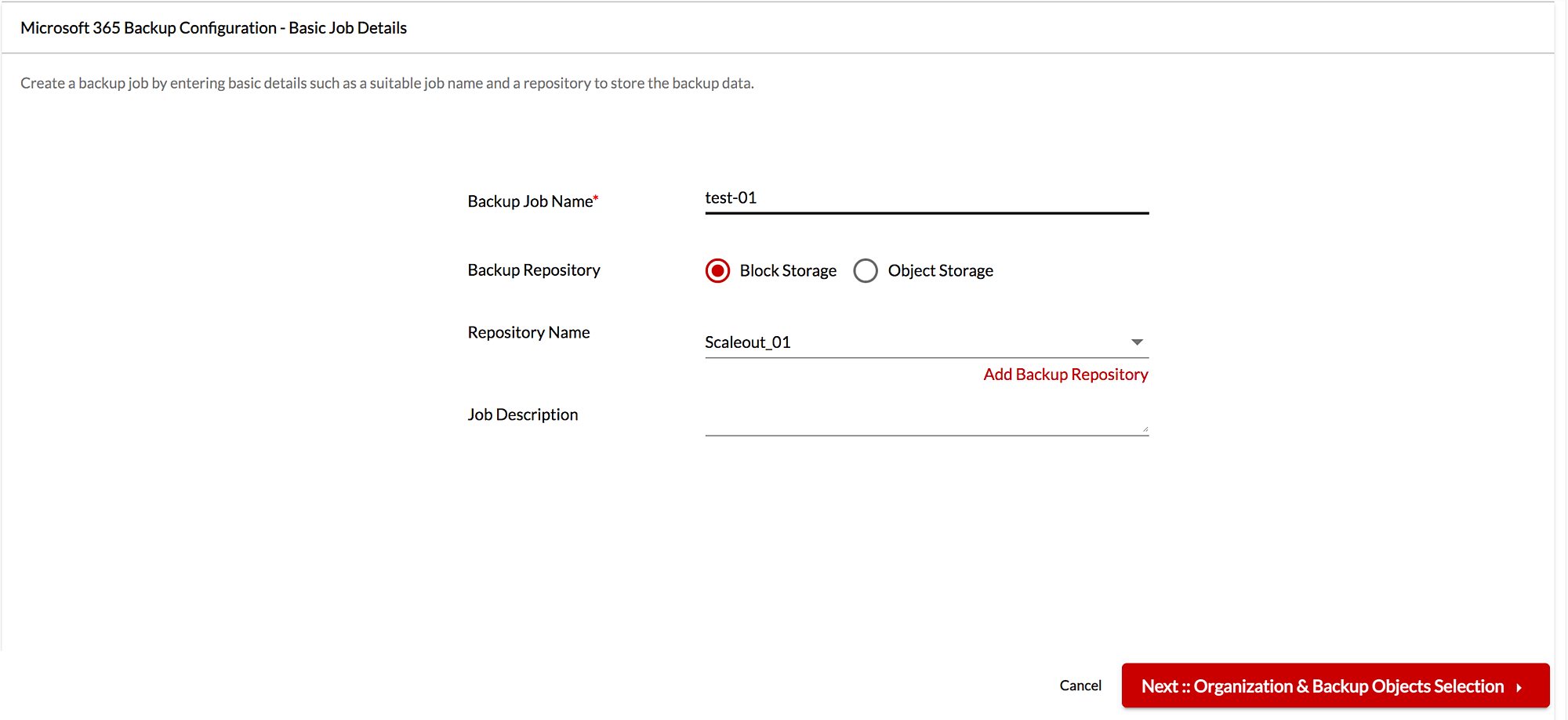
Step 5 : Organization & Backup Objects Selection: BDRSuite Backup for Microsoft 365 free edition only supports backup of User Mailbox up to 10 users. Choose User Mailbox and proceed to the next page.
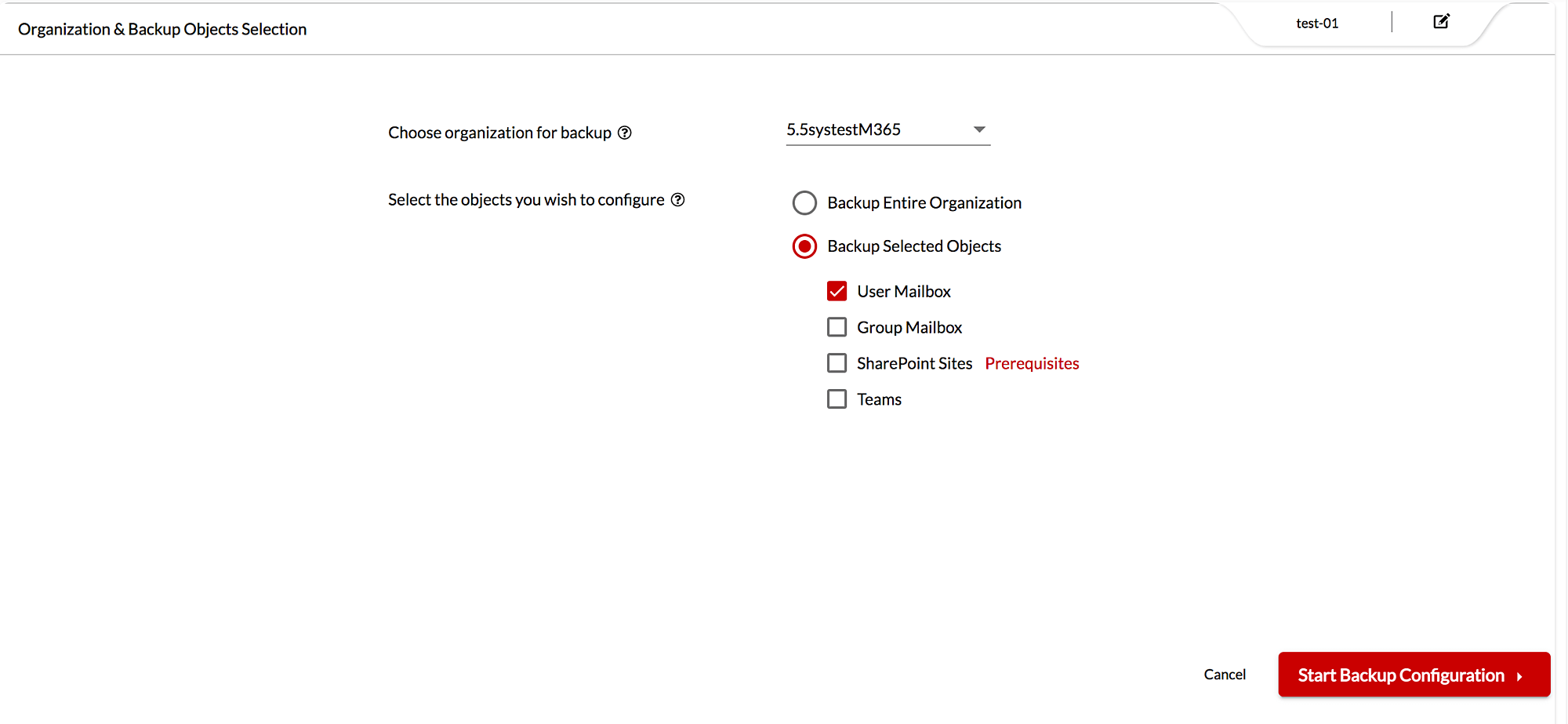
Step 6: User Mailbox: Select the domain from which you want to backup the user. Then select the users for backup (Free Edition supports only backup for 10 Users). Then, choose the type of data to configure backup – Mails, Calendars and Contacts.
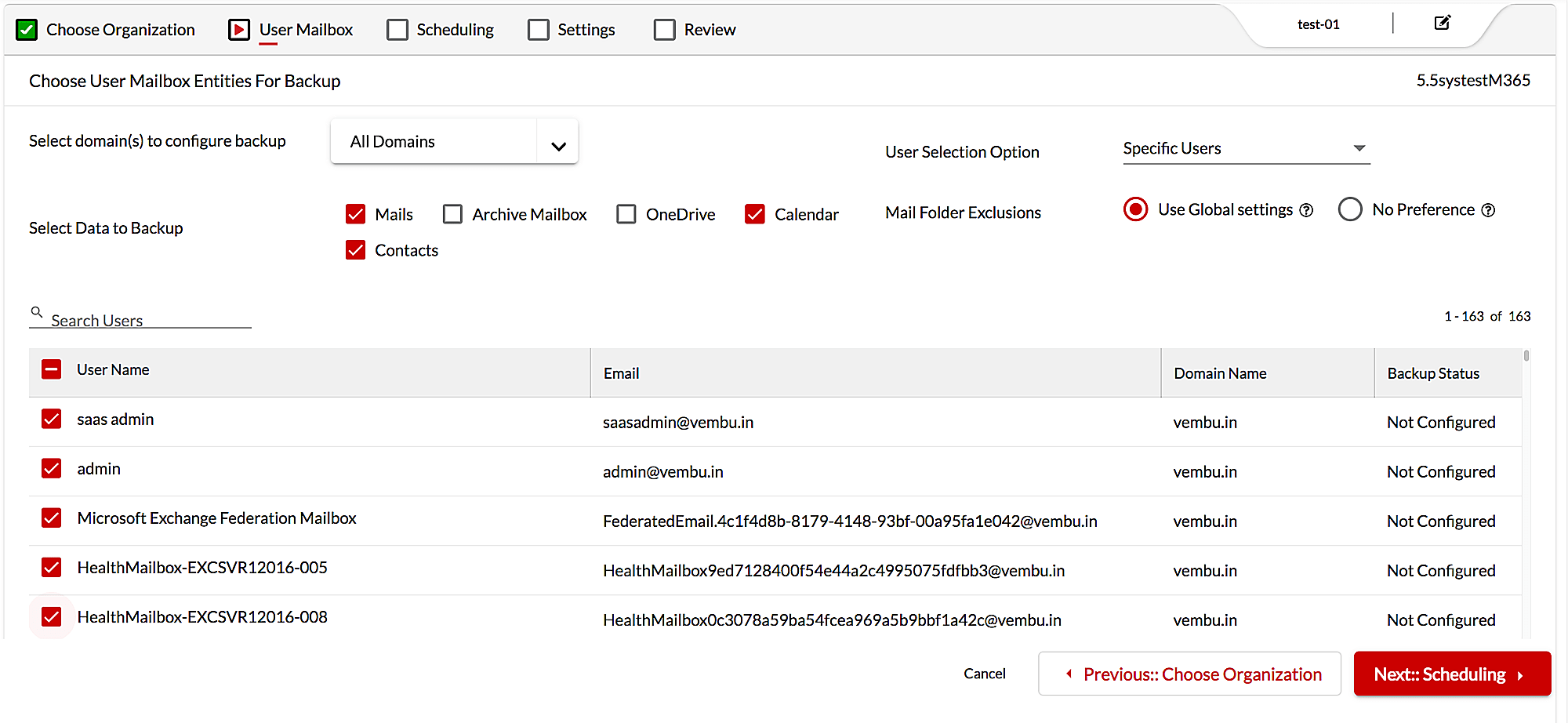
Step 7 : Scheduling: You have the option to choose how often you want to backup data and select the backup frequency – Manually/Every few mins/hours/Daily/Weekly.
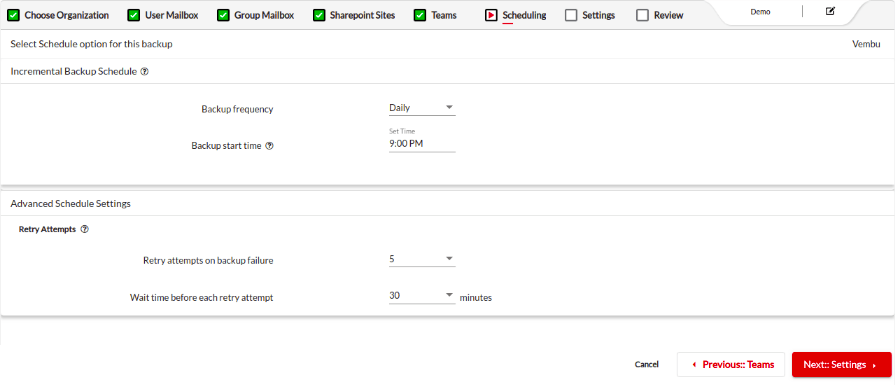
Step 8 : Settings:
1. Compression: You have the option to store the backup data in compressed form or at original data size by enabling or disabling option.
2. Retention: You can enable retention to specify the number of versions to be retained or retain data based on number of days. If retention is disabled, all data will be retained.
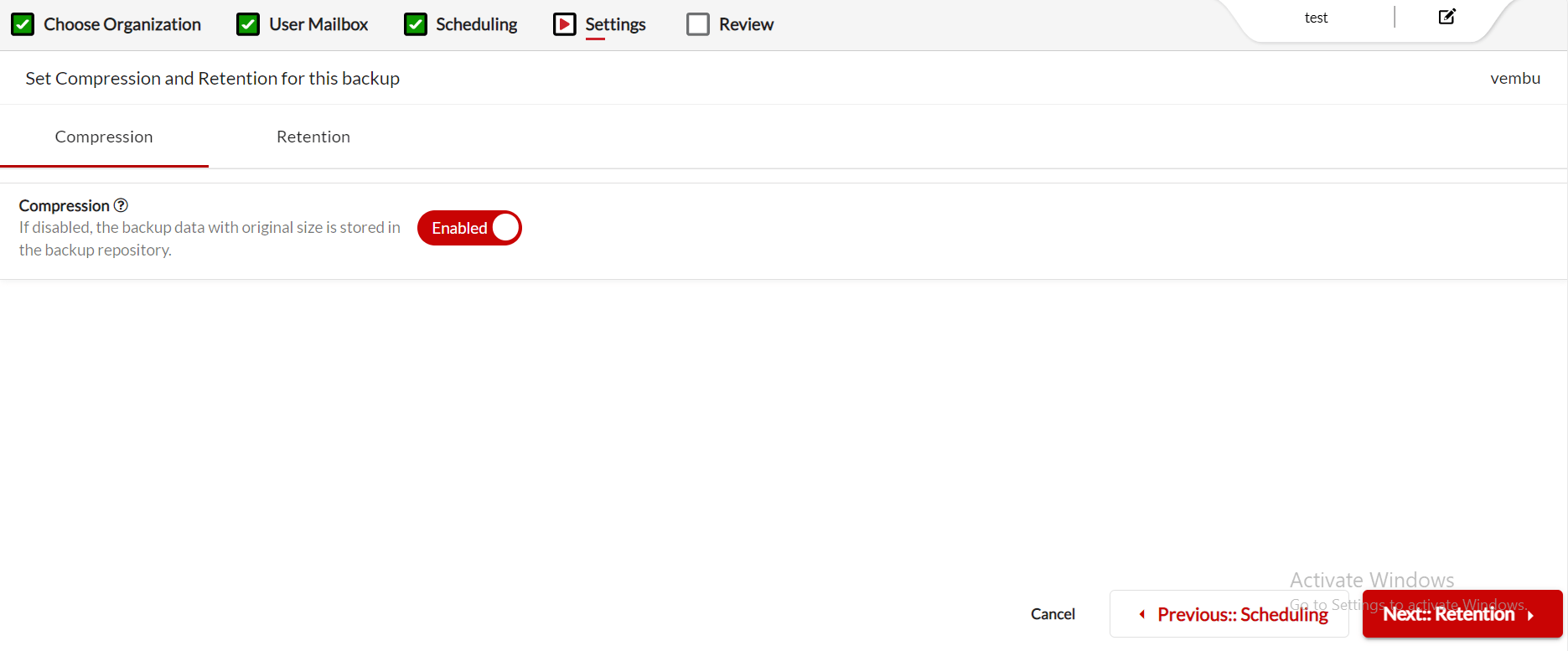
Step 9 : Review: Finally, review the backup configuration and save the job. The job will start to run as per the backup schedule.
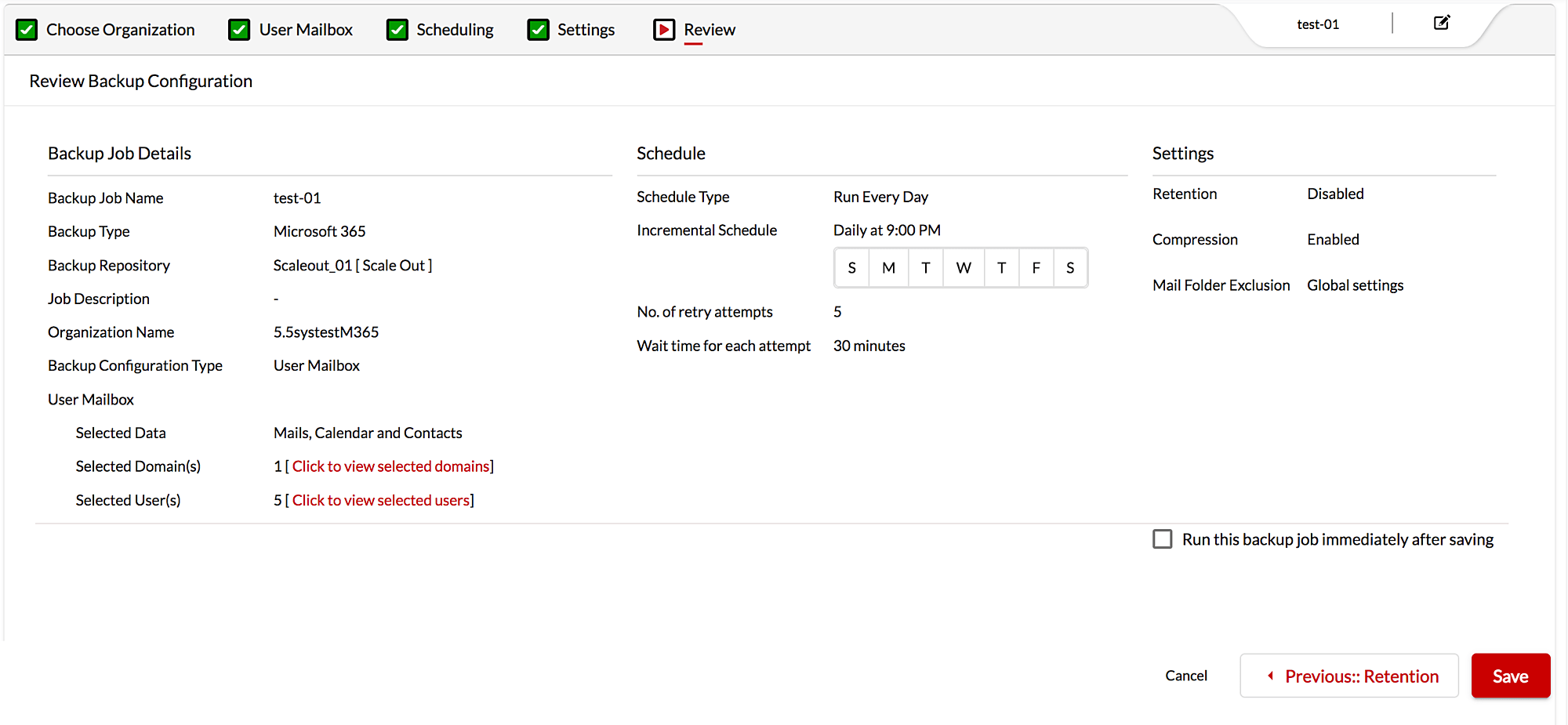
How to perform Microsoft 365 Recovery :
BDRSuite Backup for Microsoft 365 free edition offer granular recovery of User mailbox.
Step 1: Navigate to Recovery tab. Click on ‘Restore’ button alongside the backup job from which you want to restore the configured Microsoft 365 backup job.
Step 2: Choose restore type as “Restore User Mailbox”
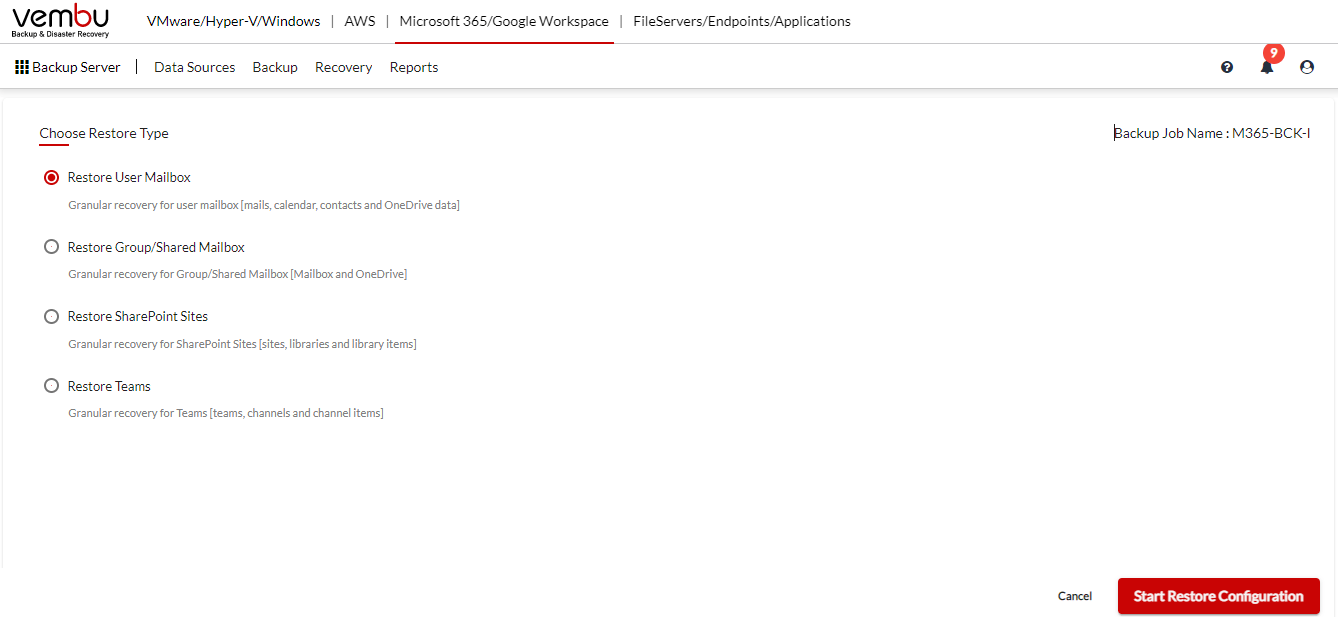
Step 3 : Select the required domain from which you want to restore data.
Step 4: Select restore point. You can choose the required time stamp from which you need to recover the backed-up data.
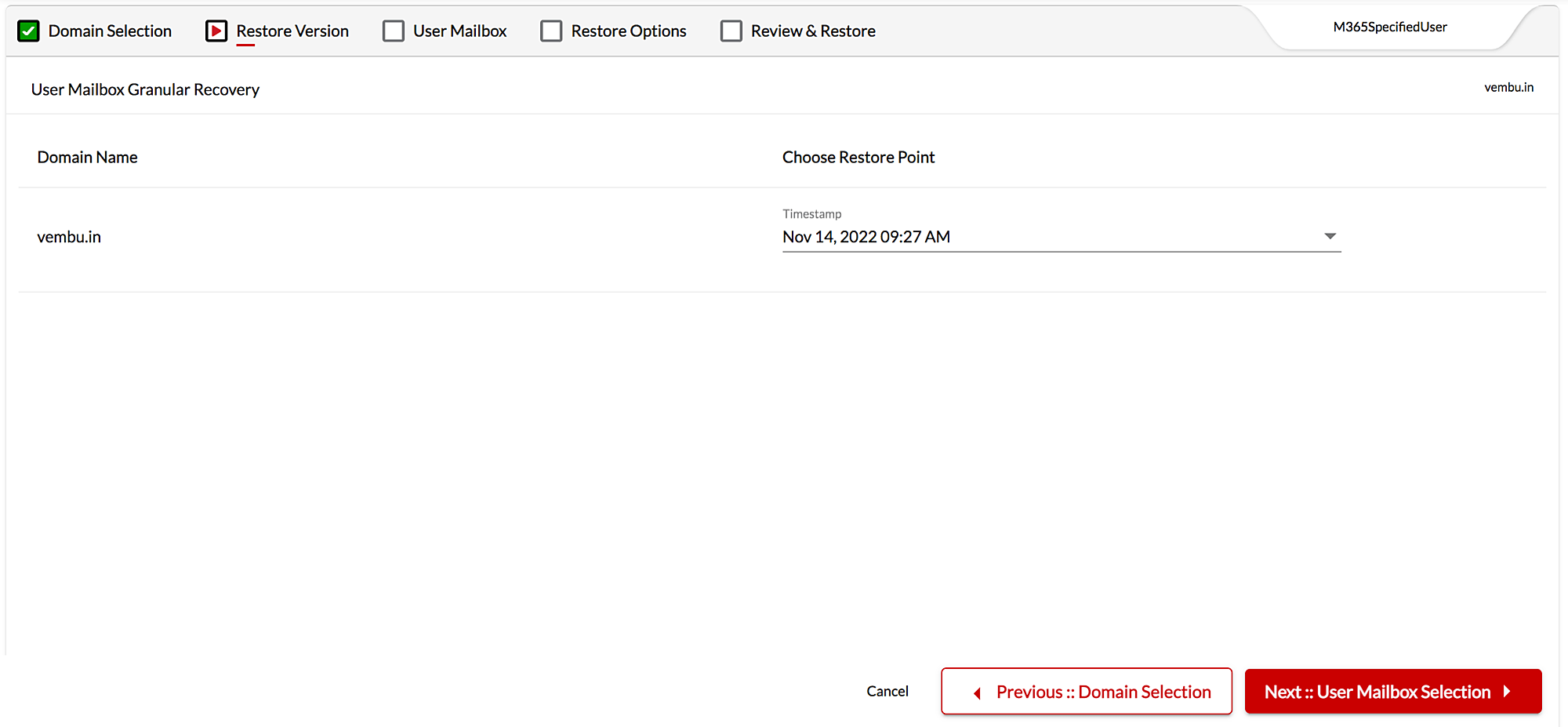
Step 5 : User Mailbox Recovery – Select mailbox you want to restore. You have the option to restore the entire mailbox or required file or folders. You also have the option to restore only specific mails, calendar events and contacts.
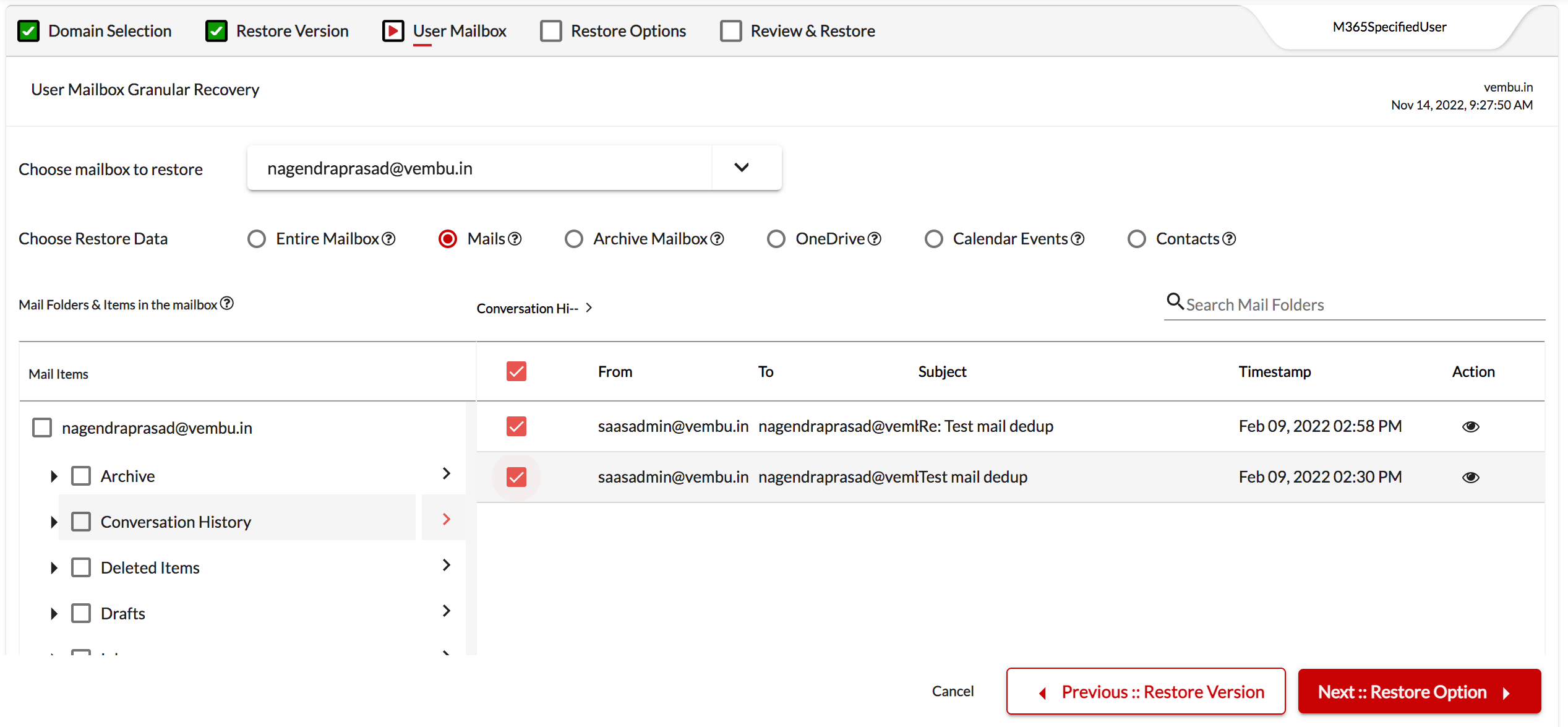
Step 6: Restore Option: You have the option to restore data to the same or different user along with options to export mail in different formats: PST, EML, MBOX.
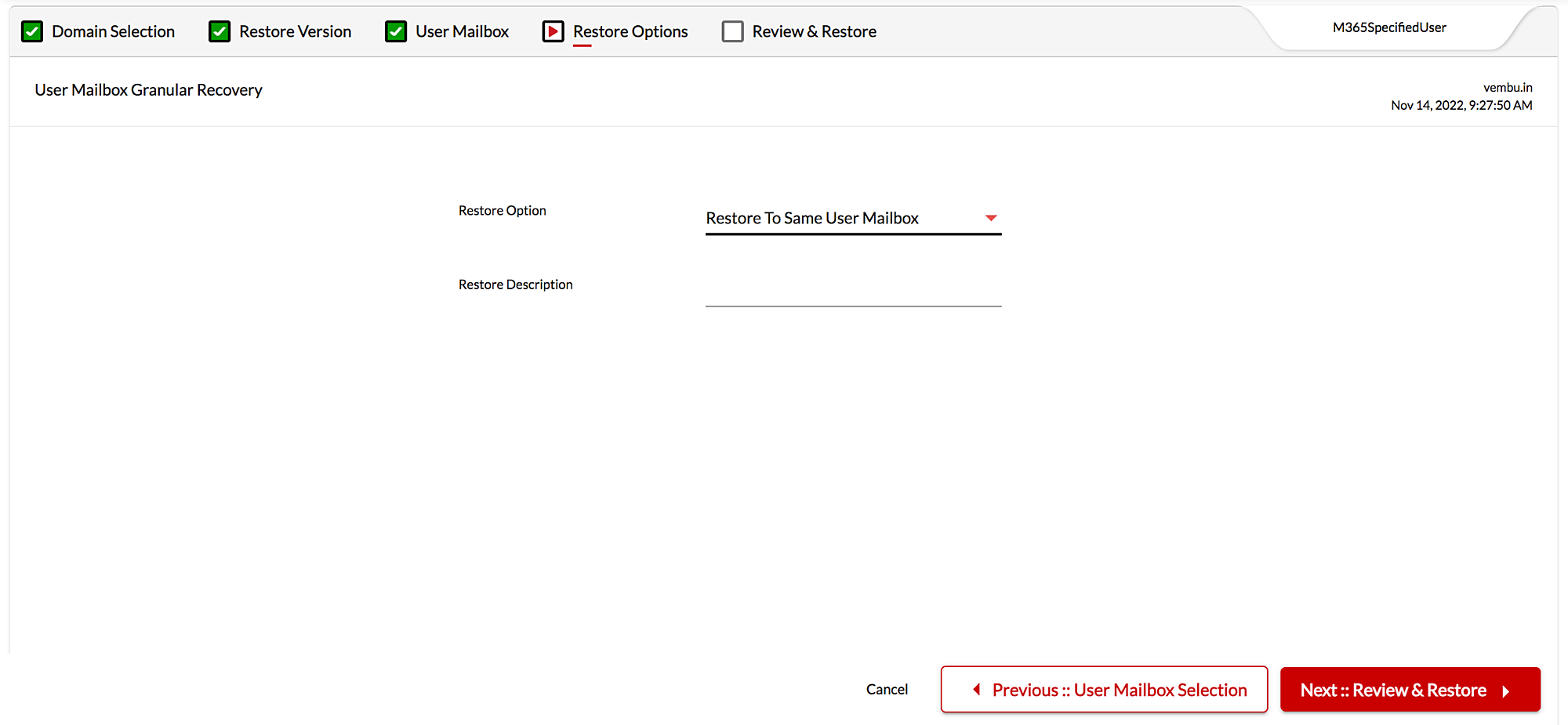
Step 7: Finally, review the configuration and initiate the restore. The selected backup data will be instantly restored on the target mailbox.
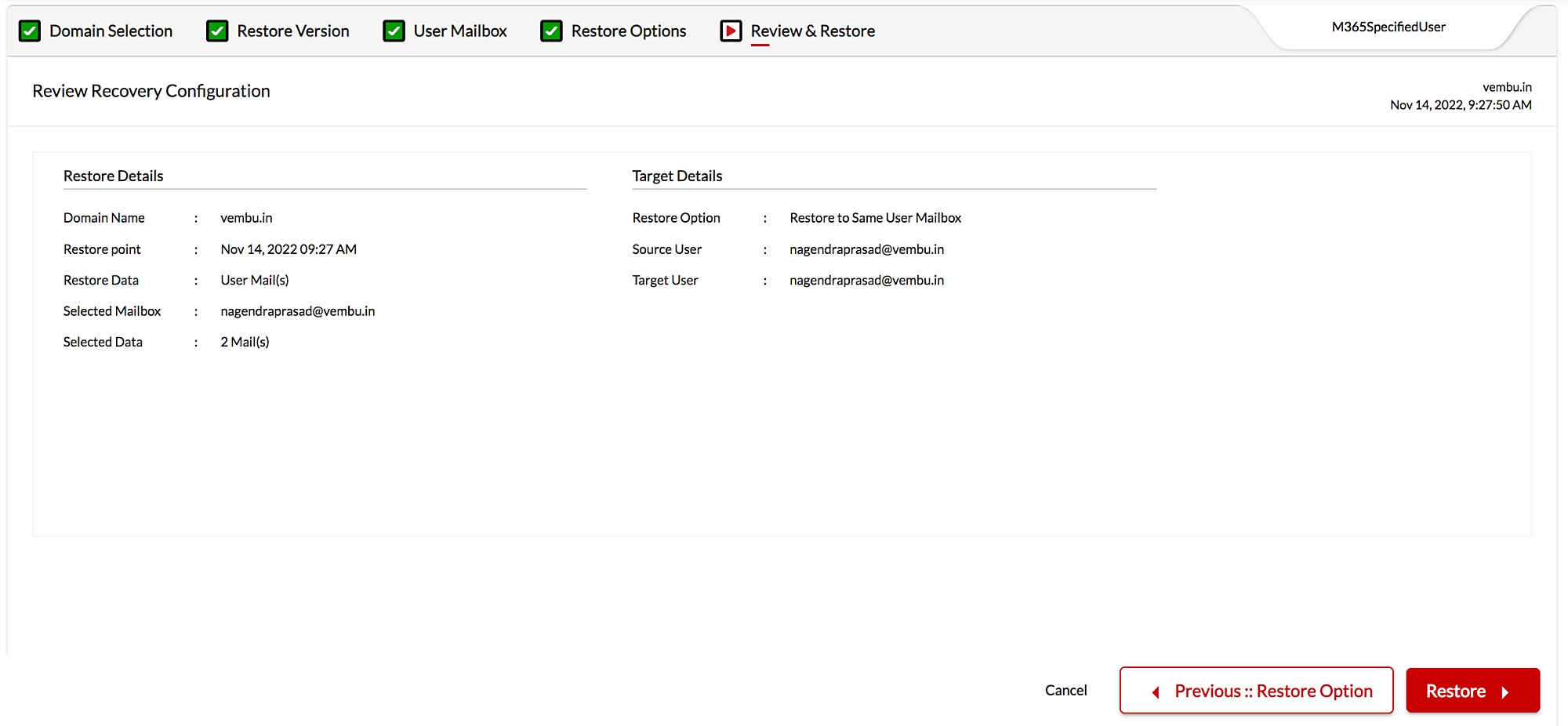
For detailed information on Microsoft 365 Backup and Recovery Configuration, Refer to BDRSuite User Guide
Are you interested in checking out BDRSuite? Try our 30-day free trial now or Request a demo
If you have any questions feel free to email us at: vembu-support@vembu.com
Follow our Twitter and Facebook feeds for new releases, updates, insightful posts and more.



Leave A Comment