If your business relies heavily on virtual machines, you’re probably aware of the importance of regular backups. But have you considered the method you use for these backups?
In this blog post, we will take a closer look at LAN free backup and how it works in VMware environments. We will also discuss how you can configure your BDRSuite backup server to perform LAN-free backups for your virtual machines. So, let’s get started!
About BDRSuite for VMware:
BDRSuite for VMware supports agentless image level backup and replication for VMware virtual machines on ESXi host and vCenter Server. BDRSuite leverages VMware CBT for Incremental Backups. You can store the VM backup data locally (NAS, SAN, DAS, etc) or on Cloud (Amazon S3, Azure Blob, Google Cloud, S3 Compatible storage such as Wasabi, MinIO, etc). BDRSuite offers a range of flexible VM restore options such as instant VM recovery to ensure business continuity, granular recovery for individual files/folders, applications, and more.
What is LAN free backup?
LAN-free backup is a data backup approach that bypasses the production network during the backup process. With LAN-free backup, data is transferred directly from the storage device to the backup server.
Benefits of Implementing LAN-Free Backups
Transferring large amounts of backup data through networks can cause network congestion and slow down business-critical operations. To minimize the impact of backups on daily operations, IT administrators follow multiple ways, such as scheduling backups after business hours and a software with built-in data compression and incremental backups to reduce the data transferred over network.
However, one best approach is by implementing LAN-free backups. With LAN-free backups, the data is transferred directly from the storage device to the backup server, bypassing the production network entirely. This eliminates the need for backup traffic to compete with production traffic, improving the overall performance of both networks and reduces the load on the production network, minimizing the risk of network failures. This results in faster backups and reduced network congestion, allowing critical business operations to run smoothly.
VMware Transport Modes:
VMware offers various data transport methods such as SAN, LAN(NBD), HotAdd, NBDSSL, that enable backup applications to backup data from datastore.
NBD (Network Block Device) and NBDSSL (NBD with SSL) transport modes are used when backing up data over a local area network (LAN) whereas Direct SAN and HotAdd are LAN-free transport modes.
In this article, we will focus on LAN-free transport modes.
With Direct SAN and HotAdd, backup software can access storage attached to ESXi hosts directly. Backup software will use VMware’s vSphere API for Data Protection (VADP) and Virtual Disk Development Kit (VDDK) to access storage directly. This approach allows backup applications to read data directly from storage and transfer VM data efficiently to the backup server.
LAN-Free Backup Method 1: Direct SAN Access in BDRSuite
Process:
To configure direct SAN access backups, a common storage device (SAN) must be connected between the ESXi server and backup server using either iSCSI or fibre channel (FC).
When using direct SAN access in VMware environments, the backup server directly accesses data from the logical unit number (LUN) where the virtual disk of the source virtual machine (VM) is located, without needing to transfer it through the ESXi hosts or local area network (LAN).
Data transfer inside the SAN can be implemented with iSCSI, Fibre Channel, or Fibre Channel over Ethernet protocols.
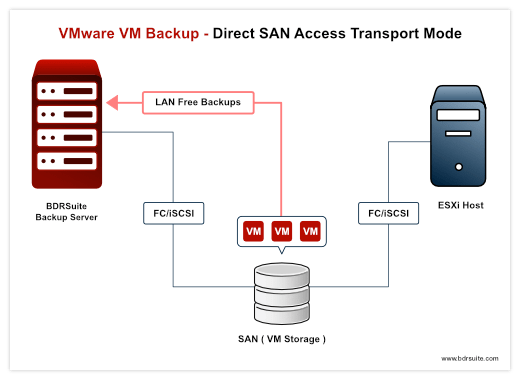
How to Setup Direct SAN Access mode in BDRSuite
Requirements:
1. Download and Install BDRSuite Backup Server. Refer to the installation instructions here.
2. The BDRSuite Backup Server (Windows) must be installed on either a physical machine connected to the SAN or a VM running on the ESXi host physically connected to the SAN.
Direct SAN Access Setup Configuration – Step-by-Step:
Step 1: Connecting SAN to Backup Server using iSCSI Initiator
The iSCSI initiator must be started on the backup server machine to access a LUN on SAN via iSCSI. Follow the steps below on the backup server machine:
1. Open Control Panel and select Administrative Tools, then click on iSCSI Initiator
2. Navigate to the Targets tab and enter the fully qualified domain name (FQDN) or IP address of the target SAN device, then click “Quick Connect”.
3. Choose the logical unit number (LUN) that contains the desired datastore, then click “Connect”.
4. After confirming the action, the connected SAN LUN should appear in Disk Management in offline mode.
Note: It is recommended to keep the LUN in offline mode. If the LUN is initialized by Windows, it may result in data corruption, which can cause problems when accessing the LUN from VMware vSphere
Step 2: Add Data Sources for Backup
1. Login to the Backup Server and Navigate to VMware/Hyper-V/Windows/Linux Tab
2. Go to Data Sources -> Add VMware vSphere -> ESXi & vCenter. Provide the host details & credentials and save it on the backup server.
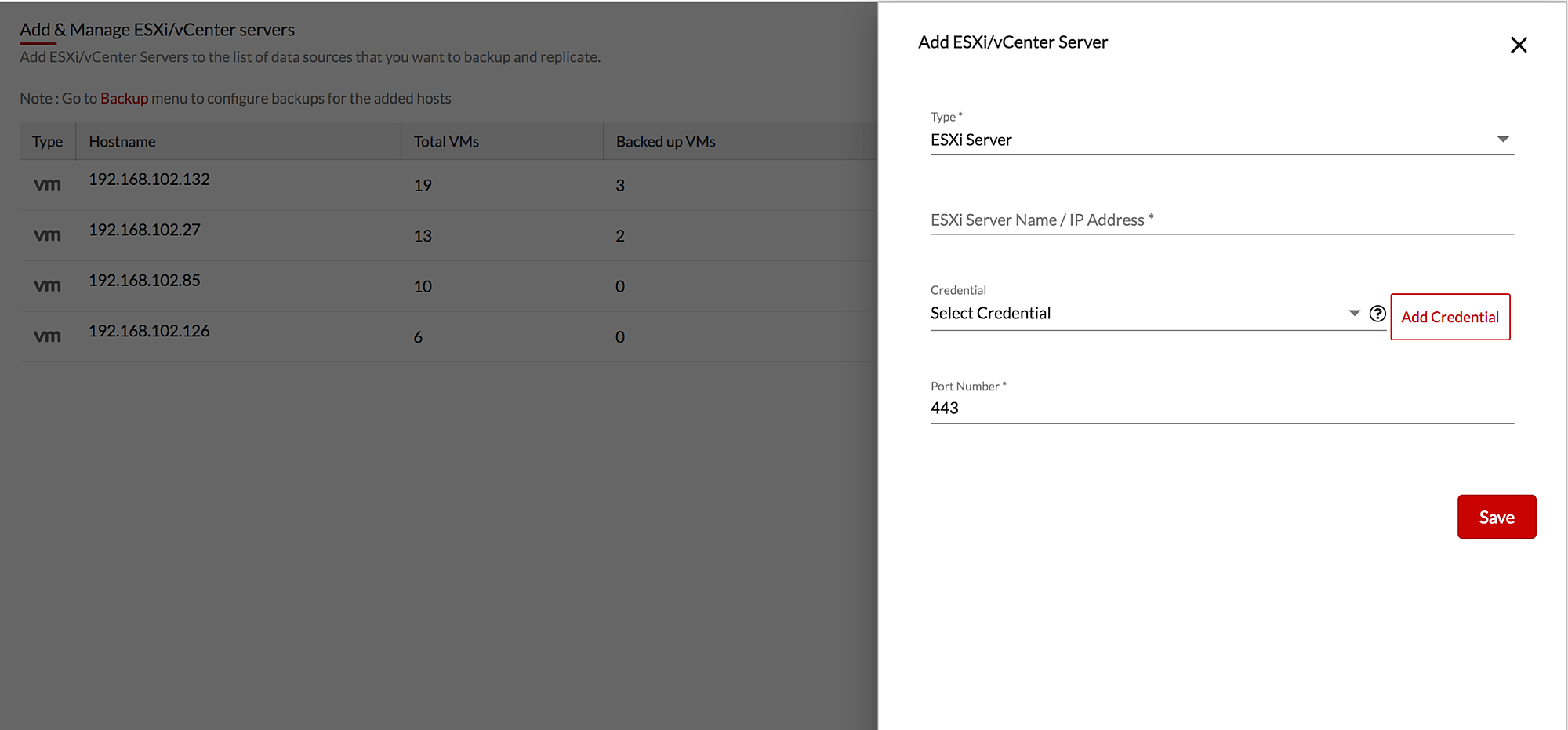
Step 3: Backup Configuration
Navigate to Backup -> Configure Backup -> VMware vSphere
1. Enter a backup job name and select backup repository to store backup data
2. Select VMware VMs for Backup
3. Enable Application Processing (If required)
4. Configure Scheduling, Retention Policies and Encryption Settings
5. Review and Save the Backup
For detailed information on VMware Backup Configuration, Refer to BDRSuite User Guide
Step 4: Backup Processing:
Once the backup starts to run as per the backup schedule, the backup will run in Direct SAN access mode as SAN is already connected to the backup server (Follow step 1).
Backup Server is responsible for transferring data from vSphere environments to backup storage. This configuration allows backup server to read data directly from a storage area network (SAN) device where virtual machines (VMs) are stored, without having to transfer it through the VMware ESXi host or local area network (LAN) using iSCSI protocol
Benefits:
Direct SAN access is the fastest method for backing up VMware virtual machines (VMs) that are deployed on ESXi hosts connected to a storage area network (SAN). It significantly improve the backup and restore process for virtualized environments, as it reduces the load on production networks and hardware, and provides faster backup and restore times.
LAN-Free Backup Method 2: HotAdd in BDRSuite
Process:
In this process, the BDRSuite backup server is installed on a virtual machine that has access to the datastores of the virtual machines that are intended to be backed up. This configuration allows the disks to be backed up to be directly mounted as a virtual disk to the backup server virtual machine. Once the virtual disk is mounted, the backup server on the virtual machine can read the contents of the mounted virtual disk and copy the data to the backup repository.
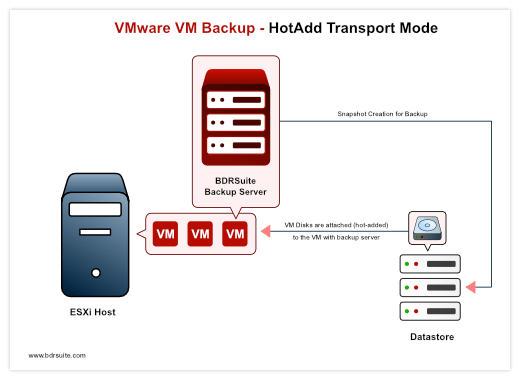
How to Setup Direct SAN Access mode in BDRSuite
Requirements:
1. Download and Install BDRSuite Backup Server. Refer to the installation instructions here.
2. The BDRSuite Backup Server (Windows) must be installed on a virtual machine which has direct access to the storage on which the source VM resides.
HotAdd Setup Configuration in BDRSuite – Step-by-Step:
Step 1: To utilize the HotAdd backup transport mode, first, the BDRSuite backup server needs to be installed on a VM that has access to the datastores of the VMs planned for backup.
Step 2: Then, follow the steps mentioned in in Direct SAN Access method – Add Data Sources for Backup and Backup Configuration, to add data sources and configure backups.
Step 3: HotAdd Backup Processing: During the backup process, the backup server creates a snapshot of the source virtual disk of the VM to be backed up. The backed-up virtual disk is then hot added to the VM with the backup server, which also has access to the same ESXi storage. This enables the backup server to copy virtual disk data from the disks attached to it without using the production network, providing a faster backup process. Once the backup process is completed, the virtual disk is detached, and the snapshot is deleted, freeing up resources.
Benefits:
HotAdd helps to avoid impacting every virtual machine hosted on the server and reduces the load on the production network and hardware and provides better performance. HotAdd mode is often used when direct SAN access is not available, as it allows backup server to read data directly from virtual machine datastores. HotAdd yields almost the same performance as direct SAN access and is suitable for environments without access to SAN devices.
Conclusion
LAN free backups – Direct SAN and HotAdd are efficient and effective way to perform backups in a VMware environment. With the proper setup, LAN free backups can ensure that critical business data is safe, secure and also reduces network traffic and improves backup performance. BDRSuite automatically chooses the best transport mode for your environment based on your setup configuration.
Interested in exploring BDRSuite in your VMware Environment? You can download our 30-day free trial or Request a demo
Follow our Twitter and Facebook feeds for new releases, updates, insightful posts and more.


Leave A Comment