Introduction: What is GCP VM Manager ?
VM Manager is a powerful suite of tools designed to streamline the management of operating systems for large-scale virtual machine (VM) fleets in GCP environment. Whether you are running Windows or Linux on Compute Engine, GCP VM Manager provides an extensive range of features to enhance efficiency and control. With its user-friendly interface and robust functionality, GCP VM Manager offers a comprehensive solution for effectively managing the lifecycle of virtual machines.
From provisioning and deployment to monitoring and troubleshooting, this versatile tool-set ensures smooth operations and seamless scaling. By utilizing GCP VM Manager, users can optimize performance, minimize downtime, and simplify the complexities associated with managing a multitude of VMs.
Benefit from enhanced productivity and an intuitive management experience with VM Manager – the ultimate solution for effortlessly managing your virtual machine fleet.
Components or services of VM Manager Suite in GCP
The components of GCP VM Manager are essential for effective management and control of virtual machines. It provides a comprehensive view of all instances running on GCP and allows users to perform various administrative tasks effortlessly.
The following services are available as part of the VM Manager suite:
- Patch: use this service to apply on-demand and scheduled patches. You can also use Patch for patch compliance reporting in your environment
- OS inventory management: use this service to collect and review operating system information
- OS policies: use this service to install, remove, and auto-update software packages
Enabling VM Manager in your GCP account
Before enabling the VM Manager for your fleet of VMs one must understand that the running VM should be of the supported operating system derived from the images GCP provides. For the full list of supported OS, visit the below URL
https://cloud.google.com/compute/docs/images/os-details#vm-manager
To enable VM Manager, you have two options:
- Automatic enablement: applies to your entire Google Cloud project. You complete automatic enablement from the Google Cloud console. You might still need to complete some steps manually
- Manual enablement: can be done per VM or for the entire Google Cloud project
When you enable VM Manager with the default settings , the suite of tools is activated for all VMs in the current project. Alternatively, you can manually enable VM manager for selected VMs only.
- Login to GCP console with your valid username and password
- On the left Navigation Menu, Choose VM Manager and click “Enable VM Manager” icon at the bottom
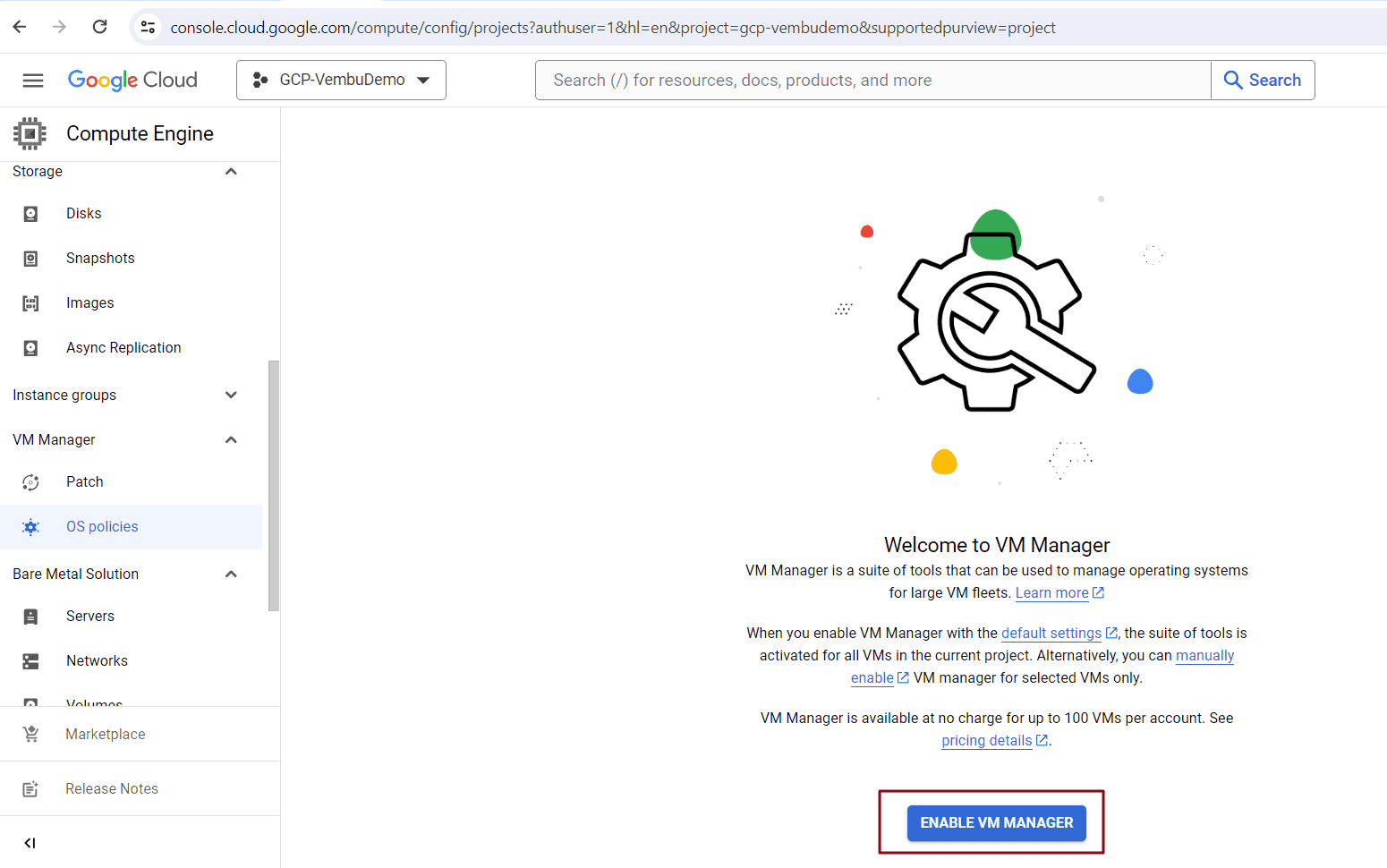
A dialog box appears to confirm, click Confirm to proceed. You may require to enable for both Patch and OS policies to start with.
Also user need to enable VM Manager (OS Config API) as shown in the below screenshot. User can search the API under API & Services in the navigation menu and enable it.
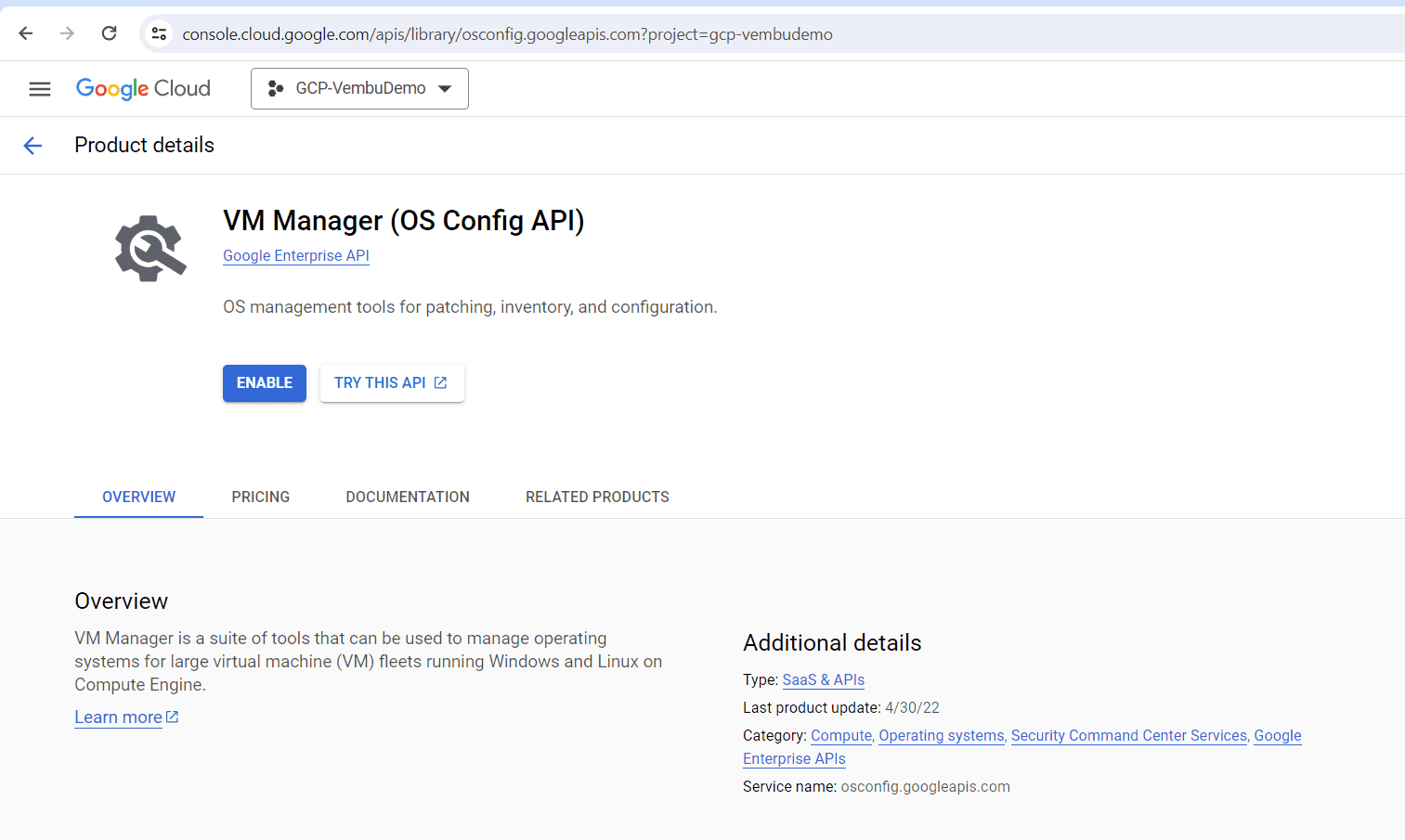
Creating OS Policy assignment in VM Manager
In Google Cloud Platform’s VM Manager, the OS Policy assignment feature plays a crucial role in ensuring the security and compliance of virtual machine instances. By implementing a set of predefined or custom OS policies, organizations can enforce configuration requirements, safeguard against vulnerabilities, and maintain a consistent operating environment across their infrastructure.
Whether it’s applying critical security patches, configuring firewall rules, or managing software packages, the OS Policy assignment feature enables administrators to define and enforce specific policies for their virtual machines. This not only helps in reducing security risks and ensuring compliance with industry standards but also streamlines the management process by providing a centralized platform for policy enforcement. With OS Policy assignment in GCP VM Manager, organizations can enhance the stability, reliability, and security of their virtual machine instances while maintaining a professional and standardized approach to IT management.
Steps to follow
- Under VM Manager → OS Policies, Click “Create OS Policy assignment”
- Provide a unique Assignment ID
- Provide a description of the new policy, and this is optional
- Create an OS policy template as per your requirement in a YAML format. There are plenty of example OS policy templates available in Github for your reference. Users are encouraged to download some sample templates to understand. Users can create YAML files in a text editor and upload during the OS policy creation process
- Under Target VM instances, choose the availability zone under which your VMs are running in the project
- Match OS distributions – Create a new OS filter by choosing the VM OS from drop down menu
- Type the OS version if you want to specify one or leave it as it is
- Click Done to finish this filter creation process
- Include labels – Labels must be key:value pair. You may enter more than one label filter. If you don’t have one leave as it is
- Exclude labels – Omit VMs from the rollout if they have one or more of these labels. If you don’t have one leave as it is
- Click Done on each of these steps in case you wish not to setup these labels
- Rollout date – Select the increment (wave size) of updates to do at a time, and how long to wait between updates, let it be default 10% wave size & 10 minutes wait time
- Click the “Start Rollout” button to finish the OS policy assignment
- A confirmation dialog appears to confirm the assignment rollout. Click “Start Rollout” to proceed
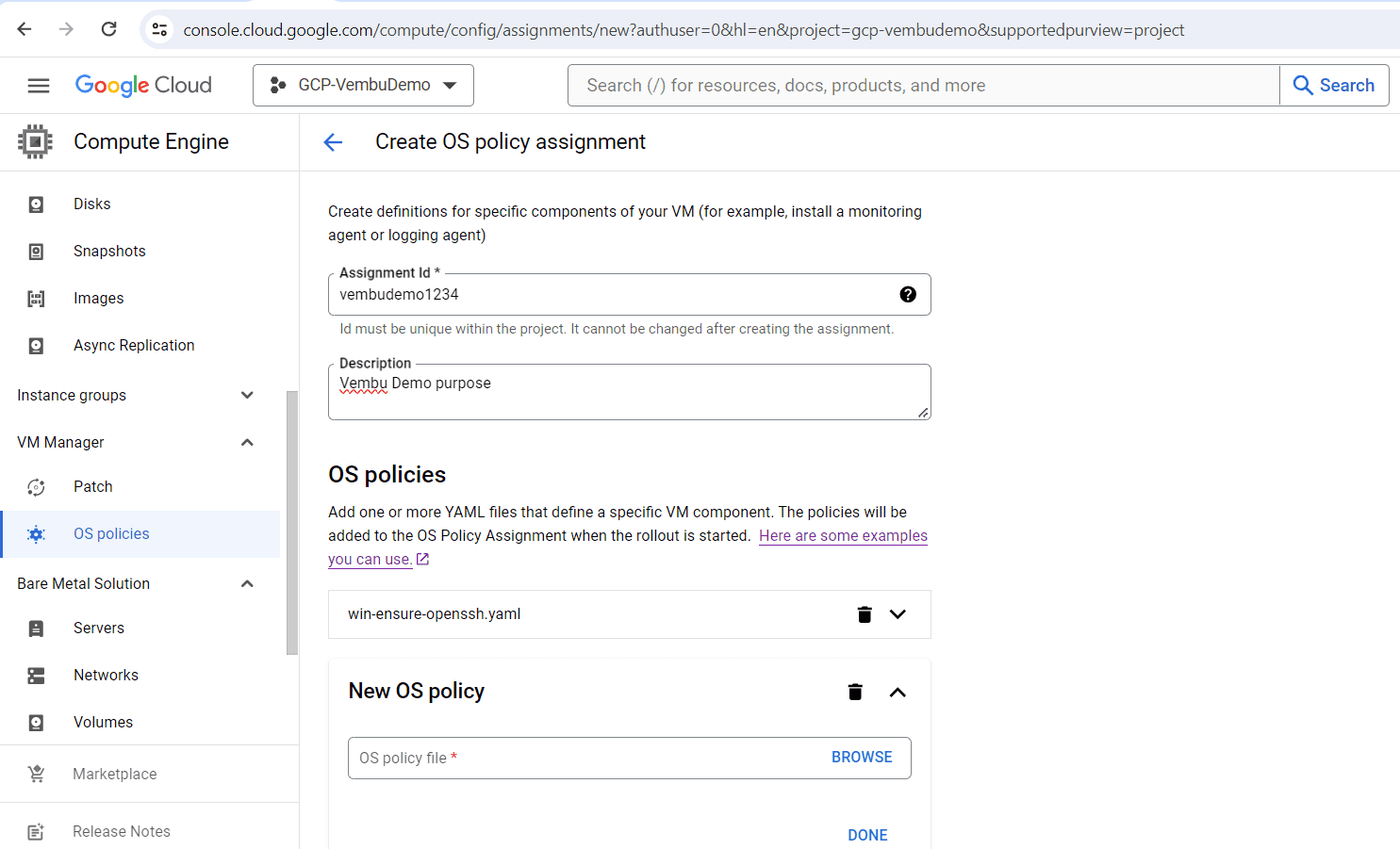
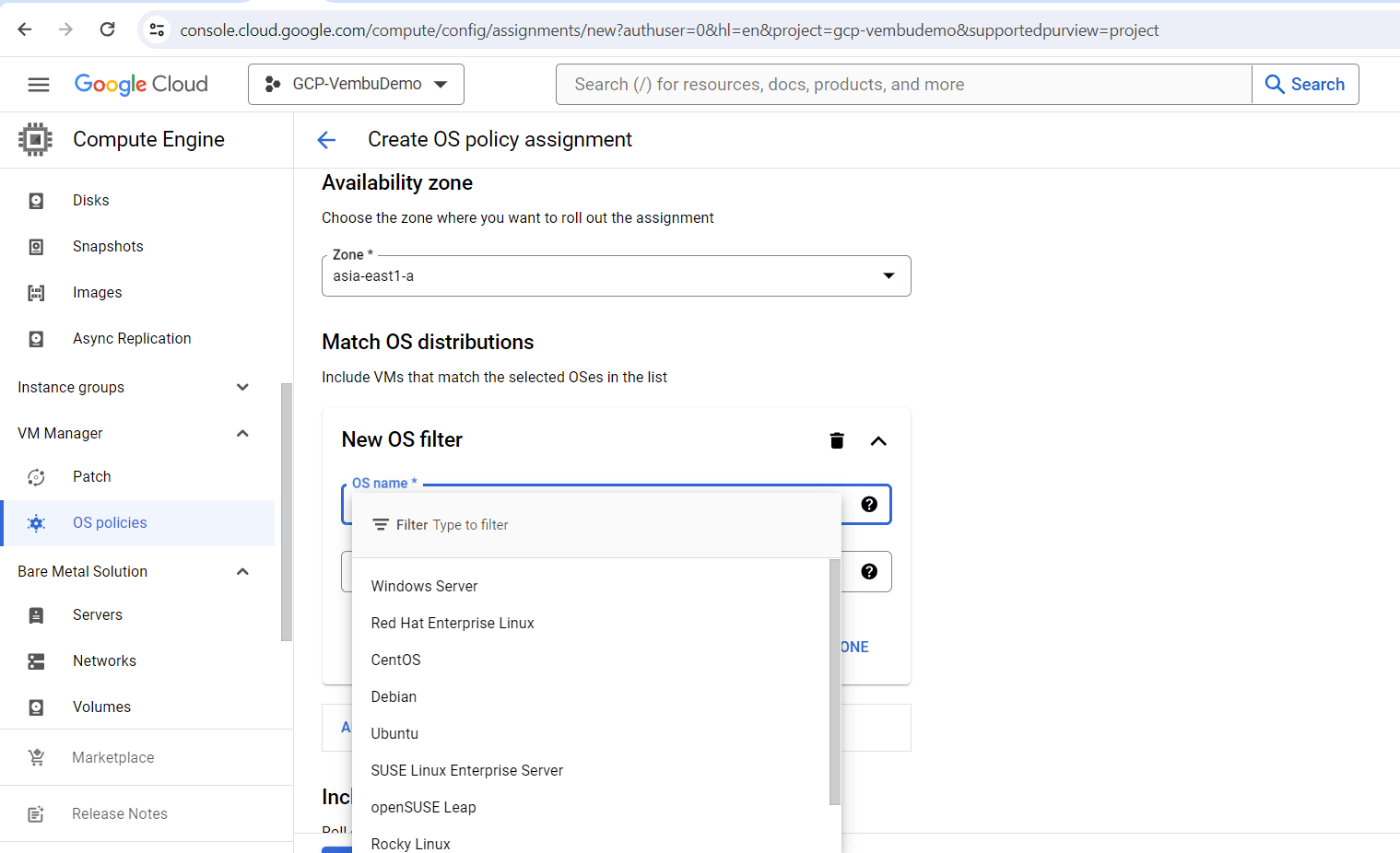
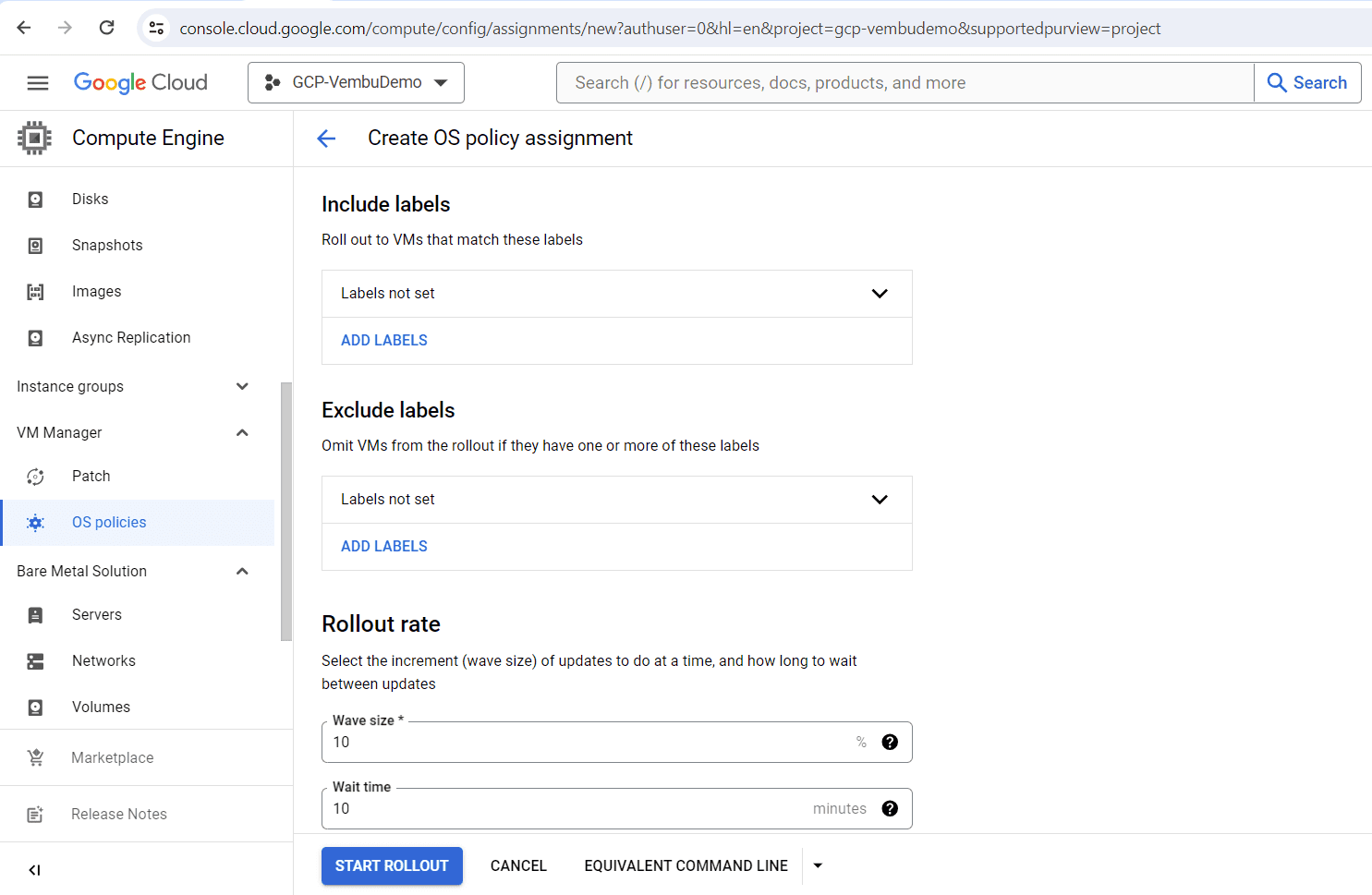
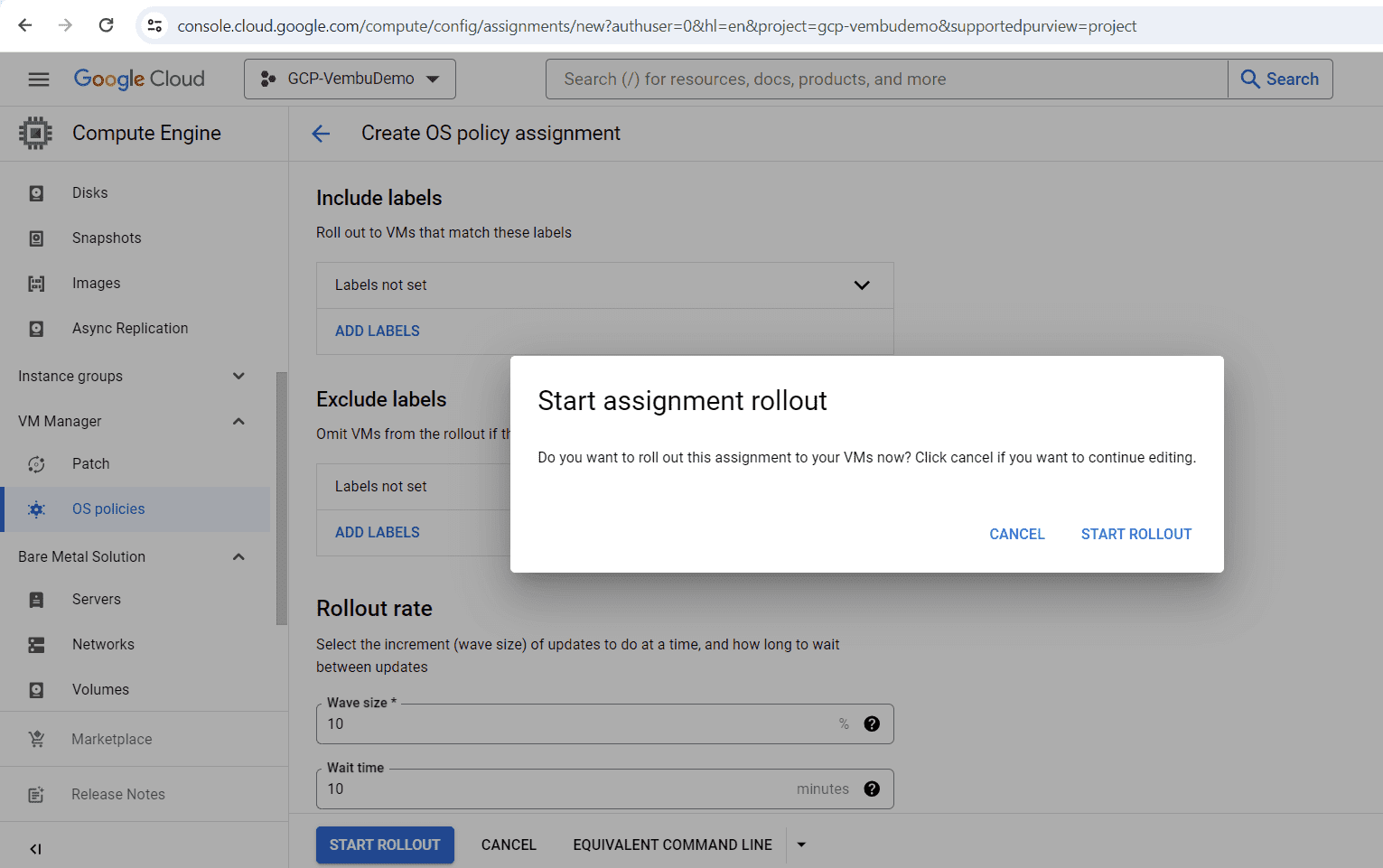
Conclusion
In conclusion, GCP VM Manager offers a multitude of advantages that make it a top choice for businesses and individuals alike. With its robust infrastructure and powerful management capabilities, GCP VM Manager simplifies and streamlines the process of managing virtual machines. Its scalability allows for seamless expansion as your needs grow, while its reliability ensures consistent performance. The flexibility to choose from a wide range of instance types and sizes enables users to tailor their virtual machines to meet specific requirements.
Additionally, GCP VM Manager’s integration with other Google Cloud services and its comprehensive security measures provide peace of mind and enhanced data protection. Whether you’re a small startup or a large enterprise, GCP VM Manager’s features and benefits make it a valuable tool in optimizing your cloud infrastructure. Experience the power of GCP VM Manager and unlock a new level of efficiency and productivity.
Follow our Twitter and Facebook feeds for new releases, updates, insightful posts and more.


Leave A Comment