Introduction
Azure Storage Actions is a serverless framework that you can use to perform common data operations on millions of objects across multiple storage accounts. Currently, Azure Storage Action service is available in the preview stage in Azure portal.
The preview release of Azure Storage Actions represents a significant advancement in cloud storage management and automation within Microsoft’s Azure platform. This new feature essentially allows users to automate the processing of blobs (Binary Large OBjects) in Azure Storage accounts, which can range from simple file storage to serving as a backbone for data lakes or the storage layer for modern cloud-native applications.
About Azure Storage Action Framework
Azure storage actions refer to a set of functionalities and operations that can be performed on data stored in Azure storage. Azure storage, a cloud-based storage solution offered by Microsoft, provides a reliable and scalable platform for storing various types of data, including files, blobs, tables, and queues.
With Azure storage actions, users can easily access, manage, and manipulate their data stored in Azure storage through a range of operations such as uploading and downloading files, creating and deleting containers, retrieving metadata, and setting access permissions. These actions enable users to organize efficiently and maintain their data within the Azure storage environment. By employing Azure storage actions, organizations can enhance their productivity, streamline data management processes, and ensure secure and reliable storage solutions for their growing data needs.
Whether you are a developer, an IT professional, or a business owner, incorporating Azure storage actions into your workflow can greatly optimize your data storage experience in the cloud.
Getting Started
To start using Azure Storage Actions, you would typically navigate to the Azure Portal, search the service “Azure StorageActions”. Since this feature is in preview, it’s important to review the official Azure documentation for any limitations and to understand how to configure it effectively. Remember, as with any cloud service, especially those in preview, it’s crucial to test thoroughly in a non-production environment to understand its behavior and ensure it meets your requirements before relying on it for critical operations.
Components of Azure Storage Actions
A storage task contains a set of conditions, operations, and assignments.
Conditions – A condition a collection of one or more clauses. Each clause contains a property, a value, and an operator. When the storage task runs, it uses the operator to compare a property with a value to determine whether a clause is met by the target object.
Operations – An operation is the action a storage task performs on each object that meets the defined set of conditions. Deleting a blob is an example of an operation.
Assignments – An assignment identifies a storage account and a subset of objects to target in that account. It also specifies when the task runs and where execution reports are stored.
Note : The above components definitions are given by Microsoft documentation.
The preview release of Azure Storage Actions empowers you with the ability to generate storage tasks, allowing you to execute operations on Azure Storage blobs in accordance with a customized set of conditions. These storage tasks possess the remarkable capability to handle millions of objects within a storage account, eliminating the need for extra compute capacity provisioning or the necessity of writing extensive code.
In this blog, we are detailing the steps involved in creating a storage stack, by providing the required conditions and assignments details.
Login to Azure portal with your valid credentials and search the service name ” Azure Storage Actions”. Click the button “Create task”
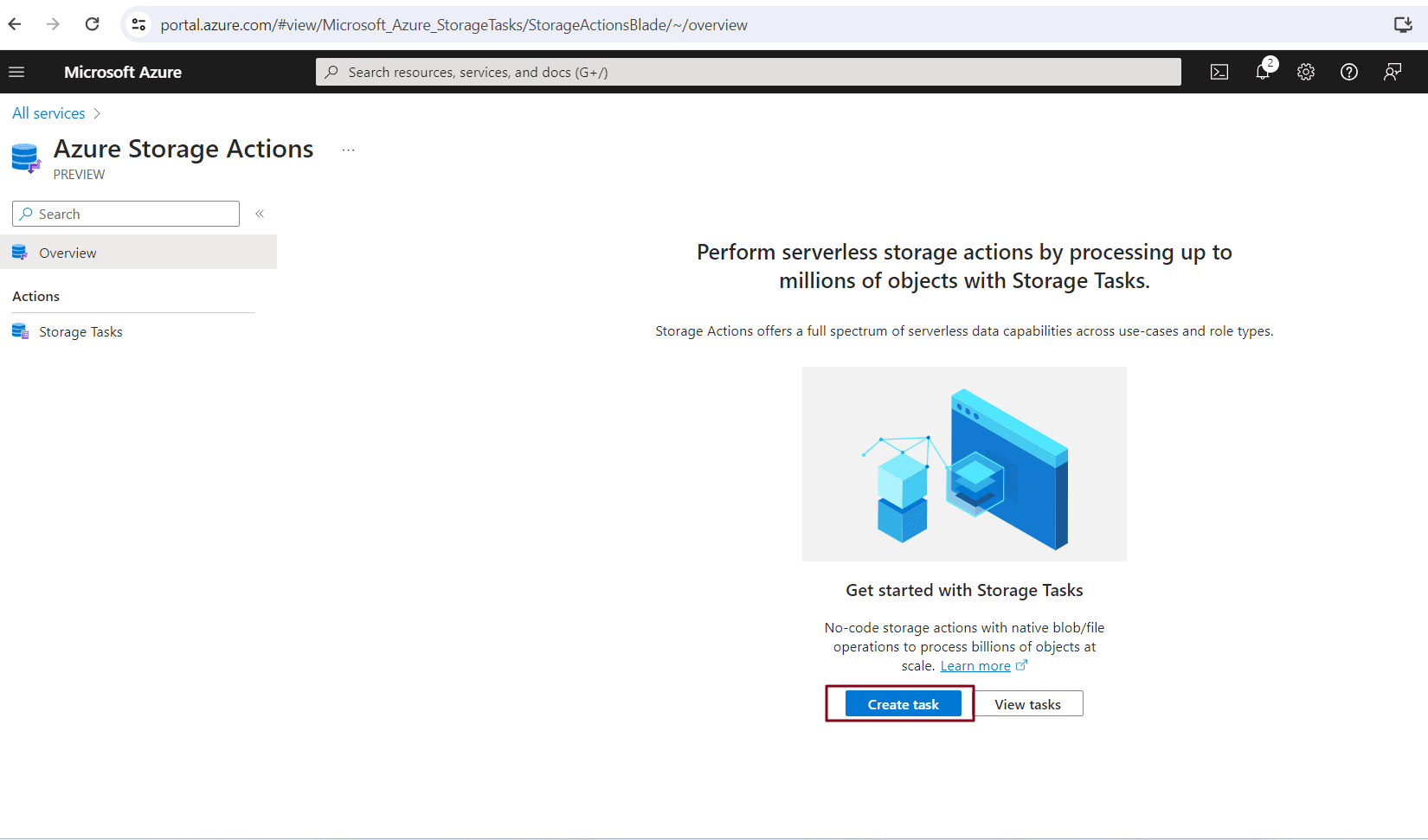
In the first step, you will be asked to choose the subscription to use, and the resource group you want to use for this task. Additionally, you are required to put a storage task name, and then the azure region you want to place this storage task.
Note : Currently only two regions (Canada Central & France Central) support Azure Storage Actions framework.
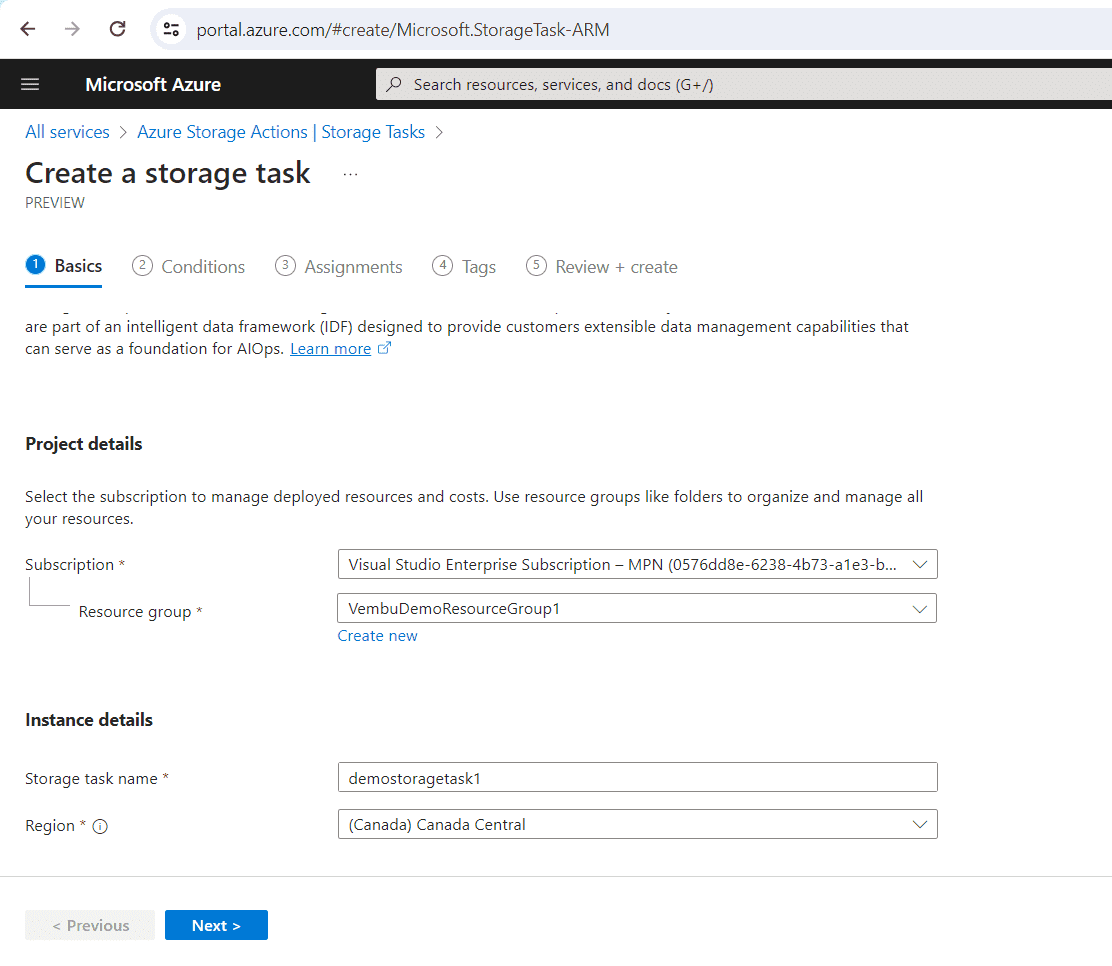
Click Next to the 2nd step Conditions
On the Conditions tab, define the conditions that must be met by each object (container or blob), and the operations to perform on the object. You must define at least one condition and one operation. To add a clause to a condition, select Add new clause. To add operations, select Add new operation.
The blob property can be of its boolean properties or date time properties or numeric properties or string properties. You can choose any of the criteria you wish. The below screenshot shows these details.
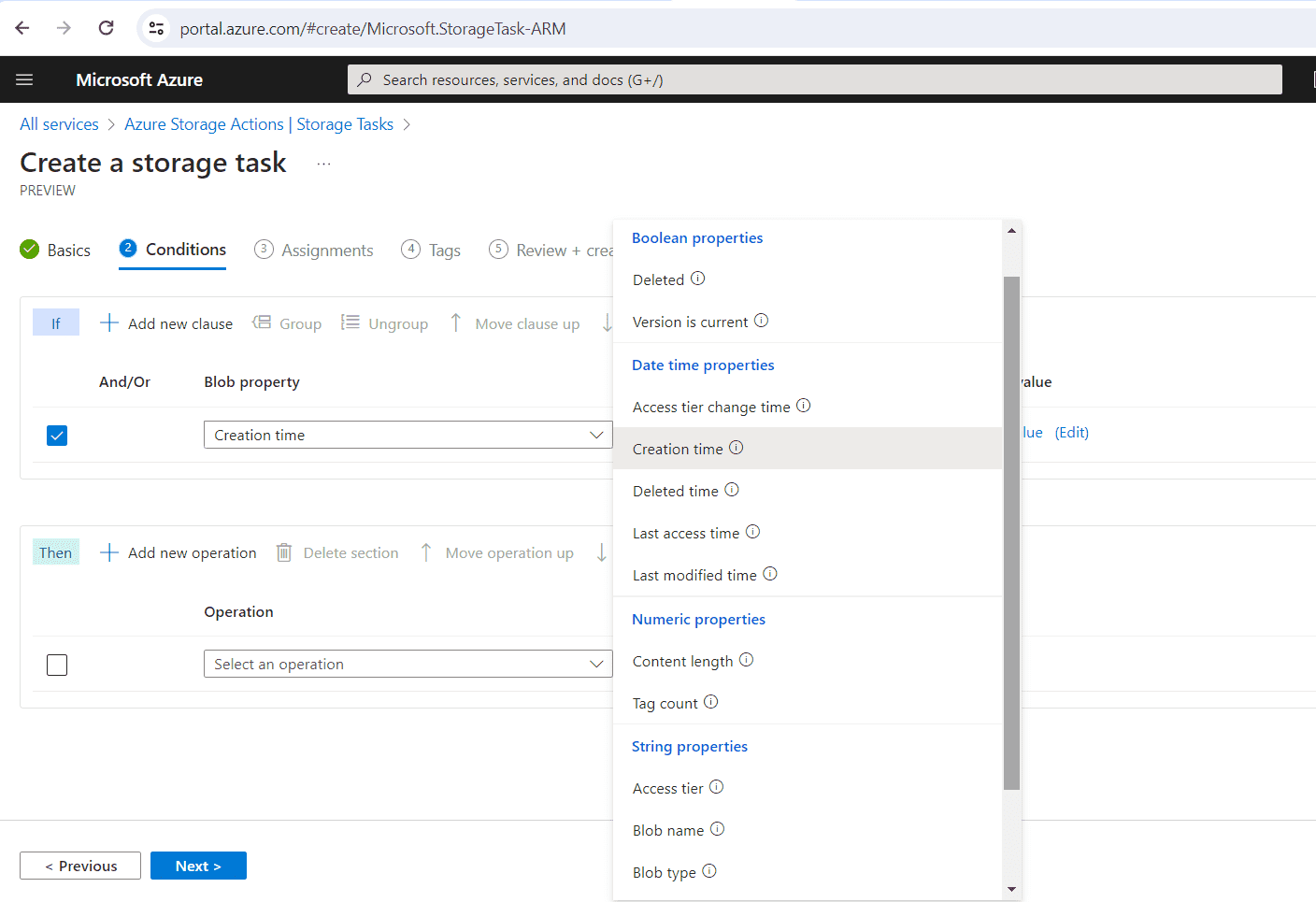
Based on the blob property, your selection for the Operator can vary. For more information on blob properties and its operator values do visit the below URL:
Finally select a value for the chosen condition, the following are the available values
- Container metadata
- Blob index tags
- Custom value and
- Specific dates
Choose any of the above and provide a name for the property value
Under the Operation section, you can choose any of the below options
- Delete blob
- Set blob expiry
- Set blob immutability policy
- Set blob legal hold
- Set blob tags
- Set blob tier and
- Undelete blob
The below screenshot shows this step with example values
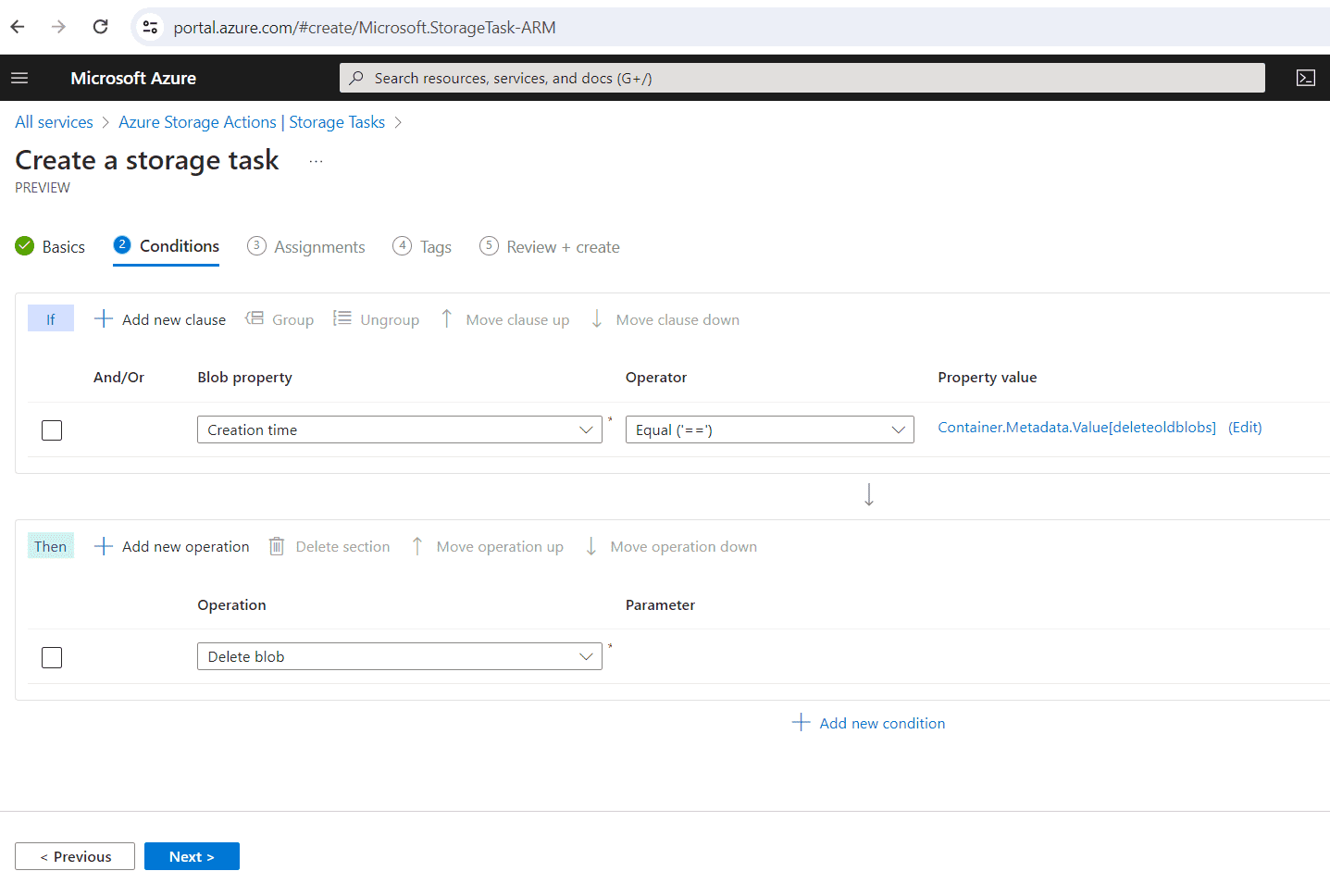
Click Next to Assignments section
In the Assignments section, You can configure your assignments now or after you have created the storage task. Assign this storage task to one or multiple storage accounts to execute and indicate when the task should run per storage account.
Under Assignments, Click Add assignment to assign storage task to a storage account.
Add assignment
Under Select scope, choose the subscription you use. Select the storage account on which you want to create the storage task. Here make sure that your storage account and storage task are in the same region, else your storage account will not be listed here to choose.
Under Role assignment, user needs to choose the role. Select a role assignment for the managed identity of the storage task. The role assignment will determine what permissions (read, write, modify) the managed identity will have. For a successful role assignment, you must have owner permission on the selected subscription you use.
Under Filter object, you have the option to choose the blob based on the blob prefix. if you don’t use the filter, the entire storage object will be taken for running the task.
Under Trigger details, the user can determine how often, when, and where the storage task should execute. You can run once at the given time or you can choose the time frame between starting date & time and ending date & time. You can also mention the no of days to repeat the task. For example, putting 7 means repeating with 7 days interval.
Finally provide a container or create a new container for report export. The below screenshot shows these steps with examples.
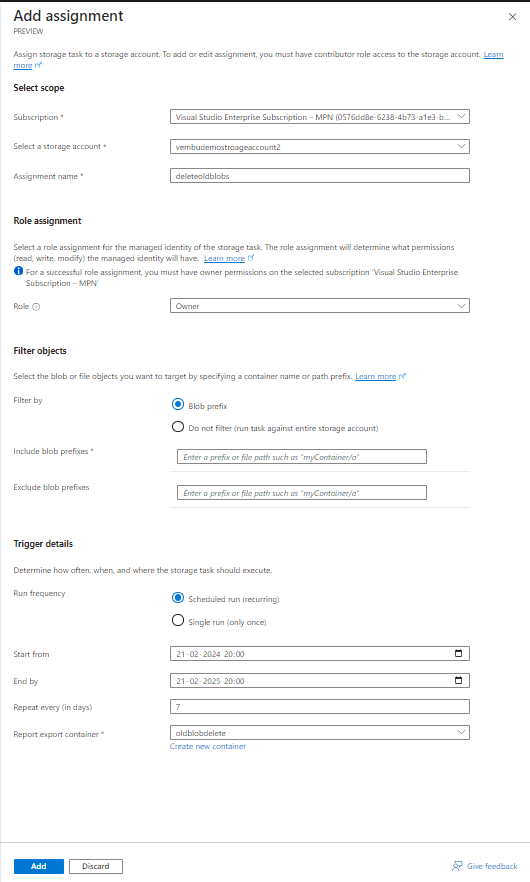
Click Add to add the assignment task.
Now a new assignment task is created as per the details above and you can view the assignment task under the assignment section as shown in the image below.
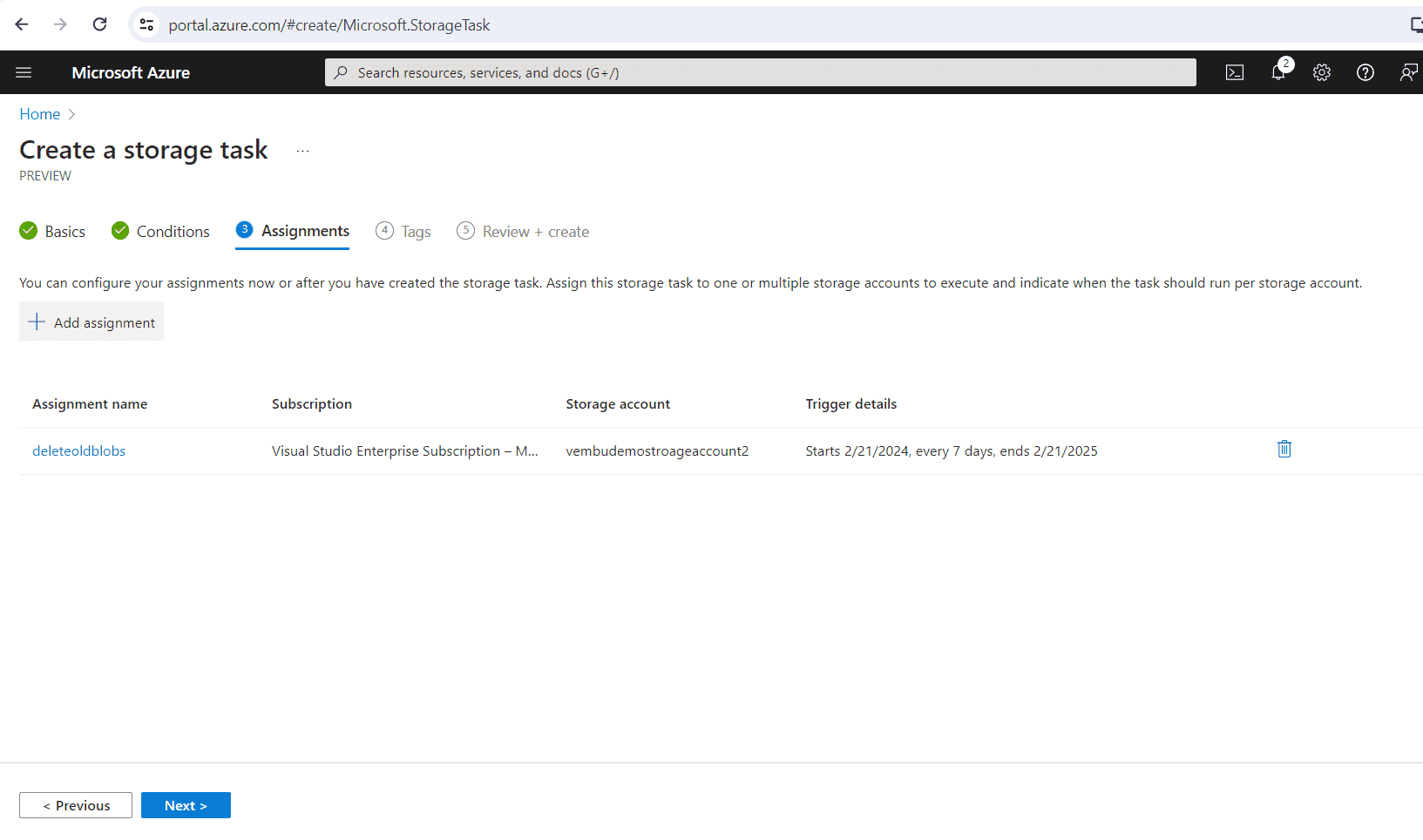
Click Next to continue for Tags section. This is an optional step.
Click Next to the “Review and Create” step. Here you can review the details you provided in the previous steps and confirm the creation of storage task.
After a while the storage task is created and you can view the storage task under Azure Storage Actions → Storage Tasks. On clicking the storage tasks name, you can view the details and monitoring the tasks run. Below screenshot shows the newly created storage task without any schedule run.
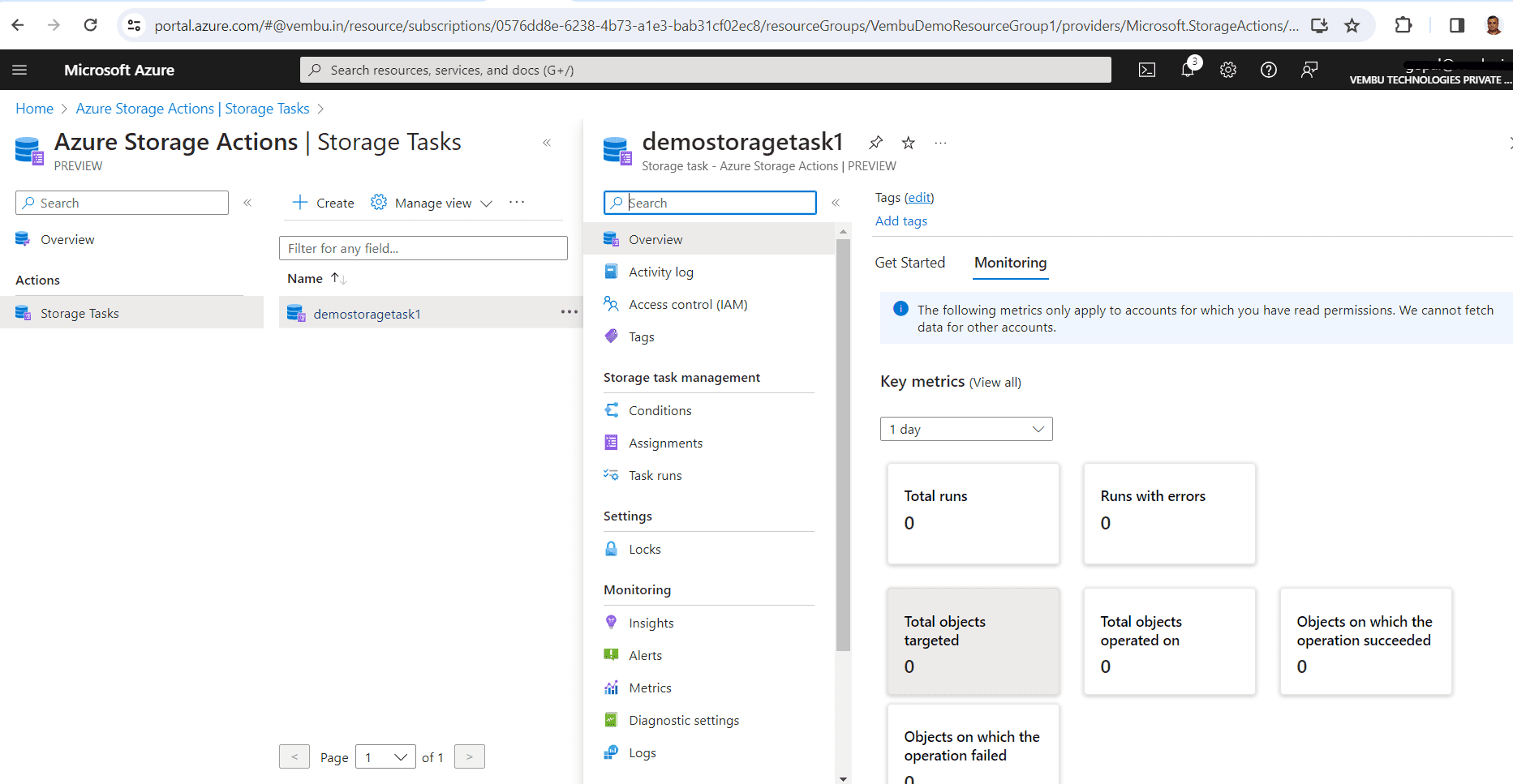
Conclusion
In conclusion, Azure Storage Actions emerges as a powerful serverless framework that offers seamless data management capabilities for handling vast quantities of data across numerous storage accounts. With its ability to execute common data operations efficiently, this service proves to be invaluable for businesses dealing with extensive data tasks.
As the Azure Storage Action service is currently in its preview stage within the Azure portal, users can anticipate further enhancements and improvements to enhance their data management workflows. By leveraging this serverless framework, organizations can streamline their operations and maximize the potential of their data resources. With Azure Storage Actions, the possibilities for efficient data handling and storage are endless.
Follow our Twitter and Facebook feeds for new releases, updates, insightful posts and more.



Leave A Comment