Azure provides many storage options for organizations to take advantage of. To start using Azure Storage, you need to create an Azure storage account. As part of the AZ-104 exam, you need to be familiar with the Azure storage account, what it is, what types of storage are available in Azure, and how you configure an Azure storage account.
What is an Azure Storage Account?
First of all, what is an Azure Storage Account? The simple answer is the Azure storage account contains Azure Storage data objects. This includes things like blobs, files, tables, and queues. The account itself provides a namespace for Azure Storage data, making it accessible from anywhere.
Azure storage accounts are designed to work seamlessly with other Azure services. They integrate with Azure Virtual Machines for disk storage, Azure Web Apps for website data, and Azure Kubernetes Service for containerized applications.
Note the following Azure storage services in which you can store data:
Azure Blobs: Azure Blob Storage can handle massive amounts of unstructured data, such as text or binary data. When you create blob storage accounts, these storage objects are a good choice for storing documents, media files, and backups. Blob storage allows organizations to store petabytes of data with multiple tiers and automated lifecycle management. There is also Data Lake Storage connected with Azure Blob storage.
Azure Files: Offers managed file-sharing capabilities suitable for both cloud-based and on-premises setups.
Azure Elastic SAN (preview): An all-in-one solution designed to allow deploying, scaling, managing, and configuring a Storage Area Network (SAN) in Azure.
Azure Queues: A dependable messaging storage system that allows consistent message exchange across different parts of an application. Azure Queue Storage is used for storing large numbers of messages that can be accessed from anywhere in the world via authenticated calls using HTTP or HTTPS.
Azure Tables: A NoSQL service for the schema-less use case to store structured NoSQL data table storage.
Azure Managed Disks: These are block-level storage volumes created specifically for Azure Virtual Machines (VMs).
Azure Container Storage (preview): A service focusing on volume management, deployment, and orchestration for containerized environments.
Different Performance tiers and types of storage accounts
Along with storage capacity, selecting the right performance tier (Standard or Premium) and redundancy option (like locally redundant storage or geo-redundant storage) to balance cost and availability is essential.
Note the differences below:
- Standard general-purpose v2 – The standard storage account type used for blobs, file shares, queues, and tables. It is the recommended choice for many Azure Storage needs. You should choose the premium file shares account type for network file system (NFS) support in Azure Files
- The premium storage account type is ideal for block blobs and append blobs, especially in situations demanding high transaction rates, the handling of smaller objects, or the need for consistently low latency in storage
Managed vs Unmanaged
There is also the concept of managed vs unmanaged. What is this?
- Managed disks are the default disk type in Azure and handle the storage creation. These have automation and scaling built-in, unlike unmanaged disks. There is better performance with managed disks, which is more consistent and reliable with better SLAs. This disk type is the best practice recommended by Microsoft
- Unmanaged disks are the legacy disk types used for virtual machines. With this type, you need to create a storage account manually and then select the storage account when you create the virtual machine. With unmanaged disks, the burden of staying within the limitations on the storage account falls to the administrator, and performance is less reliable
Redundancy
There are also redundancy options to keep in mind:
- LRS (Locally Redundant Storage): Data is replicated three times within a single physical location in a data center. This offers protection against hardware failures.
- ZRS (Zone-Redundant Storage): Data is replicated across three regional Azure availability zones, providing protection against zone-level failures
- GRS (Geo-Redundant Storage): Data is replicated to a secondary region, hundreds of miles away from the primary location, offering protection against regional outages
- GZRS (Geo-Zone-Redundant Storage): Combines both ZRS and GRS by replicating data across multiple availability zones in the primary region and then to a secondary geographic region for higher durability and disaster recovery
Create a storage account
The configuration of storage accounts in Azure involves several critical decisions. As mentioned above, choosing the right type of storage account impacts your storage capabilities and costs.
Login to the Azure portal and search for storage. Click on Storage accounts in the results.
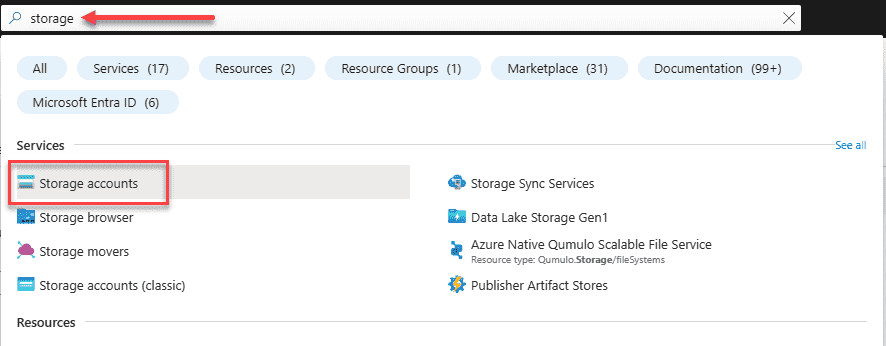
Click the +Create button to begin the process of creating a new storage account.
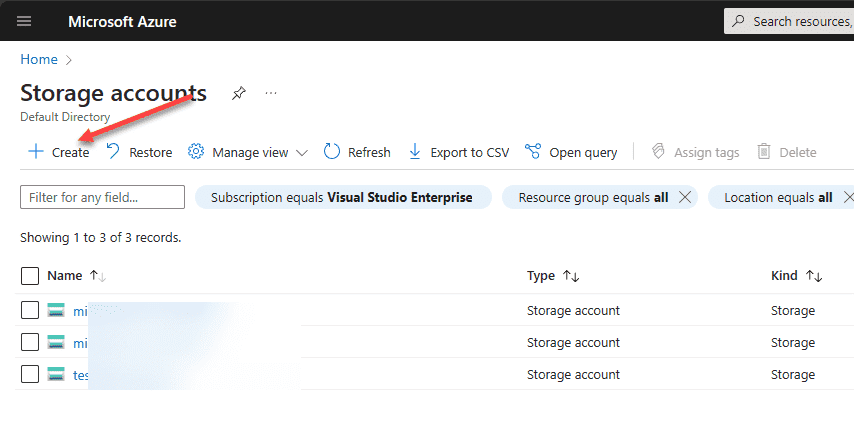
On the Basics screen, you configure the following:
- Subscription
- Resource group
- Storage account name
- Region
- Performance – standard or premium storage accounts
- Redundancy
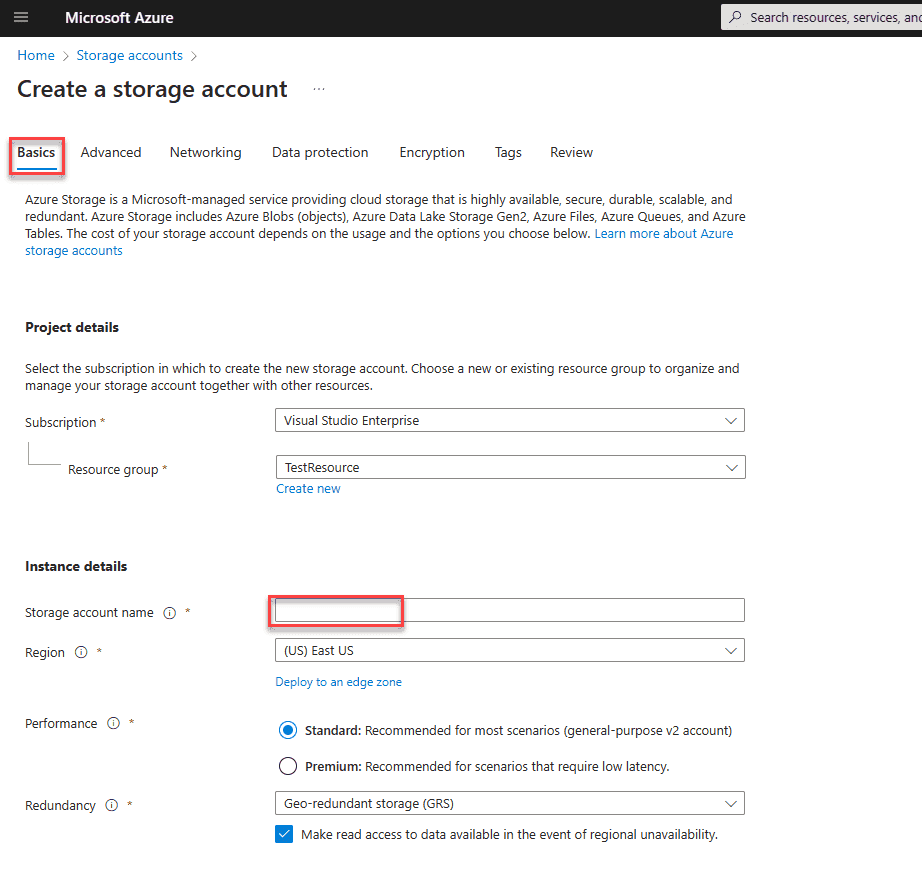
The Advanced screen allows you to configure things like security, namespace, access protocols, and blob storage.
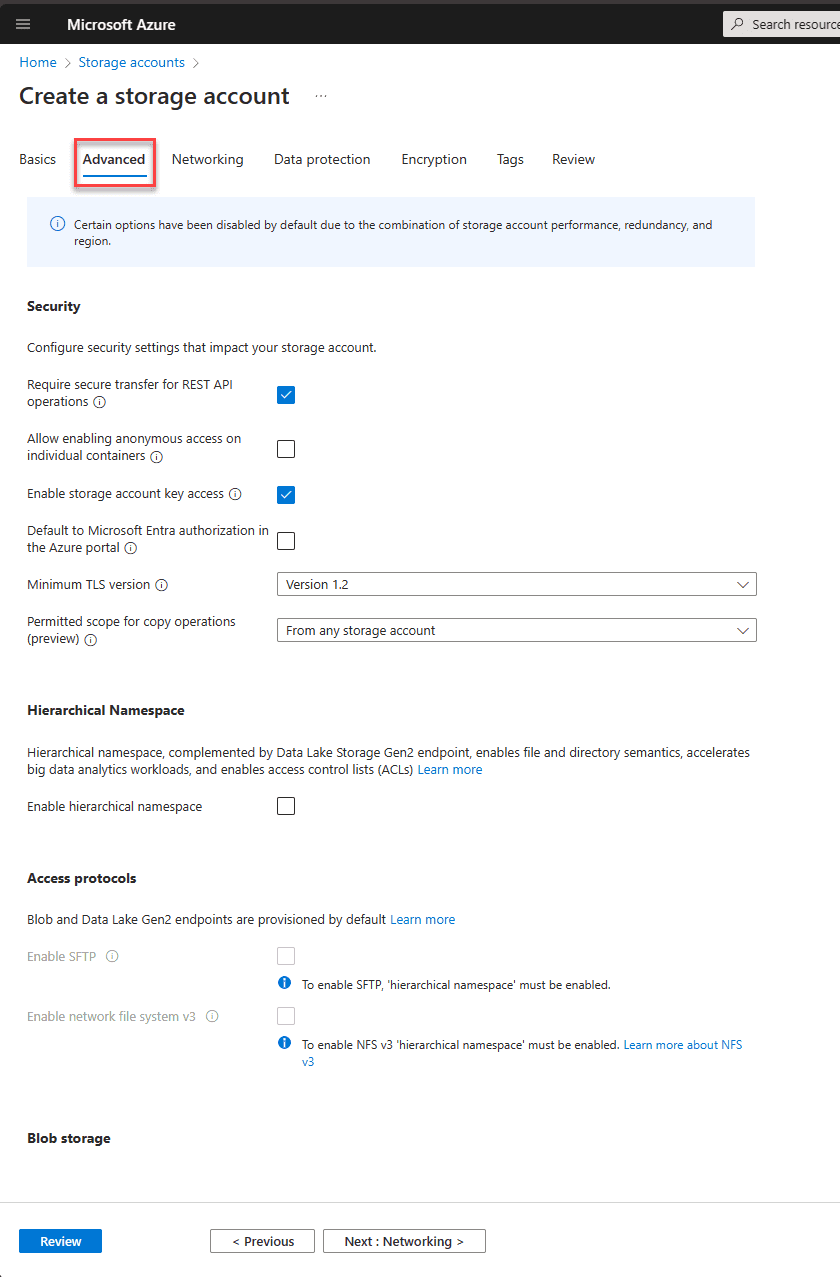
Drilling more into the permitted scope for copy operations on the Advanced screen, you have a few options here:
- From any storage account
- From storage accounts in the same Microsoft Entra tenant
- From storage accounts that have a private endpoint to the same virtual network
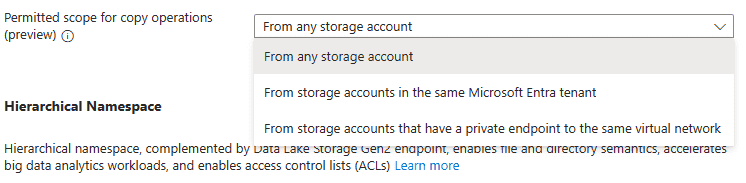
Below is a closer look at the access protocols, blob storage configuration, and Azure Files. Note the choice between access tiers, Hot and Cold.
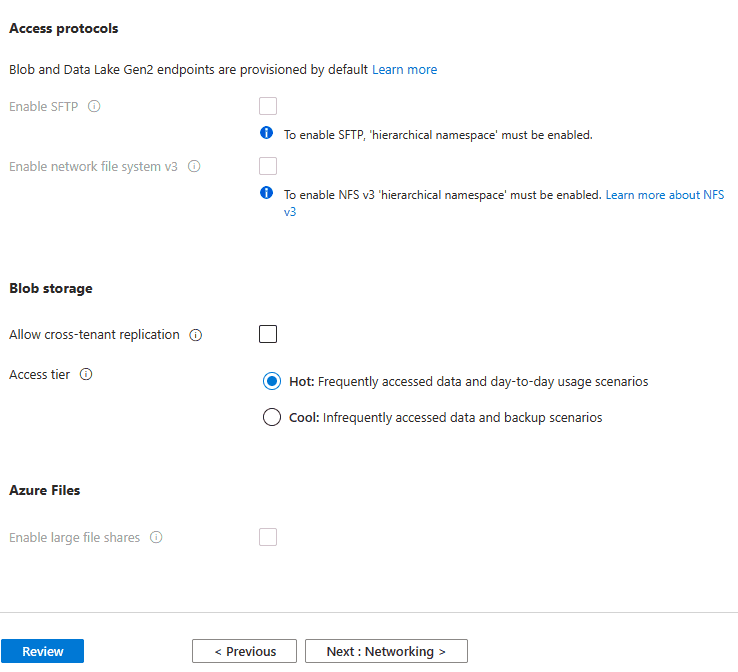
On the Networking screen, you have options on how you can connect your storage account and decide whether they are accessible publicly using public IP addresses or privately via a private endpoint. You can also configure network routing options.
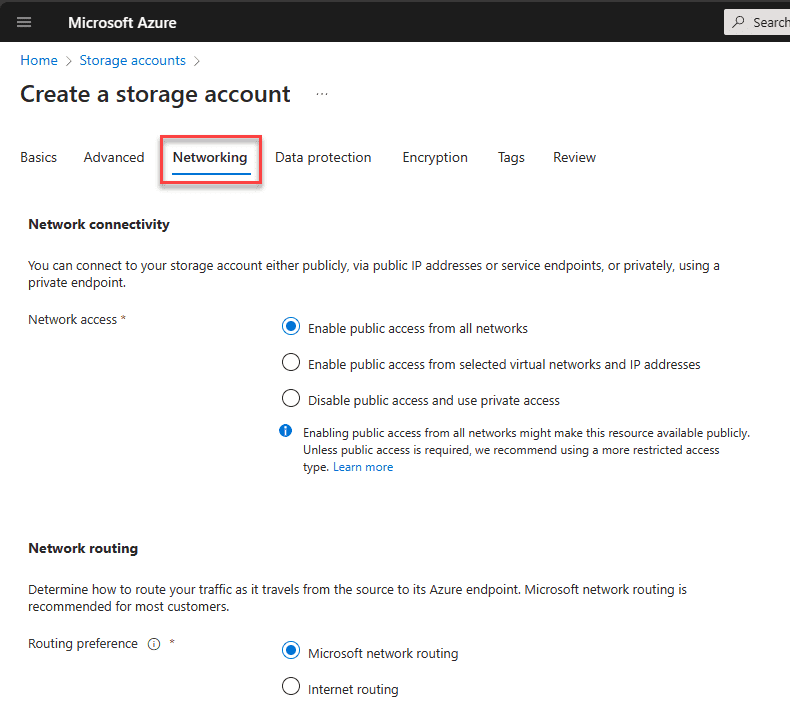
You can see the recovery options, tracking, and access control on the Data protection screen.

The Encryption configuration allows you to configure the encryption type, support for customer-managed keys, and infrastructure encryption.

The Tags screen is straightforward. Here, we set any tags we want to attach to the storage account.

Finally, Review the configuration and click the Create button.

Wrapping up
in this section, we have looked at the Azure storage account and why it is essential in the overall scheme of things with Azure storage. Many different types of Azure storage are tied to the Azure storage account. We also looked at creating an Azure storage account and the steps and configuration involved in provisioning.
Read More: Microsoft Azure Administrator: AZ-104 : Configure Azure Management groups – Part 19
Follow our Twitter and Facebook feeds for new releases, updates, insightful posts and more.


Leave A Comment