The serial console for AWS EC2 instances is a feature designed to help users troubleshoot and resolve issues that may occur during the instance’s boot process or when the instance is unreachable over the network. While traditional methods of accessing instances, such as SSH for Linux or RDP for Windows, are useful for regular interaction with running instances, there are scenarios where those methods might not be sufficient. Configuring the AWS EC2 serial console involves a few steps to enable the feature for your EC2 instances.
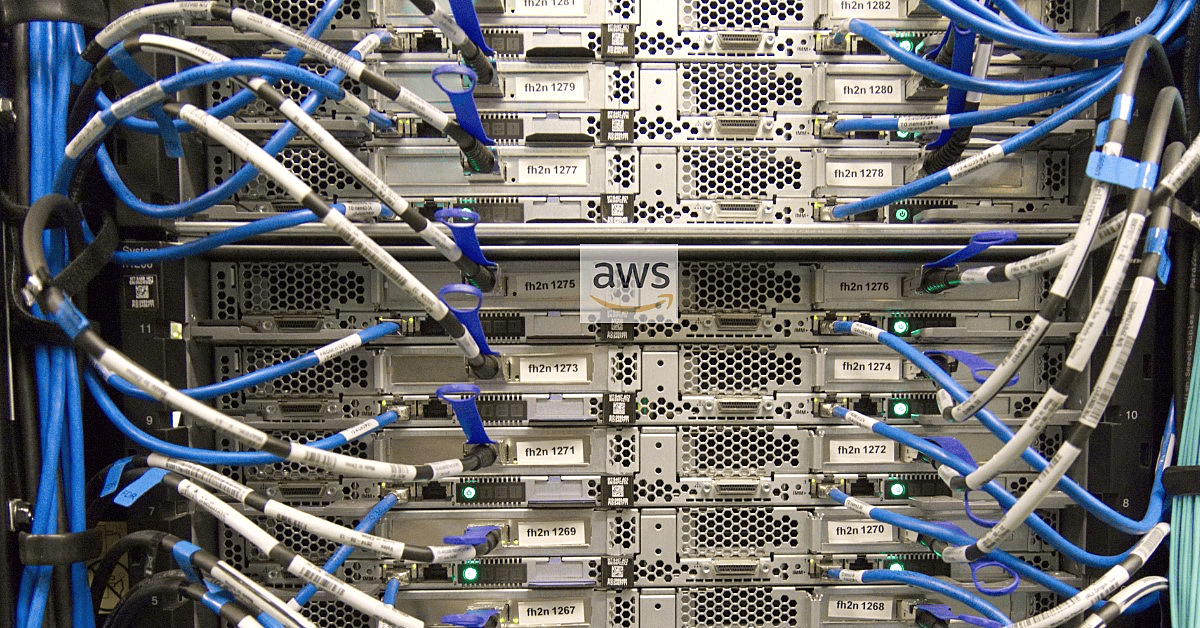
Here are some reasons why the serial console is required:
- Boot and Network Issues: The serial console provides a way to troubleshoot instances that are experiencing boot issues or network configuration problems. If an instance fails to boot or if there are network connectivity issues preventing normal access, the serial console allows users to view diagnostic information and logs
- Operating System and Kernel Messages: The serial console displays messages from the operating system and kernel during the boot process. This visibility is crucial for diagnosing errors, misconfigurations, or issues that might be preventing the instance from starting up correctly
- Access to Single-User Mode: The serial console allows users to access single-user mode for Linux instances, which is helpful for troubleshooting and fixing certain types of issues that may require changes outside of the normal operating mode
- Recovery Actions: In situations where an instance is unresponsive and traditional methods of access (SSH, RDP) are not possible, the serial console provides a way to perform recovery actions, debug problems, and regain control over the instance
- No Dependence on Network Connectivity: The serial console doesn’t rely on network connectivity, making it a valuable tool in scenarios where network access to the instance is limited or not available
- Security and Compliance: The serial console can be used to troubleshoot and resolve issues without compromising security. It is especially valuable in security-sensitive environments where direct access to instances might be restricted
- All virtualized instances built on the Nitro System
- All bare metal instances except:
- General purpose: a1.metal, mac1.metal, mac2.metal
- Accelerated computing: g5g.metal
- Memory optimized: u-6tb1.metal, u-9tb1.metal, u-12tb1.metal, u-18tb1.metal, u-24tb1.metal
- Open the Amazon EC2 console at https://console.aws.amazon.com/ec2/
- Navigate to the “Instances” section
- Select the EC2 instance you want to configure for the serial console
- Choose “Actions” and then select “Instance Settings” and “Attach/Replace IAM Role”
- Attach an IAM role that has the necessary permissions to access the EC2 serial console
- Open the Amazon EC2 console
- Navigate to the “Instances” section
- Select the EC2 instance you want to enable for the serial console
- Choose “Actions” and then select “Monitor and troubleshoot” and “Get EC2 Serial Console Access”
Here’s a general guide on how to configure the AWS EC2 serial console:
Check Instance Compatibility:
Verify that your EC2 instance type supports the EC2 serial console feature. Not all instance types are compatible with the serial console. Refer to the AWS documentation to confirm the compatibility of your instance type.
Supported instance types:
[At the time of writing this article ]
Update the EC2 Instance Configuration:
Enable the EC2 Serial Console:
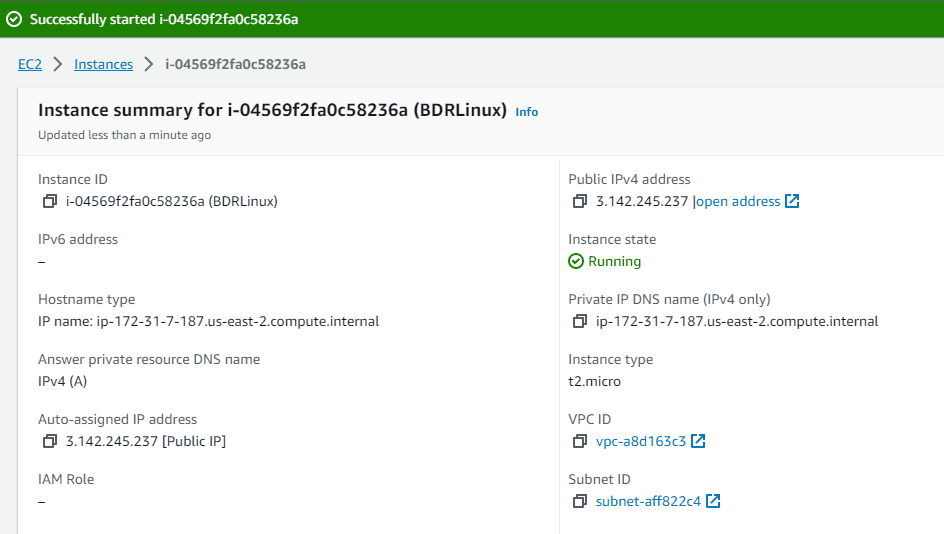
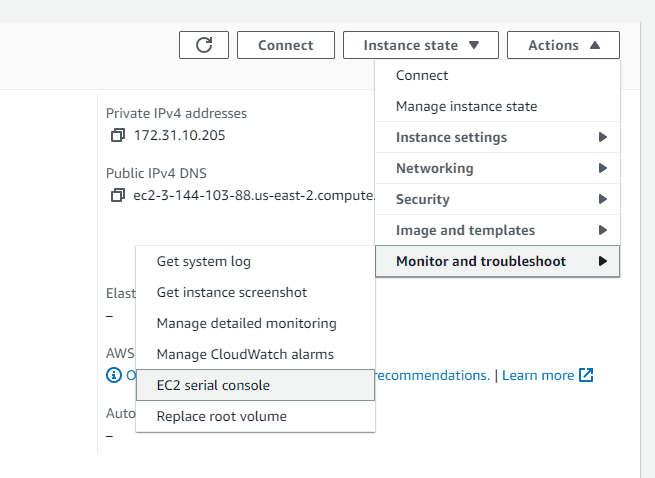
Access the Serial Console:
Once the EC2 serial console is enabled, you can access it from the EC2 console by selecting your instance and clicking the “Connect” button. Then choose “EC2 Serial Console” from the dropdown menu.
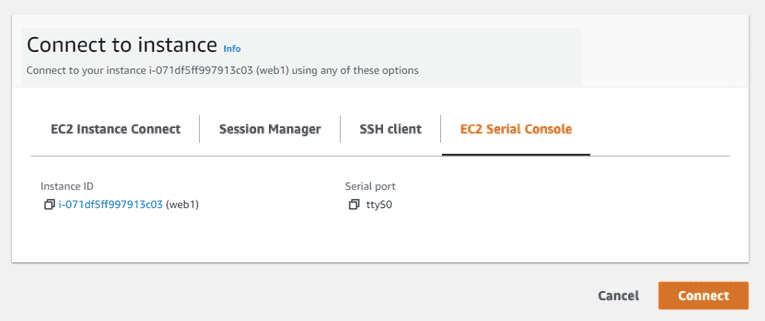
You can view the output from the instance’s serial port and send input to your instance using the EC2 serial console.
Configure Serial Console Access Permissions (Optional):
You can configure IAM policies to control access to the EC2 serial console for specific IAM users or roles.
Conclusion:
By providing access to the serial console, AWS offers users a powerful tool for diagnosing and resolving issues at a lower level than traditional remote access methods. It enhances the troubleshooting capabilities for instances, especially in situations where standard access methods might not be feasible or effective. The EC2 Serial Console is a feature that allows you to troubleshoot boot and network connectivity issues, even when an instance is unreachable over the network. It can be useful for diagnosing and fixing issues that prevent normal access to your EC2 instance. Keep in mind that not all instance types support EC2 Serial Console access, so it’s essential to check whether your instance type is compatible with this feature. Additionally, ensure that you have the necessary IAM permissions to access the EC2 Serial Console for the specific instance.
Follow our Twitter and Facebook feeds for new releases, updates, insightful posts and more.



Leave A Comment