I have dedicated this article to talk about various features and functionalities of View Connection Server which is one of the most vital components we need when working in a Virtual Desktop Infrastructure environment.
- View Connection Server is desktop connection broker which helps us to maintain Virtual machine assignment and can be installed on Physical Machine or Virtual Machine which must have a static Ip address with a minimum 4Gb of Ram or higher.
- While proceeding with the installation for View Connection Server there are few perquisites we need to take care wherein the Servers running View Connection Server must be a member of an active directory domain and at least one ESXi Host and one vCenter Server instance running.
- When working on the installation of View Connection Server, self-signed certificate are included and we get a warning displaying there is a problem with “Website Security Certificates” and we can proceed further ignoring the warning, but we must create CA (Certificate Authority) once the view connection server is installed.
- When installing the View Connection Server ensure that the system being selected should not be an AD domain controller, Microsoft IIS Server, VMware vCenter Server and Microsoft Terminal Server, also when installing the View Connection Server we need to authorise horizon administrator account which can be a local administrator group or a domain user or group account.
- View Connection Server when installed inside the corporate firewall we need to configure a group of View Connection Server instances pointing towards embedded LDAP directory and when considering a DMZ environment View Connection Server can be installed and configured as Security Server.
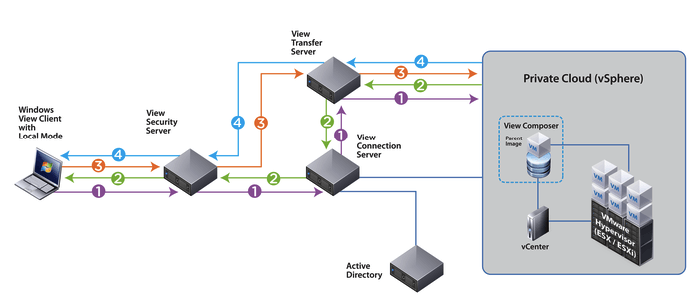
- View Connection Server works closely with VMware vCenter Server to manage the Virtual Desktops, these desktops could be individual user Virtual Machines dedicated for them or it could also be part of an automated pool which can be deployed based on demand.
- These automated pools can be used for deploying dedicated assignment wherein the Users are allocated a desktop which retains all of their documents, applications, and settings between sessions. The desktop is assigned the first time the user connects and is used for all subsequent sessions and no other users are permitted access to the desktop, we can also make use of automated pools for deploying Floating assignment Desktops where users can get any desktop from the pool each time they connect and the environmental and user data does not persist between sessions
- Another important feature that View Connection Server provides us is to make use of Virtual Desktops operating on Physical client system known as local-mode desktops.Wherein we can first check out vCenter Server Virtual Desktop which will move the image to our client machine and then we can disconnect from View Connection Server and can use that desktop in local mode until we are planning to upload recent changes and ready to connect to the online version.
- View Connection Server supports TrueSSO which provides a way to authenticate to Microsoft Windows ensuring all of the normal domain users privileges are retained without providing the AD credentials, RSA SecurID, RADIUS and smart card authentication are also supported by View Connection Server.
- Apart from providing a secure connection between users and desktops and entitling the user to specific desktops and pools, View Connection Server also helps us to assign application packaged with VMware thin app (Which is an application virtualization and portable application creator suite by VMware which can package conventional applications) to specific desktops and pools.
Follow our Twitter and Facebook feeds for new releases, updates, insightful posts and more.



This really helped my dying grandma THANKS!!!!!!! @wasteoflifeforce:disqus