When managing Microsoft Entra ID, performing bulk updates allows admins to carry out tasks across many objects much more quickly than updating these one by one. Note that Microsoft has recently gone through a rebranding of Azure Active Directory to Microsoft Entra ID. As part of the AZ-104 exam, you need to be familiar with performing bulk operations in Microsoft Entra ID. Let’s look at this process.
Table of Contents
- The Importance of Azure AD bulk user operations in Entra ID
- CSV Files
- Entra ID’s CSV Template: Simplifying Bulk Operations
- How to Perform Bulk User Updates in Entra ID
- Bulk user operations such as MFA
- Additional Bulk Operations in Entra ID
- Group Membership and Management
- PowerShell and the AzureAD Module: Advanced Bulk Operations
- PowerShell and the AzureAD Module: Advanced Bulk OperationsWrapping up
The Importance of Azure AD bulk user operations in Entra ID
Bulk user operations are essential for organizations dealing with many users. It may include onboarding new employees, updating user roles, or migrating data from another platform.
Businesses can efficiently manage multiple users using Microsoft Entra ID, making the entire process less cumbersome and more efficient.
In the Microsoft Entra ID portal, you will see the Bulk operations menu when managing objects.
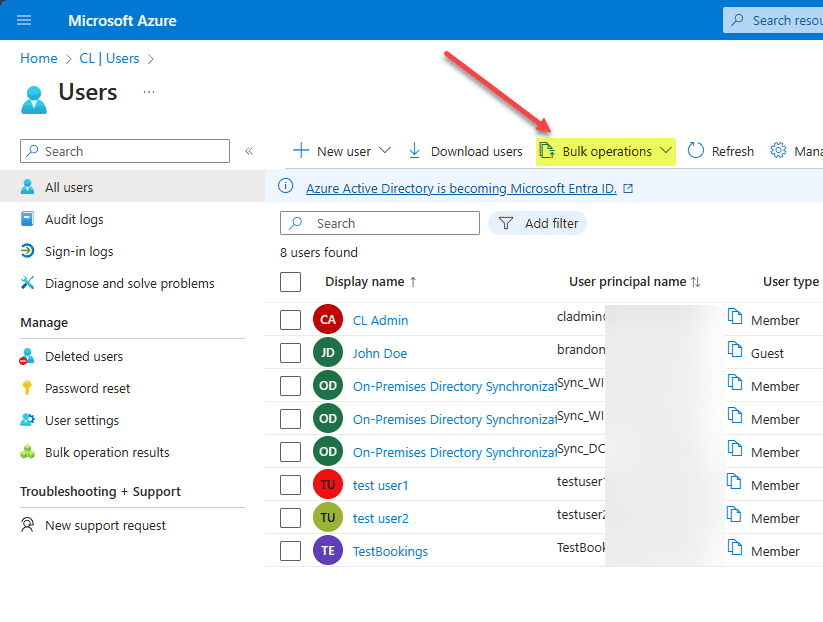
What types of operations in the Azure portal are available for bulk operations? Note the following Azure AD bulk operations:
- Bulk create users – add multiple users
- Bulk invite users
- Bulk delete users
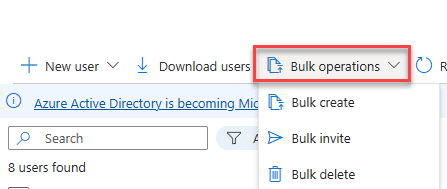
CSV Files
Comma-separated values (CSV) files are the standard format for uploading and modifying user details. The CSV file provides a starting point, whether you want to add users, update user properties, or delete users.
Below, when you select the Bulk operations > Bulk create users option, you will be prompted to upload a CSV file containing the users you want to create.
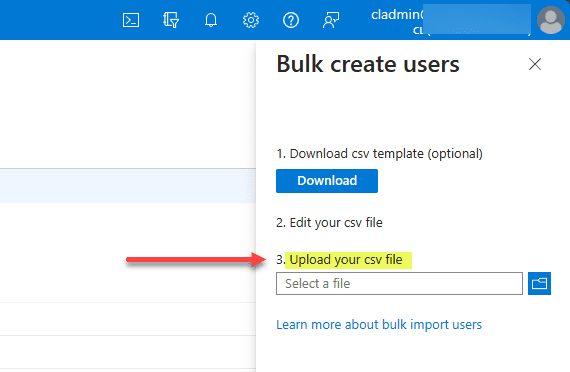
Entra ID’s CSV Template: Simplifying Bulk Operations
Microsoft Entra ID offers a predefined CSV template, which helps with the expected format. Downloading this template from the Azure portal, you can fill in the necessary details, save it, and then upload it back into the portal for bulk operations.
If you download the CSV file template, you will see the following fields as possibilities for the CSV file.
version:v1.0
Name [displayName] Required User name [userPrincipalName] Required Initial password [passwordProfile] Required Block sign in (Yes/No) [accountEnabled] Required First name [givenName] Last name [surname] Job title [jobTitle] Department [department] Usage location [usageLocation] Street address [streetAddress] State or province [state] Country or region [country] Office [physicalDeliveryOfficeName] City [city] ZIP or postal code [postalCode] Office phone [telephoneNumber] Mobile phone [mobile]
Example: Chris Green chris@contoso.com myPassword1234 No
How to Perform Bulk User Updates in Entra ID
- Create the CSV file: Download the CSV template from the Azure portal. Fill in the user attributes, ensuring the columns are correctly mapped to the desired user properties.
- Upload and verify: Once your CSV file is ready, upload it into the Entra ID interface. Verifying the data before initiating the update is essential to catch any errors or inconsistencies.
- Execute the Bulk operation: Begin the bulk user update process with everything in place. Microsoft Entra ID will handle the updates, adding new users, or modifying existing ones as specified in the CSV file.
Bulk user operations such as MFA
An example of other operations you can perform by bulk selecting users without a CSV file is Per-user MFA. Below, we have selected multiple users to update MFA settings.
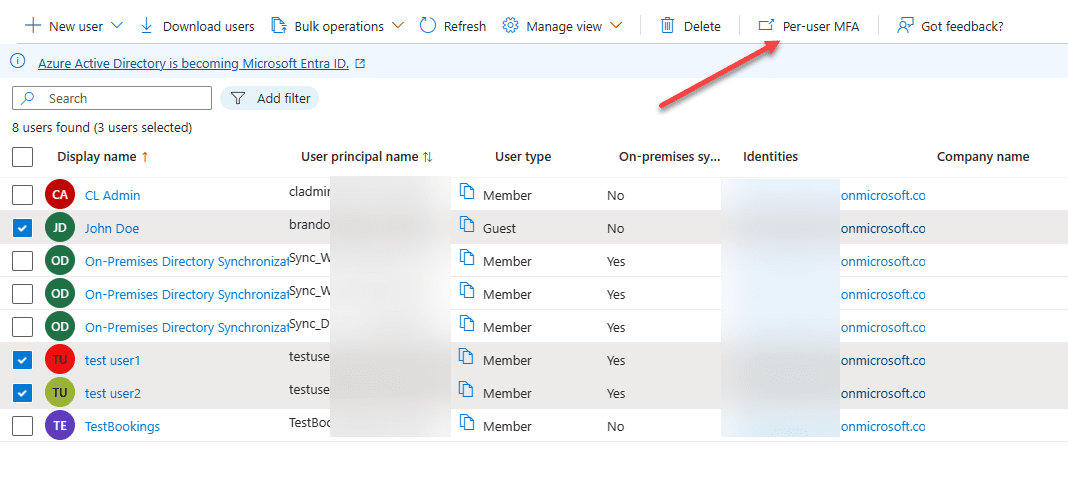
It will take you to the multi-factor authentication service settings screen. Here you can bulk update user MFA settings.
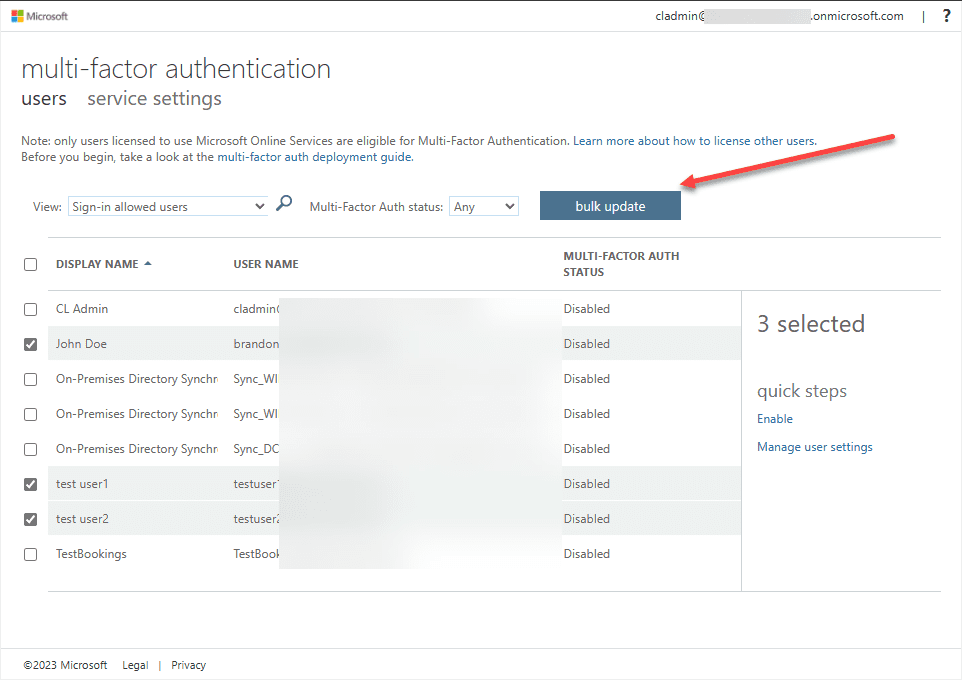
It will ask you to upload a CSV file with the updated user information.
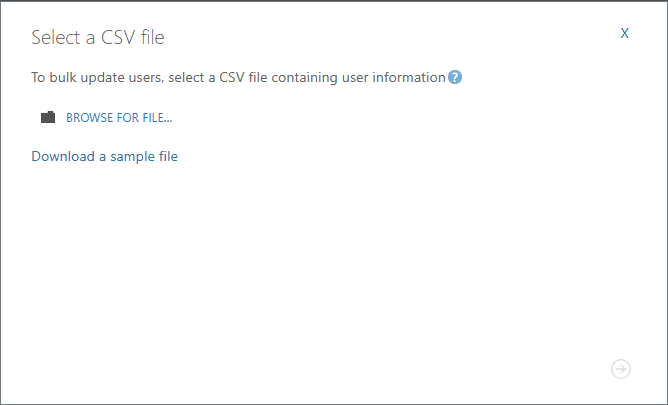
Additional Bulk Operations in Entra ID
Group Membership and Management
In addition to user management creation, updates, and deletions, Microsoft Entra ID’s bulk operations also include managing group memberships. You can add multiple users to a group, change group memberships, or manage guest accounts.
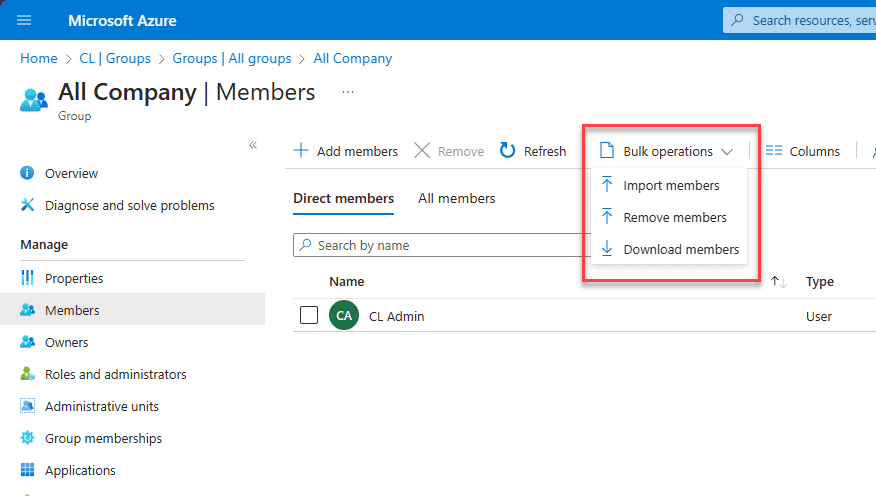
PowerShell and the AzureAD Module: Advanced Bulk Operations
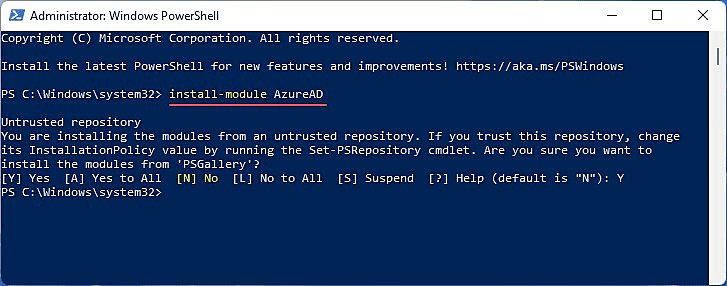
Commands such as Get-AzureADUser can retrieve user data, allowing for more intricate operations not directly available through the portal.
With PowerShell and the AzureAD module, the sky is the limit on bulk operations you need to carry out or updates you need to make. PowerShell can be as granular or broad as needed when updating objects.
Handling Errors During Bulk Updates
Encountering errors during bulk operations may be common, especially when dealing with large CSV files. Microsoft Entra ID provides error information, helping to pinpoint where errors are. PowerShell also does a good job of displaying detailed errors related to bulk operations.
Wrapping up
Managing users and their associated data is a critical daily task for Azure admins. With the enhanced bulk operations feature in the Microsoft Entra ID portal, organizations can save time, reduce manual errors, increase consistency, and maintain a streamlined workflow.
In addition, with PowerShell and the AzureAD module, admins have a powerful tool that can perform automated bulk operations across a wide range of objects and attributes. Administrators can use PowerShell to do things they are not able to accomplish in the Microsoft Entra ID portal.
Related Posts:
Microsoft Azure Administrator: AZ-104 Managing Device Settings: Part 3
Microsoft Azure for Beginners: Embracing the Transition: Azure AD is Now Microsoft Entra ID – Part 22
Microsoft Azure Administrator: AZ-104: Microsoft Entra ID Guest User Accounts – Part 5
Automating Bulk Virtual Machine Configuration Changes
Follow our Twitter and Facebook feeds for new releases, updates, insightful posts and more.



Leave A Comment