All your business’s important files and details of business transactions would be running exclusively on a separate database like say, MS SQL or any other database. These databases become highly sensitive and should be first ones to be restored at the time of an unprecedented disaster.
Vembu Network Backup helps in configuring backup and recovery for individual files and applications. Today we’ll get to know on how to configure backup and restore for MS SQL Server 2016 using Vembu BDR Suite v3.8.0 through Vembu Network Backup client installer.
Before that let’s get to know about Vembu BDR Suite v3.8.0!
Vembu BDR Suite:
It has its own suite of products which includes VM backup, Hyper-V backup, Disk Image Backup, Network Backup and Online Backup. Vembu BDR Suite(Backup and Disaster Recovery) is a Windows/Linux based server machine. Vembu BDR often works in both Physical and Virtual Environment. Vembu BDR Suite is an extensive backup solution for Backup and Recovery.
Let’s take a look at the features of Vembu BDR Suite.
Vembu BDR features
- Backs up and Restores a specific VM or multiple VMs which are running under VMware ESXi or VMware vCenter Server
- Protects our Windows server/workstation and also possible to backup specific Disk Partition also
- Backs up and Restores Hyper-V VM
- Backs up and Restores Files and Applications (MS Exchange, MS SQL Server, SharePoint, Active Directory and Outlook)
Now let’s get started with knowing about the Network Backup.
Vembu Network Backup
Vembu Network Backup is a backup software which is efficient to users as it runs multiple applications under a single console. Using this software, we can easily backup your Files and Microsoft Applications such as Exchange server, SQL Server, SharePoint and Outlook.
Configuring backup and restore for Vembu Network Backup:
To Download and Install Vembu Network Backup Client Installer, follow below steps:
- Login Vembu BDR and click the download option under the Files and Applications menu
- Choose the OS Platform and download Vembu Network Backup Client
- Follow this link for guidelines
https://www.bdrsuite.com/guide/vembu-networkbackup-user-guide/getting-started.html?MSExchangeServerBackup.html
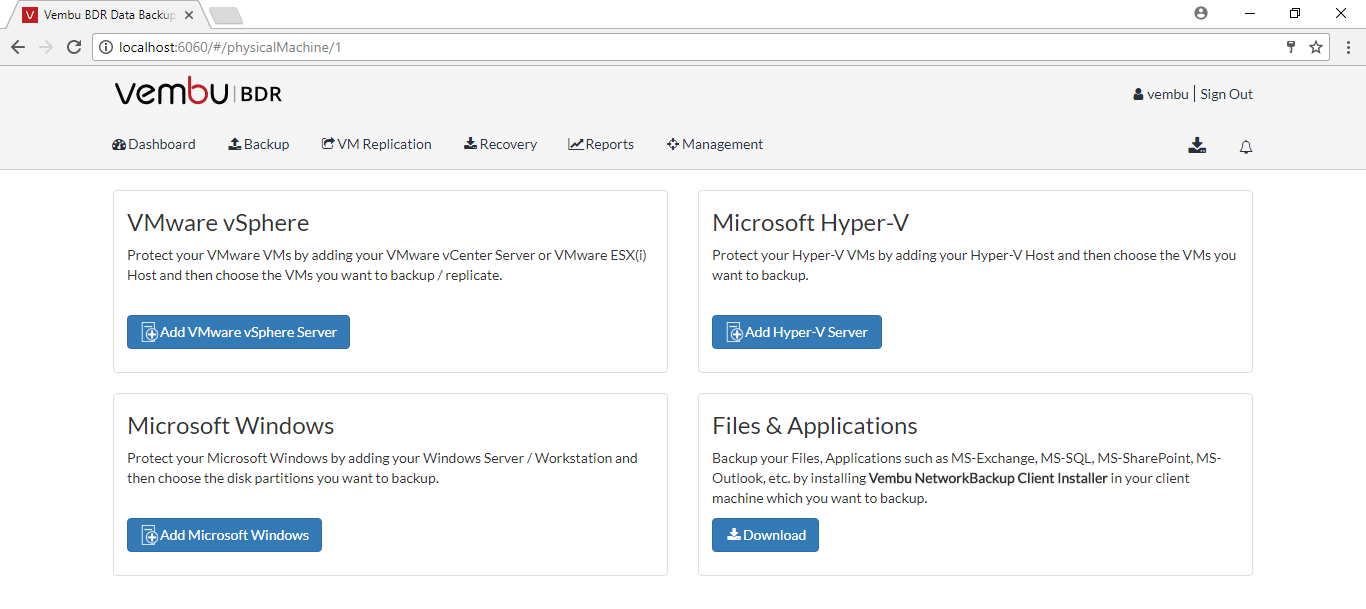
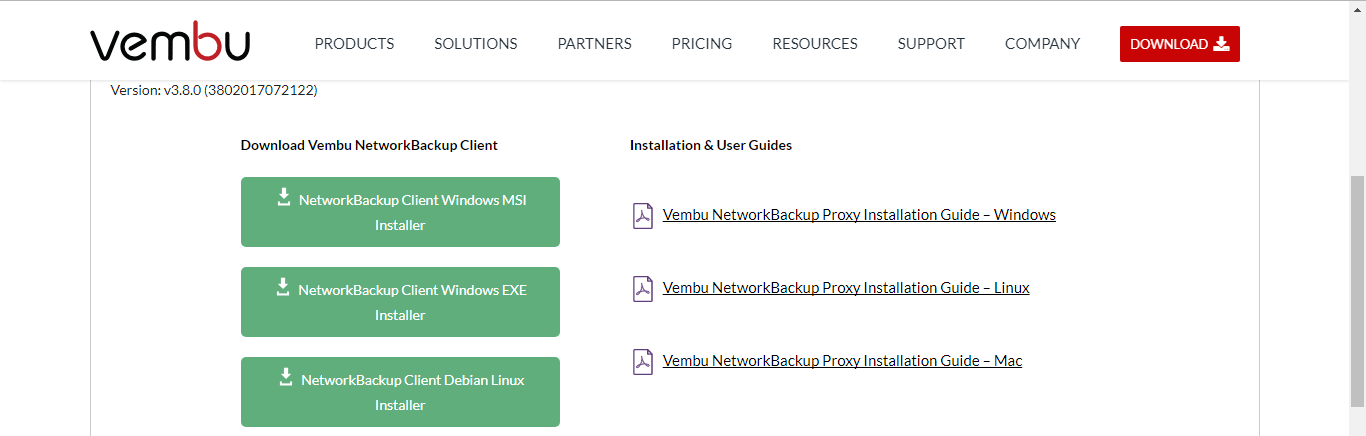
SQL Server Supported versions:
- Microsoft SQL Server 2016, 2014, 2012, 2008, 2005, 2000
How to Backup Database from SQL Server 2016 using Vembu Network Backup?
- Go to Backup->MS SQL Server
- Select SQL Server Instance Name (i.e MS SQL instance which is to be backed up)
- Click Yes to configure the database and click Next to configure Full Backup Scheduling
- Now let us configure backup user information details of 8 users
- So, create a database for 8 users and store their data in the specific database
- Choose the database which you wish to configure backup and Click Next
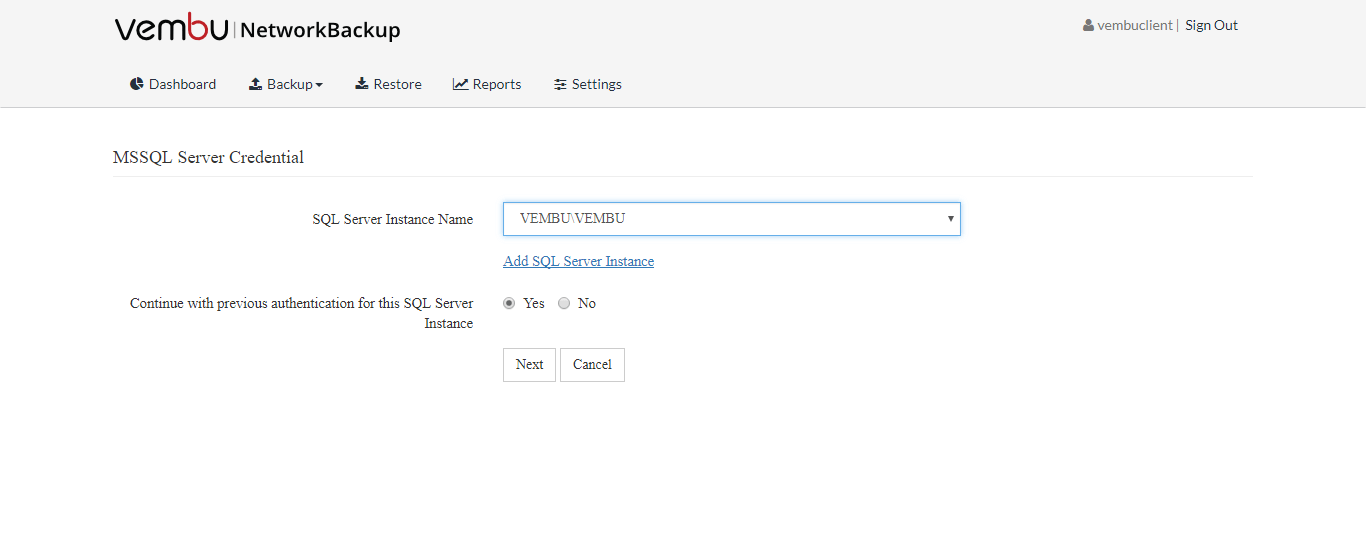
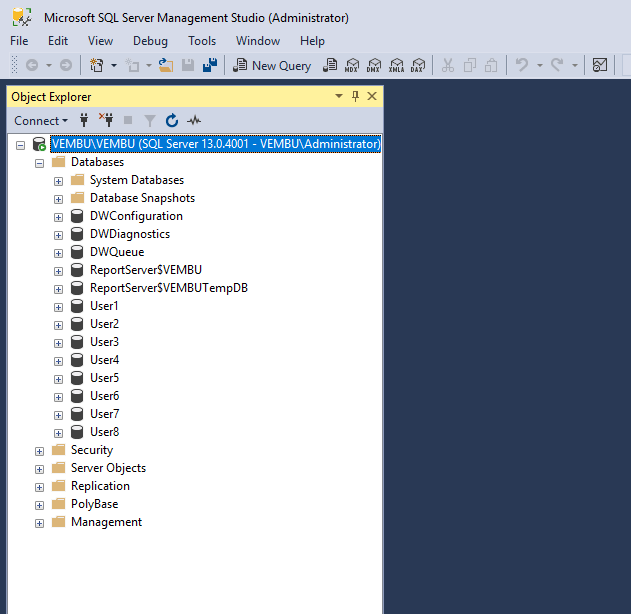
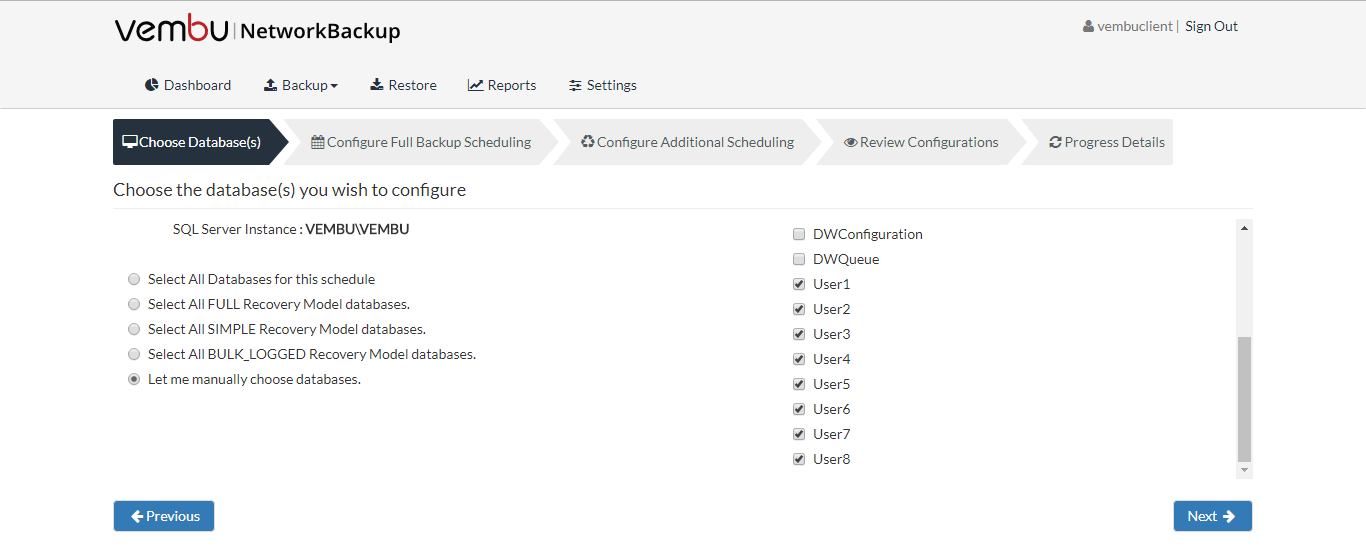
Configure the Full Backup Schedule:
- Run Once- This option will run a full backup only once
- Run Daily- This option will run a full backup once in a day
- Run Weekly- This option will run a full backup once in a week. Users can select week day and time on which the full backup should run
- Run Monthly- This option will run a full backup once in a month. Users can select time, day and month on when the backup should run. This is the default and recommended configuration
Full Backup Retention
The user will have to specify the maximum number of full backups to be retained. The default value is 2 for full backup retention. (Here Maximum number of full backups to be retained in the server as 3).
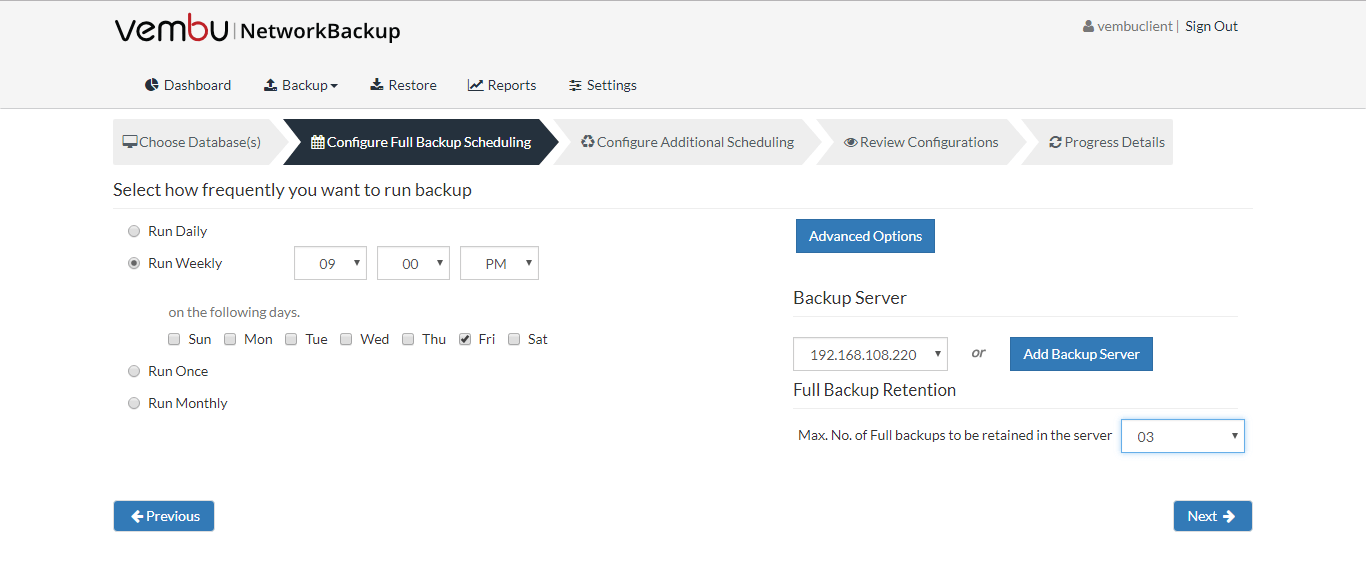
Two types of Backup is available.
Differential– Backs up the changes made after first initial full backup in every schedule.
Transactional– Transactional logs are same as differential backups where it backs up the changed logs alone.
After configuring Additional Scheduling click next.
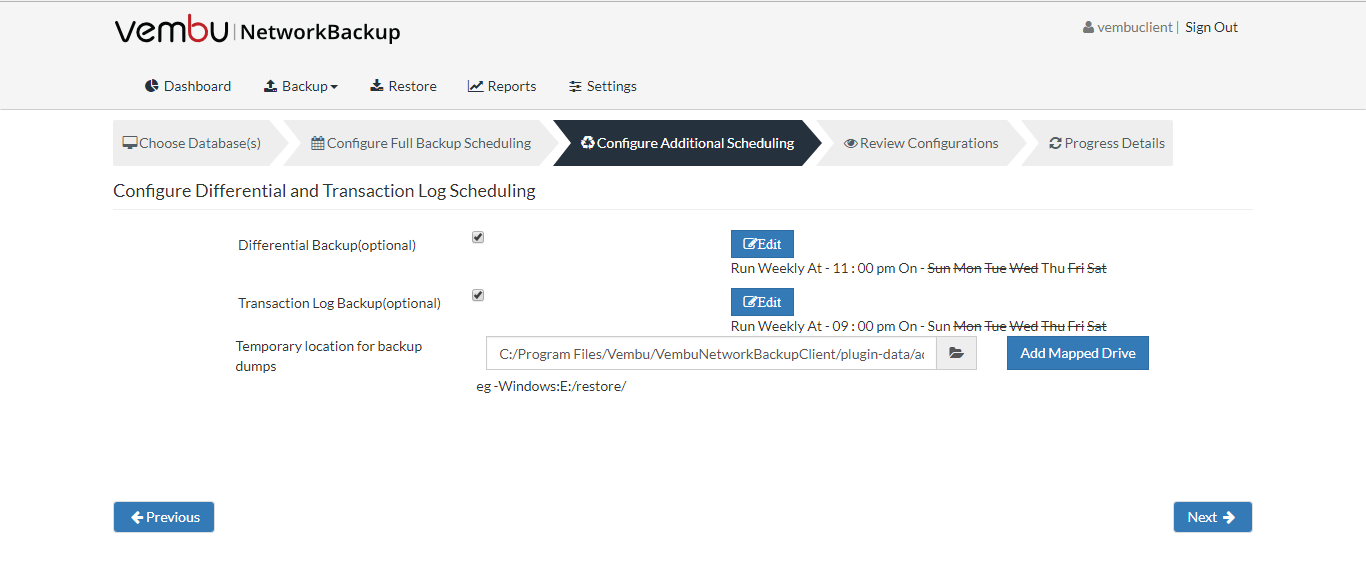
- Enter a job name and Review this configuration setting once and Save the Backup
- Backup Configuration is successfully completed
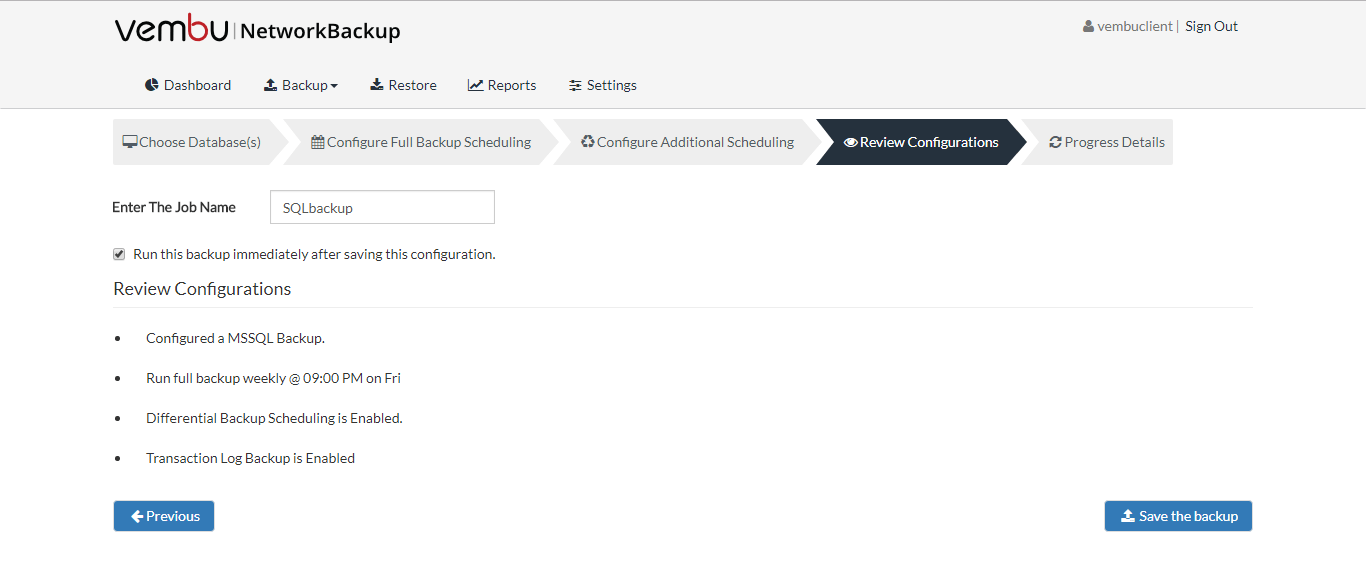
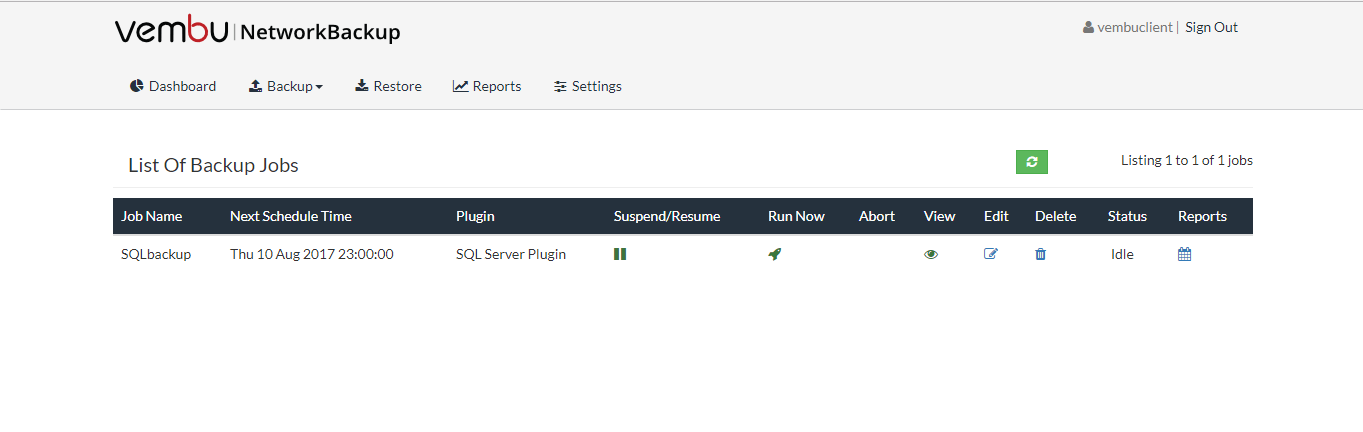
Configuring the restore:
Now we will discuss about how to restore a database using Vembu Network Backup. Click Restore option. Then the list of available backups will be listed.
- Choose the Backup which you wish to Restore
- Click Restore button
- Name the database and enter the location to which you wish to restore your files. Select the backup type and click Next
- Select the restore settings and restore the database. Click Next.
- Review restore configuration settings once and restore it
- The database will be restored successfully
- To view the restoration report, Click on Restore Report
- Here all the successfully restored databases will be listed
- If want to view Individual user report, Click on the symbol ‘+’
- Then the specific user report will be displayed
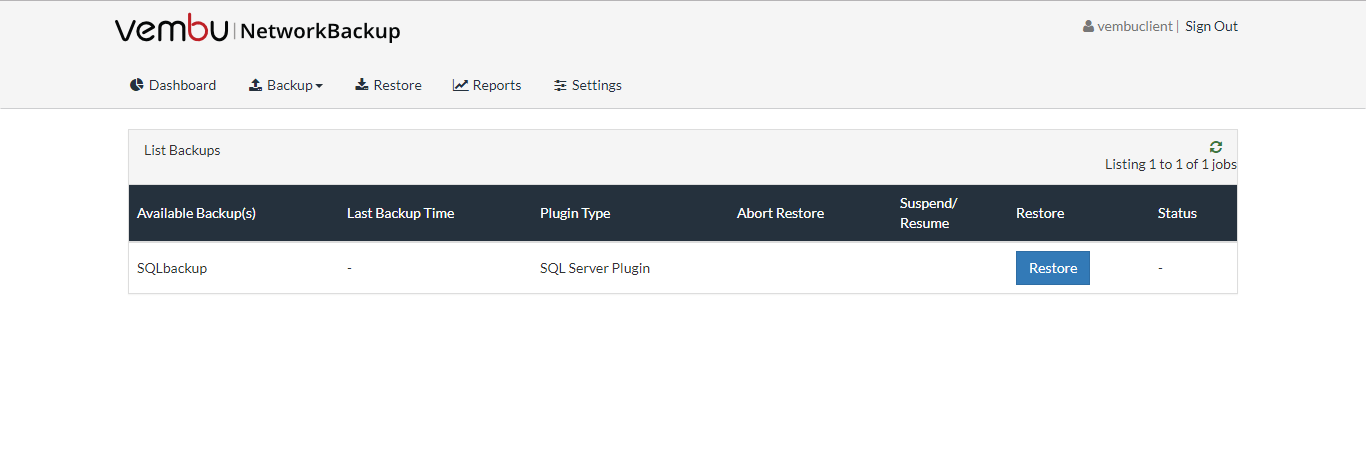
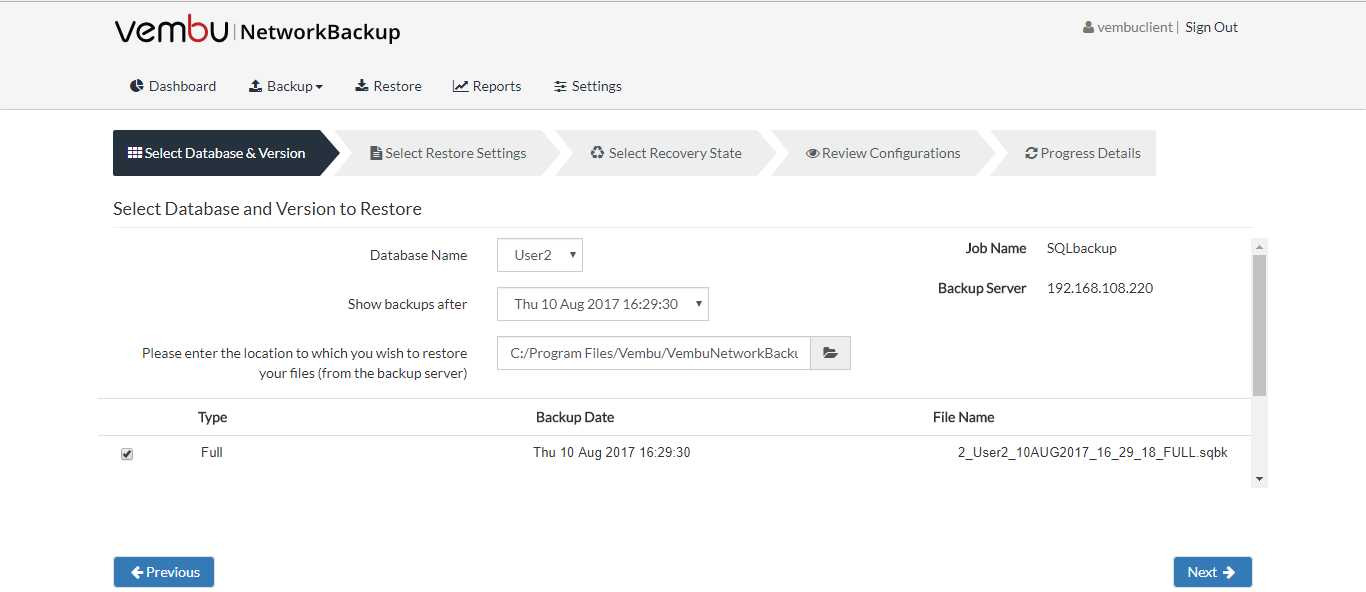
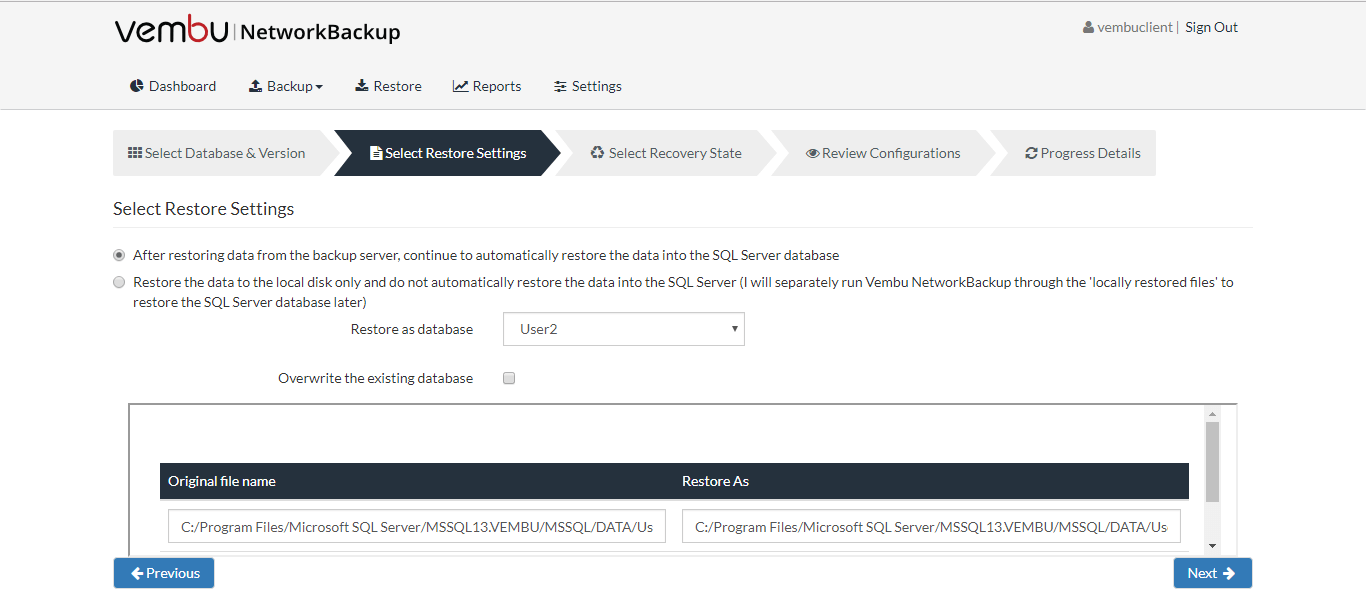
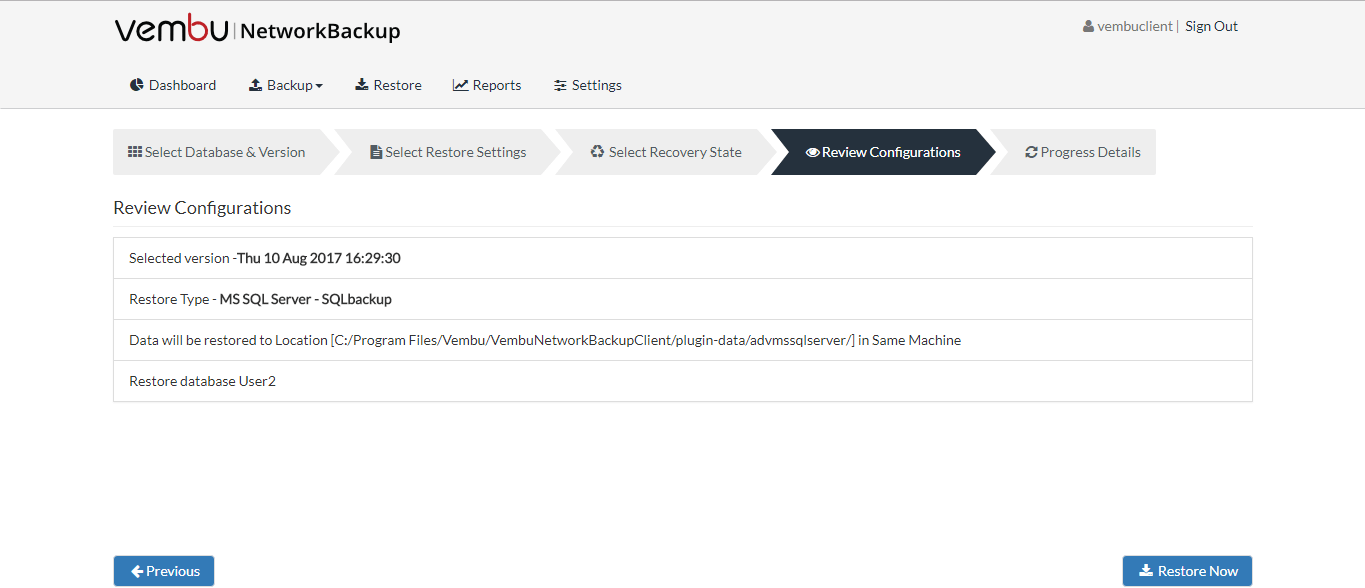
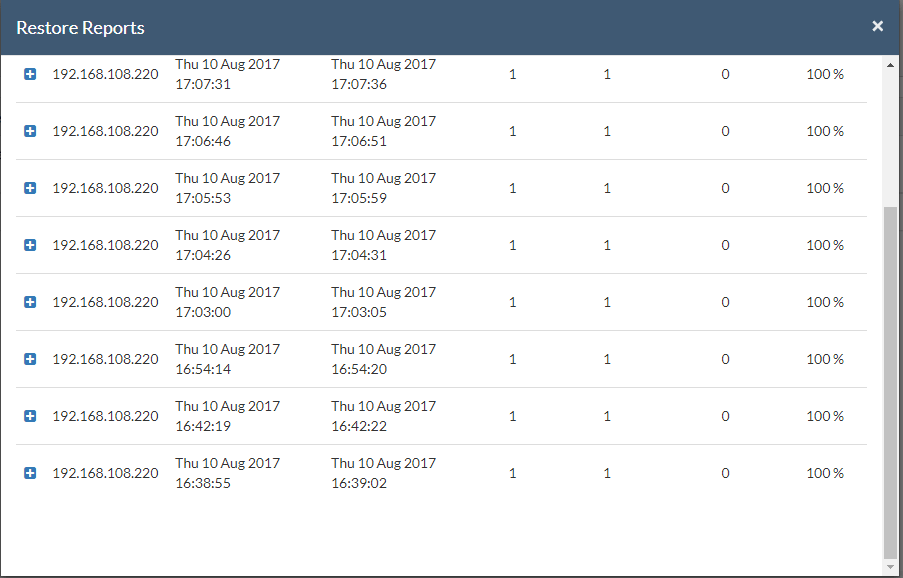
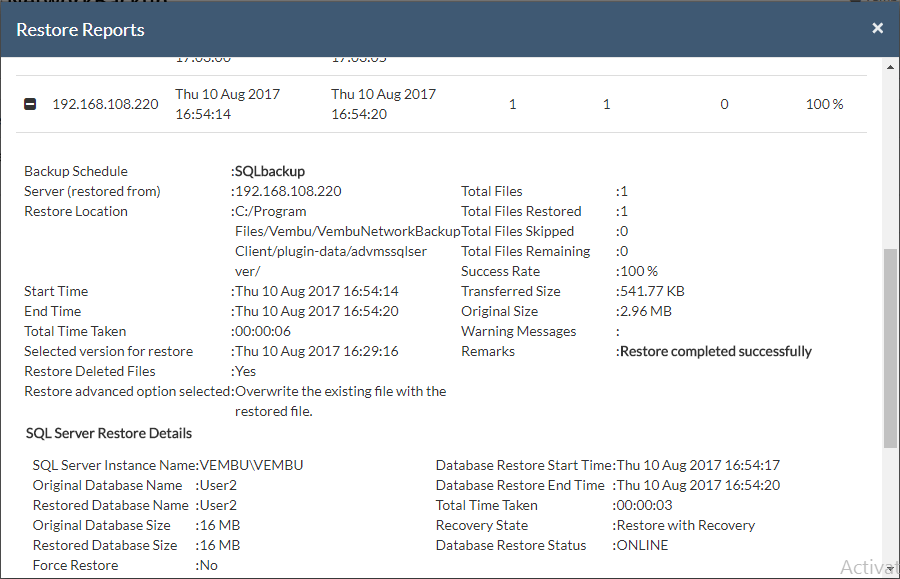
Conclusion
We have now learned how to configure backup and restore for MS SQL using Vembu Network Backup. Hence configuring backups and restores for applications like MS SQL, SharePoint and other exchange servers should now be a hassle free job.
Now, get started with managing your own customized Network Backup Client by downloading the latest version of Vembu BDR Suite v3.8.0
Follow our Twitter and Facebook feeds for new releases, updates, insightful posts and more.



Leave A Comment