Welcome to the guide for Backup and Disaster Recovery (BDR) Terminology! If you are new to the BDR industry, I’m sure you would have come across some rather peculiar terms.
When people hear the words backup or recovery they would immediately think about how they upload and download their images on Google Pictures or their files on Google Drive. Now, to my surprise or “our” surprise, there is much more to it. This blog is to help my fellow curious and inquisitive people by simplifying the terminology they would come across when reading and understanding how backup works and what resources they use.
Terminology 101: Understanding Backup and Disaster Recovery
Let us dive into the world of BDR lingo, starting from the basics and gradually progressing to more specialized terms.
- Data Backup: Backup refers to the copies of data (images, files, software, etc) that are created and usually stored in a different medium (local device, cloud, etc) than the original data. This helps in recovering data in case of any data loss due to system failures or any other disaster. Example – Backing up your important files to cloud or external hard drive
- Data Recovery: This refers to the process of restoring data from backups to the status of the most recent or last performed backup. Example – After a system failure, an organization can perform data recovery, restoring all critical files and databases from the latest backup
- Data Center: A data center is composed of multiple networked computers and storage systems that organize, process, store, and break down large amounts of data
- Disaster Recovery: Disaster Recovery is the organization’s ability to recover their normal operations during and after a disaster. Disasters can be fires, floods, electrical outages, cyber-attacks, administrative failures, and any situation that causes disruption
- Disaster recovery plan (DRP): A disaster recovery plan (DRP) is an organization’s approach to how it should progress to quickly recover its normal operations after a disaster
- Cloud Computing: Cloud computing is the on-demand access to computing services over the internet including servers, storage, databases, networking, software, analytics, etc. This follows pay-as-you-go pricing where the pricing depends on the usage of the product/service
Examples – Data backup, disaster recovery, email, virtual desktops, and so on - Backup as a Service (BaaS): Backup as a Service (BaaS) is a business model where an organization or a customer can avail third-party services that store data in a secure off-site or hybrid cloud (both private and public cloud) which is safe from unauthorized access. Here, a business retains access to the data but the entire management and maintenance are done by a third party
- Disaster Recovery as a Service (DRaaS): Disaster recovery as a service (DRaaS) is a business model where an organization or a customer can avail third-party services to backup its entire IT infrastructure to a secure cloud computing environment or a combination of both cloud-based storage with on-site or off-site facility options. DRaaS stores the complete infrastructure including computing, storage, and networking functions on virtual servers. Suppose a disaster occurs, an organization can continue to run applications from the service provider’s cloud or hybrid cloud environment
- Recovery Point Objective (RPO): RPO refers to the timeframe that an organization deems acceptable for any potential data loss due to a crisis or disaster. An RPO helps organizations establish the frequency of their data backup. Example – Consider a financial institution that sets its Recovery Point Objective (RPO) at 15 minutes. Based on the RPO, the company will then set their frequency of backing up to every 15 minutes. This means that the company aims to limit any potential data loss to a maximum of 15 minutes in the event of a disruption
- Recovery Time Objective (RTO): RTO defines the amount of time that an organization can afford to wait to recover the data after a loss or disaster. This sets the goal for the organization to achieve when recovering from any situation. Example – Let’s consider a small online retail store that faces a website outage due to a server malfunction. The company has set its Recovery Time Objective (RTO) at two hours. If the outage occurs at 10:00 AM, the RTO of two hours means that the business aims to restore its website and resume online operations on or before 12
To learn more about RPO/RTO, click here
- Mirroring: Mirroring is the process of creating an exact copy of data on separate storage devices or drives in real-time. Example: A duplicate hard drive that instantly mirrors everything saved on the primary drive
- Full Backup: A complete copy of all data (operating system, applications, files, etc) up to a specific point in time. Example – Creating a copy of everything on your computer’s internal hard drive and saving it to an external hard drive
- Incremental Backup: Incremental backups save only those changes that have been made since the most recent backup performed. Example: Backup solutions use Changed block tracking mechanism to track and backup only the changed blocks created since the previous backup
- Differential Backup: Differential backups save only those changes that have been made since the last full backup performed. Example – Let us imagine a situation where a full backup is done at the beginning of the week and a differential backup is also done at the end of the week. Now, irrespective of any incremental backups performed in between, the differential backup will still cover everything from the beginning of the week to the end
For a more detailed guide on Full, Incremental, and Differential Backup, click here
- Local Backup: Local backup, or on-premises backup, refers to backing up data to a local device, such as a hard disk, flash drive, CD, external hard drive, or other media that is located on-site
- Remote Backup: Remote backup is the process of saving data to a distant location, often off-site.
Example: Storing backups on servers located in a different city or country - Cloud Backup: Cloud backup is the storing of data in remote servers that are accessible through the internet. Example – Direct to Cloud backup of data servers, endpoints, SaaS applications to BDRCloud
- Hybrid Backup: Hybrid backup is the combination of multiple backup methods like local backup and cloud backup. Example – Saving data on an external hard drive as well as in the cloud
- File-Level Backup: File-Level backup refers to the backing up of individual files and folders.
Example – Backing up specific images or documents onto a storage device - Snapshot: A snapshot captures the state of a system at a specific point in time which can be reverted to in case of any disruptions or failures. Example – Imagine you’re working on a document and you want to save its current state before making some big changes. You can create a snapshot of that document, which essentially freezes it in its current form and now, even if you make changes, you can still revert back to that snapshot to see the document as it was when the snapshot was taken
- Bare Metal Restore: Bare metal restore is the process of rebuilding a system from scratch, using the basic hardware (bare metal), by using the data from a full system backup. Example – If an entire computer system crashes, a bare metal restore is done to recover not only the files and applications but the operating system as well
- 3-2-1 Backup Rule/Strategy: This is a backup approach in which three copies of the same data (one primary copy and two backup copies) are saved in different locations. Here, two of the backups are stored on two different types of media (Hard drive, USB Flash Drive, etc.) and the last one is stored off-site in a remote location

To learn more, check out our blog on the 3-2-1 Backup Rule - Failover & Failback: Failover is the initial stage of a two-stage process which refers to the process of switching to a reliable backup system when the primary system fails. This is done to reduce the impacts of a disaster on business operations and customers. Failback is the second stage where there is a transition of operations as well as the transfer of data that was recorded during the crisis back to the primary environment. Example – When a website’s main server goes down, it switches to a secondary server to maintain accessibility. After resolving the issues in the primary data center, the company initiates the failback process, transferring operations and services back from the secondary site to the restored primary infrastructure
- Network Attached Storage (NAS): Network Attached Storage (NAS) is a storage device that is connected to a network that provides a shared storage space and data access to multiple users. NAS systems are designed for storing and sharing file-based data over a network without the need for a dedicated server. This storage device appears as a separate network under the “Network” section on the left side of the Windows Explorer window
- Storage Area Network (SAN): A Storage Area Network (SAN) is a high-speed network of interconnected storage devices that can be accessed by multiple servers or computers. This network provides a shared pool of storage space which appear to be as though they were local disks connected directly to the computer
For more details about NAS and SAN, check out this blog
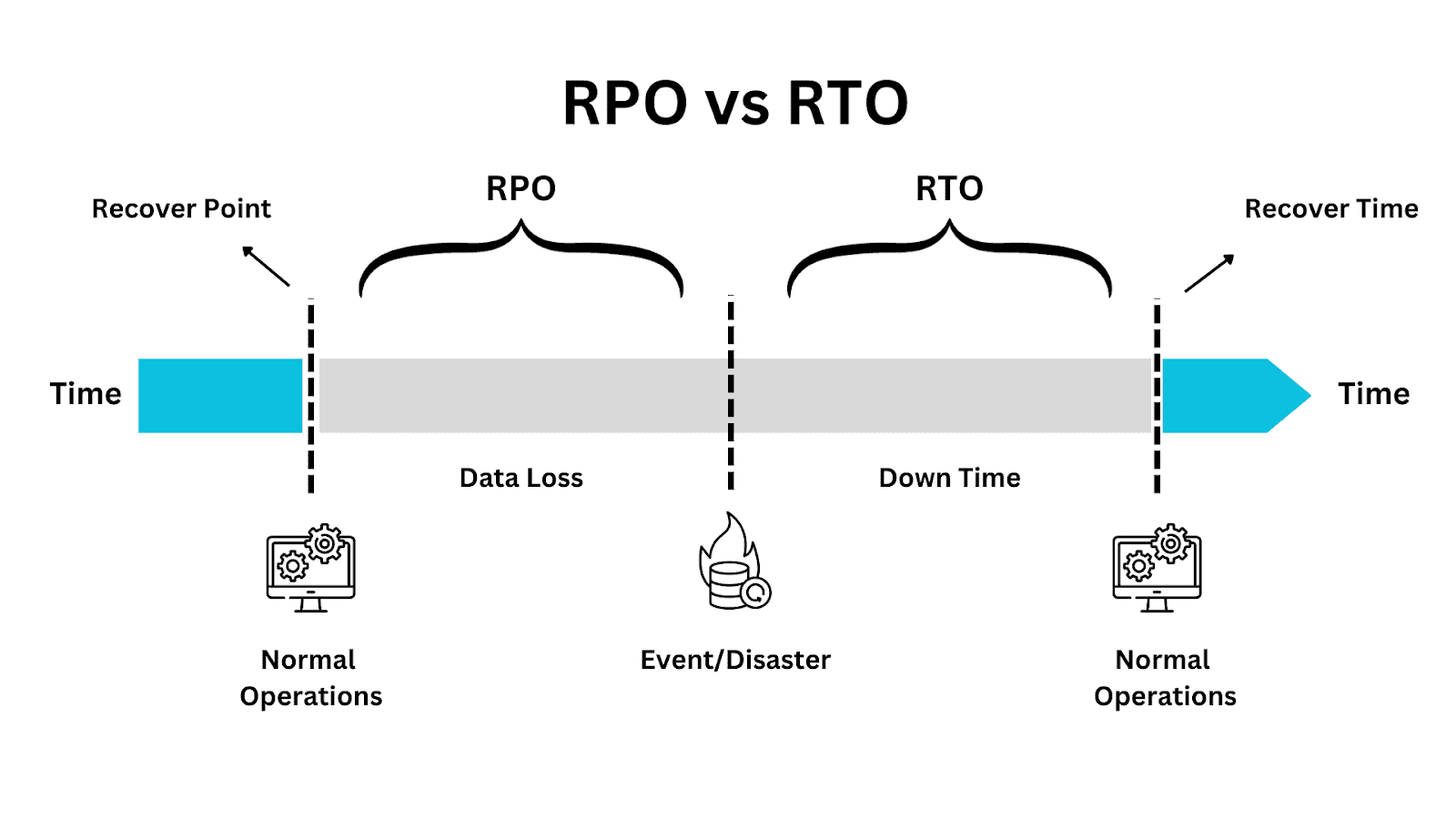
About BDRSuite – #1 Cost-Effective Backup Software
BDRSuite by Vembu is the most cost-effective and comprehensive backup and disaster recovery software designed to protect data across diverse environments including Virtual (VMware, Hyper-V, KVM), Servers (Windows, Linux, FileShare/NAS), Endpoints (Windows, Linux, Mac), Cloud (AWS, Azure), SaaS applications (Microsoft 365, Google Workspace) and Applications & Databases (Microsoft Exchange Server, SharePoint, SQL Server, MySQL, PostgreSQL, Oracle). BDRSuite pricing starts at $1.80/workload/month, $0.45/endpoint/month and $0.40/user/month.
BDRSuite also offers BDRCloud, a secure and scalable cloud backup and recovery solution. BDRSuite accommodates various business requirements by providing onsite, cloud, remote, and hybrid backup solutions and is ideal for SMBs, Enterprises and Service Providers.
Conclusion
Understanding these backup and disaster recovery terms will equip you with a strong base to start diving into the world of BDR. We hope this guide has provided you with a clearer understanding of how they work with backup and disaster recovery software.
Download BDRSuite for on-premise backup (or) Signup for BDRCloud for cloud backup.
Follow our Twitter and Facebook feeds for new releases, updates, insightful posts and more.



Leave A Comment