Vembu BDRSuite v5.3 is now generally available, and we would like to share some of its most interesting and important features with our customers in a series of blogs.
BDRSuite – A Complete Backup & Disaster Recovery Solution
“BDRSuite is designed to protect data that span across Data Centers/Private Cloud (VMware, Hyper-V, Windows, Linux, Applications & Databases), Public Cloud (AWS), SaaS (Microsoft 365, Google Workspace), and Endpoints (Windows, Mac) ”.
I would like to highlight the feature – ‘Deleted VM Retention’ in this blog. This is one of the most often requested features by our customers.
Most of our customers wish to remove deleted virtual machine data from storage repositories after keeping it for a certain period of time. It would help them to effectively utilize their storage requirements properly. So, we have introduced the ‘Deleted VM Retention’ feature in BDRSuite v5.3.
If you haven’t yet protected your data center, download BDRSuite v5.3 and start your full-featured free trial!
In what scenarios, you might require the feature – Deleted VM Retention:
- If the entire host is selected in a backup job and few of the VMs are deleted or moved from the host
- If you have specifically selected a few/many VMs in a backup job and the selected VM is deleted or moved from the host
- If the selected VM is excluded from the backup job
In the above scenarios, if you plan to retain those VM data for a particular period of time and then delete the data permanently from the storage repository, you can use this feature.
How to configure Retention for Deleted (or) Removed VMs
You can select the ‘Retention for Deleted (or) Removed VMs’ feature while configuring backup. Once you have selected the incremental scheduling frequency, on the Settings page you can enable the ‘Retention for Deleted (or) Removed VMs’ option.
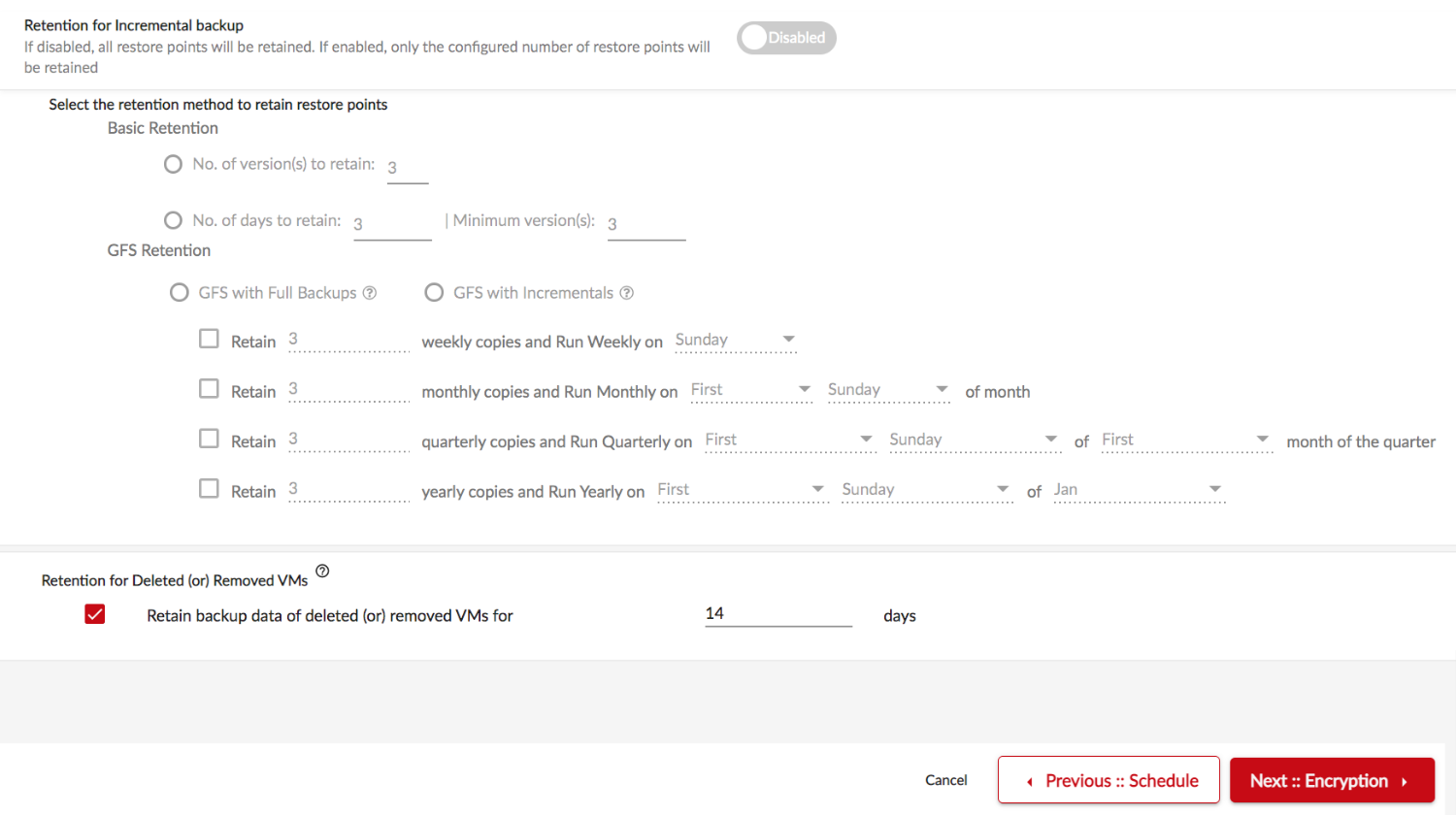
This feature is only available for the backup jobs created on BDRSuite v5.3. We recommend our existing customers upgrade their existing BDRSuite Backup Servers to v5.3 and then configure a new backup job to avail this feature.
You must be super careful while enabling this option. This feature removes the deleted or removed VM’s data from the backup repository permanently based on the settings. So, once the retention time has reached, it removes the data from the storage targets. It cannot be undone. We also highly recommend keeping the deleted or removed VM data for at least 14 days, in case you want to restore data from those deleted VMs.
How ‘Retention for Deleted (or) Removed VMs’ works
Every time an incremental backup is scheduled, BDRSuite Backup Server will check each VM’s last processed date. If any VMs are not available in the host or excluded from the backup jobs and also if the maximum retention time is reached as per the ‘Deleted VM Retention’ configuration, the VM data will be deleted from the storage repository. Also, the VM will be automatically excluded from the backup job.
For Example:
- If you have configured a backup job by selecting an entire host with 20 VMs and enabled the ‘Retention for Deleted (or) Removed VMs’ option to Keep 14 days
- On Day 8 consider you had deleted a couple of VMs from the Host or edited the backup and excluded a couple of VMs from Backup Job
- After 14 days, on 22nd Day, those VMs will be permanently deleted from the backup repository
All retention activities are properly reported on the BDRSuite Backup Server UI. You can check the retention report under ‘Reports -> VMs & Hosts -> Deleted VMs (Backup/Backup Copy)’ menu.
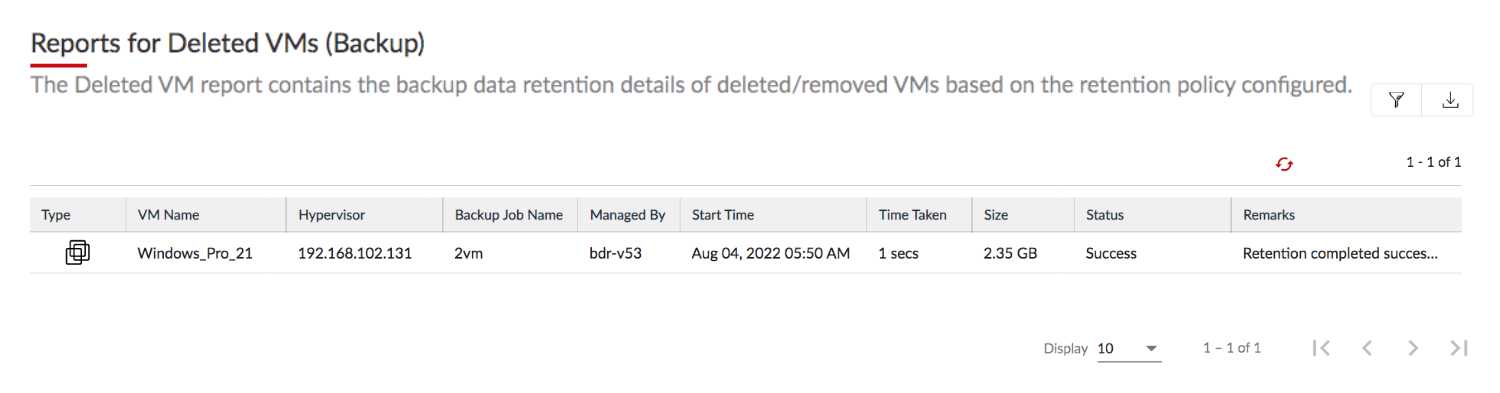
Conclusion
With this feature, you can manage the storage infrastructure effectively without worrying about keeping unwanted data for a long time. You can now simply remove the data of deleted or excluded VMs from the backup repository by using the “Deleted VM Retention” feature.
Be sure to download and explore BDRSuite in your environment with our fully-functional 30-day free trial version.
Follow our Twitter and Facebook feeds for new releases, updates, insightful posts and more.



Leave A Comment