We at Vembu have been gathering customer feature requests and feedback continuously to reflect reasonable needs in upcoming product releases. In response to our customer requests, some new features were specifically added in our latest release BDRSuite v5.3. One such feature is using Azure Blob Storage to store backup data.
“BDRSuite is a complete Backup & Disaster Recovery Solution designed to protect data that span across Data Centers/Private Cloud (VMware, Hyper-V, Windows, Linux, Applications & Databases), Public Cloud (AWS), SaaS (Microsoft 365, Google Workspace), and Endpoints (Windows, Mac)”.
In this blog, we will discuss the new feature– “Azure Blob Storage as Backup Repository”
Before we discuss Azure Blob Storage you need to understand what is Object Storage.
What is Object Storage?
Object Storage (referred to as Object-based storage) is a technology that stores and manages data as Objects. Every object contains Data and Metadata. A globally unique identifier (128-bit unique value) is given to each object to find the data over a distributed system.
- Data – The data can be of any size and type such as Images, documents, Video, Audio, etc
- Metadata – Metadata allows to access data with no hierarchy and is defined by whoever creates the object storage. Metadata usually contains contextual details about what the data is and how the data needs to be used
Object Storage is offered by some of the world’s leading cloud providers: Amazon Web Services, Microsoft Azure, Google Cloud, IBM, etc.
The explosive data growth has led to the rise of Object Storage for Cloud mainly because of these reasons: 1) The way data is stored & managed on it 2) Flexibility & Scalability to any extent 3) Retain any type of data in its original format.
Azure Blob Storage – An Overview
- Microsoft’s Azure Blob is one of the largest public cloud-based object storage solutions which is cost-effective, limitlessly scalable, and highly available
- Blob storage supports storing any form of unstructured data, such as binary or text which includes videos, images, documents, audio, etc
- Azure Blob storage contains a Storage account, containers in the storage account, and blobs in a container
- A storage account can include an unlimited number of containers, and a container can store an unlimited number of blobs
In this post, we will look into how to use Azure Blob as a storage target to store the backup data using BDRSuite.
Let’s begin with the storage types supported in BDRSuite.
Backup Repositories Supported in BDRSuite
A Backup Repository is where the backup data is stored. BDRSuite supports a wide range of scalable storage targets as backup repositories listed below:
- Block Storages – Local, Direct, NAS & SAN
- Object Storages
- AWS S3
- Azure Blob
- S3 Compatible storage like Wasabi, MinIO, etc
Configuring Azure Blob Storage as Backup Repository in BDRSuite
Step 1: Download and Install BDRSuite Backup Server. Click here for installation instructions.
Step 2: Log in to the BDRSuite Server console. Navigate to the Backup Server Tile -> Object Storage page and click on the ‘Create New Object Storage Repository’ button.
Step 3: On the Create New Object Storage Repository dialog box, enter the following:
- In the Repository Name field, specify a name for the new object storage repository
- For the Repository Type, choose the radio option: Azure Blob Storage
- The Service Endpoint field is auto-filled which enables connectivity to the Azure Blob storage account from the BDRSuite Server

Step 4: From the Credentials drop-down list, select user credentials to access your Azure Blob storage account if you already have added the Azure Blob Storage credentials. Otherwise, click Add New Credential button which opens a dialog box.
- Specify a credential name to identify your credential record, and provide the Storage Account Name & Access Key of your Azure Blob Storage Account
- You can manage the Azure Blob Credentials from Backup Server Tile -> Credential Management -> Azure Blob Storage
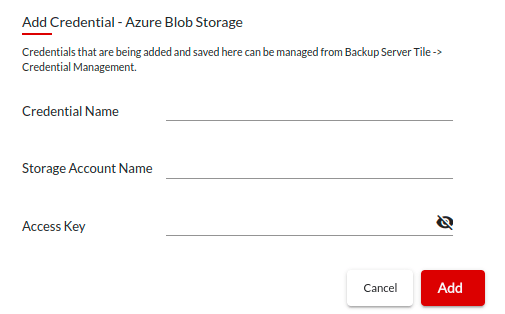
Step 5: From the Container drop-down list, select a container. Make sure that the container where you want to store your backup data was created in advance.
Step 6: Choose a cache location to store backup data temporarily before uploading to Azure Blob Storage. Local drives and Network drives added to the BDRSuite Server will be shown in the dropdown list which can be selected as Cache Location.
Step 7: Once all the fields are configured, click the ‘Create’ button upon which the Azure Blob will be added as Backup Repository.
The created Azure Blob Repository can be set as default storage to store the backup data of all jobs configured in the BDRSuite Server (or) you can select the repository for specific jobs during backup configuration.
Backup to Azure Blob using BDRSuite
BDRSuite supports Azure Blob Storage to store primary backup data, secondary backup copies, and offsite backups.
You can configure backups for VMware VMs, Hyper-V VMs, Windows Servers, Linux, Endpoints (Windows & mac), Microsoft 365, and Google Workspace and store their data on Azure Blob Storage.
To know more about backup configuration, click here
Be sure to download and explore BDRSuite in your environment with our fully-functional 30-day free trial version



Leave A Comment