A couple of decades ago, the enterprise data center world changed forever with the introduction of virtualization. Server virtualization, specifically compute virtualization, was a paradigm shift in how businesses buy, configure, manage, and use physical servers in the data center. With the birth of the hypervisor, enterprises worldwide were able to unlock new capabilities and potential never before seen. Although Microsoft had a slow start in the hypervisor space, Microsoft Hyper-V has become a powerful enterprise hypervisor.
For beginners getting into virtualization using Microsoft Hyper-V, what are the fundamental concepts you need to know to get started? How can you get started with using Hyper-V? In this beginner series, we will look at core Microsoft Hyper-V concepts and skills you need to know to work with Microsoft Hyper-V.
What is a hypervisor?
First of all, before getting into the particulars of Microsoft Hyper-V, let’s discuss fundamental concepts related to server virtualization and understand those concepts more thoroughly. To understand what Hyper-V is, we need to understand the idea of a hypervisor, its type, and how it works.
So, what is a hypervisor? The most simple definition of a hypervisor is a thin piece of software allowing you to create and run virtual machines (VMs) on the same physical hardware. Hypervisors enable you to virtualize the underlying physical hardware, so each virtual machine “thinks” it is running on a single set of hardware, even though it is shared between the other virtual machines in the environment.
Hypervisors create an abstraction layer between the VM and the physical hardware. Hypervisors manage the interaction between multiple virtual machines and schedule requests from each VM to the underlying hardware, such as the central processing unit (CPU).
Type 1 and Type 2 hypervisors
In virtualization, there are two types of hypervisors. These are known as type 1 and type 2 hypervisors. First, let’s describe and understand the difference between type 1 and type 2 hypervisors. The two different hypervisor types generally serve different use cases. Note the following:
- Type 1 – The type 1 hypervisor is installed as the operating system on the physical hardware and is often referred to as a “bare metal” hypervisor. Type 1 hypervisors are generally small in size for efficiency purposes. They are generally installed on server-class hardware as the operating system allowing the physical server host to be used as a dedicated-purpose virtualization host. Type 1 hypervisors include Microsoft Hyper-V (client and Server Hyper-V) and VMware ESXi. Type 1 hypervisors provide isolation between the different virtual machines running on the hypervisor host.
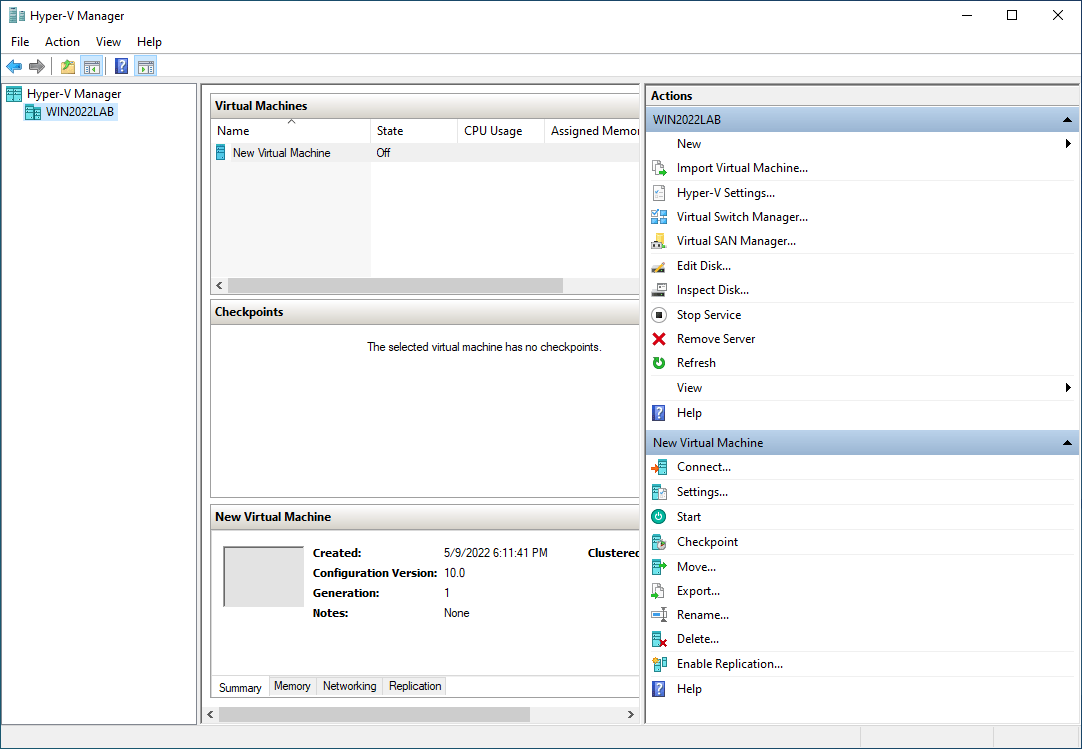
- Type 2 – The type 2 hypervisor is installed as an “application” in another operating system, such as Microsoft Windows. Instead of being the “operating system” running on top of the physical hardware, the type 2 hypervisor is an application you launch like any other application running in your operating system environment. Type 2 hypervisors include VMware Workstation and Oracle VirtualBox
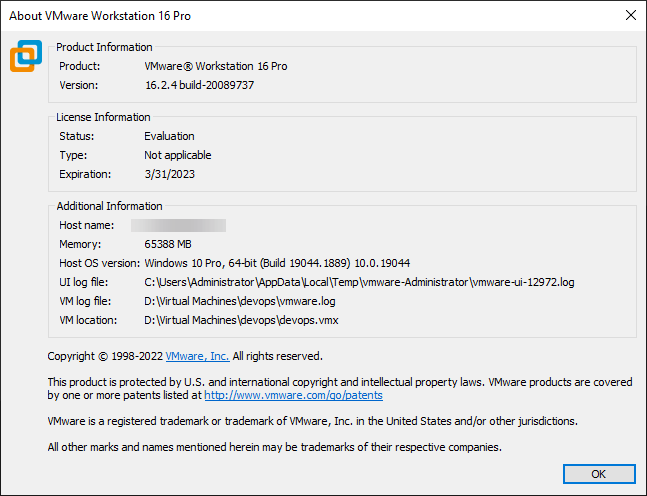
As noted, Microsoft client Hyper-V, found in Windows 10 and 11, and the Microsoft Hyper-V Windows Server role are Type 1 hypervisors. Many incorrectly identify Hyper-V as a Type 2 hypervisor since it is a role installed in Windows Server and a feature enabled in Windows client operating systems.
However, Microsoft pulls off some “magic” once Hyper-V is enabled in Windows Server and Windows client operating systems. Hyper-V is instantiated as the underlying operating system, which initiates before Windows. Windows Server and client operating systems become the management operating system for Hyper-V. So, rather than being installed “on top of” the operating system, it is installed “below” the Windows operating system, allowing it to achieve bare metal performance.
What is Microsoft Hyper-V?
Microsoft Hyper-V is Microsoft’s hypervisor allowing users to run virtual machines on Windows Server or Windows client operating systems. Like other type 1 hypervisors, Hyper-V runs isolated virtual machines, allowing VMs to run in a way that doesn’t affect other virtual machines running in the Hyper-V environment.
Hyper-V is a Server Role in Windows Server and an optional feature in Windows client operating systems like Windows 10 & 11.
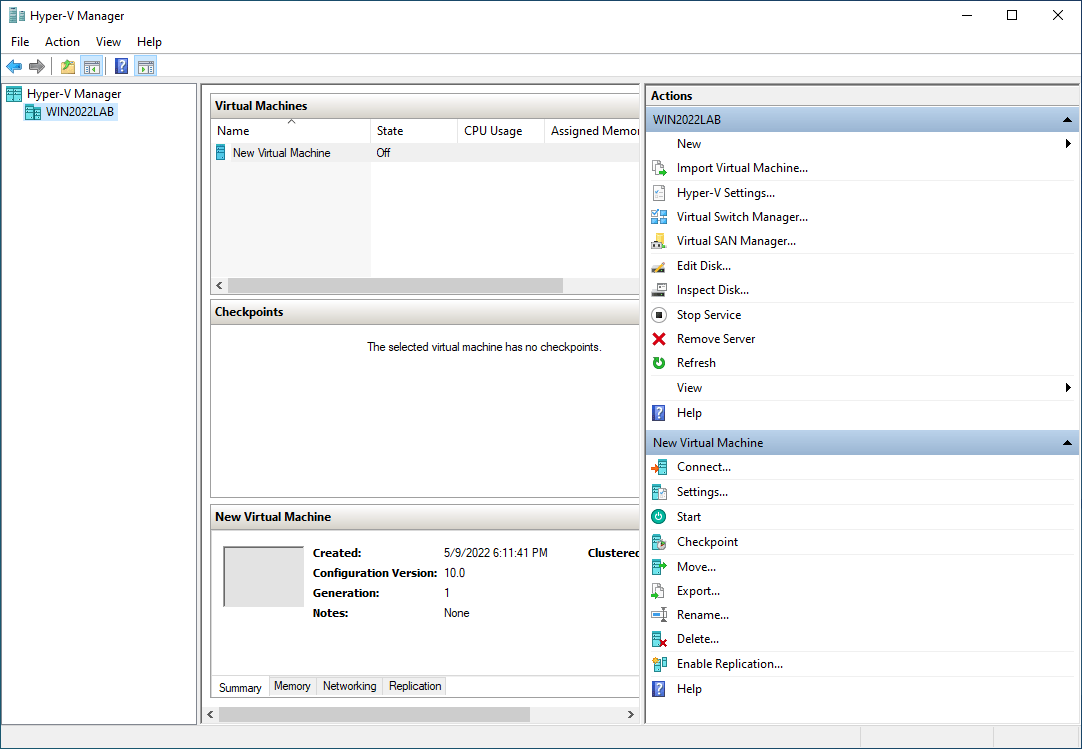
Advantages provided by Microsoft Hyper-V
The Microsoft Hyper-V role brings about several advantages. These advantages include:
- Virtualized compute infrastructure – With the virtualized compute infrastructure enabled by Hyper-V, you can configure virtual CPU requirements based on the needs of the workloads running in the Hyper-V virtual machines. This capability provides flexibility in how VMs and workloads can be tweaked and configured to run efficiently
- Disaster recovery and backup – Due to virtual machines being abstracted from the underlying physical hardware, virtual machines can be backed up in new and exciting ways that allow much easier recovery from hardware failures and other disasters
- Portability – Virtual machines are essentially files. With the file structure created with Hyper-V virtual machines, it makes it extremely easy to move virtual machines between hosts in a Hyper-V cluster or even between totally different Hyper-V environments
- Mobility – Virtual machines are mobile. Hyper-V clusters enable powerful features such as Live Migration, which allows virtual machines to be moved from one Hyper-V host to another while the virtual machine is running. Of course, there are some requirements to enable this to happen. However, once these are met, the mobility benefits are tremendous
- Security – Additional security benefits come from Hyper-V virtual machines. These benefits include shielded virtual machines, which provide encryption capabilities at the VM level to prevent attackers or prying eyes from copying Hyper-V VMs to a different environment, mounting the data, and looking through the data on disk
What is required to learn Microsoft Hyper-V?
Learning Microsoft Hyper-V as a virtualization technology actually requires very little. If you already have a Windows 10 or Windows 11 Pro or higher client operating system license, you can enable the Hyper-V optional feature in Windows. Under the hood, many features and capabilities of client Hyper-V are equivalent to Hyper-V running on Windows Server.
With the Windows 10 or 11 Pro license, you can quickly enable the feature and start running Hyper-V virtual machines. Depending on the local resources running on your client Hyper-V workstation or laptop, you may be able to run an entire lab environment in your client Hyper-V environment.
If you don’t have a Windows 10 or 11 Pro license, you can use a desktop type 2 hypervisor such as VMware Workstation or VirtualBox to run Hyper-V inside a virtual machine. However, doing this requires you to enable something called nested virtualization. Simply put, nested virtualization allows you to run a hypervisor inside a hypervisor. We will describe this process in a future part of the series.
Hyper-V Basics for Beginners FAQs
- What is a hypervisor? It is a thin piece of software allowing you to create and run virtual machines (VMs) on the same physical hardware. A virtual machine is a complete installation of an operating system contained in the virtual machine file structure
- What is Hyper-V? Hyper-V is Microsoft’s enterprise hypervisor allowing organizations to run virtual machines on dedicated Hyper-V servers or client operating systems. Hyper-V is a type 1 hypervisor or “bare-metal” hypervisor providing robust performance and security benefits
- How can you learn Hyper-V? One of the easiest ways to learn Hyper-V is to install client Hyper-V as an optional feature in Windows 10 or 11 Pro. However, suppose you don’t have a Windows 10 or 11 Pro client license. In that case, you can install VMware Workstation or VirtualBox to run nested virtualization to enable Hyper-V and play around with its features
Wrapping Up
Virtualization using a hypervisor has led to a paradigm shift in how organizations purchase, configure and manage hardware running business-critical workloads. It has also led to many disaster recovery, mobility, portability, and security benefits using the abstraction layer provided by the hypervisor.
Microsoft Hyper-V is a powerful type 1 hypervisor that organizations can use to virtualize their workloads and consolidate physical server resources to drive efficient operations in the enterprise data center. Next, we will look at installing Hyper-V in Windows Server and client operating systems.
Follow our Twitter and Facebook feeds for new releases, updates, insightful posts and more.


Leave A Comment