One of the fundamental tasks with Hyper-V administration is installing updates in a Hyper-V cluster. Installing security, features, and other updates is essential to maintaining secure and resilient Hyper-V infrastructure. Lifecycle management for Hyper-V clusters is a necessary task for learning Hyper-V and a skill for beginners learning Hyper-V. Cluster-aware updating (CAU) is a feature that automates software updates on clustered servers while maintaining availability. How does this work?
Table of Contents
- What is Cluster-Aware Updating?
- What is required for Cluster-Aware Updating?
- What is Self-updating mode?
- What is Remote-updating mode?
- Robust PowerShell control
- Cluster-Aware Updating FAQs
- What is Cluster-Aware Updating?
- Can you use Cluster-Aware Updating with Windows Server Core?
- Can you use PowerShell with Cluster-Aware Updating?
- Wrapping Up
What is Cluster-Aware Updating?
The Cluster-Aware updating feature of Hyper-V provides automated updating for Hyper-V clusters and maintains the availability of critical resources throughout the update cycle. It offers many practical applications for maintaining availability and ensuring access to critical applications.
- It eliminates much of the manual effort needed to remediate the Hyper-V hosts in a cluster and helps ensure the process for applying updates is more reliable and consistent
- It works in harmony with other continuously available services, such as SMB Transparent Failover, in addition to the Hyper-V role
- It helps implement consistency in the environment by using updating run profiles for different classes of failover clusters and allowing these to be centrally managed
- It can be scheduled to run at various intervals, including daily, weekly, or monthly intervals
- It is an extensible architecture that third-party publishers can use to coordinate the installation of software updates not published to Windows Update
- It features a “self-updating” mode that allows configuring an appliance in a box, in one chassis that can be updated in one full swoop
Cluster-Aware Updating essentially performs a planned failover on each Hyper-V host in the cluster, draining the roles from each server and allowing the server to receive and apply updates automatically. Then, cluster-Aware Updating reboots the server and systematically proceeds through the remaining nodes in the Hyper-V cluster, remediating these until all the nodes have received the updates.
The steps executed in the process include the following:
1. Each Hyper-V node is placed into maintenance mode
2. Clustered roles are moved from the cluster host
3. Updates are installed on the host
4. The host is restarted if a reboot is required
5. The host is brought out of maintenance mode
6. Clustered roles are restored to the host
7. The Cluster-Aware Update process moves to the next node in the cluster
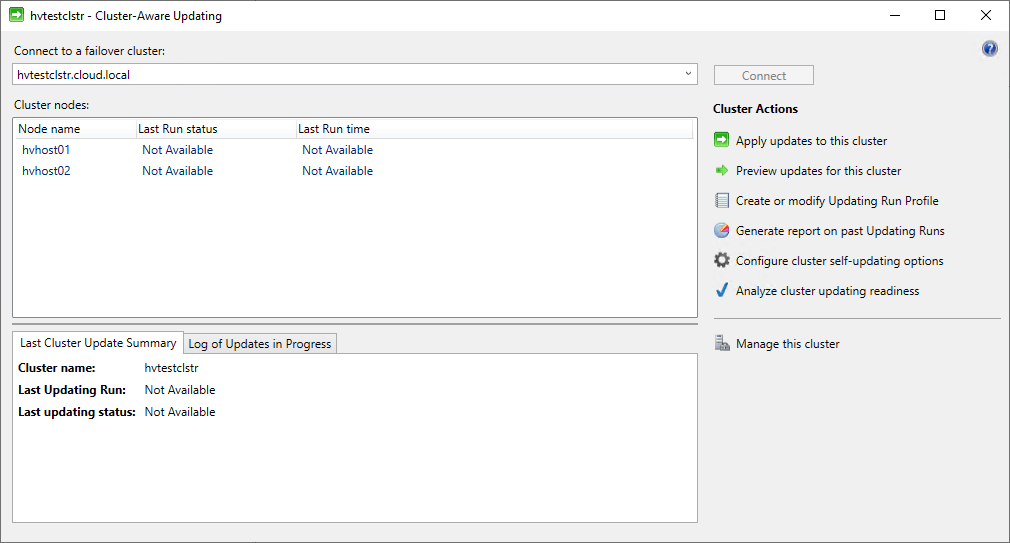
Cluster-Aware Updating is configured with a plugin that uses the Windows Update Agent (WUA) utility APIs on the cluster nodes. CAU can be configured to point to:
- Microsoft Update
- Windows Update
- Windows Server Update Services (WSUS)
What is required for Cluster-Aware Updating?
One of the great things about CAU is, all the components are included as part of the Failover Clustering feature and Failover Clustering Tools. When you install the Failover Cluster Tools, it includes the CAU tools (clusterawareupdating.dll).
Further, requirements depend on how admins want the Cluster-Aware Updates to be installed if CAU coordinates updates as a clustered role or from a remote computer. For example, the self-updating mode mentioned above requires the installation of the Cluster-Aware Updating clustered role on the failover cluster.
There are other general cluster requirements for Cluster-Aware Updating to work, including the following:
- You need to have an adequate number of cluster nodes online to ensure the Hyper-V cluster can provide resources to workloads and maintain quorum
- Cluster nodes need to be in the same Active Directory domain
- To ensure the cluster name is reachable, you need to verify DNS is configured correctly
- You need to have local administrator rights and permissions on the cluster nodes
Cluster-Aware Updating is supported on failover clusters being updated if these are running Windows Server 2012, Windows Server 2012 R2, or Windows Server 2016 and higher.
What is Self-updating mode?
In the self-updating mode of a Hyper-V Cluster with Cluster-Aware Updating configured, the role is set up as a workload on the failover cluster to be updated. The Hyper-V administrator defines the update schedule using an Updating Run profile.
The Cluster-Aware Updating Update Coordinator process begins on the node that owns the CAU clustered role. It then works its way through the cluster, updating the current cluster node, and then fails over to another cluster node. Then a new Update Coordinator process begins on the node and continues.
Cluster-Aware Updating can complete a fully automated remediation of the Failover Cluster using this process. Administrators can still perform ad-hoc updates on demand or use the remote updating approach instead. Let’s consider this mode next.
What is Remote-updating mode?
In the Remote-updating mode, a remote computer, called the Update Coordinator, houses the CAU tools. This Update Coordinator computer is not a member of the Failover Cluster. Instead, from the remote computer, an administrator can trigger an on-demand Updating Run using a custom Updating Run profile.
This mode is helpful for Hyper-V clusters running Windows Server Core installations to monitor the progress of the Updating Run for the Failover Cluster.
Robust PowerShell control
Cluster-Aware Updating provides powerful PowerShell control with the solution. You can use PowerShell cmdlets to provide rich scripting options. It includes a number of cmdlets that control the CAU solution, runs, etc.
- Add-CauClusterRole
- Disable-CauClusterRole
- Enable-CauClusterRole
- Export-CauReport
- Get-CauClusterRole
- Get-CauPlugin
- Get-CauReport
- Get-CauRun
- Invoke-CauRun
- Invoke-CauScan
- Register-CauPlugin
- Remove-CauClusterRole
- Save-CauDebugTrace
- Set-CauClusterRole
- Stop-CauRun
- Test-CauSetup
- Unregister-CauPlugin
You can learn more about Cluster-Aware Updating PowerShell cmdlets here: ClusterAwareUpdating Module | Microsoft Learn
FAQs
What is Cluster-Aware Updating?
It is a mechanism that allows an automated approach to remediating Windows Server Failover Cluster servers with the latest patches. It performs a systematic approach to rolling through a Failover Cluster, failing over each node, updating each node, and repeating the process on the remaining nodes in the cluster.
Is it an add-on feature? No, it is included with Failover Cluster and Failover Cluster Tools.
Can you use CAU with Windows Server Core?
Yes, you can use the Remote-Updating mode, which allows a remote workstation with the CAU tools loading to perform updates and monitor the process in real time.
Can you use PowerShell with Cluster-Aware Updating?
Yes, there are official Cluster-Aware Updating PowerShell cmdlets that let Hyper-V admins control the various aspects of CAU.
Wrapping Up
CAU is a great way to consistently and systematically update Hyper-V clusters so that the update process does not affect clustered resources such as Hyper-V virtual machines. In addition, it provides a seamless, fully-automated process to install updates and repeat the process across all hosts in the Failover Cluster. Hyper-V beginners will want to be familiar with the Cluster-Aware Updating process and use this tool when updating Hyper-V hosts, making the process much easier.
Related Posts:
Follow our Twitter and Facebook feeds for new releases, updates, insightful posts and more.



Leave A Comment