Hyper-V Backup and Recovery: Protect your Hyper-V VMs with BDRSuite. Start 30-day Free Trial today!
Read on:
Beginners’ Guide for Microsoft Hyper-V: Overview of Hyper-V – Part 1
Beginners’ Guide for Microsoft Hyper-V: How to Install Microsoft Hyper-V Using Server Manager – Part 2
Beginners’ Guide for Microsoft Hyper-V: How to Install Microsoft Hyper-V with PowerShell – Part 3
One of the powerful capabilities of modern virtualization solutions like Hyper-V is the ability to quickly and easily create point-in-time “images” of virtual machines running in the environment. Hyper-V creates what are called checkpoints that are synonymous with snapshots in the VMware ecosystem. Let’s take a look at Hyper-V checkpoints for beginners and see what features and capabilities are offered by Hyper-V checkpoints.
What are Hyper-V checkpoints, and why use them?
If you ask many virtualization engineers what drew them to virtualization and using technologies like virtual machines for production workloads, one of the first benefits they may cite is the ability to create snapshots. For example, in the world of Hyper-V, checkpoints create a point-in-time image of a virtual machine, allowing admins to roll back the virtual machine to a known state effectively.
Suppose you think about a checkpoint as a picture. In that case, it captures every detail of the virtual machine, like you are taking a picture of the data, configuration, and even memory state with certain types of checkpoints. Why are these features and capabilities beneficial? What use case does it solve?
Hyper-V checkpoints and similar technologies provide quick and easy rollbacks for administrators who need to revert a virtual machine to a specific point. This capability is beneficial when making configuration changes, applying software patches or updates, and installing new software. In addition, if changes are made that can potentially break other services or business-critical applications, checkpoints provide a “safety net” to ensure you can get back to a known good state if things go wrong.
Administrators generally create checkpoints on the virtual machine before the changes are made, so they can roll back to the Checkpoint created before the changes are made. With Hyper-V, there are two types of checkpoints, administrators can use to roll back their virtual machines.
Hyper-V Standard Checkpoints vs. Production Checkpoints
When using Hyper-V, compared to other hypervisors, Hyper-V has more options related to creating checkpoints vs. creating snapshots in other solutions. In Hyper-V, you can create two types of checkpoints. These include:
- Standard checkpoints
- Production checkpoints
Each type of Checkpoint has a particular use case and should be used accordingly. Let’s consider each type of Hyper-V checkpoint and when Hyper-V administrators should use them.
Standard checkpoints
The Hyper-V standard checkpoint is typically the type of “snapshot” that most think of when creating a point-in-time rollback of a virtual machine. The Standard Hyper-V checkpoint includes a snapshot of the virtual machine’s configuration files, virtual disks, and virtual machine memory state when the Checkpoint is initiated.
However, Microsoft does not view the Standard Checkpoint as a viable option to run on production workloads. They mention it can cause data consistency issues with systems replicating data between different nodes. An example of this solution would be Microsoft Active Directory Domain Services or any other database-driven solution.
The key with the Standard Checkpoint is it does not use any technology like VSS to ensure the data is flushed consistently to disk before the Checkpoint is taken. These types of checkpoints are also referred to as application-consistent checkpoints.
Production checkpoints
The second type of Hyper-V checkpoint is the Production Checkpoint. As its name implies, the production checkpoint is safe to use in production environments. Therefore, Microsoft supports the use of Production Checkpoints on production workloads. The main differentiator with the Production Checkpoint is it uses the Volume Shadow Copy Service (VSS) to initiate flushing all data from memory to disk correctly. It helps ensure data consistency.
It is essential to understand that the Production Checkpoint does not capture the virtual machine’s memory state. As the production checkpoint flushes all the data from memory to disk to ensure consistency, the memory footprint is not captured. Therefore, when you revert to a Production Checkpoint, the Hyper-V virtual machine will be powered off as the memory state is not captured. The Production Checkpoint is also referred to as data consistent checkpoints.
Default Hyper-V checkpoint mechanism
Due to the obvious production support and benefits coming from the Production Checkpoint, Microsoft has made the Production Checkpoint the default checkpoint in modern Hyper-V releases. However, Hyper-V administrators do have control over this to set the default checkpoint type at the virtual machine level.
Right-click a Hyper-V virtual machine and choose Settings. When you launch the settings for a Hyper-V virtual machine, you will see the Checkpoints option listed. You can select the checkpoint type, automatic checkpoints, and the checkpoint file location. Admins can also choose what happens if the guest does not support creating application-consistent checkpoints.
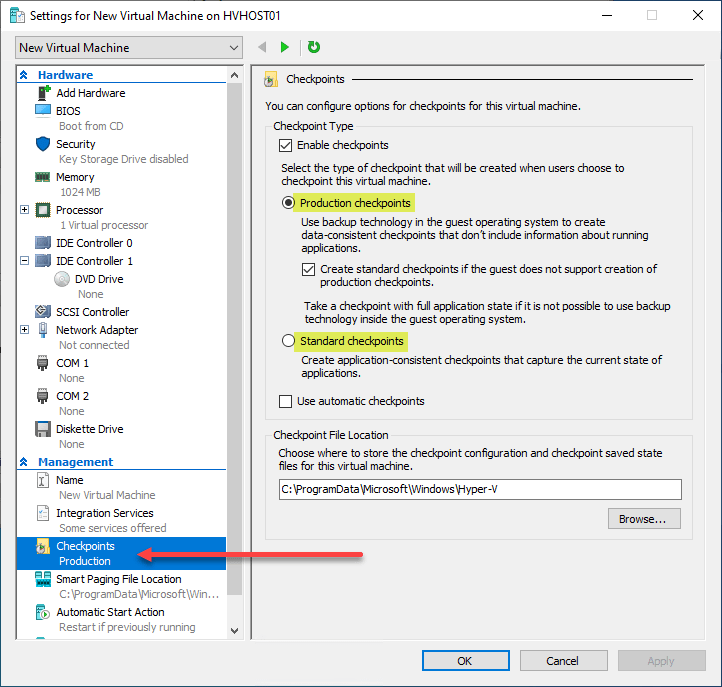
Using PowerShell, Hyper-V administrators can also choose the type of Checkpoint they create on the fly with a simple PowerShell one-liner.
To create a Standard Checkpoint with PowerShell:
Set-VM -Name
To create a Production Checkpoint with PowerShell:
Set-VM -Name
To only create a Production Checkpoint without the possibility of falling back to a Standard Checkpoint:
Set-VM -Name
Create a Hyper-V checkpoint in Hyper-V Manager
Creating Hyper-V checkpoints in Hyper-V Manager is extremely easy and straightforward. Right-click on your Hyper-V virtual machine and select Checkpoint.
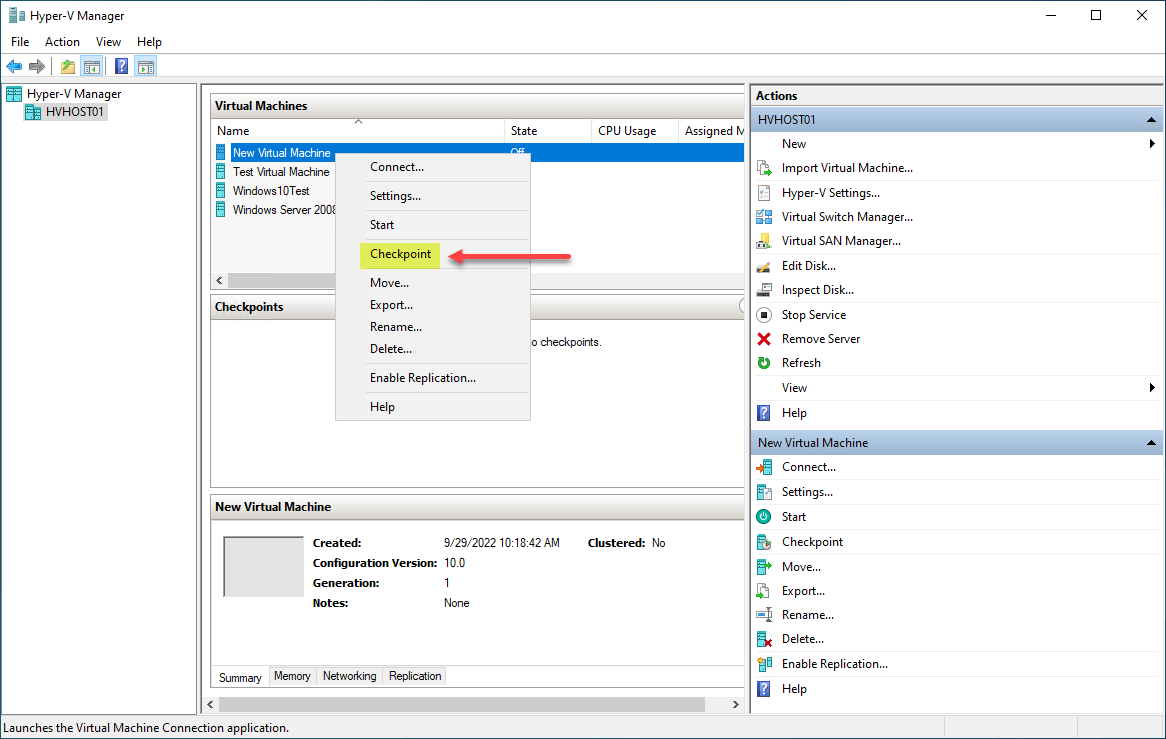
After creating a new Hyper-V checkpoint, you will see the new Checkpoint listed under the Checkpoints section in the Hyper-V Manager GUI.
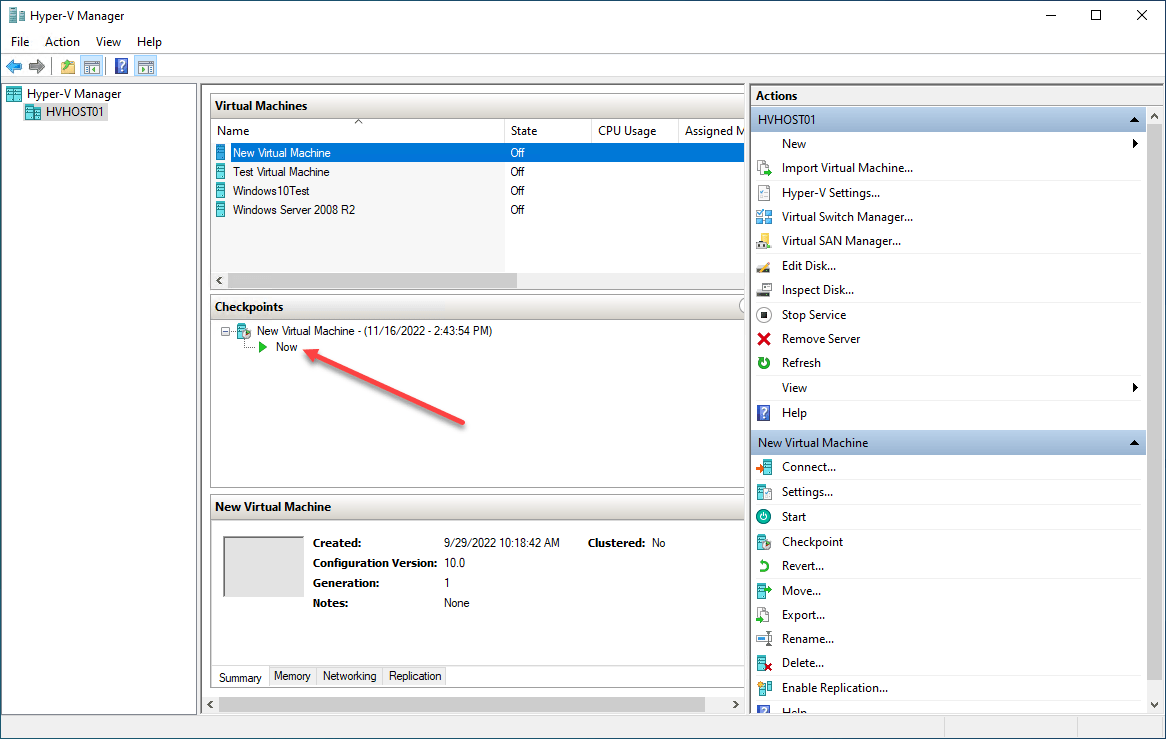
After you create the Hyper-V Checkpoint, you can see the Checkpoint options listed under the virtual machine’s name in the bottom right-hand panel. As you can see here, you have the following options related to the Checkpoint:
- Revert
- Apply
- Export
- Rename
- Delete Checkpoint
- Delete Checkpoint Subtree
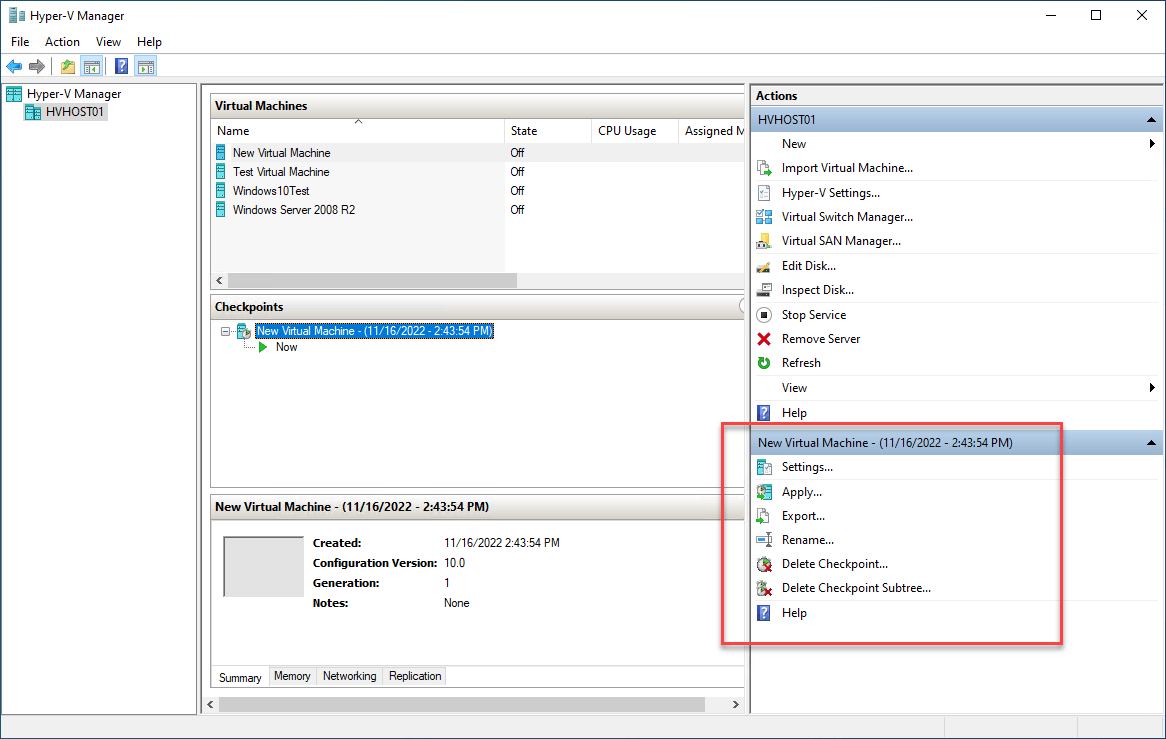
As shown, working with Hyper-V Checkpoints is extremely easy using Hyper-V Manager or Powershell.
Wrapping Up
Hyper-V provides robust functionality related to creating point-in-time images of virtual machines using the Hyper-V Checkpoint. Hyper-V Checkpoints allow administrators to have quick and easy rollbacks of virtual machines. These are extremely useful when making configuration changes, installing new software, applying updates and patches, and when introducing anything new for a production VM.
The Production Checkpoint uses backup technology and Volume Shadow Copy to ensure data is consistent. However, it does not capture the memory state. The Hyper-V Standard Checkpoint is the traditional Checkpoint that captures the memory state. Using both the Production Checkpoint and Standard Checkpoint in Hyper-V gives Hyper-V administrators many options to capture the state of critical virtual machines.
Beginners Guide for Microsoft Hyper-V: How to Install Microsoft Hyper-V in Windows Server Core – Part 4
Beginners Guide for Microsoft Hyper-V: Remote Management of Hyper-V – Part 5
Beginners Guide for Microsoft Hyper-V: How to Install Hyper-V Server – Part 6
Beginner’s Guide for Microsoft Hyper-V: What is Azure Stack HCI – Part 7
Beginner’s Guide for Microsoft Hyper-V: Windows Admin Center Hyper-V Management – Part 8
Beginner’s Guide for Microsoft Hyper-V: Configuration of Hyper-V Networking Best Practices – Part 9
Beginner’s Guide for Microsoft Hyper-V: Hyper-V Storage Best Practices and Configuration – Part 10
Beginner’s Guide for Microsoft Hyper-V: How to build a Virtual Lab with Hyper-V – Part 11
Beginner’s Guide for Microsoft Hyper-V: Top 10 PowerShell Commands for Hyper-V – Part 12
Beginner’s Guide for Microsoft Hyper-V: How to Create a Hyper-V Virtual Machine – Part 13
Beginner’s Guide for Microsoft Hyper-V: Hyper-V Shared Storage for Beginners – Part 14
Beginner’s Guide for Microsoft Hyper-V: How to Create Hyper-V Cluster – Part 15
Beginner’s Guide for Microsoft Hyper-V: What is Non-Uniform Memory Access (NUMA) – Part 16
Beginner’s Guide for Microsoft Hyper-V: Hyper-V Dynamic Memory – Part 17
Beginner’s Guide for Microsoft Hyper-V: Cluster Aware Updating (CAU) – Part 18
Beginner’s Guide for Microsoft Hyper-V: Hyper-V Containers – Part 19
Beginner’s Guide for Microsoft Hyper-V: Managing Windows Server Containers with Windows Admin Center – Part 20
Follow our Twitter and Facebook feeds for new releases, updates, insightful posts and more.



Leave A Comment