Read on:
Beginners’ Guide for Microsoft Hyper-V: Hyper-V USB Passthrough – Part-54
Undoubtedly, one of the coolest things you can do with a hypervisor like Hyper-V is to pull an existing physical machine into a virtual machine. This process is called a “P2V,” or physical to virtual machine conversion. So how do we accomplish this with Hyper-V, and what tools are needed? Let’s consider Hyper-V P2V for beginners.
What is P2V Conversion?
First, let’s understand more about the P2V process in general. P2V is the process of taking an exact copy or image of a physical server or workstation. One of the primary first steps with many organizations deploying virtualization environments is server consolidation.
With server consolidation, admins use the P2V process to take an exact copy of a physical server or workstation and migrate the machine into the virtualization environment, such as Hyper-V.
Benefits of P2V conversions
What advantages do organizations see with P2V conversion processes? Note the following benefits of P2V:
- Hardware consolidation – With modern processors, network, and storage capacities, modern hardware can run many workloads instead of only one on a traditional physical server. As a result, running multiple servers on a single physical host saves significant money on hardware expenditures
- Simplified management – Modern hypervisors like Microsoft Hyper-V allow centralized control and management of workloads running on the platform. Instead of managing dozens of separate physical servers, admins can manage all workloads from a single management console
Microsoft Virtual Machine Converter
Microsoft provides a free tool called the Microsoft Virtual Machine Converter (MVMC). It is a stand-alone solution for Hyper-V administrators to convert virtual machines from other hypervisors, like VMware vSphere, Windows Azure, and physical computers running Windows Server 2008 and higher, and Windows Vista and higher.
It also provides native support for Windows PowerShell, allowing admins to have scripting capabilities with the tool and automation workflows. Note a few of the capabilities of the MVMC tool:
- VMware virtual machine disks (VMDKs) to virtual hard disks (VHDs) for uploading to Microsoft Azure. The documentation notes it is compatible with VMware vSphere 5.5, VMware vSphere 5.1, and VMware vSphere 4.1 hosts
- Provides native Windows PowerShell capability that enables scripting and integration into IT automation workflows
- Convert Linux-based machines to formats for migrating to Hyper-V
- Convert offline virtual machines
- Supports the newer (VHDX) when converting and provisioning in Hyper-V in Windows Server 2012 R2 and Windows Server 2012
- Convert VMs from Hyper-V
- Supports Windows Server 2012 R2, Windows Server 2012, and Windows 8 as guest operating systems that you can select for conversion
- It has a wizard-driven GUI, which simplifies performing virtual machine conversions
- Uninstalls VMware Tools before online conversion (online only) to provide a clean way to migrate VMware-based virtual machines to Hyper-V
- Supports Windows Server and Linux guest operating system conversion
- Includes Windows PowerShell capability for offline conversions of VMware-based virtual hard disks (VMDK) to a Hyper-V–based virtual hard disk file format (.vhd file)
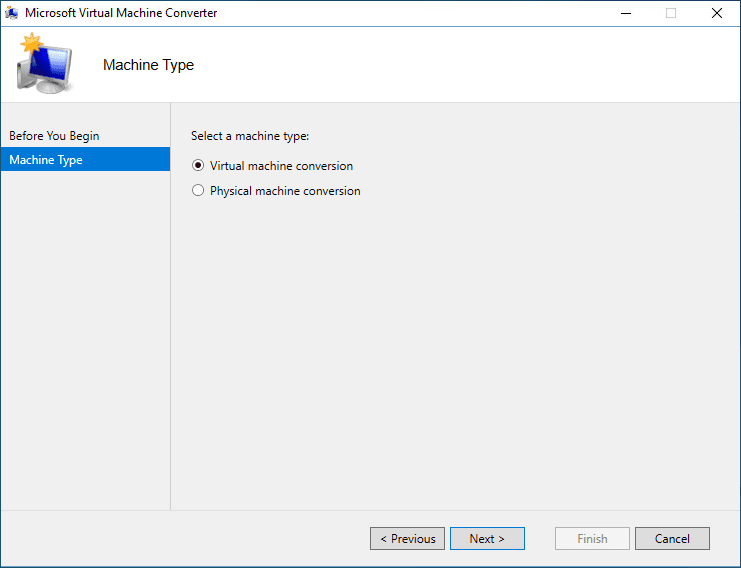
As you may note from the list above, the MVMC tool is dated and does not officially support many newer operating systems and platforms, such as later versions of vSphere. It is now even challenging to find for download from Microsoft.
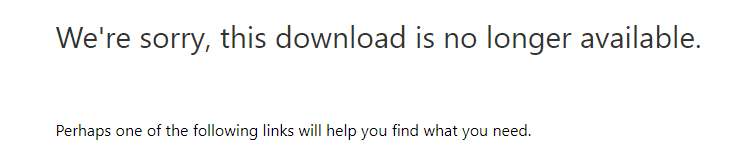
SCVMM to Microsoft Virtual Machine Converter (MVMC)
It appears there will be no replacement tool for MVMC. Instead, the option Microsoft documents for converting VMware VMs and physical hosts to Hyper-V supported formats is System Center Virtual Machine Manager (SCVMM). Note some of the features of System Center Virtual Machine Manager (SCVMM):
- It integrates with VMware vCenter Server and can pull the inventory of virtual workloads from vSphere automatically
- In addition to converting virtual machines from vSphere environments, you can also use SCVMM to manage vSphere environments, including templates, virtual networking, etc.
- You get advanced management features and capabilities, including high availability, load balancing, and DR features
However, for many businesses with other management tools they use in the environment, System Center with Virtual Machine Manager will most likely be overkill for simple P2V tasks.Therefore, System Center Virtual Machine Manager is only available as part of a paid license with System Center.
Hyper-V P2V FAQs
What is Hyper-V P2V?
It is converting a physical or virtual machine into a Hyper-V virtual machine. The disk format is converted to a compatible format to work with the Hyper-V virtualization platform during the process. You can convert VMware, Azure, Hyper-V VMs, and physical machines with the Hyper-V P2V process.
What is the Microsoft Virtual Machine Converter?
The Microsoft Virtual Machine Converter, free software released by Microsoft, allows admins to convert physical and virtual machines to Hyper-V-compatible formats. Unfortunately, the current version of MVMC is outdated and doesn’t support the latest OS’es and virtual platform versions.
What types of virtual disks can I use with Hyper-V?
Physical and virtual disk formats from physical machines, VMware vSphere, Azure, and Hyper-V formats.
Can you convert multiple machines at once with MVMC?
Unfortunately, you can only convert one device at a time with the MVMC utility.
What is the downtime with a Hyper-V P2V?
Most likely, you will want to schedule downtime for machines being converted, whether these are physical or virtual. The cutover period will need to elapse to ensure the device functions correctly, and the applications are back up and running.
Wrapping Up
The Hyper-V P2V process is a great way to get physical and virtual machines from other formats into the Hyper-V virtualization format. P2V’ing physical servers allows server consolidation and saves on hardware costs. It can also allow organizations to standardize the virtual format and hypervisor technology used in their data centers. With Hyper-V, the Microsoft Virtual Machine Converter (MVMC) is the tool that has long been used for P2V processes. SCVMM is now the officially supported tool for P2V. However, you can use great third-party P2V alternatives and perform disk format conversions easily with BDRSuite.
Embark on a Remarkable Journey: Unveil the Ultimate Hyper-V Backup Marvel!
Empower your critical data with secure and seamless Hyper-V backup, ensuring a stronghold of protection. Unleash the full potential of your virtual infrastructure, preserving your invaluable information with unwavering confidence. This thrilling opportunity awaits — explore limitless possibilities of safeguarding your data with a free trial today!
Ready to begin this adventure? Download BDRSuite now and take the first step towards safeguarding your Hyper-V environment. Embrace tranquility and immerse yourself in the realm of unparalleled Hyper-V backup excellence!
Want to learn more about Hyper-V backup solutions? Visit here to unlock the power of Hyper-V backup with BDRSuite!
Related Links:
Follow our Twitter and Facebook feeds for new releases, updates, insightful posts and more.



Leave A Comment