The Hyper-V virtual Ethernet adapter is a critical component of your virtual networking for Hyper-V virtual machines. It provides the software construct needed for the virtual networking of VMs and other virtual resources in your Hyper-V infrastructure. Let’s consider Hyper-V virtual Ethernet adapter for beginners, what it is, and how it is used. In addition, we will see how to set one up.
What is virtual networking?
You may wonder about the purpose of virtual networking in virtualized environments such as Hyper-V. Virtual networking allows you to create virtual networks to help solve core technical and business challenges and allow virtual resources to interface with the outside world. For example, you can connect virtual machines to virtual switches using virtual Ethernet adapters. These allow Hyper-V virtual resources to communicate regardless of connectivity to the physical network.
Virtual networking in a Hyper-V cluster allows creating VMs not tied to specific physical hardware, making it easier to move workloads between hosts and scale your environment as needed. This flexibility is essential for business-critical virtual machines’ agility, scalability, and mobility.
What is a Virtual Ethernet Adapter?
The virtual network adapter is a software-based construct you connect to your Hyper-V virtual machines. These allow VMs to communicate with one another and with physical devices connected to the network. The virtual network adapters also allow VMs to communicate with other machines on the physical network.
Why use a Virtual Ethernet Adapter?
Virtual Ethernet adapters in Hype-V are essential to allowing Hyper-V virtual machines to have network connectivity to resources both within the Hyper-V environment and those outside the virtualization environment. It also allows admins to connect virtual machines to logical network segments, including VLANs, to communicate with relevant network segments to integrate existing services and networks.
How to Set Up a Virtual Ethernet Adapter in Hyper-V
Let’s look at the steps required to add and configure a Hyper-V virtual Ethernet adapter to your Hyper-V virtual machines and see how this is accomplished. It includes three steps in the process:
- Creating a virtual switch
- Creating a virtual Ethernet adapter
- Configuring the virtual Ethernet adapter advanced options
Creating a virtual switch
The first step in setting up a virtual Ethernet adapter is to create a virtual switch. A virtual switch is a logical switch connecting virtual machines to a physical network adapter or other virtual machines. To create a virtual switch in Hyper-V, use the following steps:
- Launch Hyper-V Manager
- Click your Hyper-V host
- Click Virtual Switch Manager
- Choose the switch type:
- External – Connects the virtual machines to the physical network the Hyper-V host is connected to and allows external communication
- Internal – Connects virtual machines to a network that is only accessible to virtual machines running on the host
- Private – Connects VMs to a network that is only accessible to virtual machines connected to the private switch
- Name the virtual switch
- For External switches, you will need to choose which physical adapter will be used on the
- Hyper-V host to connect to the physical network
- Click OK to create the virtual switch
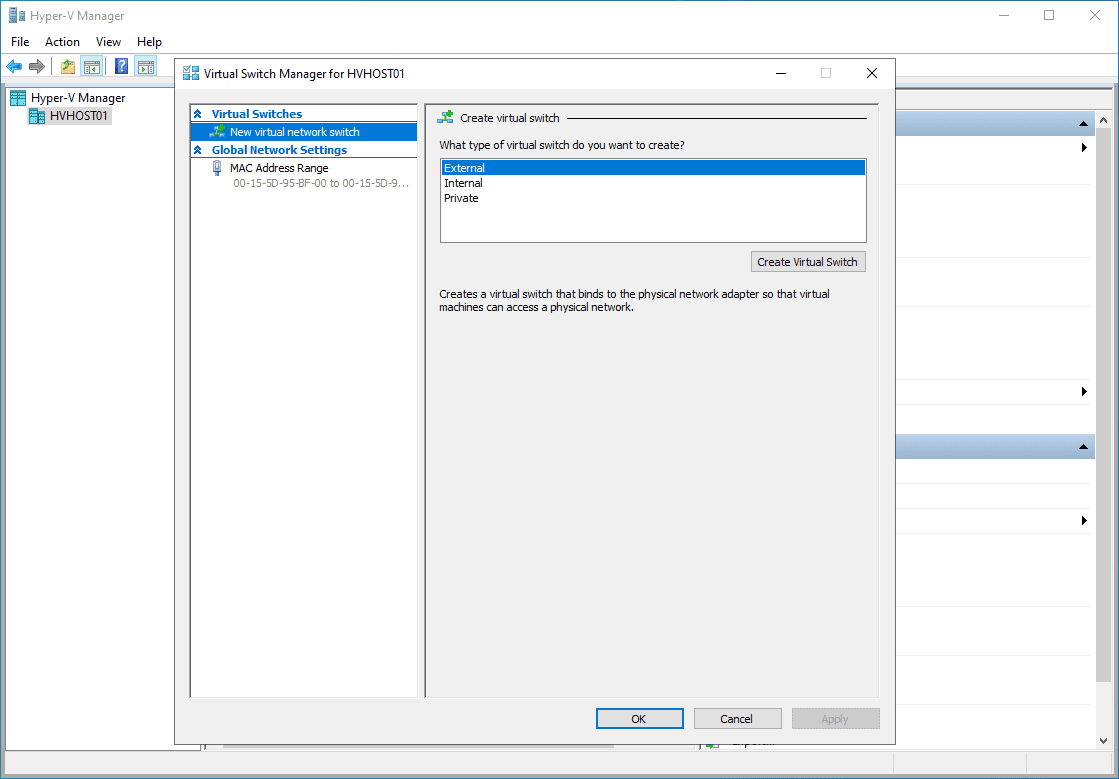
Create a Virtual Ethernet Adapter
Once you have created a virtual switch, you can create a virtual Ethernet adapter to connect a virtual machine to the switch. Adding a virtual Ethernet adapter to a Hyper-V virtual switch includes the following steps:
- Launch Hyper-V Manager
- Select the Settings of your Hyper-V VM
- Click to Add Hardware
- Choose Network Adapter
- Click Add
- Adding a new virtual Ethernet adapter to a Hyper-V virtual machine
- Choose the virtual switch you want to connect the new virtual Ethernet adapter to
Click OK to add the virtual Ethernet adapter
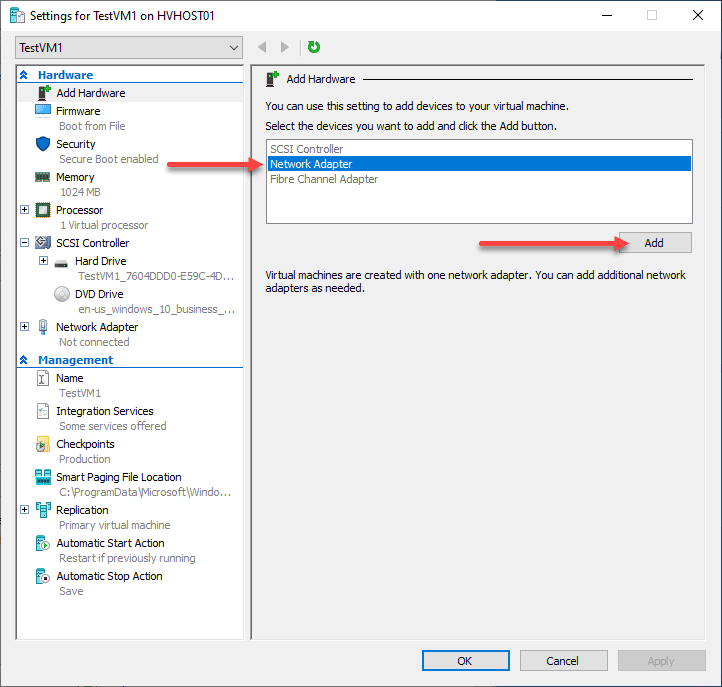
Configure the Virtual Ethernet Adapter
Once you have created the virtual Ethernet adapter, you must configure it properly. To configure a virtual Ethernet adapter in Hyper-V, use the following steps:
- Launch Hyper-V Manager
- Choose the settings for your Hyper-V virtual machine (right-click the VM)
- Click on the virtual Ethernet adapter in the left pane
- Choose the Advanced Features tab
- Choose any additional settings for the virtual Ethernet adapter – these include MAD address, DHCP guard, Router guard, Protected network, Port mirroring, etc
- Click OK to save the changes
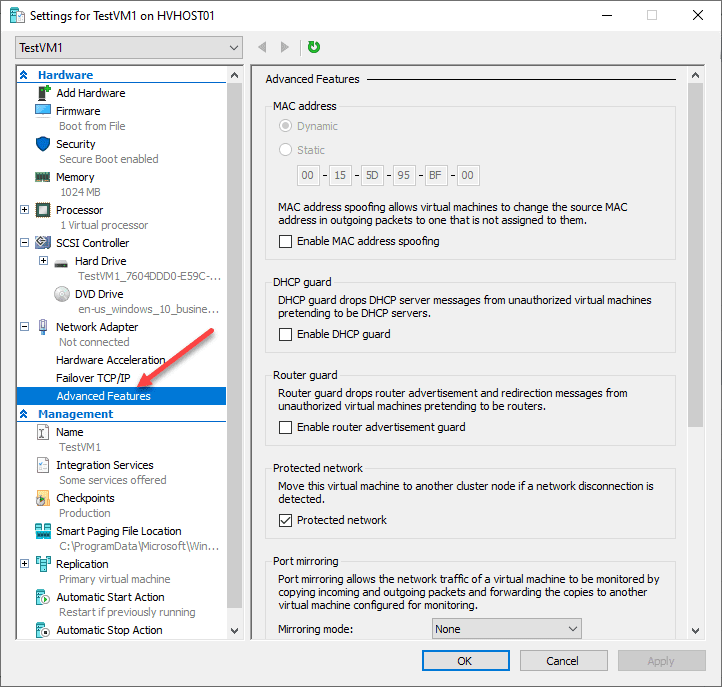
You can also configure the virtual Ethernet adapter from within the virtual machine, as you would configure a physical network adapter.
Virtual Ethernet Adapter FAQs
What is a virtual Ethernet adapter?
It is a software-based network interface that allows VMs running on a Hyper-V host to connect to a network. It enables the communication between virtual machines running on the same host or on different hosts.
How do I create a virtual Ethernet adapter in Hyper-V?
First, create a Hyper-V virtual switch. After that, you can create a virtual Ethernet adapter connecting a virtual machine to the virtual switch. Finally, configure the virtual Ethernet adapter with advanced configuration as needed.
What are the benefits of using a virtual Ethernet adapter?
First, it allows virtual resources to communicate with the physical network. Additionally, virtual networking allows you to create virtual machines not tied to specific physical hardware, making it easier to move workloads between hosts and scale your environment as needed.
Why would you use VLANs with Hyper-V virtual Ethernet adapters?
VLANs allow admins to segment networks into logical segments. Most organizations will run multiple VLANs for segmenting broadcast domains and increasing security. It provides logical and security-based separation for workloads.
Wrapping up
The Hyper-V virtual switch and virtual Ethernet adapter are important components in your Hyper-V virtualization infrastructure, allowing you to connect your Hyper-V business-critical workloads to the physical network. It also allows VMs to communicate among themselves. In the Hyper-V cluster configuration, virtual networks enable VMs to be mobile and shift between Hyper-V hosts. For beginners, it is critical to understand the core concepts of Hyper-V virtual networking, including the virtual Ethernet adapter.
Read More:
Beginners’ Guide for Microsoft Hyper-V: Know about Hyper-V Licensing options: Part 68
Follow our Twitter and Facebook feeds for new releases, updates, insightful posts and more.



Leave A Comment