Today’s “always-on” and “always available” environments require your business to ensure that infrastructure and data have the redundancy and resiliency needed to maintain 24x7x365 accessibility. One of the key aspects of making sure your business is able to maintain continuity of operations in the event of a disaster is to have a proper business continuity plan in place.
Proper planning is one of the key elements of developing an effective business continuity plan.
First, let’s examine the question – what is a business continuity plan? What is its purpose? How can you create one that is effective? How is it different from a disaster recovery plan?
What is a Business Continuity Plan?
To begin creating a business continuity plan (BCP), you need to first understand what a business continuity plan is exactly. All too often a business continuity plan is confused with a disaster recovery plan. However, while they are closely related, the business continuity plan is separate from disaster recovery.
The Business Continuity Plan involves the overall strategy of how your business will continue delivering products and services when impacted by a disaster. It outlines contingencies that not only includes how the technical infrastructure will shift to alternative systems, but also includes business processes, human resources, assets, third-party relationships, and any other aspect of the business that may be affected by disruption and how these will maintain acceptable levels of service.
What is the Purpose of a Business Continuity Plan?
A business continuity plan allows your business to proactively plan on the unexpected events that can take place and the strategic procedures that would allow dealing with a business disruption as a result. This is an extremely critical process. If you fail to formulate a plan on how you would deal with a certain disruption to your business, if that scenario unfolds, you may be caught in a scenario where everyone is scrambling to maintain a level of business while at the same time, enacting procedures on the fly and without any real forethought.
How to Create an Effective Business Continuity Plan
The need and purpose of the Business Continuity Plan (BCP) are extremely important. Now, how do you go about creating a BCP for your business? What needs to be thought about and included? There are several key considerations and information that needs to be included in your BCP.
These include:
- Important contacts and key team members
- Inventory and identify the parts of your business that can be affected by a disaster
- Carry out a Risk Assessment and Impact Analysis
- A risk assessment helps you identify and analyze events including disaster that may impact your business. As an example, businesses located in the state of Florida in the United States would no doubt include hurricanes as a potential business disruptor on their risk assessment.
- Impact analysis report analyzes the potential severity of the impact on your business of the risks found on the risk assessment
- Create a disaster recovery and contingency plan for your business services
- Decide upon the RTO and RPO values that are appropriate for your business – how long can your business-critical services be down? How much data are you willing to lose?
- Create and implement backups of business-critical data/systems
- Replicate your data to an offsite location
- Create an automated failover plan that allows automating the failover process
- Test your DR failovers and continue to improve your BCP with lessons learned with each test
Difference Between BCP and DRP
This has been touched on to some degree, however, how is the business continuity plan (BCP) different than the disaster recovery plan (DRP)? If you think about it this way, the BCP is the more comprehensive and all-inclusive plan between the two as it has to take into account all aspects of how your business will be affected during a particular disruption.
This includes items that are directly affected and those things that are indirectly related. It includes not just the technical aspects, but also any assets of your business, including your personnel. What changes might need to be made in terms of technical, people, places, services, times, so on and so forth. So literally everything must be considered to fully understand how your business can continue to function.
The disaster recovery plan (DRP) has a much more specific purpose. The disaster recovery plan concentrates on resolving the specific issue that is causing the outage or business disruption. For instance, if a major server failure at the main production site caused operations to be failed over to your DR facility, the DRP will be focused on repairing and restoring connectivity to the production server, whether this requires hardware replacement or data restoration.
In this scenario, the business continuity plan would be concerned with all the logical aspects of the failover to your DR site. What network changes need to be made? What processes and procedure changes need to be made for your personnel since operations are taking place at the DR facility.
Generally speaking, your BCP and DRP work hand-in-hand and together to both keep your business running and at the same time, work on restoring normal business operations.
In the example above, the scenario of failing over to a DR environment was cited as a case where your business continuity plan kicks in and makes use of the failover to replicated virtual machines to allow the business to continue functioning. Replication can be an extremely important part of your business continuity plan as it provides the means to have resiliency at the site-level. If disaster strikes in your production site, the replica environment is on standby, ready to take over operations so the business can continue functioning.
Let’s take a look at how to configure replication using Vembu BDR Suite and see how Vembu makes it easy to replicate production virtual machines to your DR environment.
Configuring VM Replication with Vembu BDR Suite
Replicating your business-critical virtual machines to a DR location is a great way to bolster your business-continuity plan. Replication provides a way to carry on business operations that rely on technical infrastructure and connectivity, even if your main production site is down.
Vembu makes this aspect of your business-continuity plan easy by the automated fashion you can create your VM replicas in a secondary location. Setting up replication of business-critical virtual machines using Vembu BDR Suite is a simple five-step process.
To begin creating your replication jobs, click the VM Replication menu and select VMware vSphere.
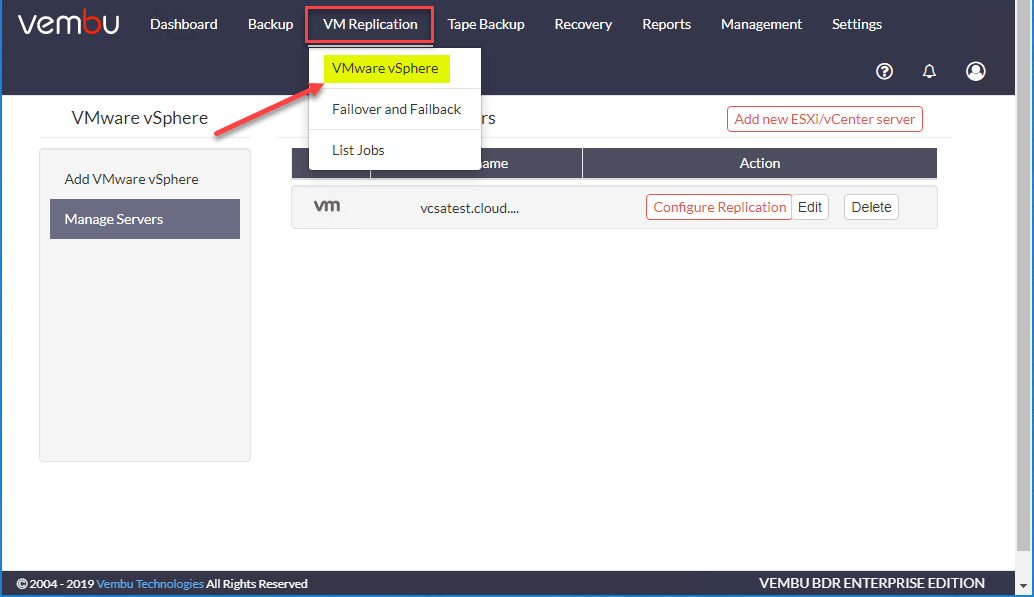
You will want to have both your source vCenter connection and your destination vCenter connection added to Vembu. During the replication job configuration, you will pick the source virtual machine and then select the destination environment. On the screen below, you Configure Replication on the vCenter connection that houses the source virtual machines.
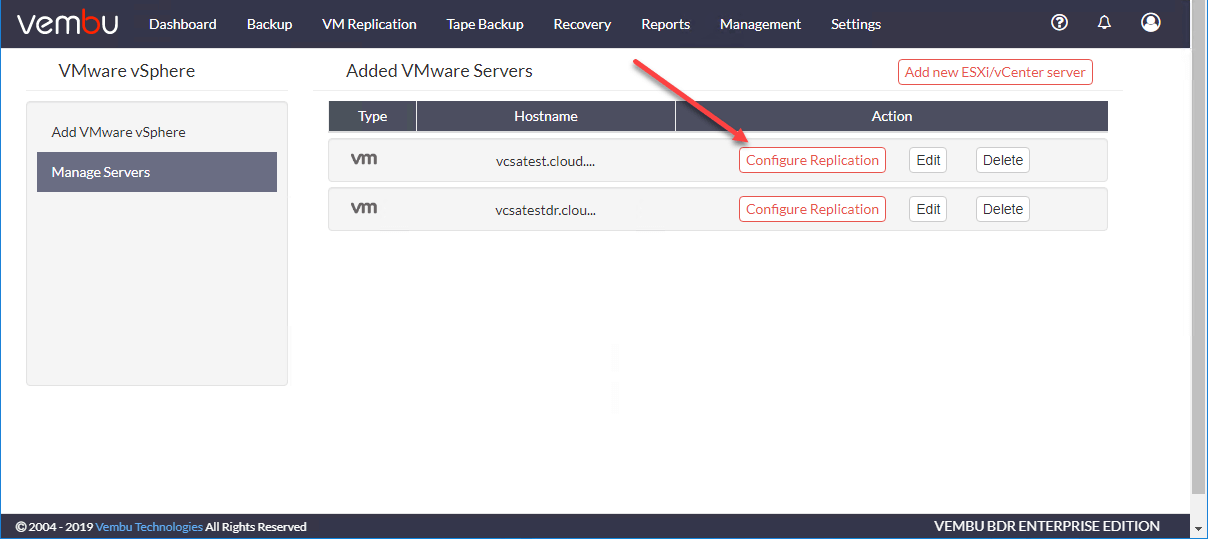
Vembu allows you to explore the virtual machines housed on the ESXi servers in the various clusters managed by your vCenter Server.
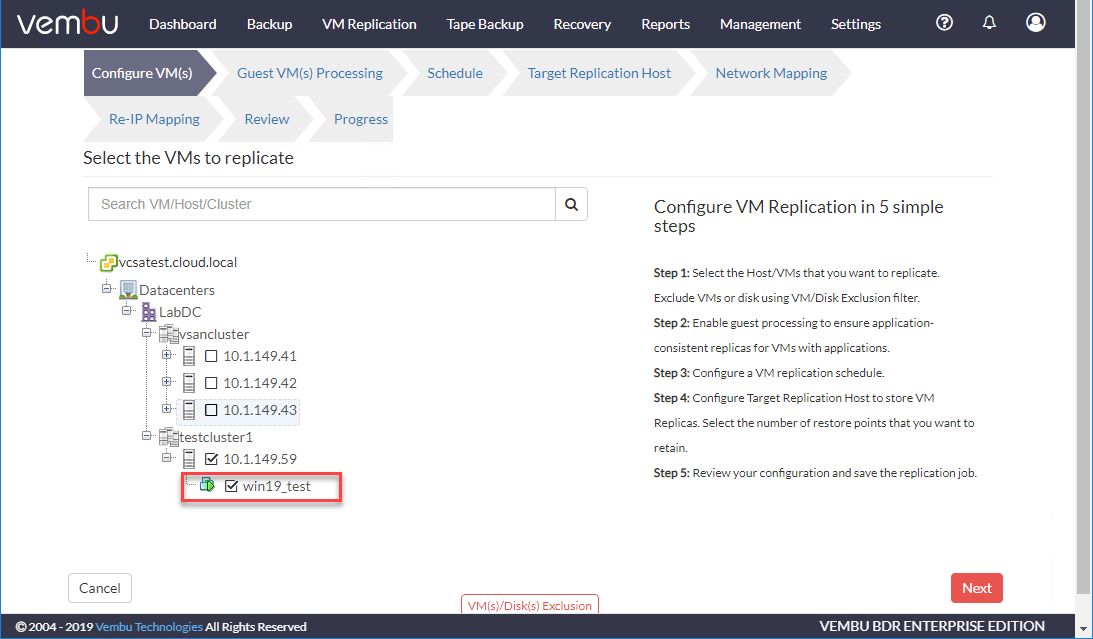
Guest Processing allows you to configure application-aware replication for the virtual machines you are going to replicate. Just like turning this on for a backup, Vembu application-aware processing ensures your application data stays in a consistent state and there is no data corruption during the replication process.
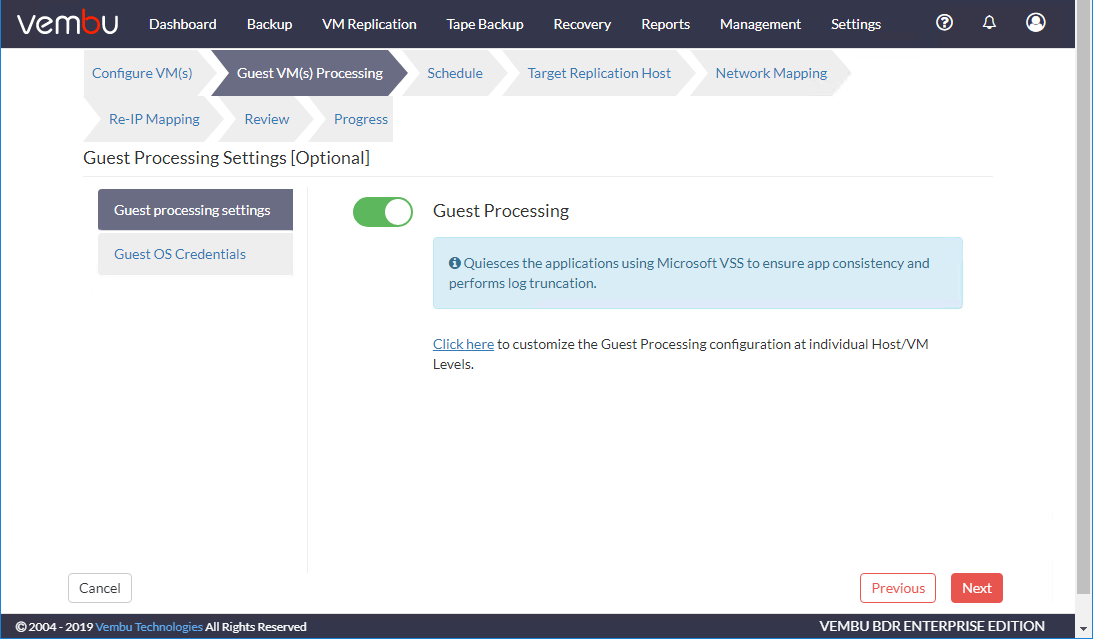
The second component of Guest Processing is configuring the Guest OS Credentials. This allows Vembu to interact with the guest operating system VSS writers to quiesce the VM for capturing consistent application data.
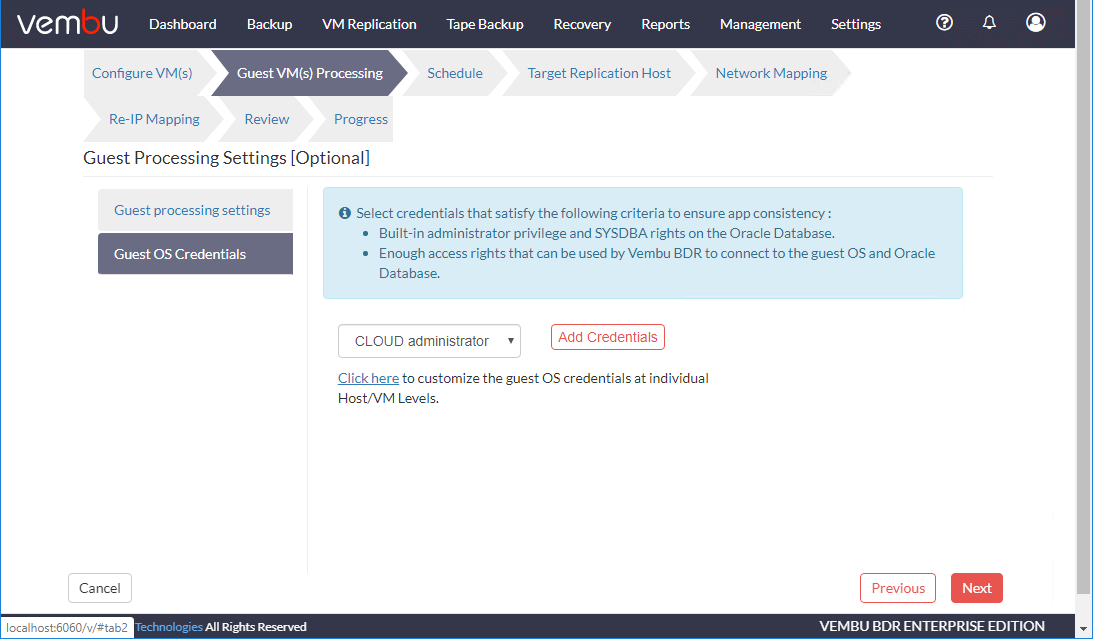
Next, configure the schedule for the replication job frequency. By default, Vembu will replicate your VMs every hour.
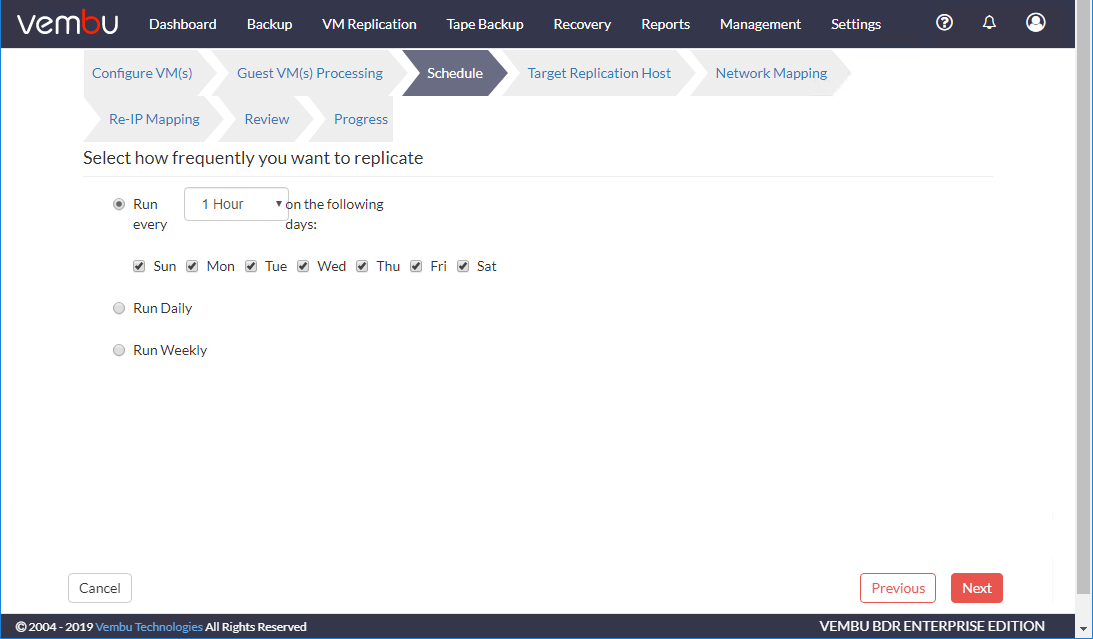
Choose the Target Replication Host. Here you will want to change the VMware Server to be your vCenter Server in your DR facility. Choose the ESXi host, datastore, replica suffix name, and retention count.
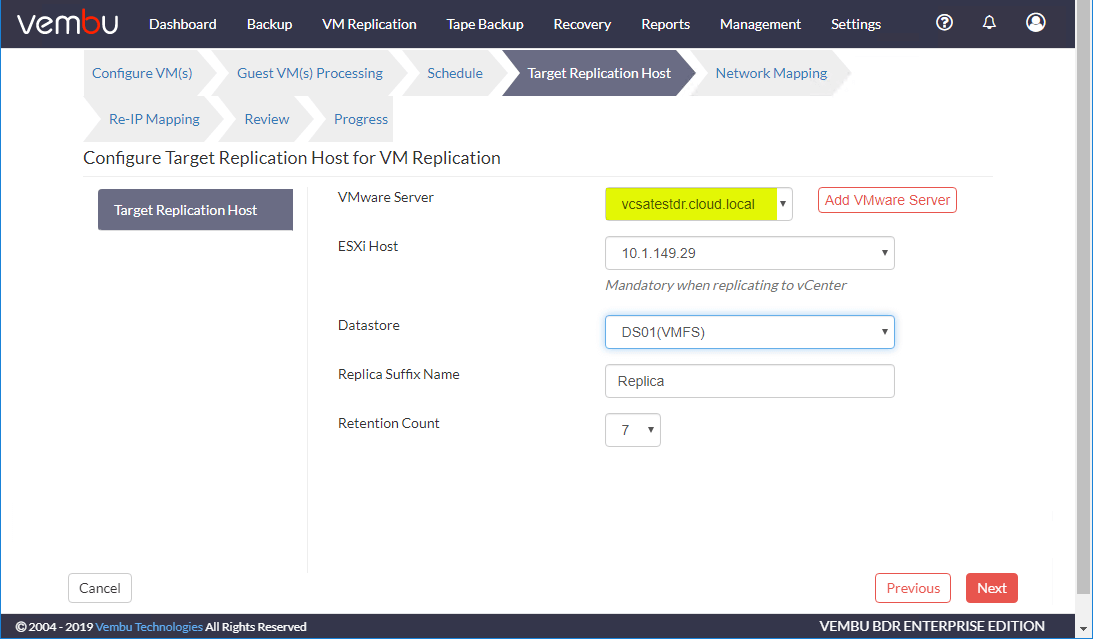
The Network Mapping is where Vembu really starts performing the heavy lifting for reconfiguring replicated VMs in times of failover. On this screen, you can map the VM’s portgroup that is attached to the VM in the DR vSphere environment. As you can see below, the source VM portgroup is attached to the VM Network and the destination VM portgroup is attached to DR Network.
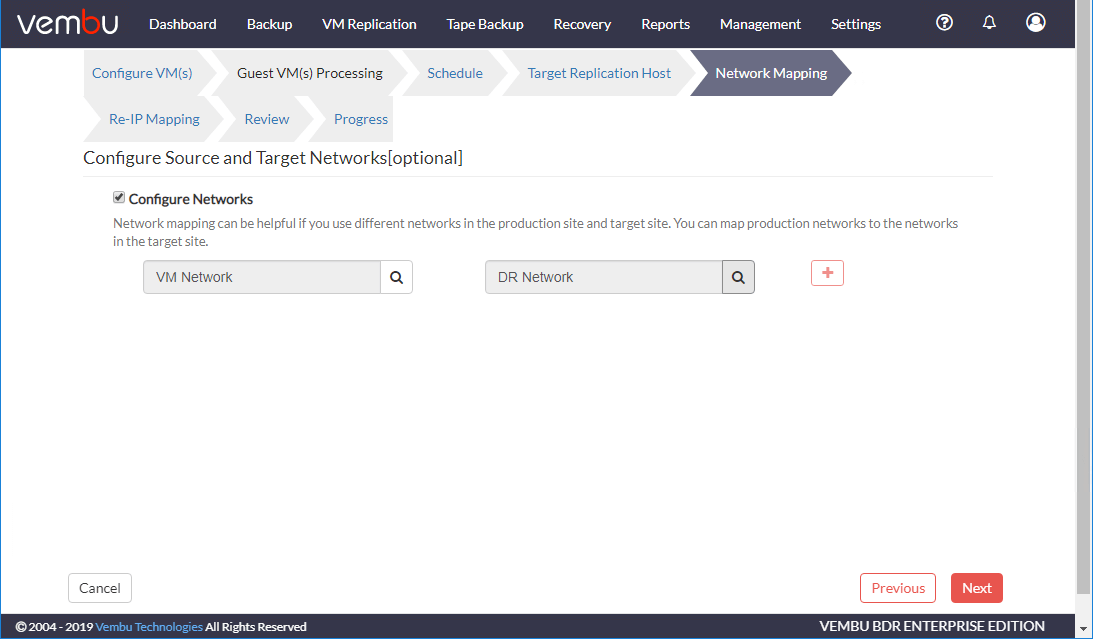
In addition to changing the portgroup the replicated VM is attached to, you can also add Network Re-IP Mapping rules to automatically change the IP address of the replicated VM to match the subnet for your DR environment.
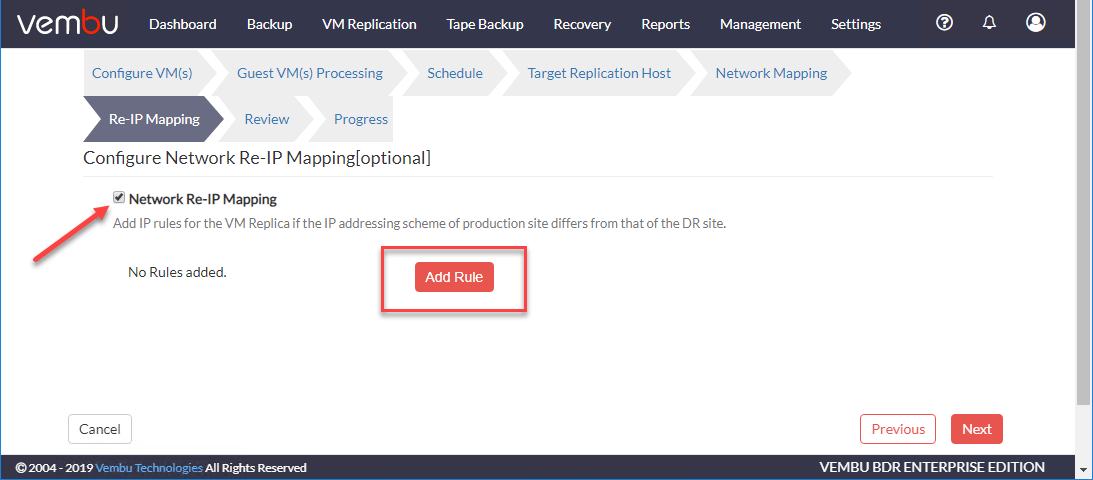
When you click the Add Rule button, you will see the Network Re-IP Mapping dialog box. Here you enter the source IP address and the VM replica address you want to reprovision the VM with.
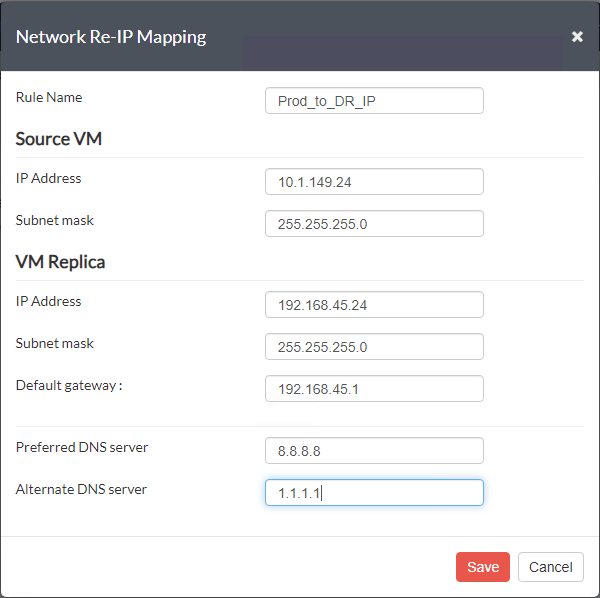
Once you click Save, the Re-IP rule mapping is added to the replication job.
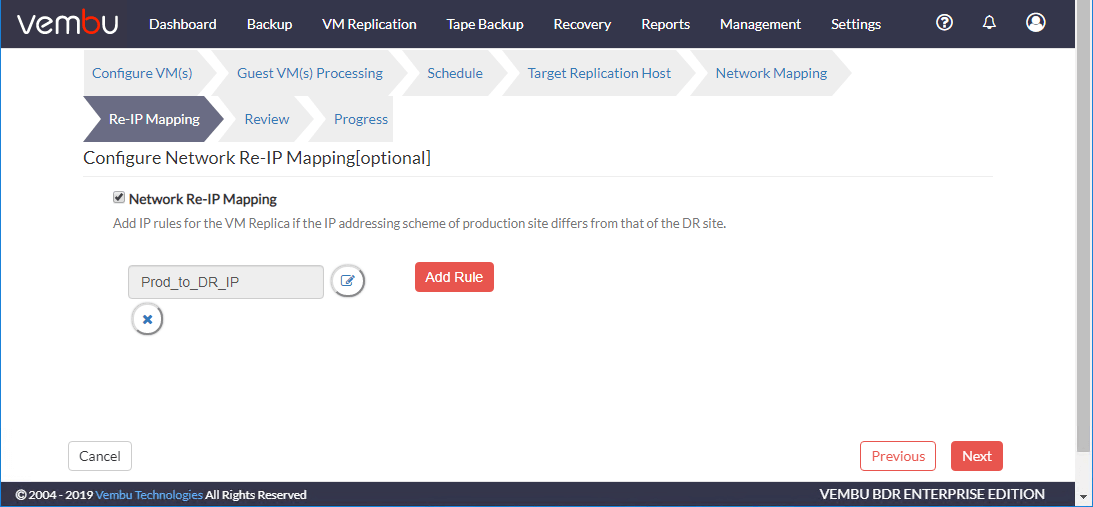
Review your replication job configuration settings.
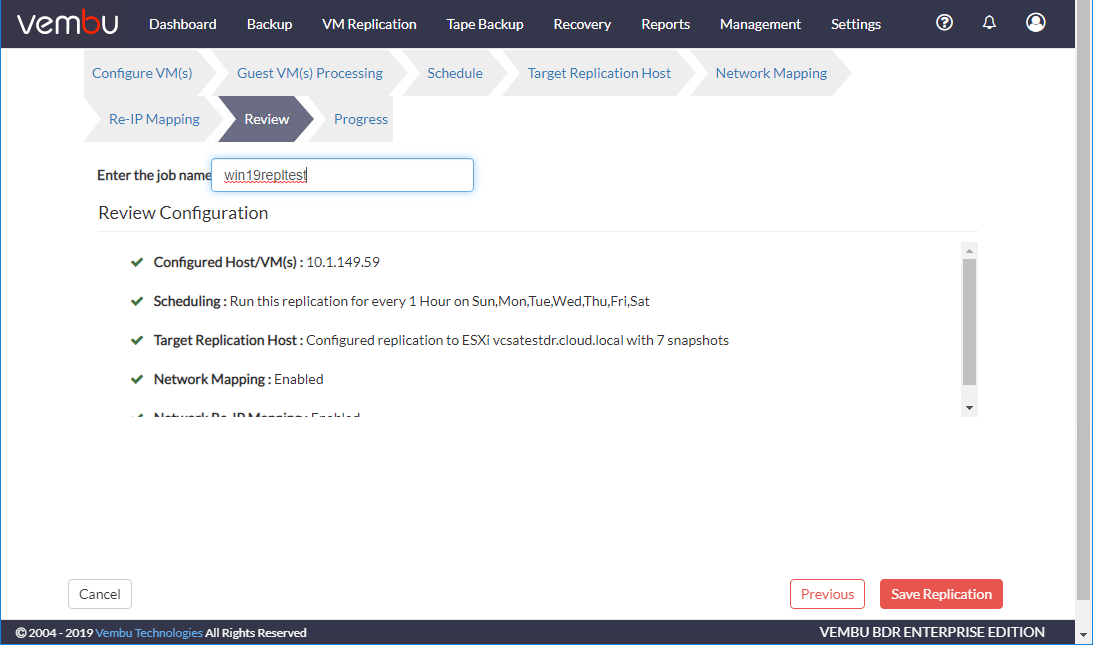
Once you click Save Replication, you will see the configuration complete dialog box. Click OK.

The VM replication job will begin creating the initial replica of the virtual machine contained in the replication job. Click the “green triangle” to view the status of the replication job.
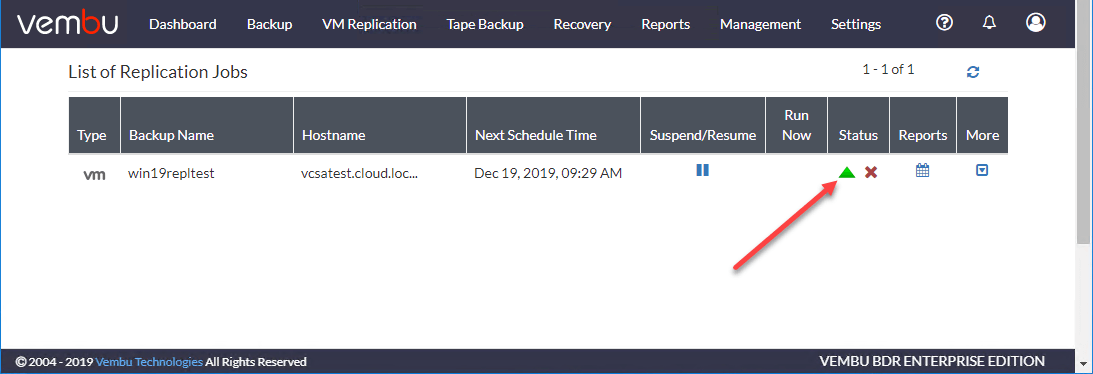
Once you click the view status button, you will see the Overall Progress dialog box which details the current progress and task step being executed in the replication job.
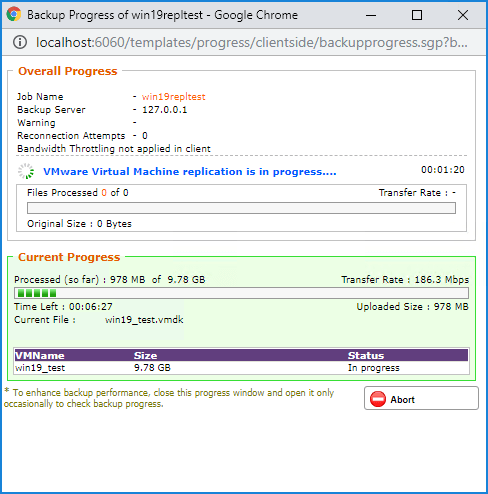
In the destination vSphere environment, you should see the replica VM created in the environment.
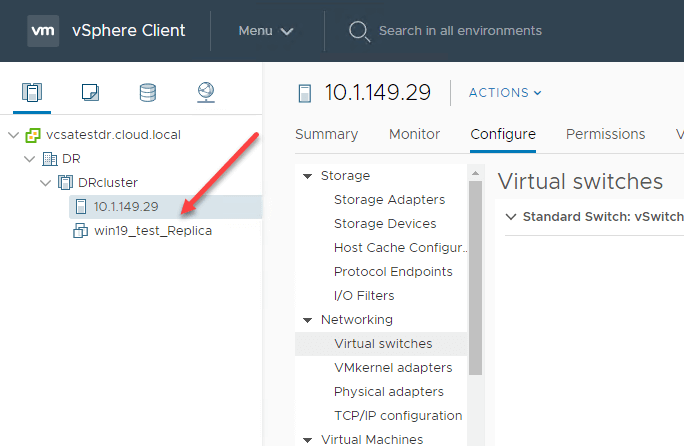
Automate Failover and Failback Using Vembu BDR Suite
Vembu not only provides the vehicle to replicate your data between production and DR facilities, but it also provides automation to programmatically switch from production workloads to your DR workloads. The whole purpose of your business continuity plan is to maintain a certain level of productivity, even in times of disaster or business-impacting events.
The whole purpose of replicating your production VMs to a different location is so you have the means to remain productive if your primary production site goes down. However, even if you have the VMs replicated to a different location, just the process to failover to the secondary copy of your VMs can be a large task without automation.
Vembu provides the Failover and Failback mechanisms to ease the transition between production and DR. Let’s see how this can easily be configured.
Click Failover and Failback under the VM Replication menu.
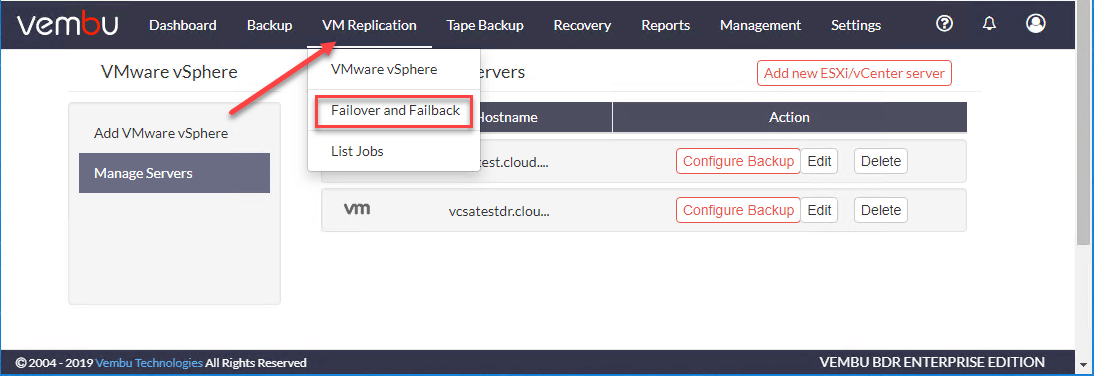
You will see your replication job listed under the Failover and Failback listing. Click Restore.
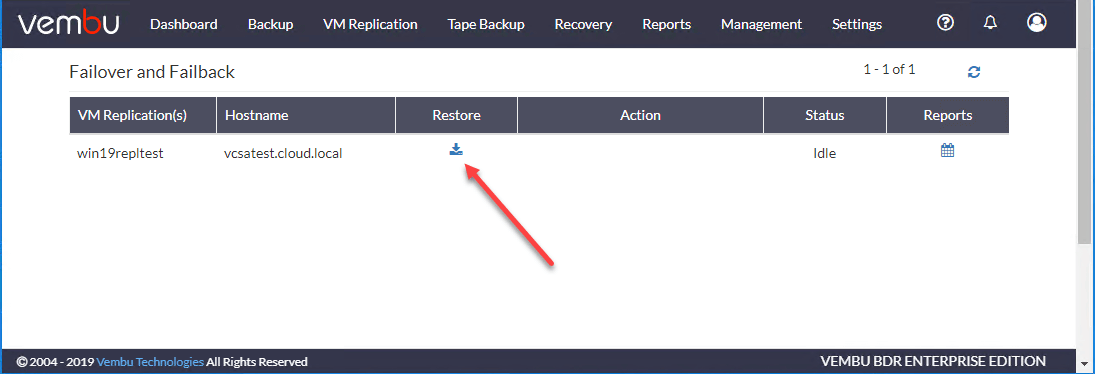
Next, you will choose the restore type which includes:
- Failover – Switches the operations from original VM to its replica on the target host
- Finalize Failover – Finalize the Failover state of a replica with Undo Failover/Permanent
- Failover/Failback options
- Finalize Failback – Finalize the Failback state of the VM Replica with Undo Failback/Commit Failback options
- File Level Recovery – Restore specific files and folders from VM Replica
On the below screen, let’s choose Failover to failover the production VM to the DR site.
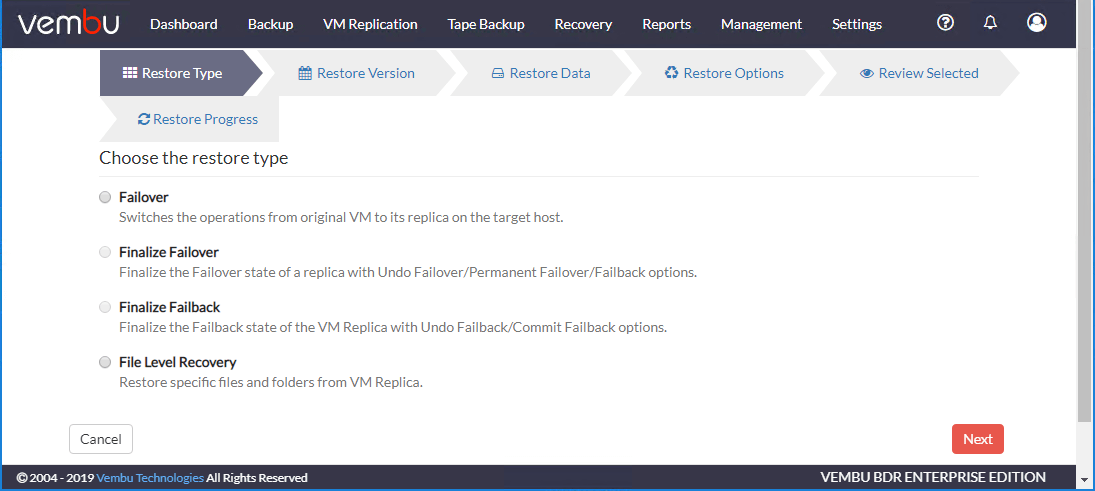
Select the Restore Version for the failover of your replica VM.
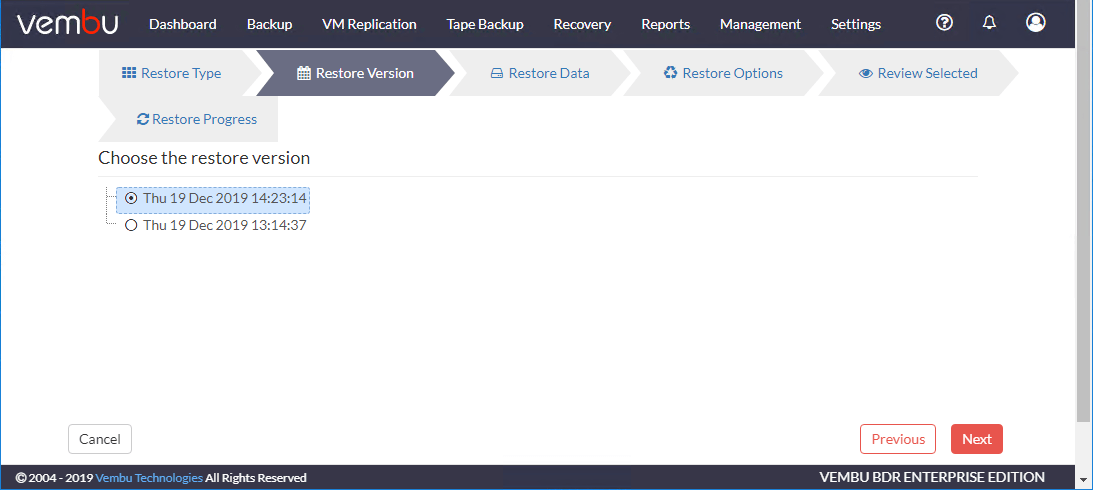
Choose the restore data options. Select the VM you want to failover.
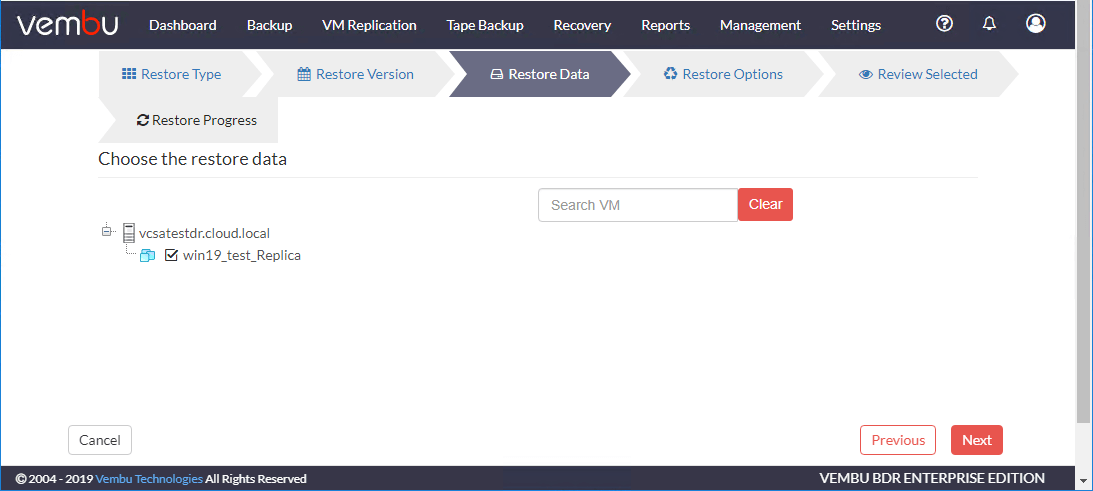
Review your selections and configuration.
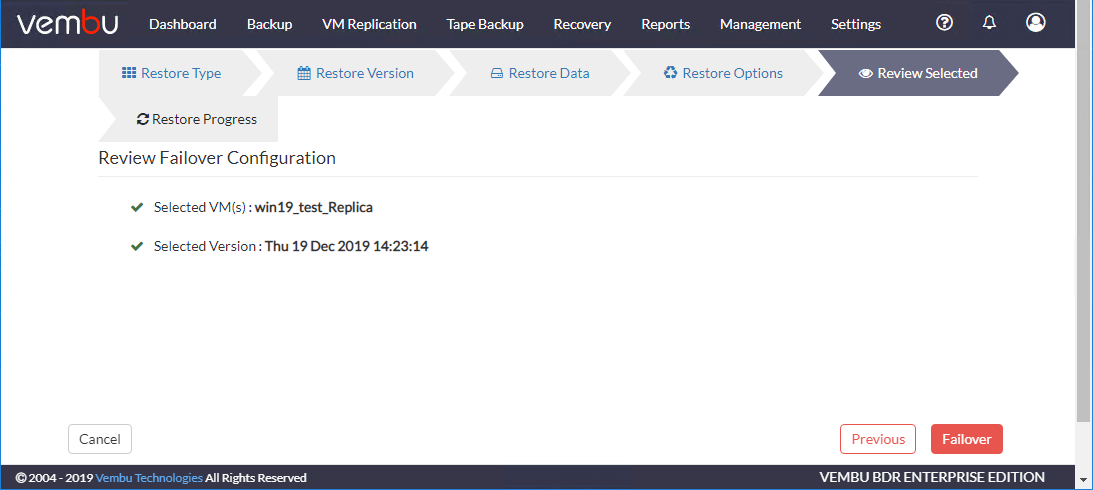
Click OK to proceed with the restore.

If you monitor the DR environment, you will see the VM powered on in the DR site and the Prod site VM is powered down.
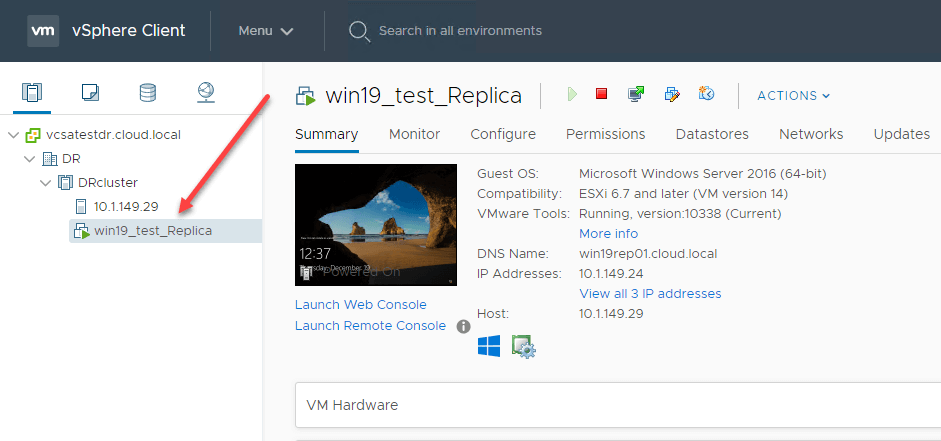
You can view the Recovery report for the failover operation.
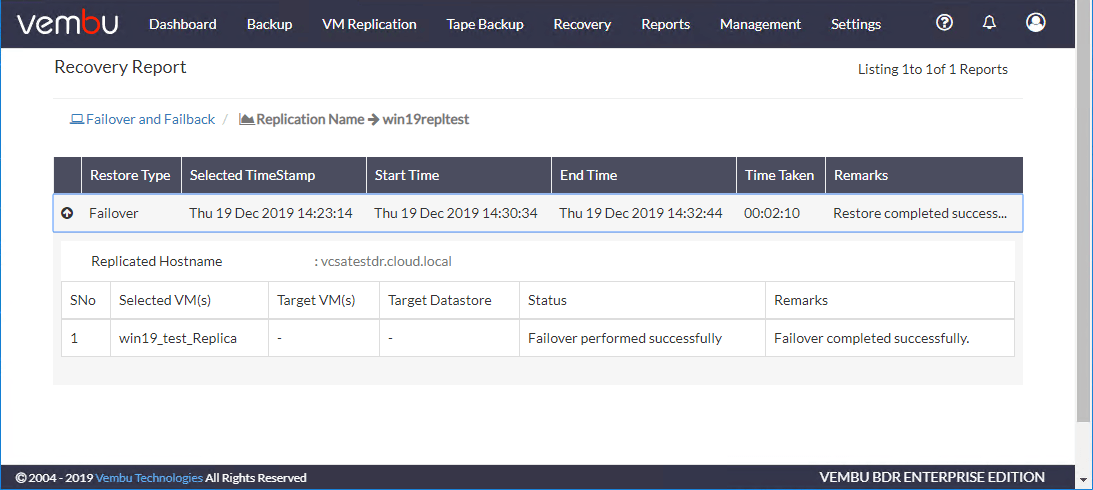
Additionally, if you recall the Network mapping automation that is included in the replication wizard allows configuring network changes including which port group the VM is connected to and what IP address is assigned to the replicated VM.
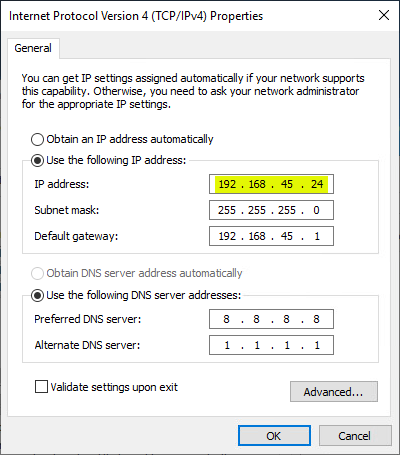
After the failover has been performed, Vembu allows you to Finalize Failover.
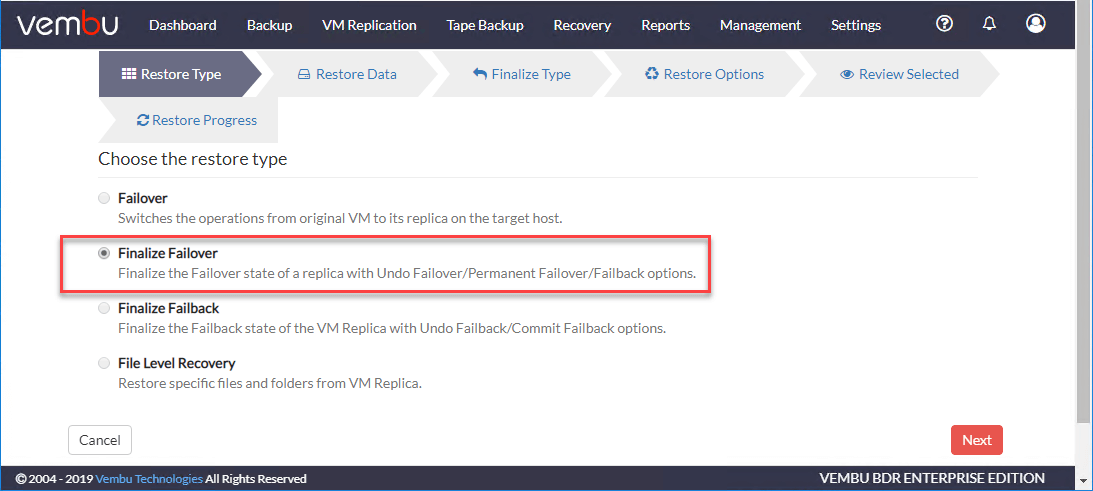
When you select the Finalize Failover, you can see the options you have are as follows:
- Undo Failover – Revert the VM Replica to its original state before Failover. The data added during the Failover state will be flushed after the Undo Failover.
- Permanent Failover – Make the VM Replica as the source VM permanently. If the source VM is not recoverable after a disaster, then you can go for a permanent Failover option.
- Failback – Recover VM Replica to the source host or to another host to continue the operations of the production VM
With these options available, depending on the disaster scenario, you can decide on the permanency of the failover operation and the replicated VM running the production workload.
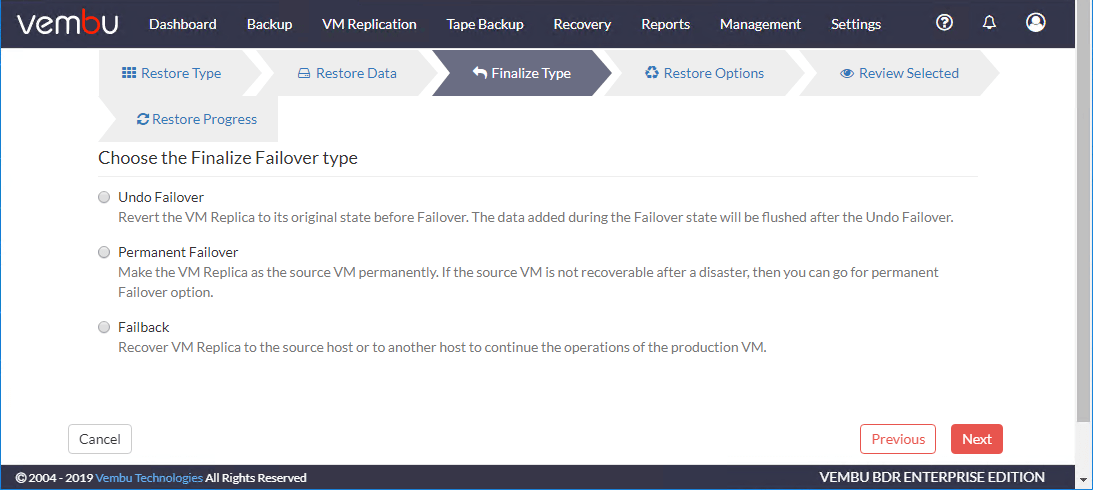
With both the replication and failover/failback automation found in Vembu BDR Suite, you can have the tools you need to enable business-continuity even if your production location is down. The network automation helps to ensure the tedious task of reconfiguring network settings is accomplished automatically.
Wrapping Up
The Business Continuity Plan is an extremely important part of the overall process of dealing with a disaster scenario. The BCP takes “everything” into consideration, not just the technical aspects of your environment. This includes human resources, assets, locations, and other factors to be considered in how your business operates.
Using VM replication bolsters the business continuity plan as it allows keeping the business running by allowing you to relocate where the production workloads are running. Even in the event of a total site-level failure, VM replication allows having a standby site ready to assume production traffic.
Vembu BDR Suite provides the ability to easily create your replica VMs located in a secondary location and it also provides the ability to automate the network changes required as well as the failover/failback operations. With these automation capabilities available, it helps to simplify challenging technical details in the event of a disaster.
Follow our Twitter and Facebook feeds for new releases, updates, insightful posts and more.



Good one.