What is IMAP
- IMAP stands for Internet Message Access Protocol
- Email clients use this standard protocol to retrieve email messages from a mail server over a TCP/IP connection
- For Encrypted connection, server port numbers are assigned in SSL (Secure Socket Layer). It establishes an encrypted link between the web server and the web browser. SSL uses server port 993 for the Incoming server [IMAP] and port 465 for the outgoing server [SMTP]
- Microsoft Outlook is one of the most popular email clients used to access Microsoft Exchange Server emails
- It is feasible to check our emails on exchange server with different devices
- For example, you can access your exchange emails using desktop apps like Outlook, Outlook on the web (previously known as Outlook Web App), mobile phones, tablets and so on
Configuring Office 365 using IMAP on Outlook 2016
- Setup outlook Email account and directories using Control Panel -> Select the item Mail (Microsoft Outlook 2016)
- Create a profile for starting Microsoft Outlook
- In General, Add->Create a new profile->Type a profile name->Click OK
- Microsoft Outlook profile is created
- To create Email account,Open Email setup->Choose Email Accounts
- An account settings window is opened
- Choose Email option
- Click New to create an Email
- Outlook consist two types of account creation
- Email Account
- Manual Account or additional server types
- Office 365
- POP or IMAP
- Exchange ActiveSync
- Here, Office 365 configuration using IMAP
- Choose POP or IMAP option to create Email account
- Enter mail server settings for IMAP account
- Mention Office 365 Email id in user information
- Choose Account type as IMAP
- Specify Office 365 mail server address for Incoming and outgoing
- Click More settings to check Internet Mail Settings address
- In Mail settings, Verify your created Mail Account.Click next tab for outgoing verification
- Select the option, My Outgoing server(SMTP) requires authentication for configured settings for incoming mail server
- Click Advanced tab to assign server port number and encrypted connection
- Set Server Timeout as 10 seconds.If choosing short type it test shortly and display the result.If choose Long it takes more time to complete
- Click OK
- After clicking OK button, it return to IMAP settings page
- Click next to test Account settings
- After Completed Successful testing, close the status page window
- If want to create another window, Choose Add another window
- Otherwise Click Finish
- IMAP Account is created under Email
- To Open Outlook 2016 profile using our device,
- Open Run and Type Outlook profile name and click OK
- Outlook inbox is opened in our device and test email message is received in Inbox
- If wish to add another account via device,Click File Menu -> Choose Info -> Add account
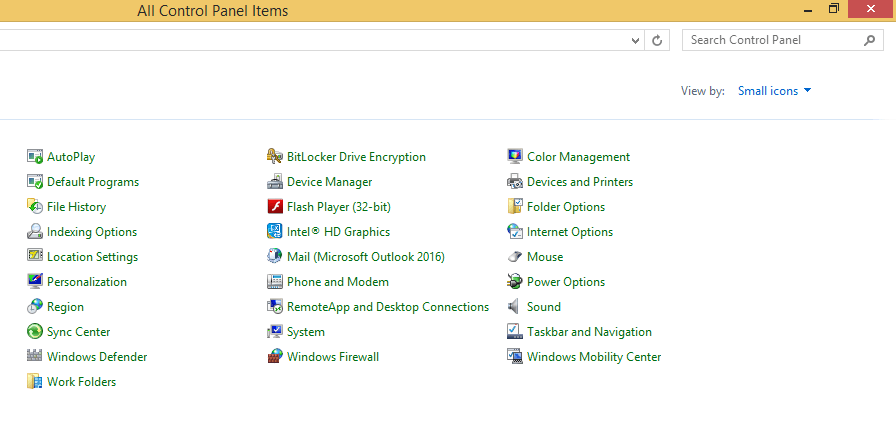
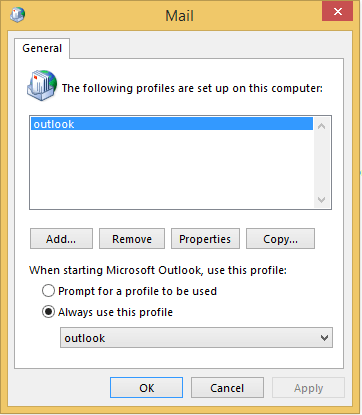
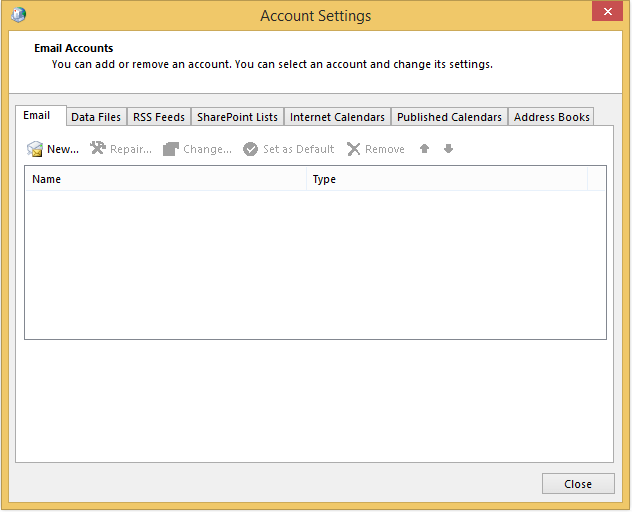
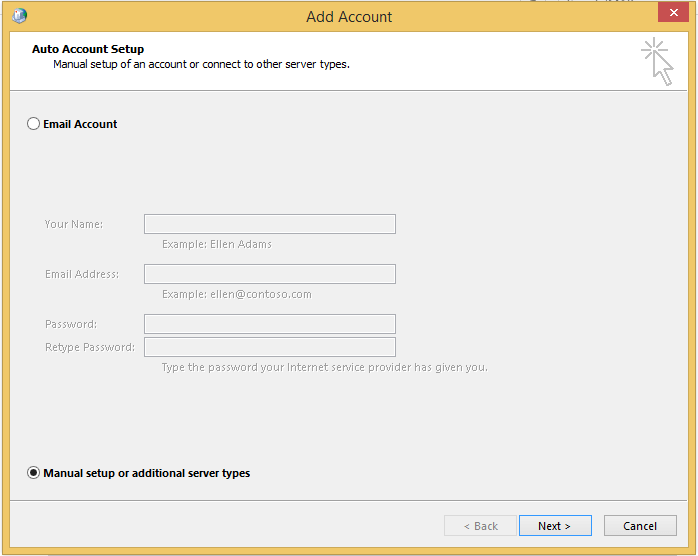
Email Account
If choosing Email Account, Outlook configured Email accounts automatically
Manual Setup or Additional server types
Outlook contain three types of manual setup creation
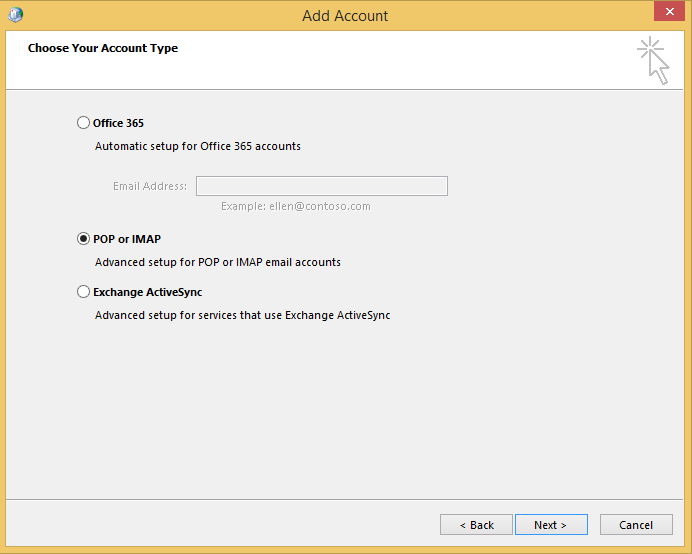
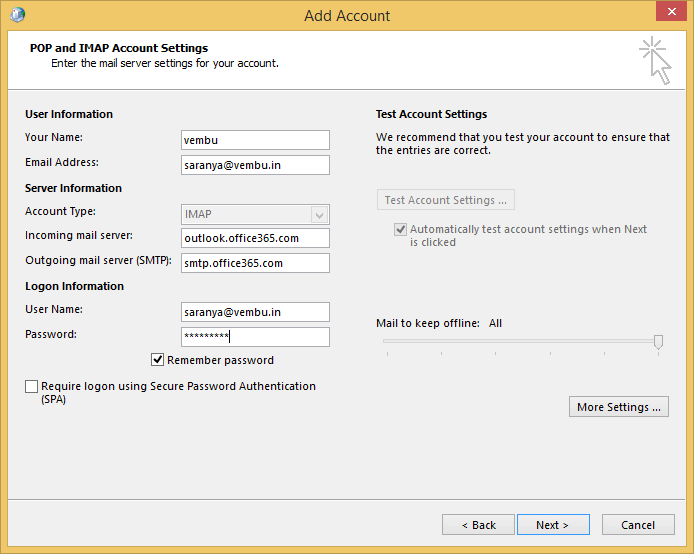
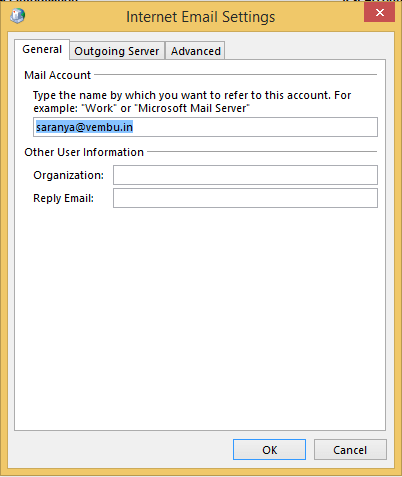
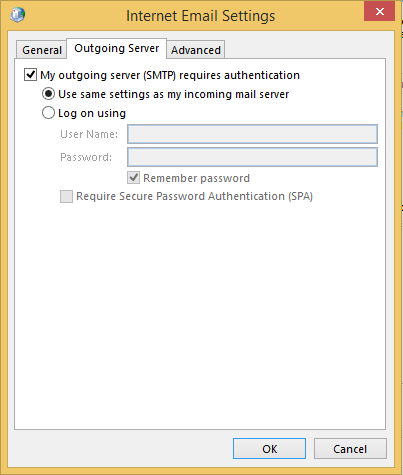
| Server Type | Port number | Encrypted connection type |
| Incoming server | 993 | SSL |
| Outgoing server | 465 | SSL |
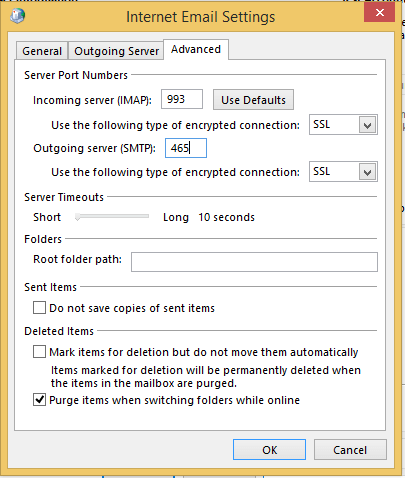
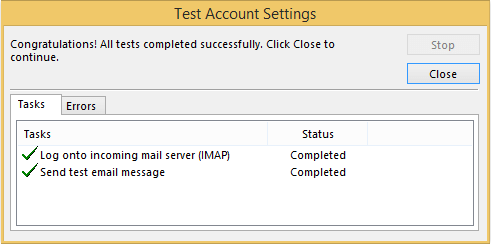
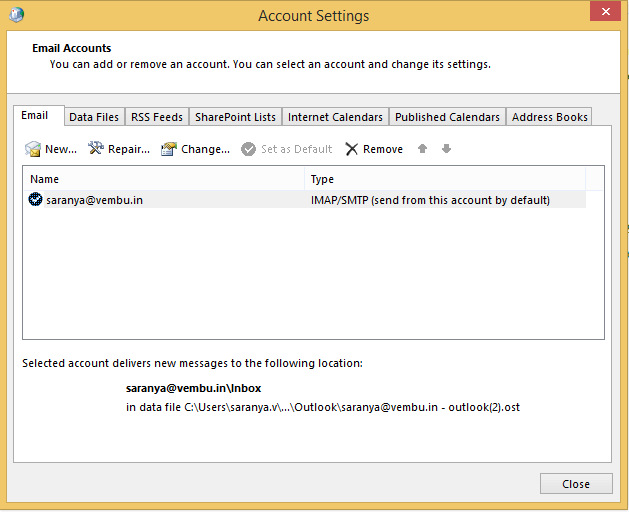
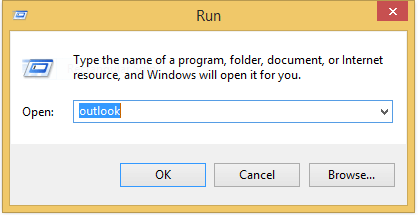
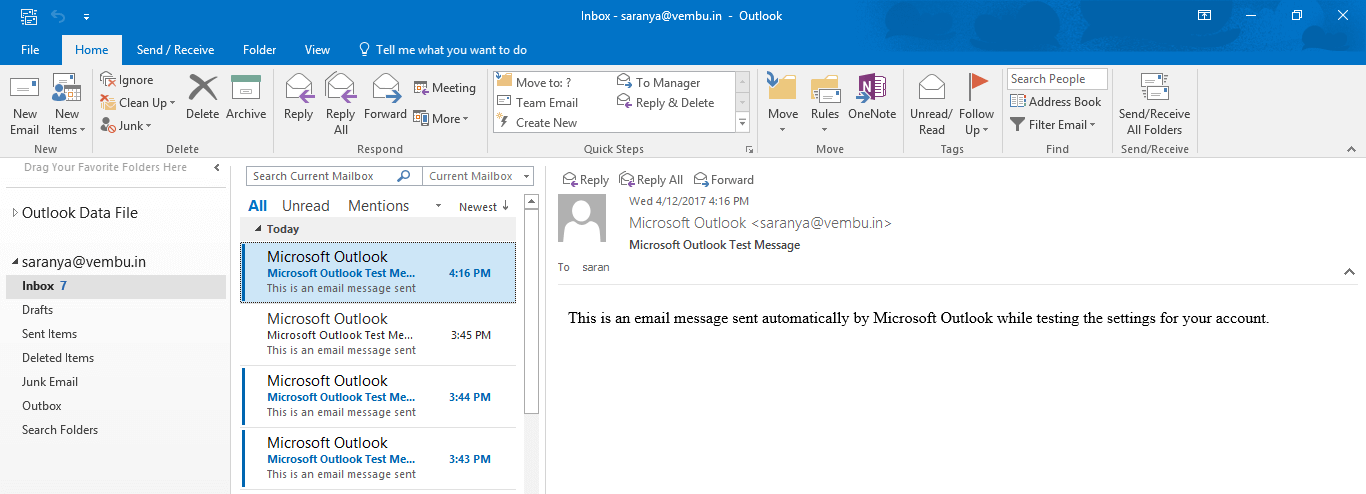
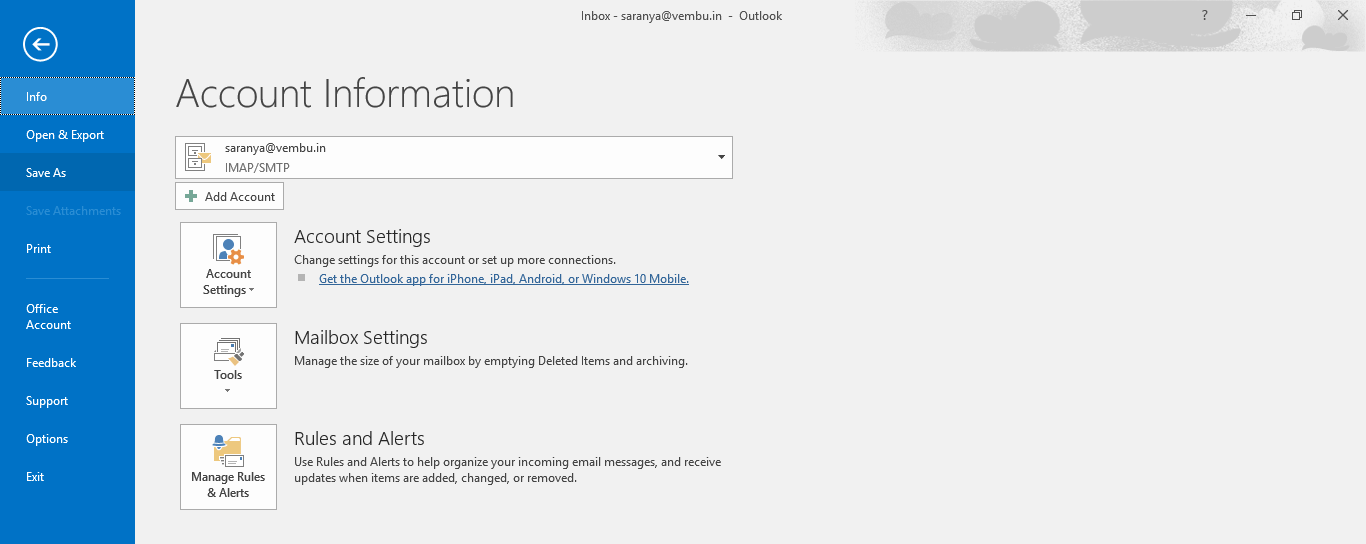
Update on Basic Authentication retirement by Microsoft
- Basic Authentication is an outdated authentication method in which the email client passes the username and password with every request
- Microsoft will stop supporting and retire Basic Authentication for Exchange Active Sync (EAS), Post Office Protocol (POP), Internet Message Access Protocol (IMAP), and Remote PowerShell (RPS)
- This change does not affect SMTP AUTH, as Microsoft will continue to support Basic Authentication for it in Exchange Online
- Modern Authentication is the replacement for Basic Authentication
- Modern Authentication is a more secure method that is based on OAuth 2.0 for authentication and authorization
- Modern Authentication supports Multi-Factor Authentication
Find more on this here: https://learn.microsoft.com/en-us/exchange/clients-and-mobile-in-exchange-online/deprecation-of-basic-authentication-exchange-online
Conclusion
The Internet Message Access Protocol (IMAP) functions best when emails are accessed from multiple computers. IMAP allows users to access email stored on mail servers (e.g., Office 365).
IMAP is considered a legacy protocol. Microsoft turned off the basic authentication for IMAP and POP. So, any email application out there that connects to Microsoft email servers using IMAP or POP3 (Basic Authentication) will stop working. As an alternative Microsoft developed Modern Authentication, which is based on an authentication method called OAuth 2.0.
Be sure to download and try a fully-functional 30-day free trial version of BDRSuite to try Microsoft 365 Backup and Recovery in your environment.
Follow our Twitter and Facebook feeds for new releases, updates, insightful posts and more.



Leave A Comment