A VMware DRS Cluster is made up of ESXi hosts and associated virtual machines with shared management interface and a shared resources. Before you obtain the benefits of cluster-level resource management you must first create a cluster and then enable DRS.
When you are adding a particular host to a DRS cluster, the host’s resources become a part of the cluster’s resources. In addition to this aggregation of resources, with a DRS cluster, you can support cluster-wide resource pools and enforce cluster-level resource allocation policies. Besides, there are additional cluster-level resource management capabilities which are listed below.
Note : You can create a cluster without a special license. However, you need a license to enable a cluster for vSphere DRS (or vSphere HA).
Prerequisites for adding a host to a vsphere DRS cluster:
Make sure that the hosts which you add to the DRS cluster meet the necessary requirements to utilise all the features.
Shared Storage
Ensure that the managed hosts use shared storage. Shared storage is typically on a SAN, but can also be implemented using NAS shared storage.
Shared VMFS Volume Requirements
Configure all managed hosts to use shared VMFS volumes.
- The disks of the virtual machines should be placed Place on VMFS volumes which will be accessed by respective source and destination hosts
- Make sure that the VMFS volume is large enough to store all virtual disks for the virtual machines
- The VMFS volumes on source and destination hosts should be represented by their volume names for denoting the virtual disks
Processor Compatibility Requirements
To avoid limiting the capabilities of VMware DRS Cluster, you should maximize the processor compatibility of source and destination hosts in the cluster.
vMotion will help you to transfer all the running architectural state of a virtual machine between the ESXi hosts. vMotion compatibility ensures that all the processors of the destination host must be able to resume execution using the equivalent instructions where the processors of the source host were suspended. The clock speeds and cache sizes of the processor may vary, but make sure that the processors must come from the same vendor class (Intel versus AMD) and the same processor family so that it is compatible for migration with vMotion.
vMotion Requirements for VMware DRS Clusters
To enable the use of DRS migration recommendations, the hosts in your cluster must be part of a vMotion network. DRS can still make initial placement recommendations even if the hosts are not in the vMotion network.
To be configured for vMotion, each host in the cluster must meet the following requirements:
- Microsoft Cluster Service (MSCS) will not support migration of applications and raw disks using vMotion
- vMotion requires a private Gigabit Ethernet migration network between all of the vMotion enabled managed hosts. You have to configure a unique network identity object for the managed host and connect it to the private migration network when the vMotion is enabled on a managed host
Creating a VMware DRS Cluster:
- In the vSphere vCenter 6.5 Web User Interface, select the cluster and navigate to configure tab
- In the left side panel under services select vSphere DRS and click edit
- Mark the checkbox to enable vSphere DRS
- Initial placement: Recommended host(s) is displayed
- Migration: Recommendation is displayed
- Initial placement: Automatic
- Migration: Recommendation is displayed
- Initial placement: Automatic
- Migration: Recommendation is executed automatically
- Now expand the DRS Automation to customize DRS, The automation level can be selected to decide how much control DRS has over migrating resources
- Predictive DRS is a new feature in vSphere 6.5 that allows DRS to interact with vRealize Operations Manager. You must also configure Predictive DRS in a version of vRealize Operations that supports this feature
- After configuration click ok to enable DRS services
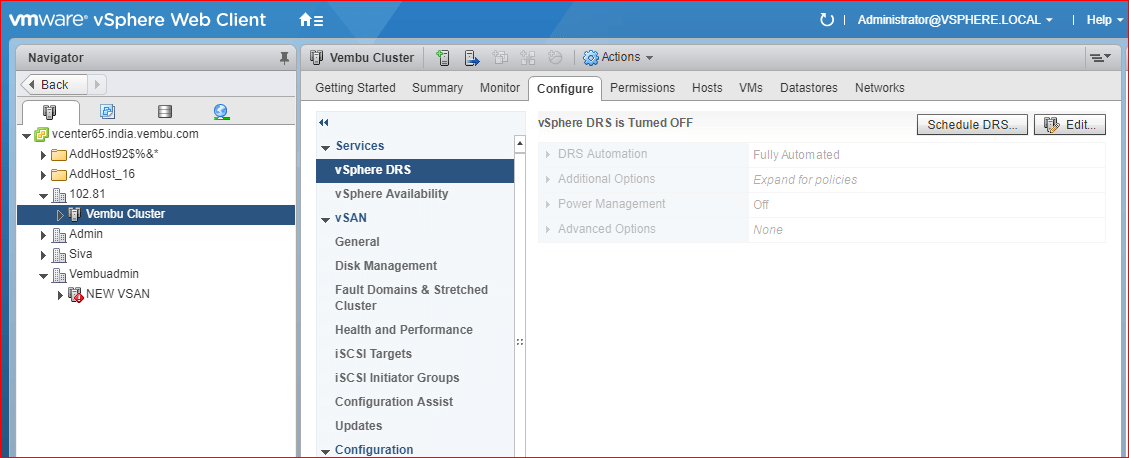
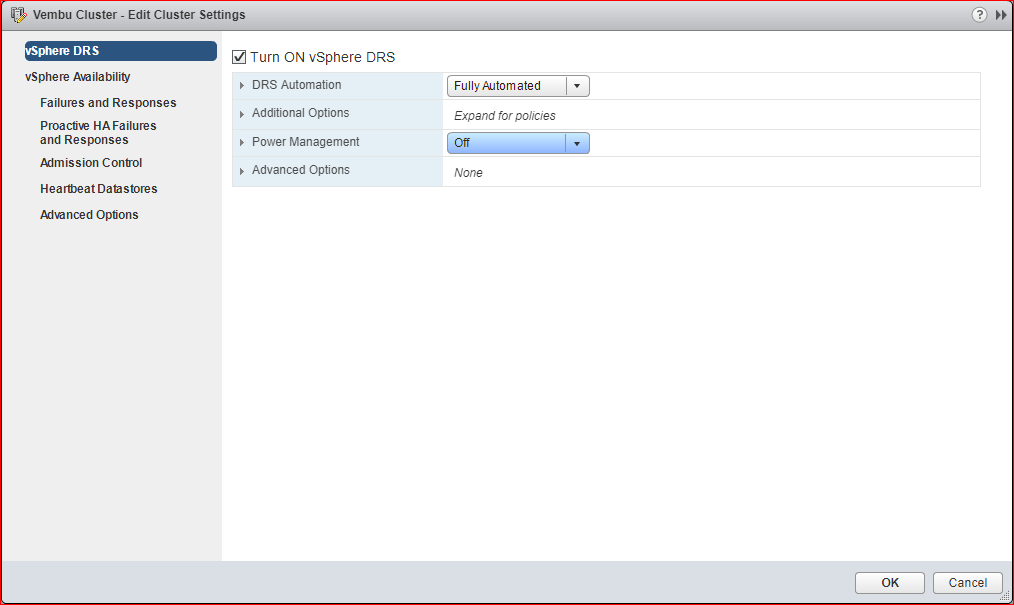
Select automation level
| Automation level | Action |
|---|---|
| Manual |
|
| Partially Automated |
|
| Fully Automated |
|
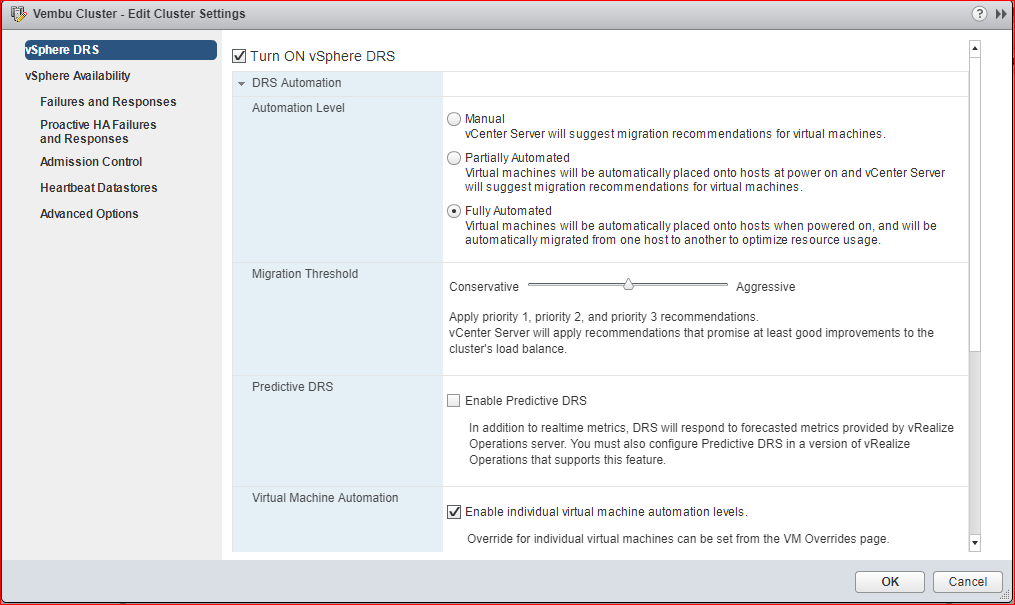

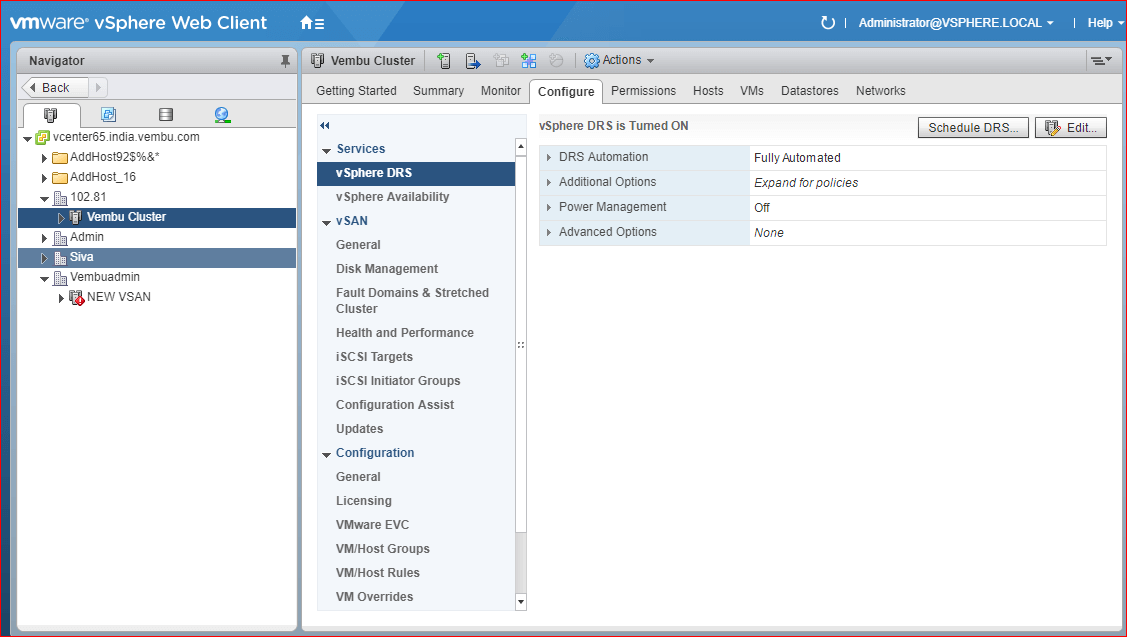
Conclusion:
VMware DRS cluster is efficient and effective when it comes to resource management of multiple ESXi hosts in the vSphere cluster. We can enable and customize this feature easily. The new feature, Predictive DRS in addition to real-time metrics, will respond to forecasted metrics provided by vRealize Operations server.
BDRSuite offers cost-effective VMware Backup Solutions to backup and protect VMs on ESXi & vCenter. Backup starts at $1.80 vm/month.
Experience modern data protection with this latest Vembu BDR Suite v.3.8.0 FREE edition. Try the 30 days free trial here: https://www.bdrsuite.com/vembu-bdr-suite-download/
Got questions? Email us at: vembu-support@vembu.com for answers.
Follow our Twitter and Facebook feeds for new releases, updates, insightful posts and more.



Leave A Comment