With the introduction of Multi-host Backup support in Vembu BDRSuite v5.0, you are now free to configure and accommodate the backups of multiple virtual-machines that reside under multiple VMware ESXi hosts/Hyper-V hosts/clusters or physical machines running windows – under a single backup job, based on your business requirements.
With this option, you need not necessarily create a dedicated backup job for every single host in your IT environment, especially when you are dealing with 100s or 1000s of hosts.
Below key benefits could be realized using this new feature in BDRSuite 5.0:
- A single backup job can support multiple physical hosts or multiple virtual machines running under different hosts
- If you have VMs serving a specific department or a group of employees with a specific role or a specific set of applications or other such business/technically related functions, but running under different hosts – you could choose to seamlessly group/configure such VM backups under a single backup job of your choice and give a relevant backup job name for easier identification & monitoring
- When used along with the Parallel processing feature settings, this will give you the double benefit of minimizing not only the number of backup jobs configured, but will also save backup execution times by triggering backups simultaneously
How to use this Feature?
In the BDRSuite Backup Server console, click on VMware/Hyper-V/Windows tab.
Case 1: Virtual Machines:
Goto Backup -> Configure Backup -> VMware vSphere (or Microsoft Hyper-V)
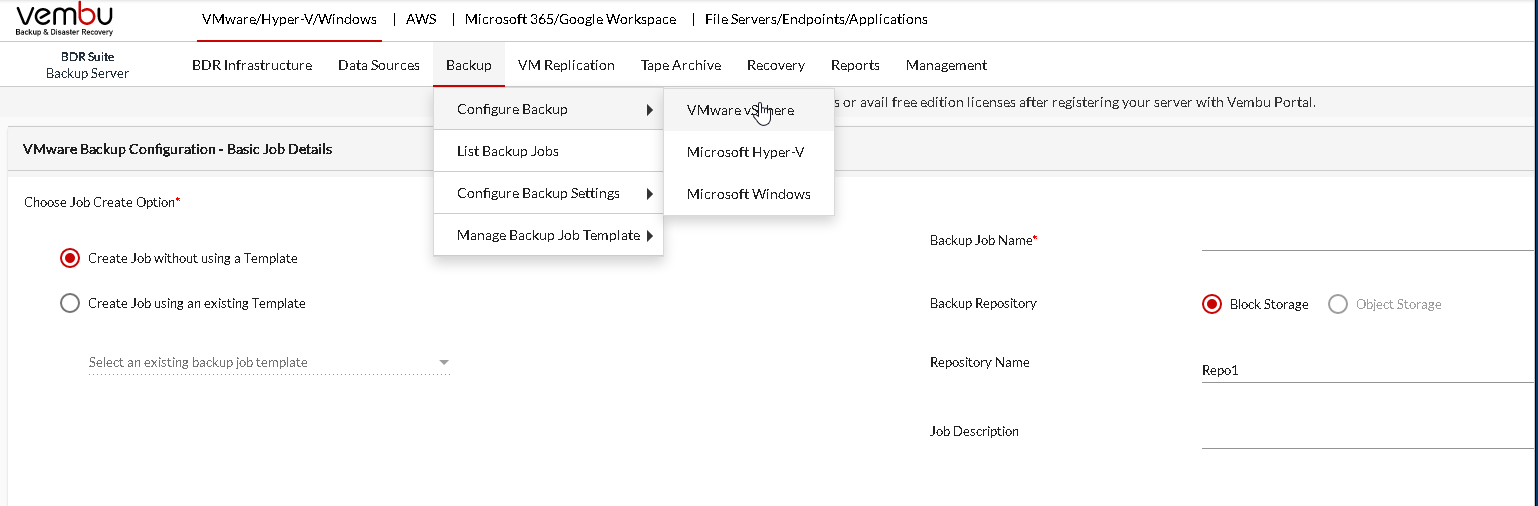
Give a relevant Backup job name of your choice, for easier identification and monitoring later on.
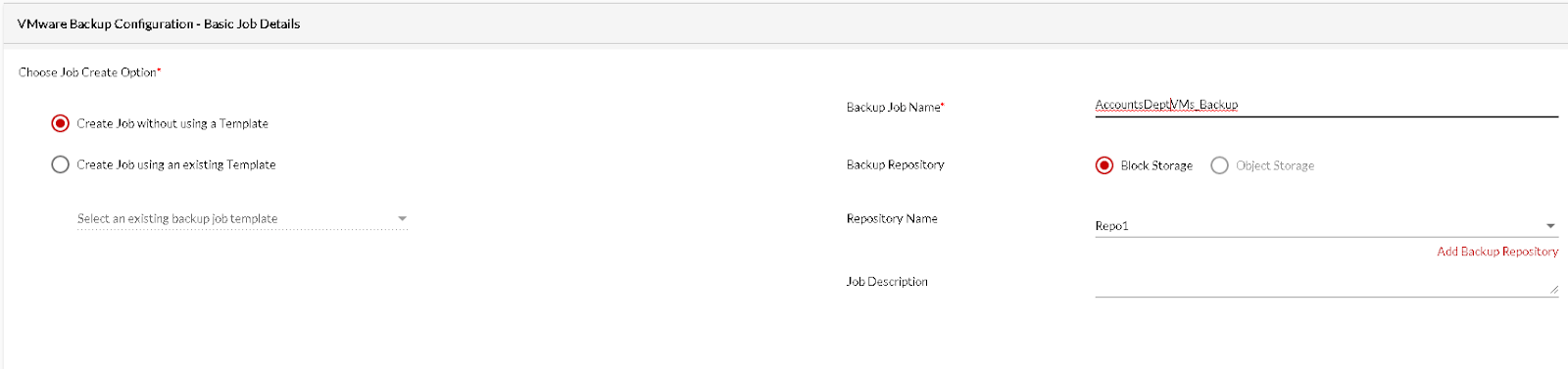
In case of VMware, you can select multiple VMs running under multiple ESXi or vCenter hosts. You also have the privilege to select the entire set of hosts (based on your available system resources), instead of just going with individual VMs.
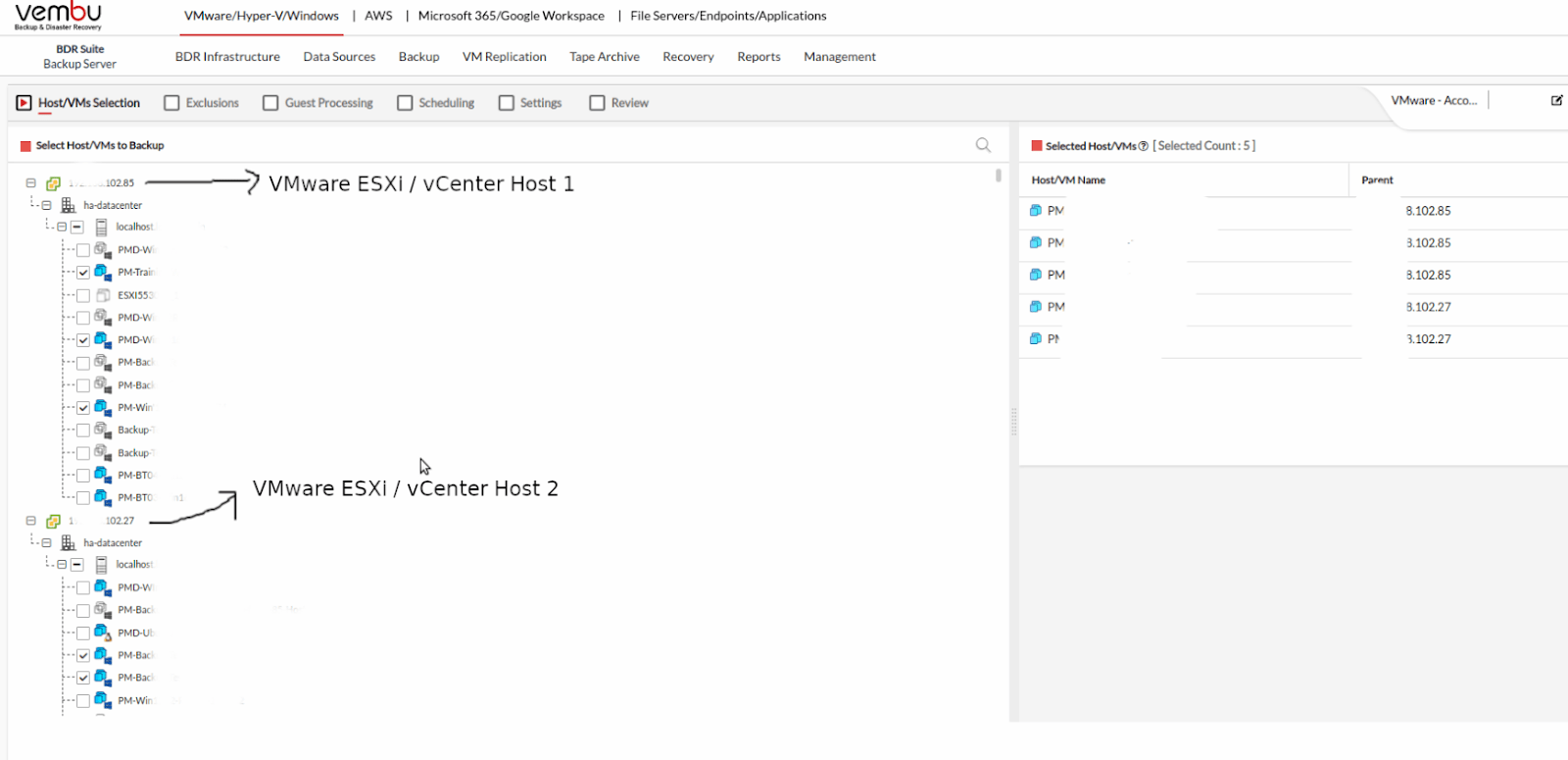
Similar is the case with Hyper-V as shown below:
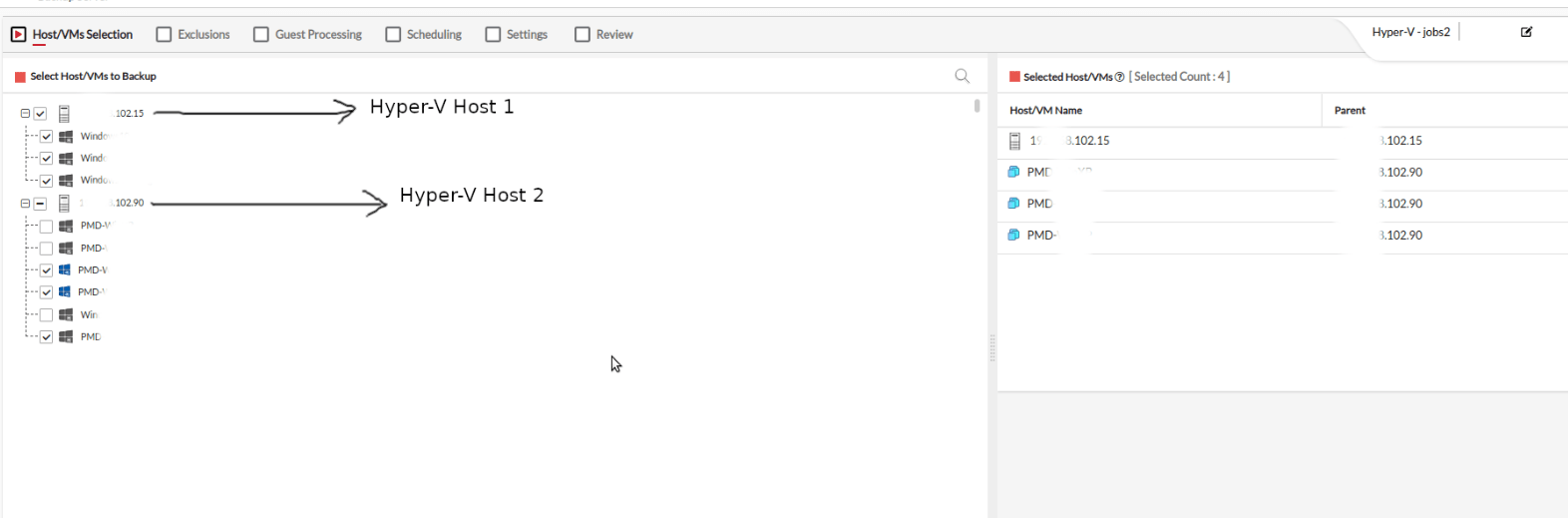
Case 2: Physical Windows Machines:
Goto Backup -> Configure Backup -> Microsoft Windows
Give a suitable name for your backup job and then choose to add as many hosts as you may need, under that job.
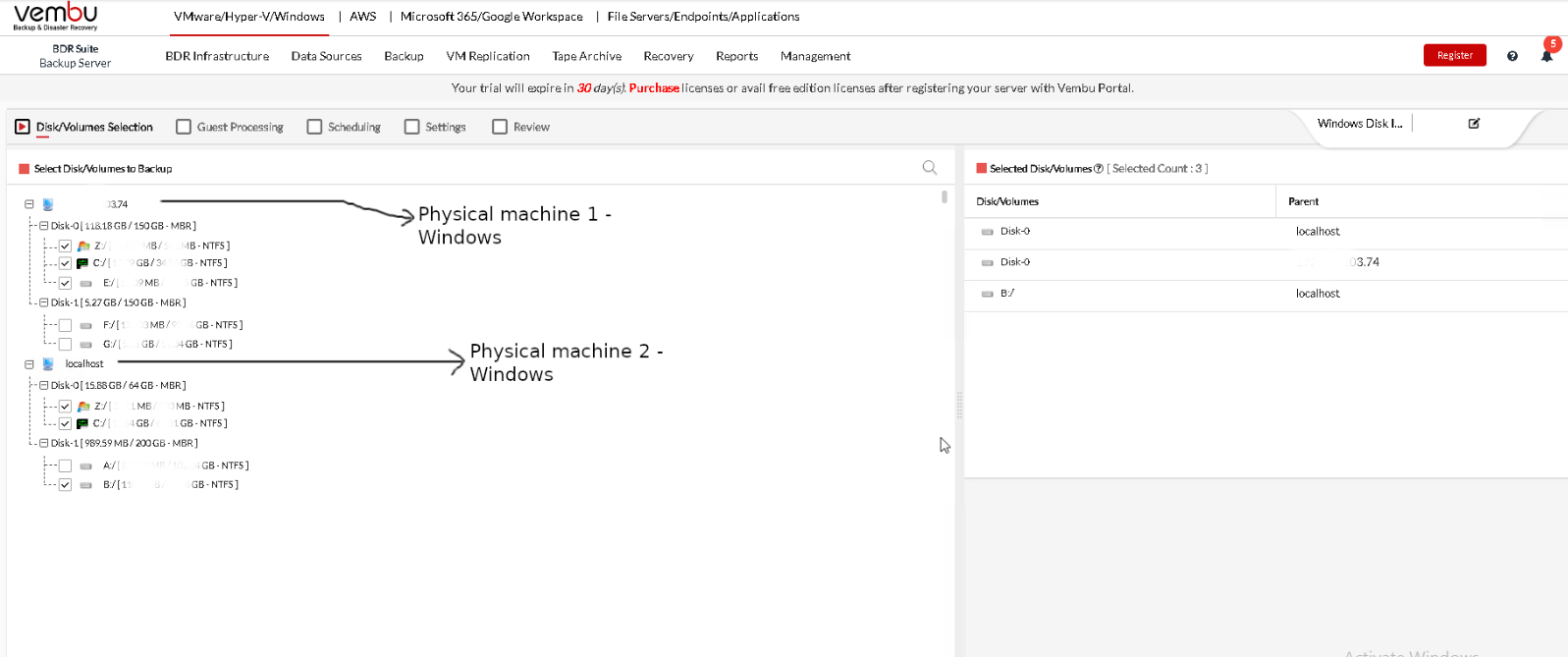
Next, you can proceed to set up other backup options like Guest Processing, Scheduling etc.
Note:
If you are running several VMs/physical hosts, you could take advantage of the search option to find and easily add them under the backup job of your choice.
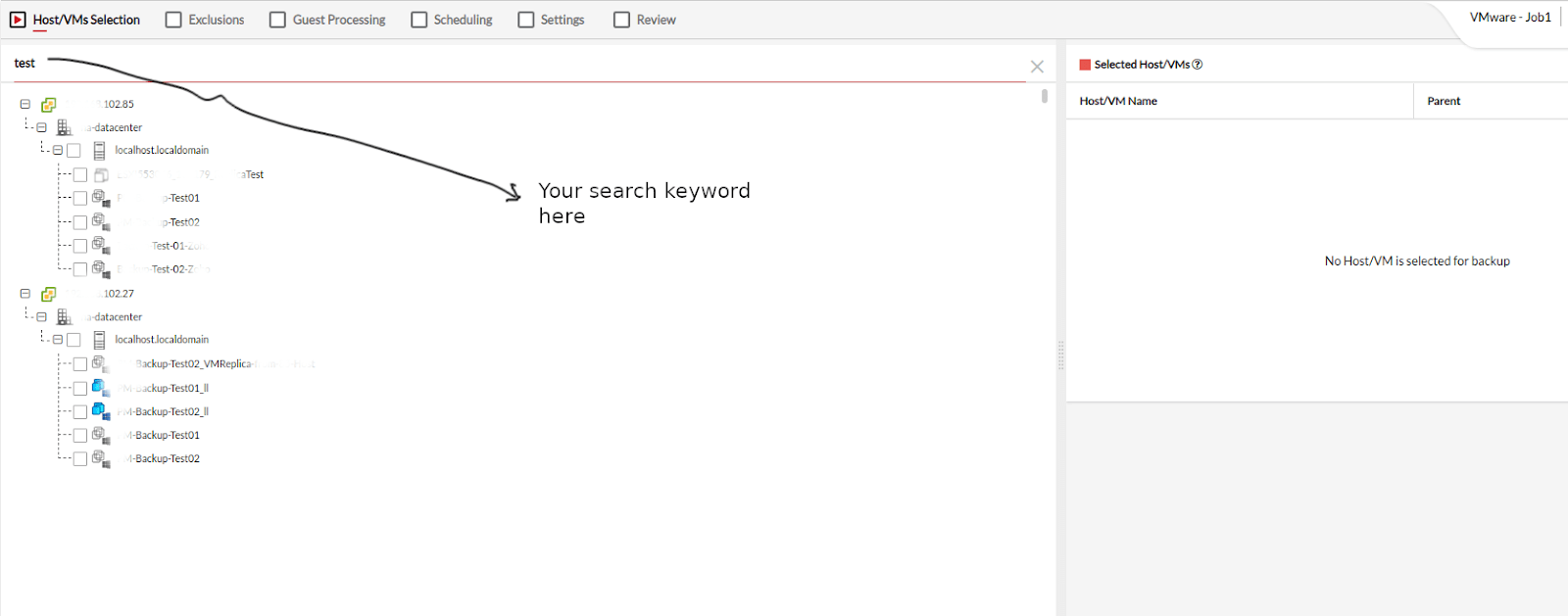
If an entire host is selected for backup, any new VMs added to that host will be automatically backed up in the next schedule.
For more details on selection of VMs/hosts, please refer to the following user – https://www.bdrsuite.com/guide/vembu-bdr-suite/5-0/en/hyper-v-step-2-select-host-vms-to-backup.html
For configuration of Backup jobs, refer to the following link: https://www.bdrsuite.com/guide/vembu-bdr-suite/5-0/en/configure-backup-for-microsoft-windows.html
Download the full-featured 30-day free trial of our latest version Vembu BDR Suite v5.0
Follow our Twitter and Facebook feeds for new releases, updates, insightful posts and more.



Leave A Comment