In this tutorial, we are going to look into the detailed steps of how to backup & restore an AWS PostgreSQL DB. We will see the different options available to backup and restore a PostgreSQL DB. Finally, we will see how to backup and restore PostgreSQL DB using Automated backup feature in AWS RDS. Now, we will look at why backups are important for a database.
Backing up your AWS RDS (Relational Database Service) instances is critically important for several reasons:
- Data Protection and Disaster Recovery: Backups serve as a safety net to protect your valuable data in case of accidental data loss, database corruption, human errors, or system failures. By having backups, you can restore your database to a previous point in time or recover from catastrophic events, ensuring business continuity and minimizing downtime
- Mitigating Operational Risks: Making changes to your database schema, performing upgrades, or deploying new application features always carries a level of risk. Backups allow you to roll back to a known working state if any issues arise during these operations, preventing potentially disruptive or irreversible changes to your data
- Meeting Compliance and Regulatory Requirements: Many industries have specific regulations and compliance standards that mandate data protection and retention policies. Regular backups are often a requirement for compliance purposes. By maintaining backups, you ensure that you can meet these requirements and avoid potential legal and financial consequences
- Accidental Deletion and Data Corruption: Human errors happen, and it’s possible to accidentally delete critical data or introduce data corruption. Backups provide a way to restore data that might have been unintentionally modified or deleted, allowing you to recover from these situations
- Testing and Development Environments: Backups are valuable not only for disaster recovery scenarios but also for creating development or testing environments that closely mimic the production environment. By restoring a backup to a separate instance, you can have a realistic and up-to-date copy of your database to perform testing, development, or troubleshooting tasks without impacting the production environment
- Long-Term Data Retention and Archiving: Backups can be used for long-term data retention and archiving purposes. You can store backups for extended periods to meet historical data requirements or perform data analysis in the future
Different methods to backup AWS RDS
There are several methods available to back up an Amazon RDS (Relational Database Service) instance. Here are some commonly used methods:
- Automated Database Snapshots: Amazon RDS provides automated backups as a native feature.By enabling the automated backup feature for your RDS instance, you can automatically create regular database snapshots. These snapshots are retained for a specified period and allow you to restore your database to a specific point in time. Automated backups are taken daily during the backup window defined for the RDS instance
- Manual Snapshots: In addition to automated snapshots, you can create manual snapshots at any time. Manual snapshots provide more control over the backup process, allowing you to create on-demand backups before making significant changes or performing maintenance tasks. These snapshots are retained until you explicitly delete them, providing you with long-term backup retention options
- Amazon S3 Export: You can export data from an Amazon RDS PostgreSQL database to Amazon S3 using the pg_dump utility. pg_dump allows you to create logical backups of your database in a format that can be restored later. By exporting your data to Amazon S3, you have the ability to store backups outside of RDS, enabling more flexibility and control over your backup strategy
- Database Replication: Replication can be used as a backup method by setting up a replica of your primary RDS instance. Replicas can be used for read scaling and also serve as a standby in case of a failure in the primary instance. In the event of a primary instance failure, you can promote the replica to become the new primary instance, effectively restoring the database
How to backup using Automated Database backups:
Automated backups create a point in time backup of the RDS database. RDS instance and database is taken offline and a backup is immediately created when automated backups are turned on. If you manage your backups in AWS Backup, you can’t enable automated backups.
Automated database backups can be enabled while creating the database. If not, at a later time, the automated backup can be enabled as follows.
- Login to AWS console and navigate to RDS
- Select the database to be enabled for automated backup
- In the next screen, click on modify and find the option “enable automated backup” under the backup section in Additional Configuration.
Enable the check box for option “Enable automated backup”
Select the retention period of the backup
Select the start time of the backup and the duration of the backup
Once the options are selected, click on modify to change the settings of the database - Once the automated backup is scheduled and the backups are taken, the backup snapshots can be found under the “Maintenance & Backups” section of the RDS instance


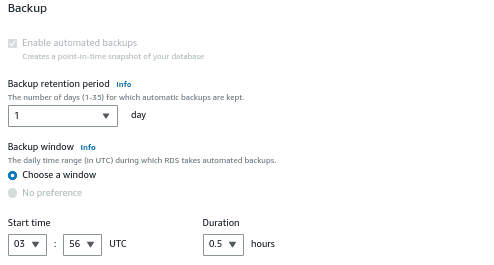
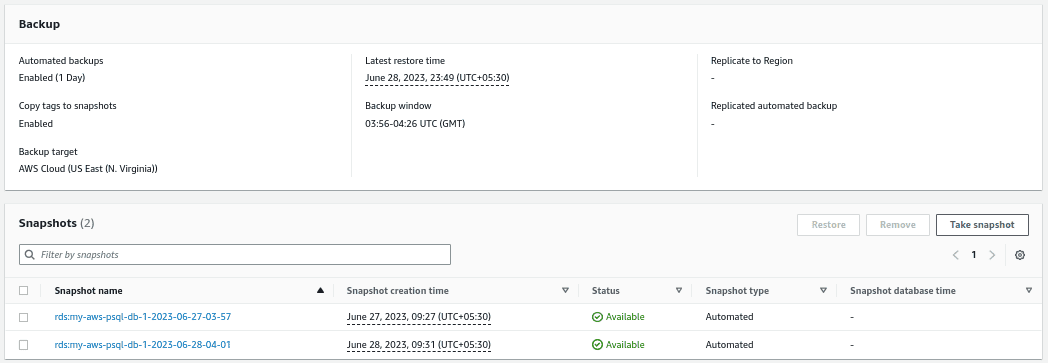
How to restore using Automated Database backups:
In order to restore a database from the automated backup, follow the below procedure.
- In AWS console, navigate to RDS and click on snapshots. Then click on the tab “system”
- Select the snapshot name that you would like to restore and click on actions and select “restore snapshot”
- In the DB Instance settings select the engine as “PostgreSql” as we are going to restore the Postgresql database
- Select the type of Availability and Durability required for the instance. Here we are choosing Single DB Instance
- Under the settings give the DB instance identifier name and under instance configuration select the size of the instance
- Select the type of storage to be used for the restored instance
- Select the connectivity options like VPC, Subnet group, public access is required or not, VPC security group details etc.,
- Select the options for Database Authentication. Here the source database used password authentication and for restore the same option is selected by default. For encryption, by default it is disabled as the encryption was not chosen for the source database
- In the additional configuration settings, leave the options by default
- Now click on restore DB instance. In the next screen, you can see a new database being created as part of the restore. Once the creation is complete, the database will show in available state
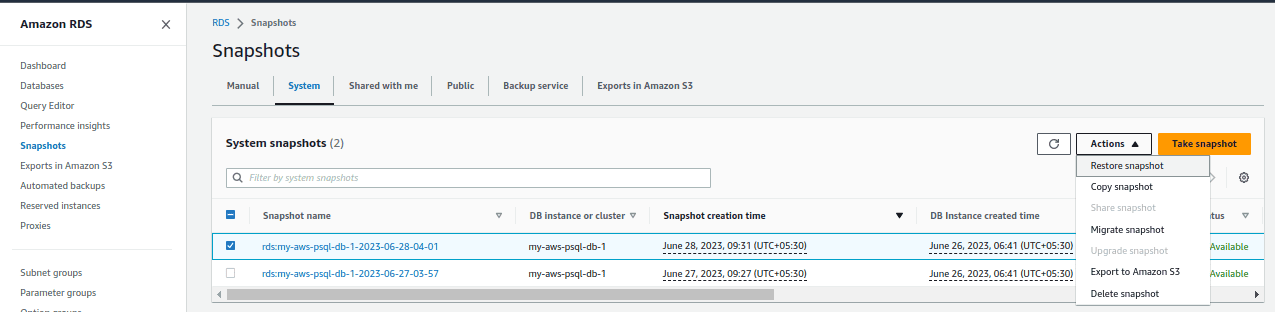
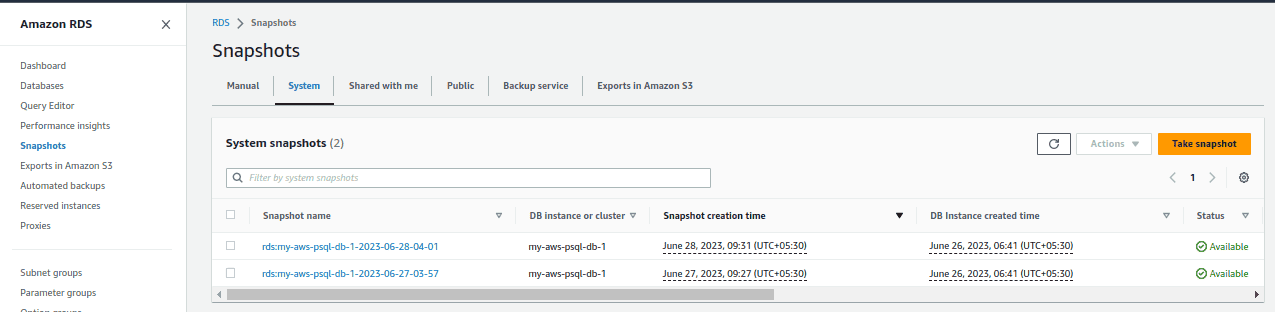
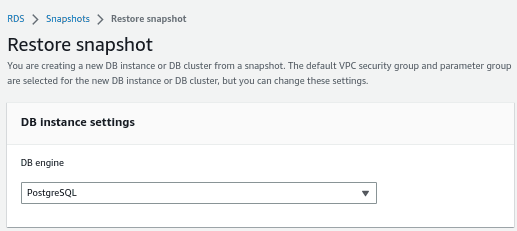
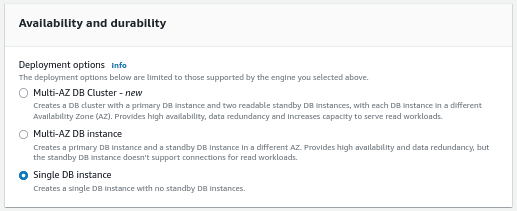
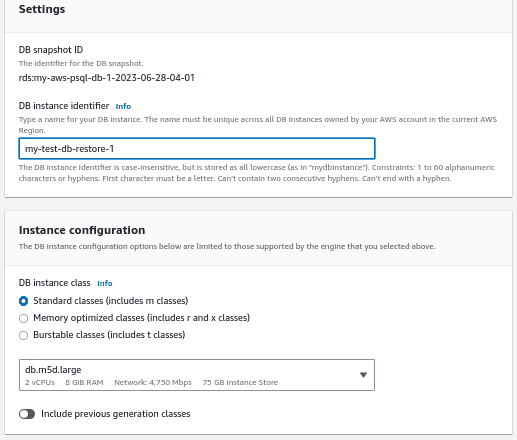
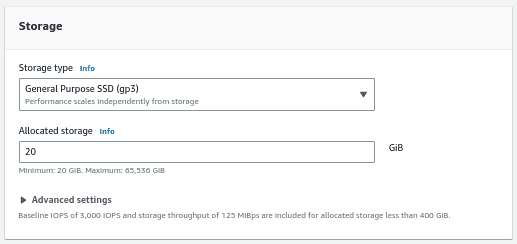
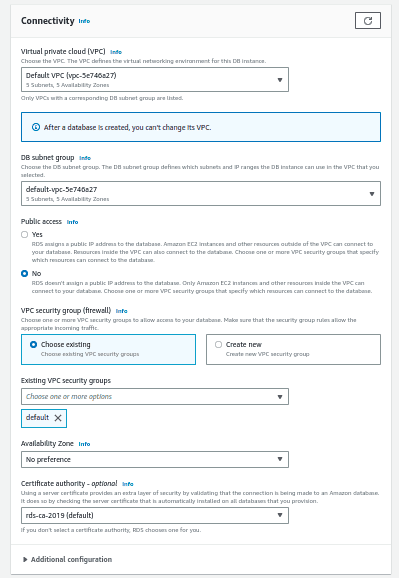
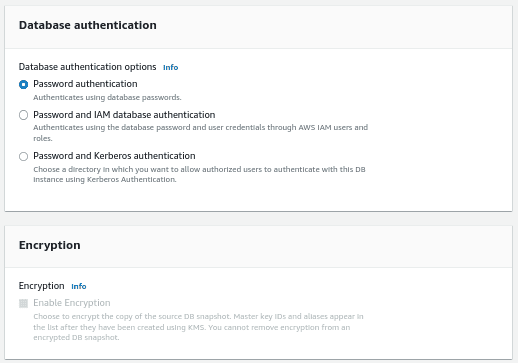
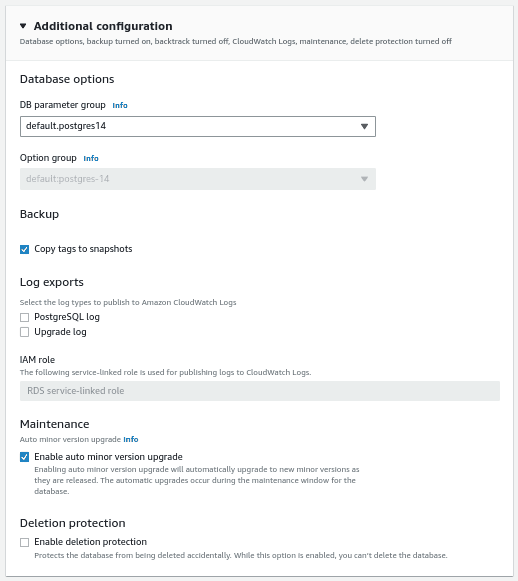

Conclusion:
In this tutorial, we have looked at how to backup and restore a postgresql database using the automated backup solution in detail. It is one of the simplest ways to backup and restore a RDS database in AWS.
Follow our Twitter and Facebook feeds for new releases, updates, insightful posts and more.



Leave A Comment