Replication of virtual machine plays a very important role when Disaster Recovery(DR) is concerned as it is deployed for VM protection. It is a process where the virtual machine is copied to another target VM which can be used to recover the source at the time of a disaster. The replication of the VMware virtual machine can be performed using Vembu BDR suite. In this blog, we will discuss how to manage a replicated virtual machine in Vembu BDR Suite and the different subtypes under the failover and failback type of restore options.
Outline for Managing a replicated virtual machine
- Login Vembu BDR Server
- Types of Restore option
- Choosing Restore option
- Choosing the Restore version
- Choosing the Restore data
- Review Failover Configuration
Login Vembu BDR Server
- Login to Vembu BDR Server
- Go to VMReplication -> Manage Replicas
- Then, replicated jobs will be listed under Manage Replicas section
- If the user wants to perform Failover and Failback as a recovery process for replication, Just Click the option on the Restore option
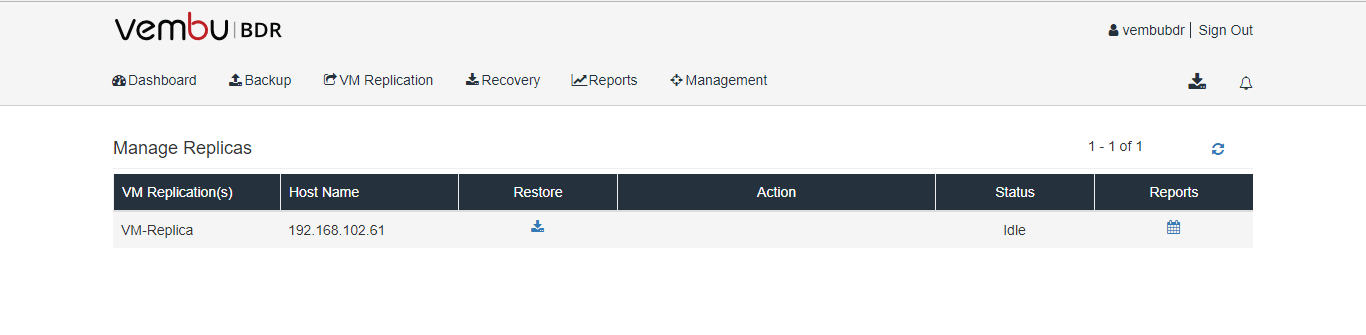
Types of Restore option
- Vembu BDR Suite has three types of restore option to perform Failover and Failback recovery
- They are
- Failover
- Finalize Failover
- Undo Failover
- Permanent Failover
- Failback
- Finalize Failback
- Undo Failback
- Commit Failback
Failover
Failover is a process that switches business operations from original VM to its replicated VM on the target host, at the time of disaster.
Finalize Failover
Finalize Failover is a permanent replication to the secondary ESXi when you are sure that the primary ESXi cannot be recovered. Users can decide on finalize failover operation by choosing between the following operations.
- Undo Failover – This option deletes the changes done in replicated VM during failover session and reverts back to its original state before failover. Usually, this option is preferred when the source virtual machine is restored and activated successfully.
- Permanent Failover – This option makes the replicated VM as the source VM permanently. This option is preferred when the actual source VM is no longer recoverable after a disaster.
- Failback – This option recovers the replica VM to the source host to another host to continue the operations.
Finalize Failback
This option is enabled, only after the user chooses for failback as Finalize type in Finalize Failover. Finalize Failback has two types i.e.Undo Failback and Commit failback.
- Undo Failback – when recovered VM is not functioning properly or if the restore fails due to any reason, then choose this option to revert back the replica to resume the Failover state
- Commit Failback– This option is chosen when a Failback VM is recovered properly and running as expected. This means, the failback VM will now be selected as production VM and will get excluded from replication jobs
Choosing Restore option
- If you choose Failover as the Restore option
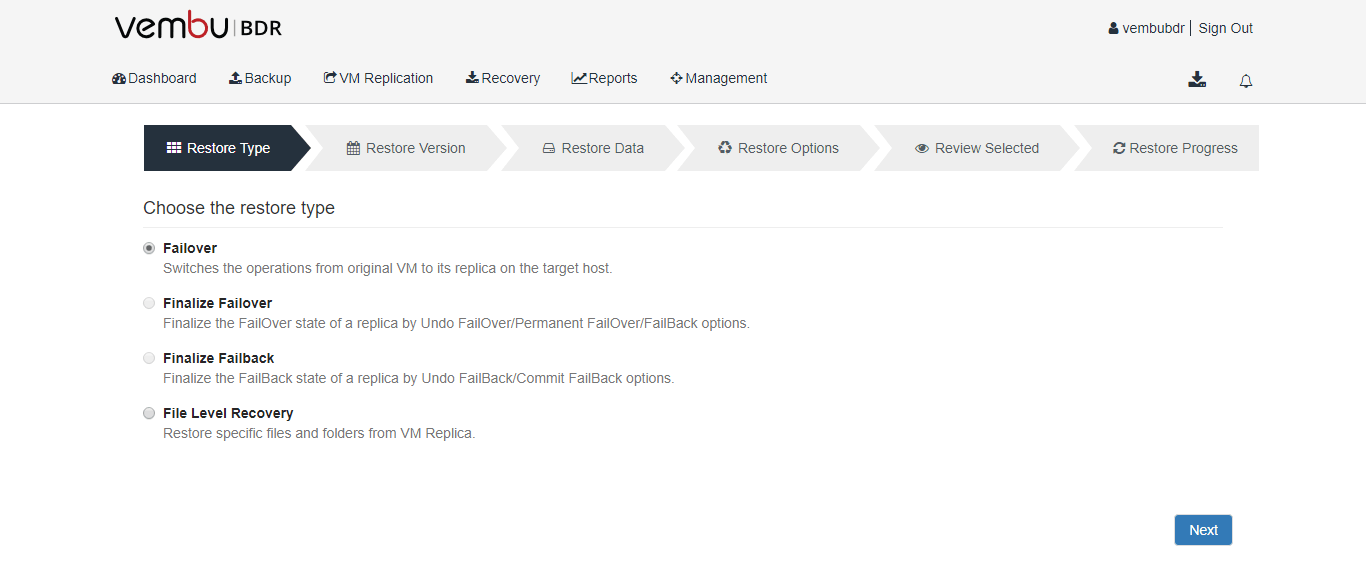
Choosing the Restore version
- Choose a restore version from the list of available timestamps and proceed
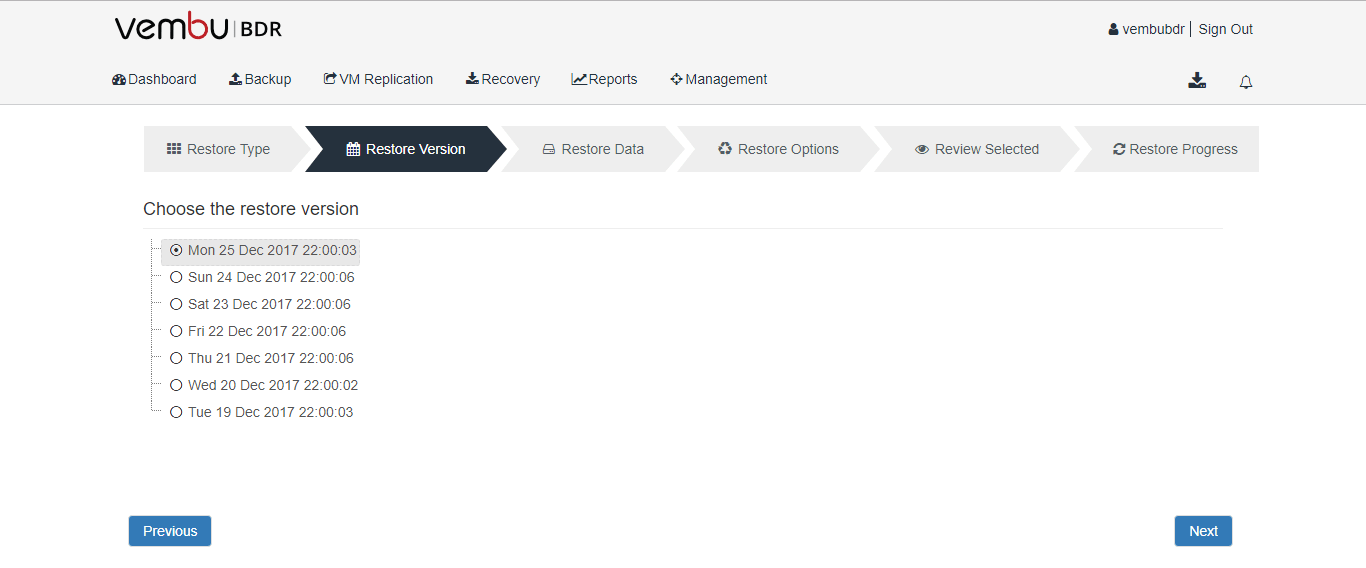
Choosing the Restore data
- From the list of replicated VMs, select the virtual machines you wish to restore for Failover and proceed next
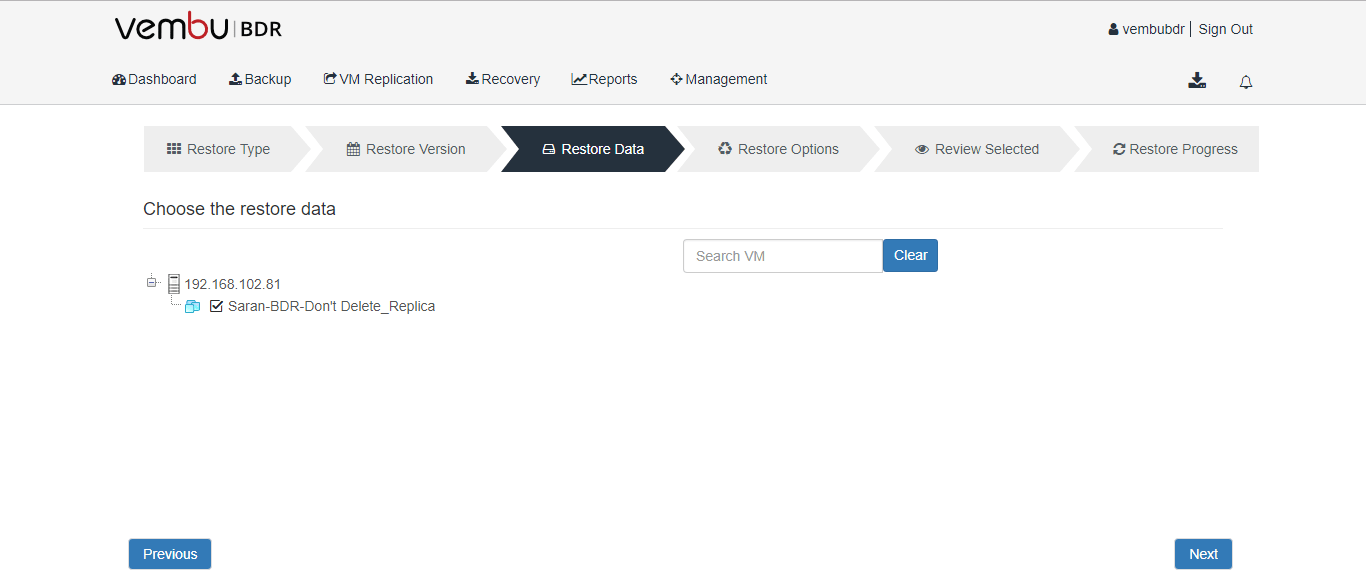
Review Failover Configuration
- Review your Failover configuration settings and click the option Failover
- Now, Failover would have progressed. Now click the option Manage Replicas to proceed to next
- After clicking the option Manage Replicas, Vembu BDR Server is all set to Manage its Replication job
- To view the Recovery report, VM Replication -> Manage Replicas -> Click VM Replication report
- Once failover completes successfully, the replicated VM in target machine will be active and will start running
- Now, the Failover Replicated virtual machine is ready to use
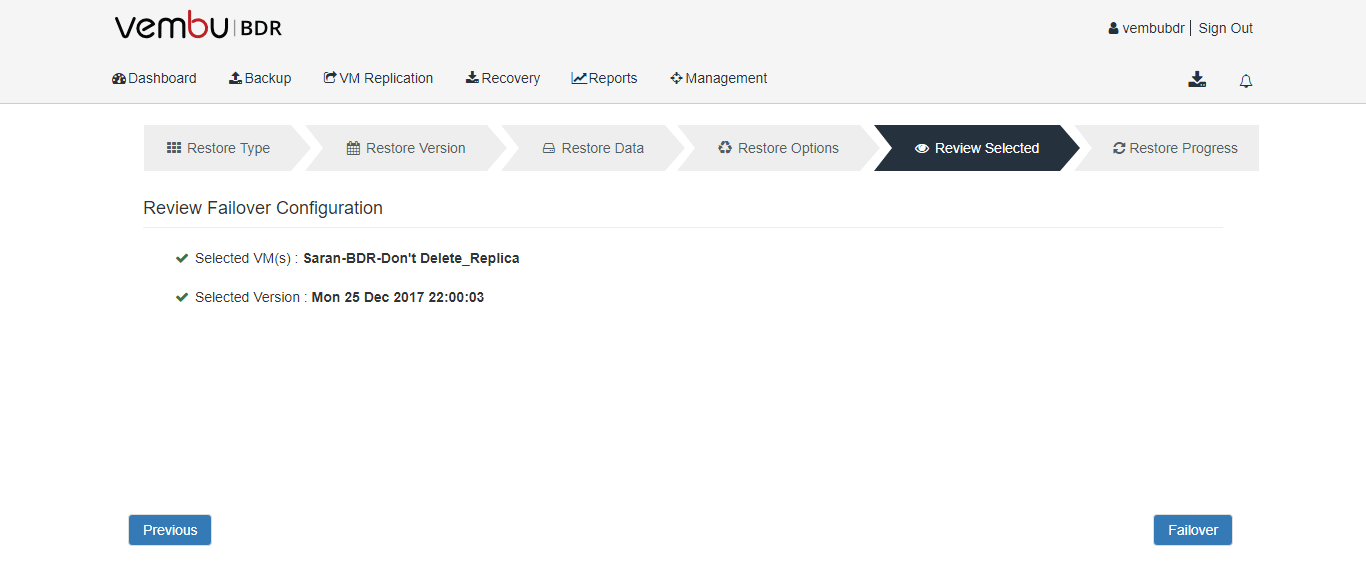
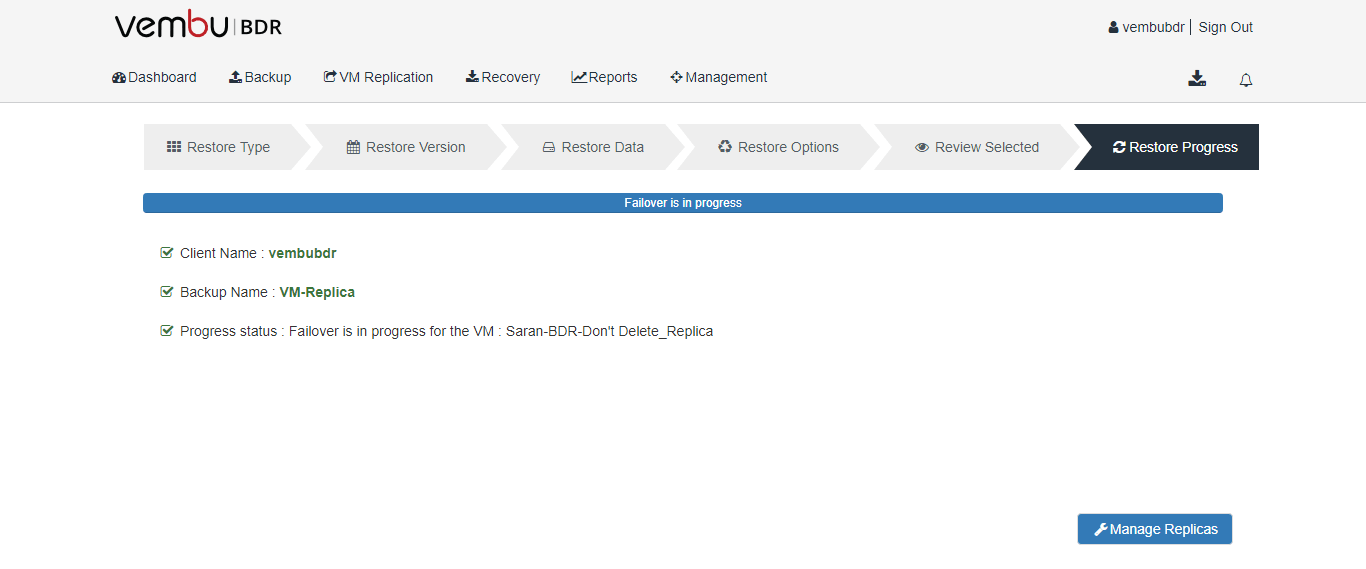
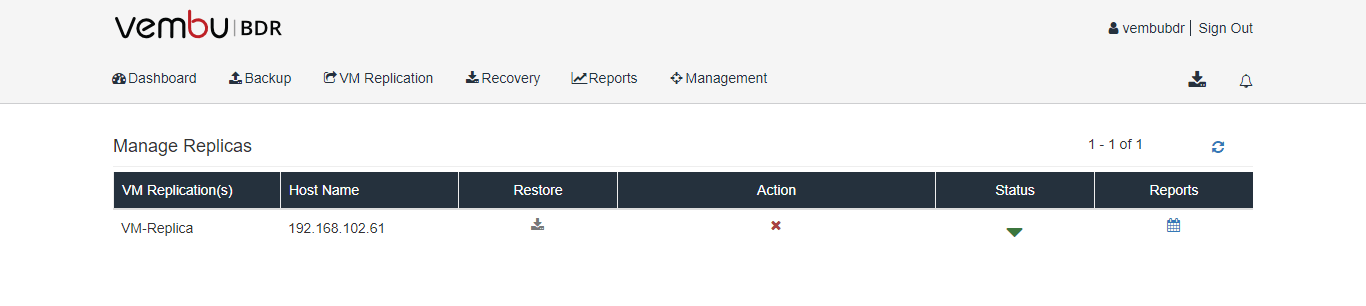
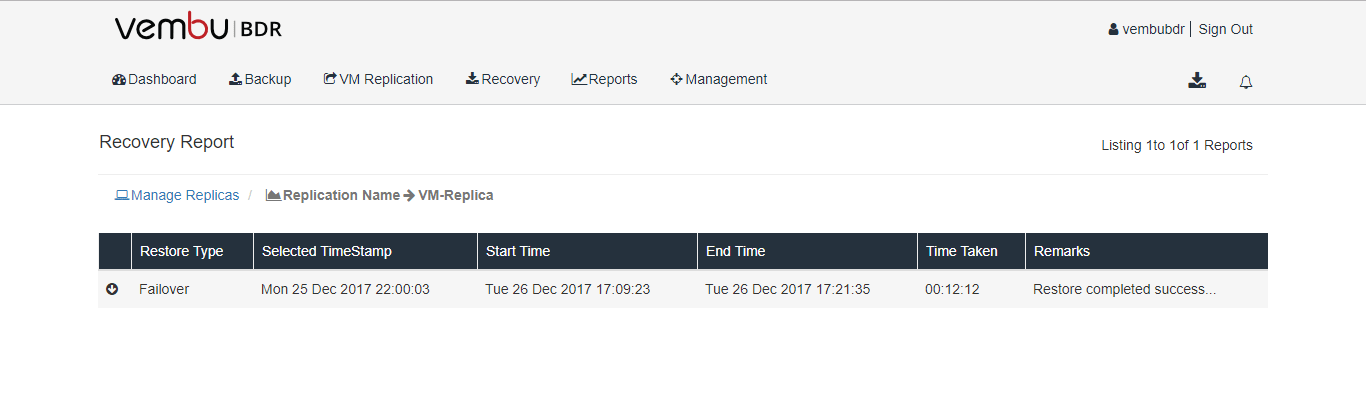

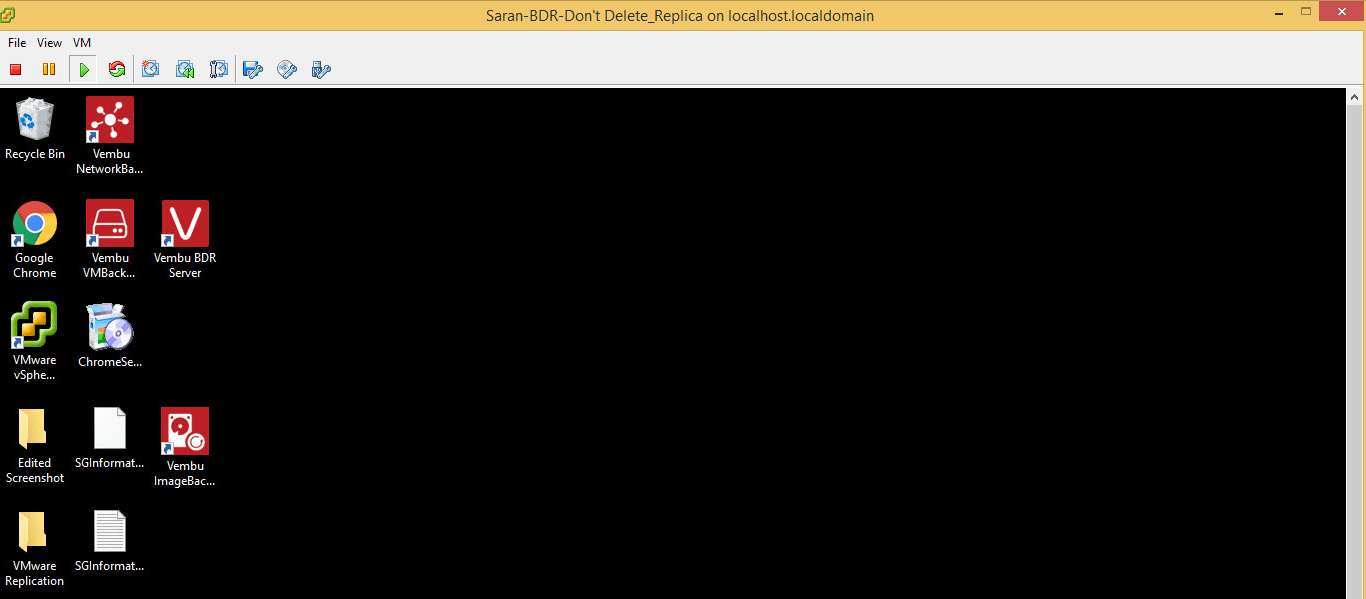
Conclusion
Thus we saw how to manage a replicated VM with different types of restore options related to failback and failover of Vembu VMware replication. Based on the user’s requirements, these different options can be customized and performed efficiently for disaster recovery using the Vembu BDR Suite.
Experience modern data protection with this latest Vembu BDR Suite v.3.8.0 FREE edition. Try the 30 days free trial here: https://www.bdrsuite.com/vembu-bdr-suite-download/
Got questions? Email us at: vembu-support@vembu.com for answers.
Follow our Twitter and Facebook feeds for new releases, updates, insightful posts and more.



Do you have toll free number for Indian Customer Support
Hi Malik,
We don’t have toll free number for Indian customer support. You can write to vembu-support@vembu.com for any clarifications.