One of biggest worries of any organization is to build an effective Disaster Recovery(DR) plan. Replicating your virtual machines in VMware/Hyper-V plays a crucial role in it. Vembu BDR Suite a Backup and Disaster Recovery software will be a key solution to manage replicas of your servers in environments like VMware and Microsoft Hyper-V. It has its own suite of products which includes VMBackup for VMware vSphere and Hyper-V, ImageBackup, NetworkBackup, and OnlineBackup. Vembu BDR Suite when trying to install in your backup server works in both physical and virtual environment i.e., a Windows/Linux based server machine.
In this blog, we will see how to replicate a VMware virtual machine from a primary ESXi to secondary ESXi using the Vembu BDR Suite. Make sure you install the Vembu BDR Suite v3.8.0 in your backup server ensuring that all the source virtual machines under the ESXi that you’ve added are in active/running state. Backup the virtual machine that you would want to replicate to a target ESXi of your choice. You now can proceed with replicating the same. This process will occur independently of the storage layer. At the time of replication, an exact copy of VMs from the primary host will be created in secondary host.
Install the Vembu BDR Suite using the below URL:
Once you are done with the installation and configuration of the virtual machine that you would want to replicate, follow the below steps for configuring replication.
Outline for VMware Replication
- Configure VMware vSphere Replication
- Choose Virtual machine
- Configure Scheduling
- Configure Disaster Recovery server for VM Replication
- Network Mapping
- Configure Network Re-IP Mapping
Configure VMware vSphere Replication
- Login Vembu BDR server
- Choose VMware vSphere to add the ESXi host
- Go to VM Replication → VMware vSphere
- Add VMware vSphere host and save it
- Now, you will be able to view the list of added ESXi host in the Vembu BDR server


Choose Virtual machine
- Choose the virtual machine(s) which you wish to configure for replication

Configure Scheduling
- A user can configure their replication schedules based on their requirement
They can choose between Hourly/Daily/Weekly options for replication schedules.
Run Every – Enable this option to replicate a virtual machine at hourly intervals.
Run Daily – Users can enable this option to replicate their virtual machine on a daily basis.
Run Weekly– Enable this option to replicate the virtual machines once in a week
by specifying the corresponding day and time.

Configure Disaster Recovery server for VM Replication
- Choose a Target VMware server->Select a datastore from available list->Select the retention count for replicated data

Network Mapping
This option would be of great use when the production site and the target site are on different network configurations. By default, a replicated virtual machine will be on the same network configuration as the original virtual machine that was in the production ESXi. In case, if the network in the disaster recovery site does not match the production network, you can create a network mapping table for the replication job. The table maps the source network to target network.
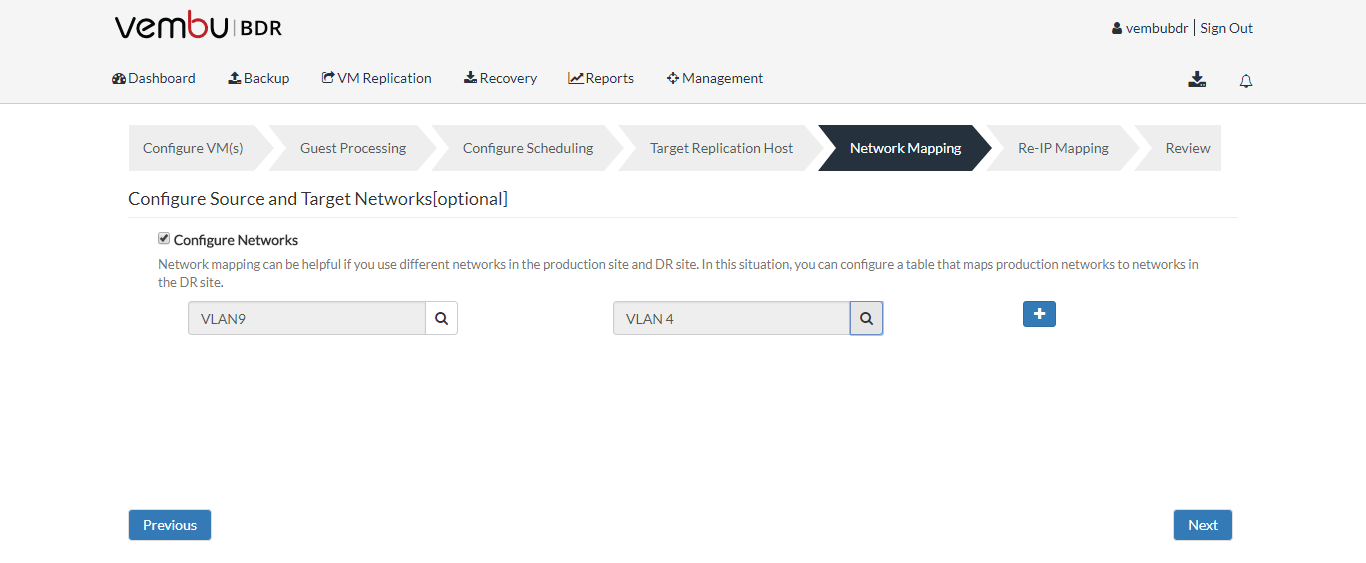
Configure Network Re-IP Mapping
If the IP address in the production site differs from the Disaster Recovery site, you can create a number of Re IP rules for the replication job. When you perform failover, the backup and replication configurations will be checked if configured re-IP rules are applicable for the VM replica. If the re-IP rules are found to be applicable, the VM replica will get a new IP address according to the new network mask.
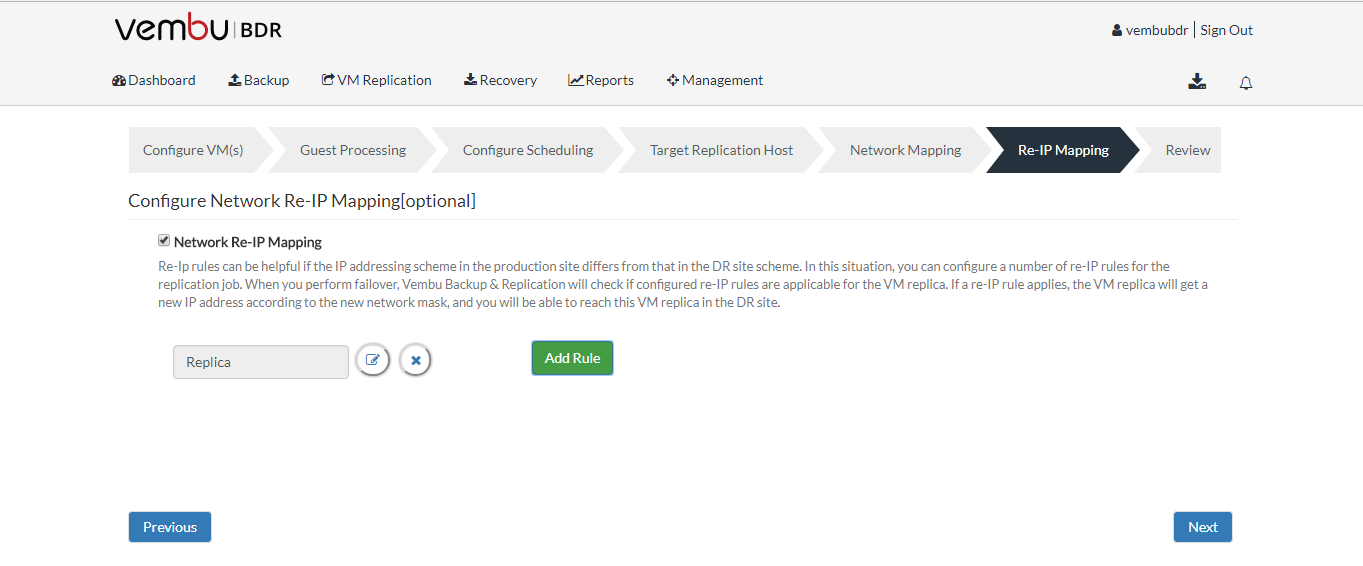
- Review your configuration settings once and save the configuration for replication
- To view your replication report, Click VM Replication -> List jobs. The complete list of all your replication jobs will be listed
- Virtual machine that is successfully replicated in secondary host can be shown below
- Now, the virtual machine that you’ve replicated is ready to use from secondary ESXi
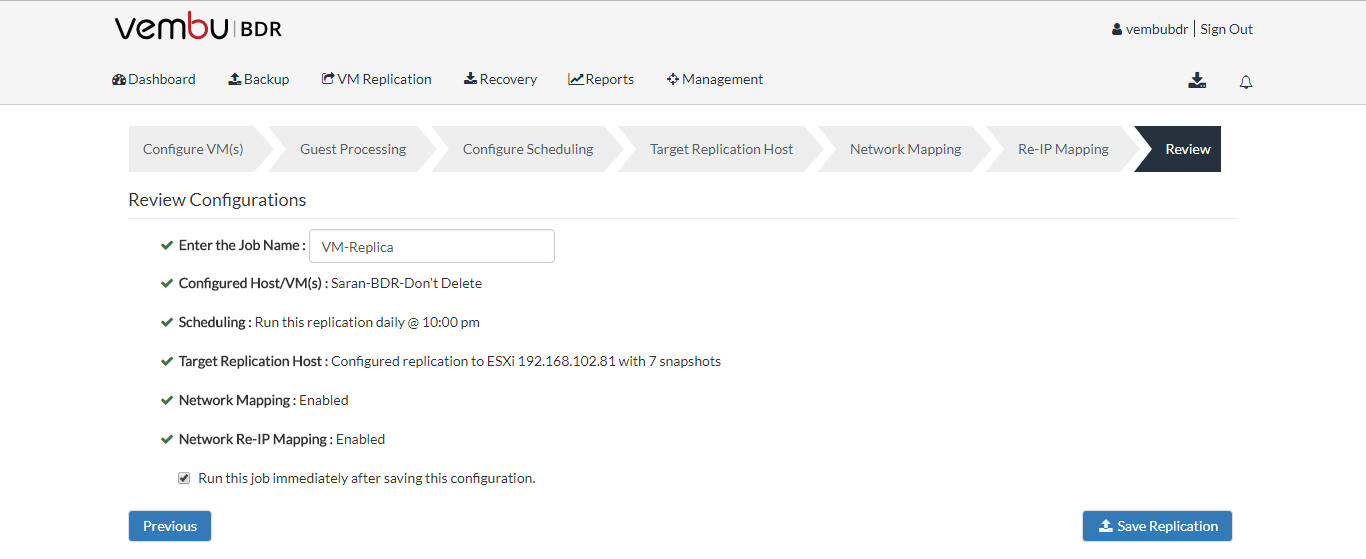
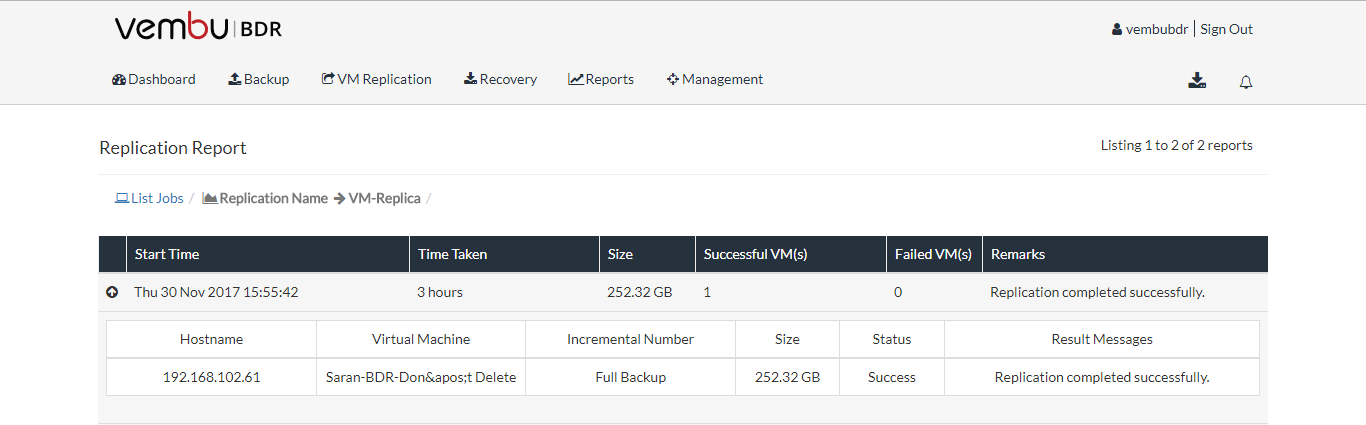

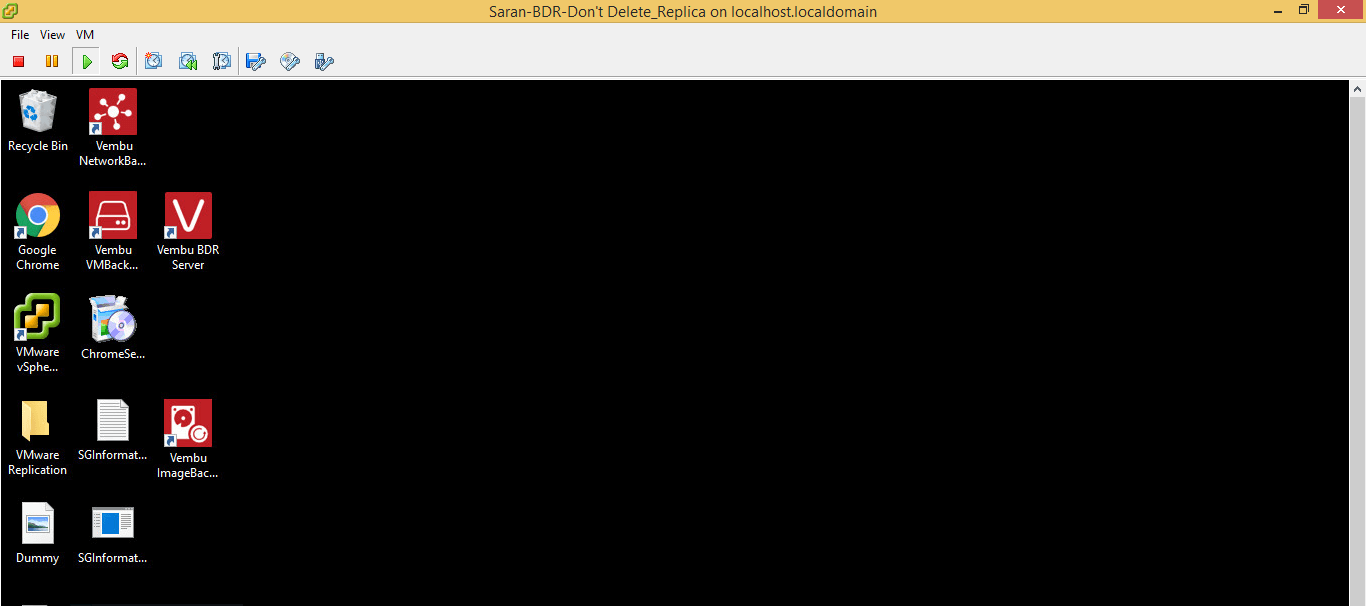
Conclusion
Disasters and outages are often unplanned and end up causing a huge loss. With the help of this blog, make sure you replicate all the critical virtual machines of production ESXi to a disaster recovery site. The Vembu VMBackup of the Vembu BDR Suite would definitely serve the purpose.
Experience modern data protection with this latest Vembu BDR Suite v.3.8.0 FREE edition. Try the 30 days free trial here: https://www.bdrsuite.com/vembu-bdr-suite-download/
Got questions? Email us at: vembu-support@vembu.com for answers.
Follow our Twitter and Facebook feeds for new releases, updates, insightful posts and more.



Leave A Comment