Among the various issues business organisations are facing right now, improper utilization of resources is a major issue. A probable solution for this is a terminology named “Virtualization”, meaning the virtual version of a resource, machine or an operating system. With the virtualized version of servers, a group of servers can be virtualized in a host to share the common resources.
As data grows rapidly, the rate of protection for the momentous data should also be taken into account. Data protection plays a significant role in quickly recovering your data during data corruption or loss.
How to protect your business resources?! The most common method everyone knows, backup your critical resources so that you won’t face any downtime during your production hours and won’t suffer during any catastrophic event. Data availability evolves along with data protection, availability of the backup data ensures business continuity so that after a successful backup, the data could be recovered anytime based on your requirements.
Hard time restoring your Windows Server backup to Hyper-V?
Here is the best solution, you need not worry anymore! Before you begin the restore process, one of the prime factors you have to keep in mind is to analyse and understand your environment intuitively, which helps you out in choosing the best backup and recovery software that suits your organization.
The recovery of your physical windows server backup to Hyper-V isn’t as arduous as you think, but when not planned well, on some occasions these restores can become prolonged and tedious. Fortunately, Vembu solves this easily with the recovery approach being faster and smoother without any interruptions.
How Vembu does it:
Vembu BDR suite incredibly fulfils your needs with a much needed backup of both physical and virtual data and various recovery features in a single console. Using Vembu ImageBackup agent you can backup your physical windows server to Vembu BDR backup server and from there you can restore your windows server to Hyper-V virtual environment.
Vembu backup server offers many restore options to restore your physical windows server backup to Hyper-V. Let’s check out the Quick VM recovery to Hyper-V and Download recovery options.
Vembu provides Quick VM recovery for Windows server backups, Physical machines/ Virtual machines can be recovered instantly with Hyper-V or VMware environment. For Linux based backup servers, instant boot is done with the help of KVM.
Steps to restore windows server backup to Hyper-V using Quick VM recovery:
Click the recovery tab in the Vembu BDR console and select the Quick VM recovery option from the list of recovery options.
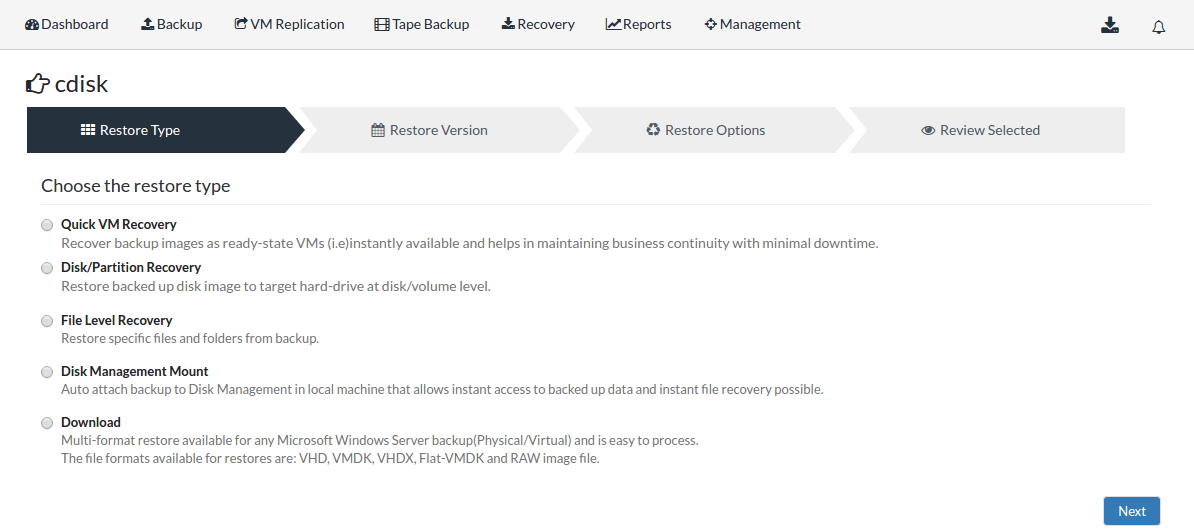
On selecting the Quick VM restore option you will be navigated to the Restore Version window from where you can select the desired version of your windows server backup and the restore data. Click Next to continue the restore.
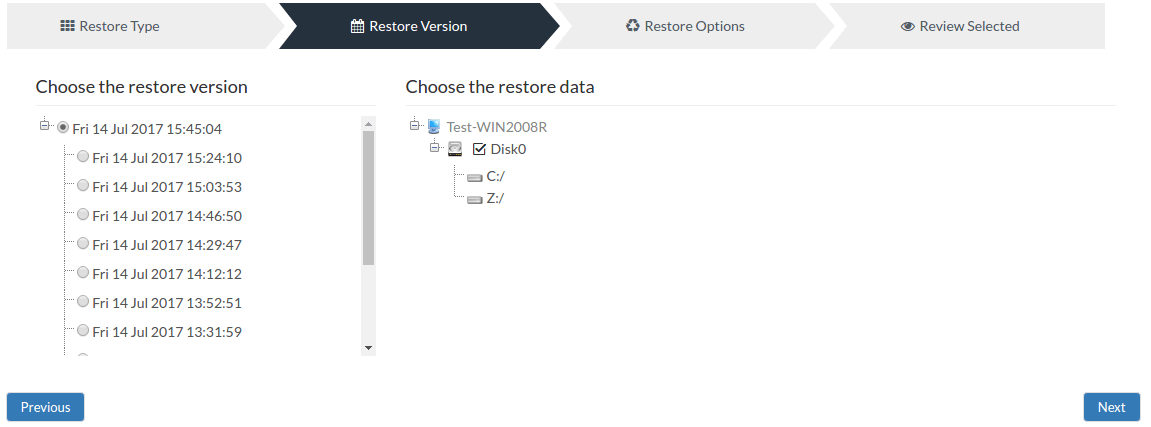
Now you will see the restore options window, Select the type of software as Hyper-V to perform Quick VM recovery for your windows server backup and allocate the RAM for instant boot. Click Next to proceed with the restore.
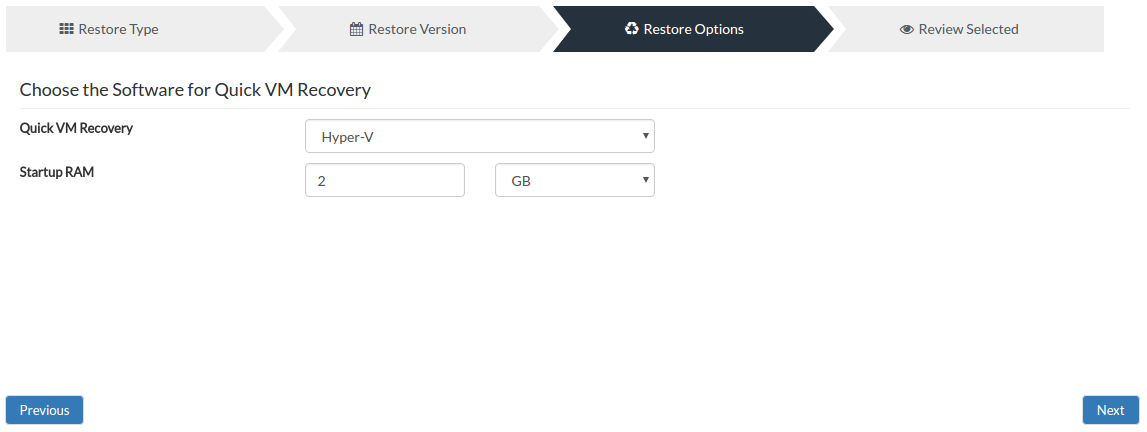
Once done reviewing restore details, Click Restore Now to instantly boot the VM.
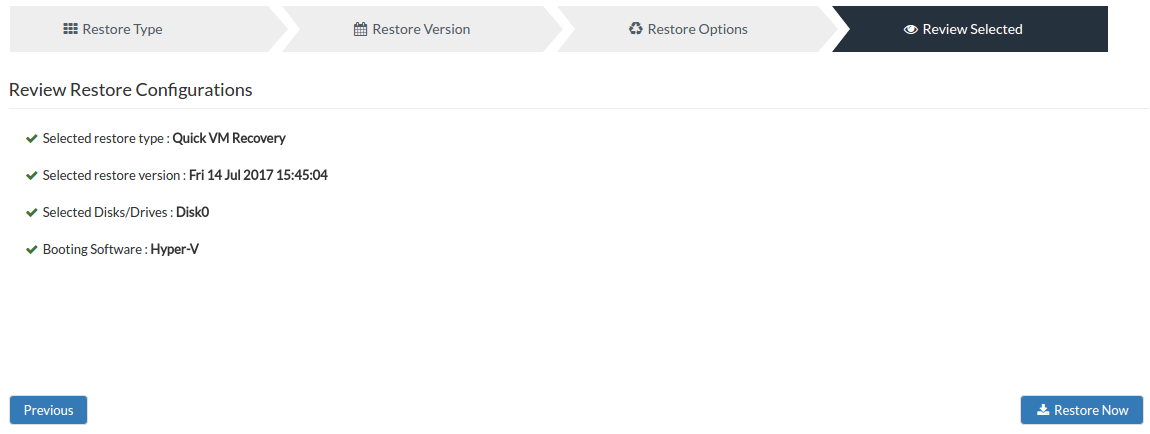
Once restore gets completed the virtual machine will be automatically created in the Hyper-V. This option helps you to restore the backed up physical windows server temporarily. So, you need to choose ‘Download’ option to permanently migrate your physical windows server backup to Hyper-V.
Restore windows server backup to Hyper-V using Download option:
- From Vembu BDR server console click the Recovery tab and select the backed up windows machine which you want to restore to Hyper-V
- Select Download as your recovery option and click on next. Download option allows users to download backup data in their preferred virtual disk file format
- Now select the timestamp version of the backup and click Next to proceed with the restore options
- In Restore Options, the virtual disk file formats that Vembu BDR supports to achieve the cross-platform migration are listed – Virtual disk file formats such as VHD, VHDX, VMDK, VMDK-flat, RAW
- Select VHD format and hit ‘Restore Now’ to proceed with the download
- Once the download is complete, you can create a new virtual machine in the Hyper-V manager and attach the VHD to bring your physical windows server up to date with all your backup data
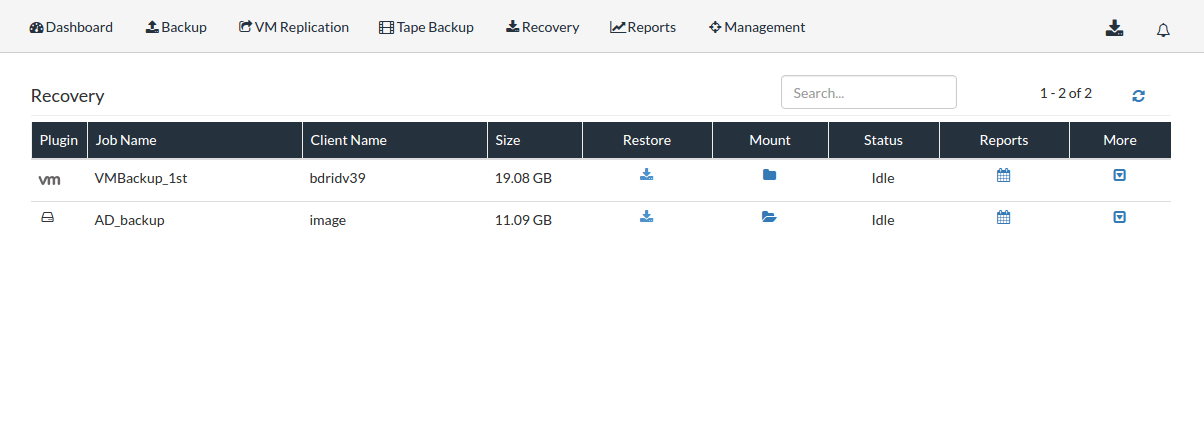
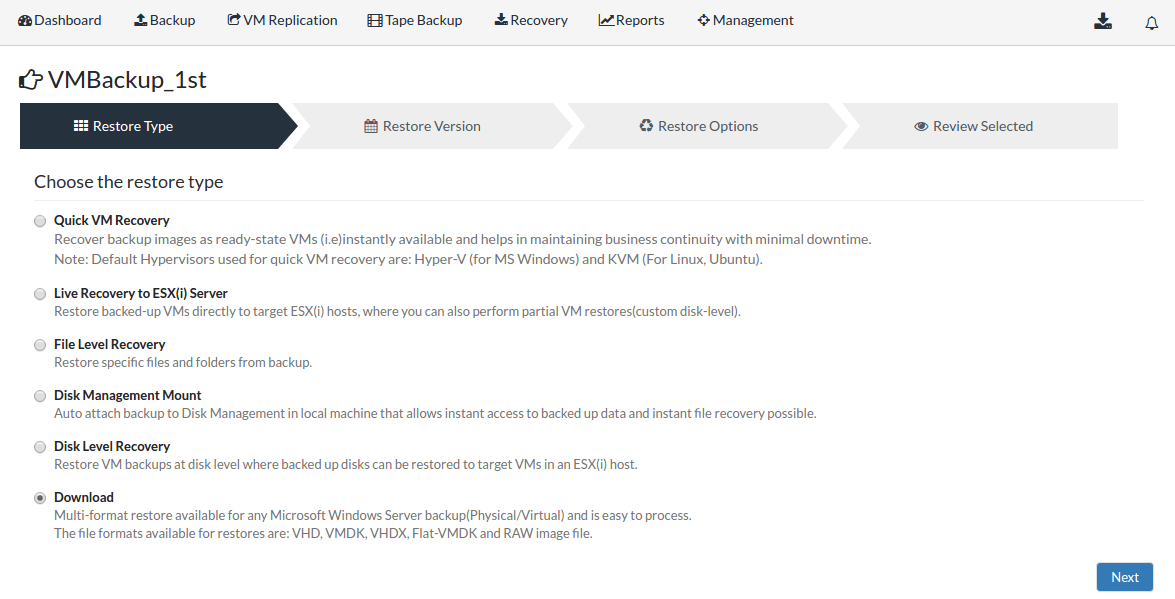
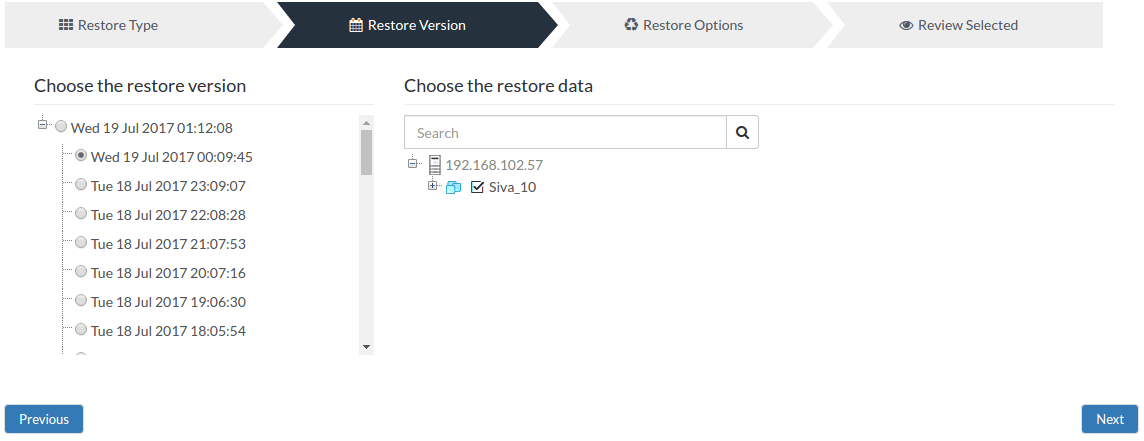
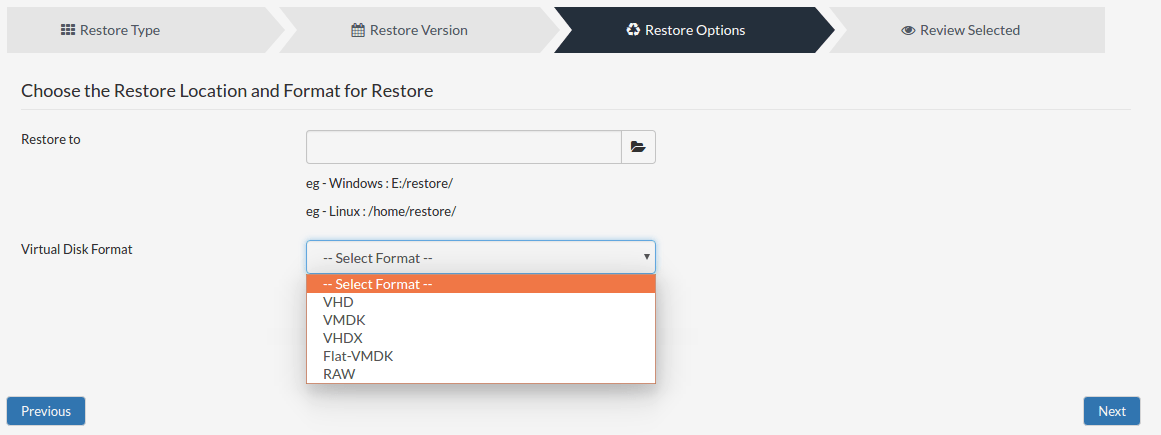
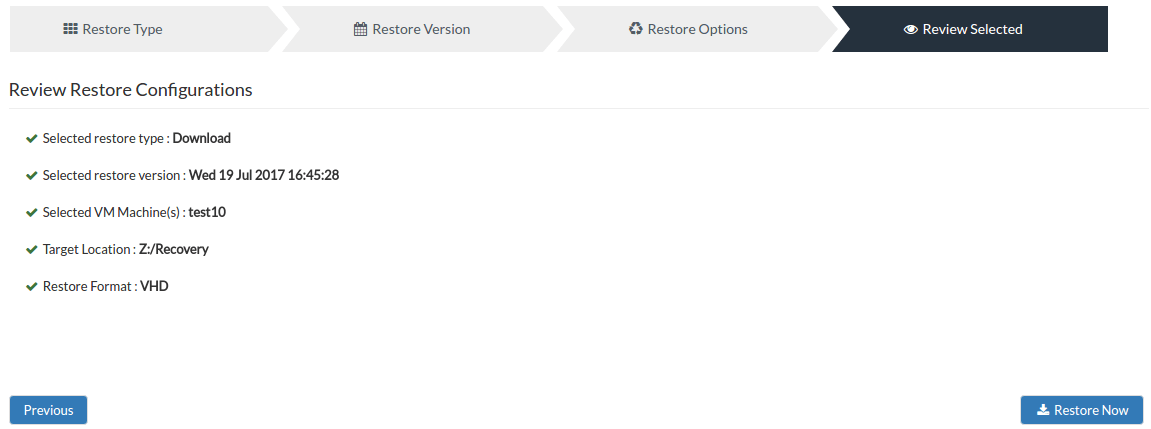
Hyper-V Backup and Recovery: Protect your Hyper-V VMs with BDRSuite. Start 30-day Free Trial today!
So, migrating any physical windows servers into Hyper-V environment made easy by Vembu BDR Suite. Experience modern data protection with the latest Vembu BDR Suite v4.0 FREE edition. Try the 30 days free trial here: https://www.bdrsuite.com/vembu-bdr-suite-download/
Got questions? Email us at: vembu-support@vembu.com for answers.
Follow our Twitter and Facebook feeds for new releases, updates, insightful posts and more.


Leave A Comment