“BDRSuite is a complete Backup & Disaster Recovery Solution designed to protect data that span across Data Centers/Private Cloud (VMware, Hyper-V, Windows, Linux, Applications & Databases), Public Cloud (AWS), SaaS (Microsoft 365, Google Workspace), and Endpoints (Windows, Mac)”.
In this blog, we will discuss using Wasabi Cloud as a Backup Repository in BDRSuite to store the backup data.
First, we will look into what is Object Storage and an overview of S3 Compatible Storage.
What is Object Storage?
Data is expanding more quickly than ever, and the majority of it is unstructured, including video, email, files, data backups, surveillance feeds, genomics, and other types of data.
Object storage, commonly referred to as object-based storage, is a technique that organizes and controls data storage as separate components, or objects. These objects are held in a single storehouse rather than being embedded in files inside other directories. Object storage combines the pieces of data that make up a file, adds all its relevant metadata to that file, and attaches a custom identifier.
Unlike traditional file systems, Object storage can scale limitlessly thus it serves as the primary storage for all of the major public cloud services, including Amazon, Google, and Microsoft.
S3 Compatible Storage:
In terms of public cloud computing, Amazon Web Services (AWS) has emerged as the industry leader. The largest and most well-known public cloud storage service is now AWS S3 or Simple Storage Service. Over time, the Amazon S3 interface has developed into a very reliable data management interface. It offers application developers a mechanism to control data using an extensive API set, in contrast to conventional file system interfaces.
S3 compatible storage is built on the Amazon S3 Application Programming Interface, which is one of the most popular methods to store, manage, and retrieve data as objects. S3 API has become the de-facto standard for object storage that supports storing unstructured data in the cloud.
Wasabi Cloud Storage:
Wasabi Cloud is an S3 Compatible Cloud Storage solution that allows access to and management of the data it stores over an S3-compliant interface.
Backup Repositories Supported in BDRSuite
A Backup Repository is where the backup data is stored. BDRSuite supports a wide range of scalable storage targets as backup repositories listed below:
- Block Storages – Local, Direct, NAS & SAN
- Object Storages
- AWS S3
- S3 Compatible storage like Wasabi, MinIO, etc
- Azure Blob
Configuring Wasabi Cloud as Backup Repository in BDRSuite
Step 1: Download and Install BDRSuite Backup Server. Click here for installation instructions.
Step 2: Log in to the BDRSuite Server console. Navigate to the Backup Server Tile -> Object Storage page and click on the ‘Create New Object Storage Repository’ button.
Step 3: On the Create New Object Storage Repository dialog box, enter the following:
- In the Repository Name field, specify a name for the new object storage repository
- For the Repository Type, choose the radio option: S3 Compatible
- Enter the Service Endpoint (s3.wasabisys.com (or) if the region is other than us-east-1, then s3.DCRegion.wasabisys.com), which enables connectivity to the Wasabi Cloud Storage account from the BDRSuite Server.
- Specify the Data Center (DC) Region
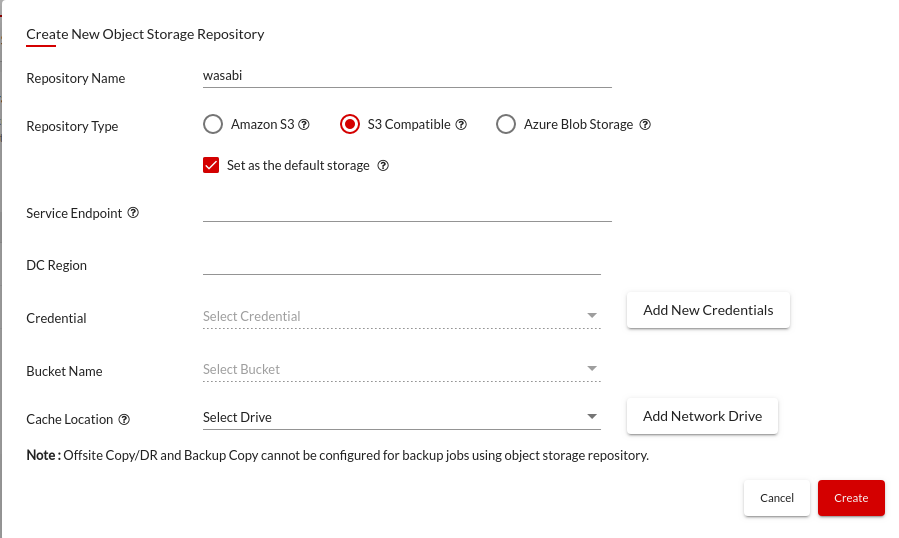
Step 4: From the Credentials drop-down list, select user credentials to access your Wasabi storage account if you already have added the credentials. Otherwise, click Add New Credential button which opens a dialog box.
- Specify a credential name to identify your credential record, and provide the Secret Key and Access Key of your Wasabi Cloud Storage Account
- You can manage all the S3 Compatible Storage account Credentials from Backup Server Tile -> Credential Management -> S3 Compatible
Step 5: From the Bucket Name drop-down list, select a container. Make sure that the bucket where you want to store your backup data was created in advance.
Step 6: Choose a cache location to store backup data temporarily before uploading it to Wasabi Cloud Storage. Local drives and Network drives added to the BDRSuite Server will be shown in the dropdown list which can be selected as Cache Location.
Step 7: Once all the fields are configured, click the ‘Create’ button upon which the Wasabi cloud will be added as Backup Repository.
The created Wasabi Cloud Repository can be set as default storage to store the backup data of all jobs configured in the BDRSuite Server (or) you can select the repository for specific jobs during backup configuration.
Backup to Wasabi Cloud using BDRSuite
BDRSuite supports Wasabi Cloud Storage to store primary backup data, secondary backup copies, and offsite backups.
Navigate to Backup -> Configure Backup menu. You can then configure backups for VMware VMs, Hyper-V VMs, Windows Servers, Linux, Endpoints (Windows & mac), Microsoft 365, and Google Workspace and store the data on Wasabi Cloud.
To know more about backup configuration, click here
Be sure to download and explore BDRSuite in your environment with our fully-functional 30-day free trial version
Follow our Twitter and Facebook feeds for new releases, updates, insightful posts and more.



Leave A Comment