Hyper-V provides many capabilities and features that allow admins to have enhanced access to virtual machines in their virtual infrastructure. For example, with the enhanced session mode in Hyper-V, you can have a more seamless experience when working with virtual machines, including access to local resources and improved performance. In this post, we will cover the basics of Hyper-V enhanced session mode for beginners, how to use it to improve your virtual machine experience, and how to use PowerShell for the configuration.
Table of Contents
- What is Hyper-V Enhanced Session Mode?
- What are the requirements of Hyper-V Enhanced Session Mode?
- How to Enable Hyper-V Enhanced Session Mode
- Hyper-V Manager
- PowerShell
- Benefits of Hyper-V Enhanced Session Mode
- Using Hyper-V Enhanced Session Mode
- Firewall Considerations for Enhanced Session
- Wrapping up
What is Hyper-V Enhanced Session Mode?
Hyper-V enhanced session mode is a feature that allows you to have a more seamless experience when working with virtual machines. This mode provides access to local resources, such as the clipboard and printers, and improved display and audio performance. The enhanced session mode is available in Windows 8.1, Windows Server 2012 R2, and later client and server operating systems.
What are the requirements of Hyper-V Enhanced Session Mode?
You need to meet several requirements to use Hyper-V enhanced session mode. These requirements include:
- Supported operating system: Enhanced session mode is available in Windows 8.1, Windows Server 2012 R2, and later. If you are using an older operating system, you will not be able to use this feature
- Remote Desktop Protocol: Enhanced session mode is only available through the remote desktop protocol (RDP), so you will need to connect to the virtual machine using RDP to use this feature
- Network connection: Enhanced session mode requires a network connection between the host and the virtual machine. If the network connection is lost, you will not be able to use the enhanced session mode
- Virtual machine configuration: Some virtual machines may have the enhanced session mode disabled by the administrator. You will need to check the configuration of the virtual machine to ensure that it is set up for enhanced session mode
- Enhanced Session Mode Policy: If prompted, you must install the Enhanced Session Mode Policy on the virtual machine. This policy is used to enable enhanced session mode and is necessary for it to work correctly
- Firewall configuration: If you use a firewall on your host or virtual machine, you may need to configure the firewall rules to allow enhanced session mode to work correctly. It includes allowing RDP traffic or allowing the Enhanced Session Mode Policy
How to Enable Hyper-V Enhanced Session Mode
Hyper-V Manager and PowerShell are two tools you can use to enable Hyper-V enhanced session mode.
Hyper-V Manager
You need to make sure your Enhanced session policy is set to use if available on both the server and user side of the configuration.
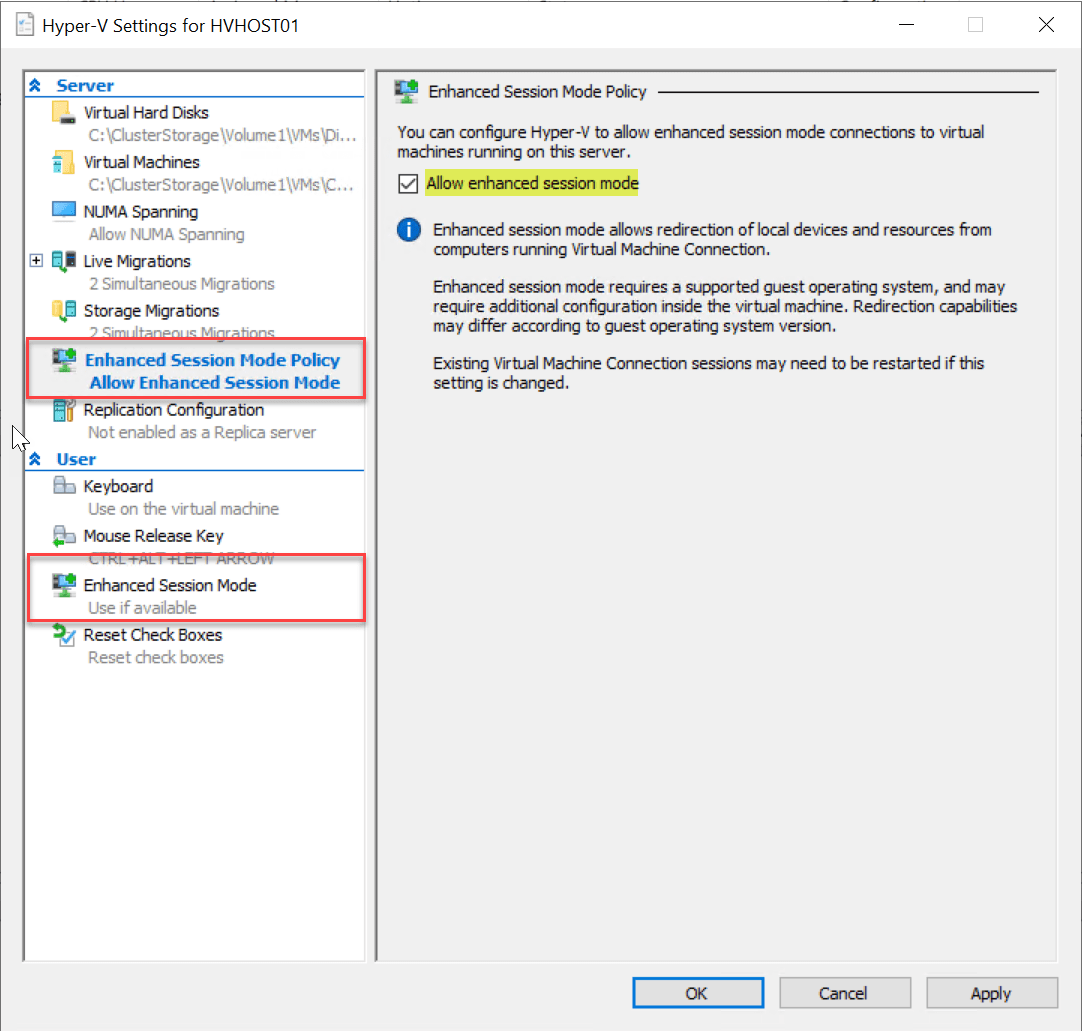
Using the enhanced session, you can use the VMConnect.exe utility to access the Hyper-V virtual machine. In addition, with the enhanced session, you can use local resources with the Hyper-V VM. It makes sense since Hyper-V enhanced session mode uses the RDP protocol.
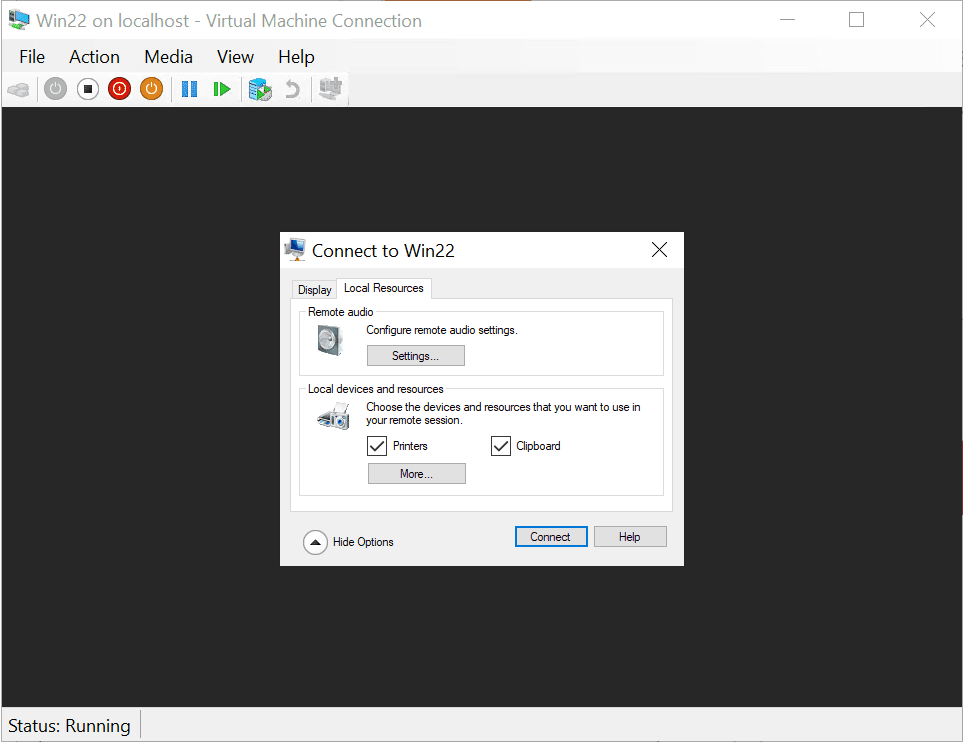
PowerShell
To enable Hyper-V enhanced session mode through PowerShell, you need to perform the following steps:
- Open the Windows PowerShell as an administrator
- Run the following command to enable enhanced session mode
- Set-VM -VMName
-EnhancedSessionTransportType HvSocket - Replace
with the name of the virtual machine you want to enable enhanced session mode for - Once the command is executed, the enhanced session mode will be enabled for the virtual machine
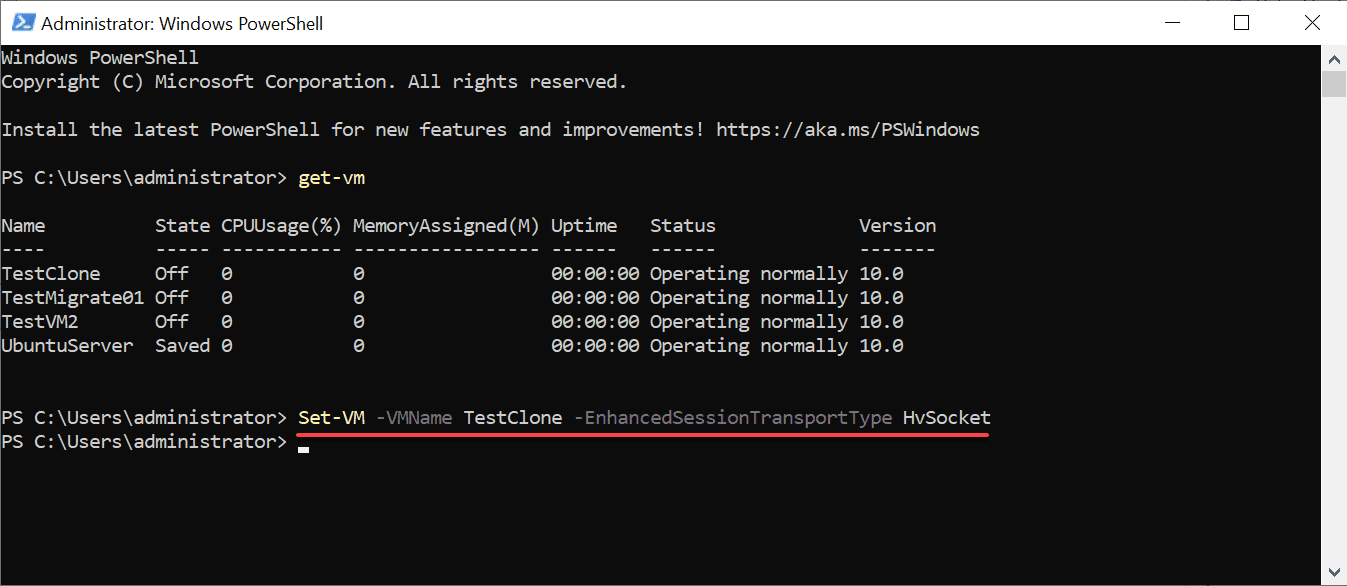
Benefits of Hyper-V Enhanced Session Mode
There are several benefits to using Hyper-V enhanced session mode, including:
- Access to local resources: With enhanced session mode, you can access local resources, such as the clipboard and printers, from within the virtual machine. This makes it easier to transfer data between the host and the virtual machine
- Improved performance: Enhanced session mode also improves display and audio performance. It means that you will have a more seamless experience when working with virtual machines, with better graphics and sound quality
- Easy to use: Hyper-V enhanced session mode is easy to use and can be enabled with just a few clicks through the Hyper-V Manager or with a simple PowerShell command
- Cost-effective: Enhanced session mode is available in Windows 8.1 and later and Windows Server 2012 R2 and later, so you don’t need to purchase additional software.
Using Hyper-V Enhanced Session Mode
Once you have enabled Hyper-V enhanced session mode, you can start using it to access local resources and improve your virtual machine experience. To use enhanced session mode, you need to connect to the virtual machine using RDP.
When you connect to the virtual machine using RDP, you will be able to access local resources, such as the clipboard and printers, from within the virtual machine. You will also notice improved performance for display and audio, providing a more seamless experience when working with virtual machines.
Firewall Considerations for Enhanced Session
If you are using a firewall on your host or virtual machine, you may need to configure the firewall rules to allow enhanced session mode to work correctly. Here are some firewall considerations to keep in mind:
- Allow RDP traffic: Enhanced session mode is only available through RDP, so you need to allow RDP traffic in the firewall. You can do this by allowing traffic on port 3389 or by allowing the Remote Desktop application in the firewall settings.
- Configure firewall rules for the virtual machine: If you are using a firewall on the virtual machine, you may need to configure the firewall rules to allow enhanced session mode to work correctly. This may include allowing RDP traffic or allowing the Enhanced Session Mode Policy.
- Check firewall settings on both the host and virtual machine: To ensure that enhanced session mode is working correctly, you should check the firewall settings on both the host and the virtual machine.
Wrapping up
Hyper-V enhanced session mode is a feature that allows you to have a more seamless experience when working with virtual machines. With access to local resources and improved performance, enhanced session mode can make transferring data between the host and the virtual machine easier and provide a better overall experience. While there are some limitations, Hyper-V enhanced session mode is a cost-effective solution that is easy to use and available in Windows 8.1, Windows Server 2012 R2, and later. Whether you use the Hyper-V Manager or PowerShell, enabling enhanced session mode is a simple process that can significantly improve your virtual machine experience.
Read on:
Hyper-V Mastery: A Step-by-Step Guide for Beginners to Elevate Your IT Skills and Boost Your Career
Beginners’ Guide for Microsoft Hyper-V: Hyper-V Clone VM – Part-52
Beginners’ Guide for Microsoft Hyper-V: Hyper-V USB Passthrough – Part-54
Follow our Twitter and Facebook feeds for new releases, updates, insightful posts and more.



Leave A Comment