Microsoft Windows Server Hyper-V is a powerful, mature virtualization platform being utilized by enterprise environments today. If well-designed and architected, Hyper-V clusters are stable and problem free much as any well-architected system, outside of hardware failures.
However, monitoring any infrastructure resource, including Hyper-V clusters is a necessary part of a good administration. Virtualization admins who administer Hyper-V environments will want to monitor their Hyper-V clusters.
Table of Contents
- Windows Server Hyper-V Cluster Management and Monitoring Tools
- Hyper-V Cluster Validation Tool
- Validating a Windows Server Hyper-V Cluster
- Best Practices Analyzer for Hyper-V
- Updating Hyper-V Cluster Hosts
- Hyper-V Monitoring Tools
- Concluding Thoughts
There is a multitude of free tools from Microsoft that organizations can make use of to effectively manage, monitor, and validate Microsoft Windows Server Hyper-V environments.
Let’s take a look at Managing and Monitoring Windows Server Hyper-V clusters and see how virtualization administrators can effectively monitor their Hyper-V infrastructure.
Windows Server Hyper-V Cluster Management and Monitoring Tools
As mentioned, there are a variety of Hyper-V tools available from Microsoft that allow Hyper-V administrators to monitor their environments. These range from tools that allow validation of Windows Server Hyper-V clusters, looking at best practice configuration, updating Windows Server Hyper-V hosts, and monitoring.
In this post, we will focus on the following tools:
- Hyper-V Cluster Validation Tool
- Hyper-V Best Practices Analyzer
- Windows Server Update Services
- Hyper-V Tools for Monitoring
Each of the above tools provides enterprise capabilities and are simply free tools that are available or at least available with normal Microsoft operating system licensing.
Hyper-V Cluster Validation Tool
In initial creation of the Windows Server Hyper-V cluster, run the Cluster Validation Wizard that verifies the configuration of the multiple hosts before the cluster is created to ensure there are no underlying minor or major issues.
The successful cluster validation tool results also place customers in a supported condition as Microsoft won’t guarantee support on any cluster that has failed validation results. While most may think of running the cluster validation tool against a new cluster, the cluster validation tool is a tool that needs to be considered as a perpetual utility of use with Windows Server Hyper-V clusters.
Any time the cluster configuration changes, even in the least, it is a good idea to rerun the cluster validation tool to ensure the cluster is still in a good state and the configuration is supported. This includes everything from more minor changes such as updates being applied, to major changes such as adding a new host to the cluster.
One of the undesirable consequences of running the validation tool in full, along with all storage tests, is that virtual machines running would be interrupted. For production workloads, this is generally a show stopper. However, you can run the validation tool without storage tests. Keep in mind that a full validation needs to be run in a maintenance window.
Some Hyper-V administrators may want to provision a very small cluster disk that is simply used to validate storage configuration on each Hyper-V host participating in the cluster.
Validating a Windows Server Hyper-V Cluster
The validation tool is found by utilizing either the Failover Cluster Manager or PowerShell. First, let’s look at it by accessing through the Failover Cluster Manager.
- Simply right-click the cluster name and you will see the option for Validate Cluster…
- The first configuration of the validation we have to choose whether you want to run all tests or only selected tests. Keep in mind running the selected tests is extremely useful if you have live production virtual machines running and you want to skip portions of the test
- Next, you confirm the selected tests to run against the Hyper-V cluster
- The Hyper-V cluster validation test will begin running the various selected tests against the Hyper-V cluster
- After the validation tests complete, you will see the Summary displaying the results of the validation test. Microsoft provides the disclaimer right away on the results page – “Testing has completed for the tests you selected. You should review the warnings in the Report. A cluster solution is supported by Microsoft only if you run all cluster validation tests, and all tests success (with or without warnings).”
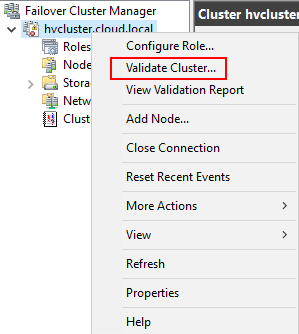
The Validate a Configuration Wizard launches.
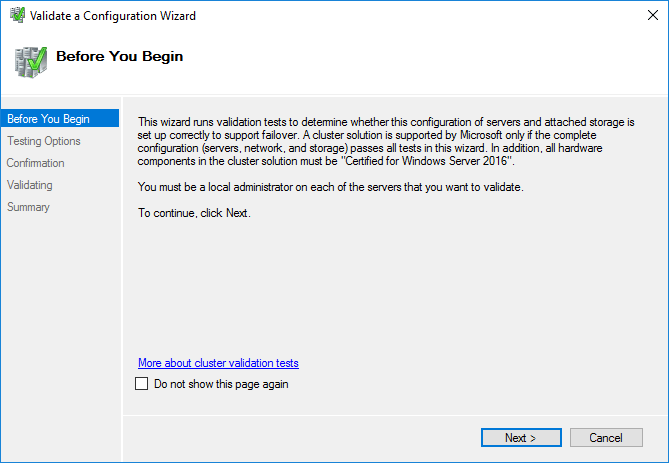
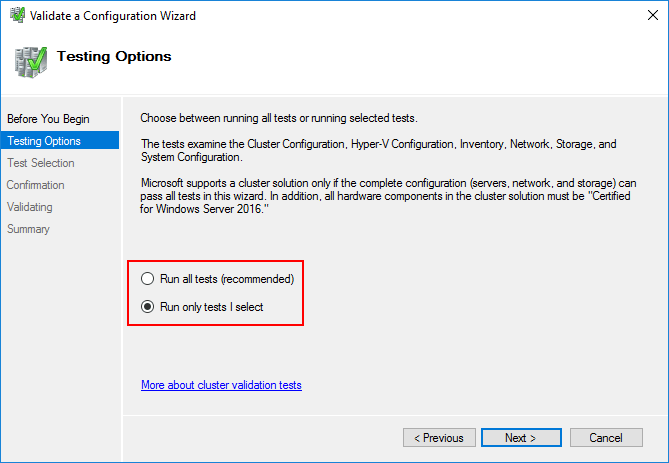
To show all the options, here I have selected the Run only tests I select to show the granularity of the tests that you can run. Notice, you can select or deselect the storage components.
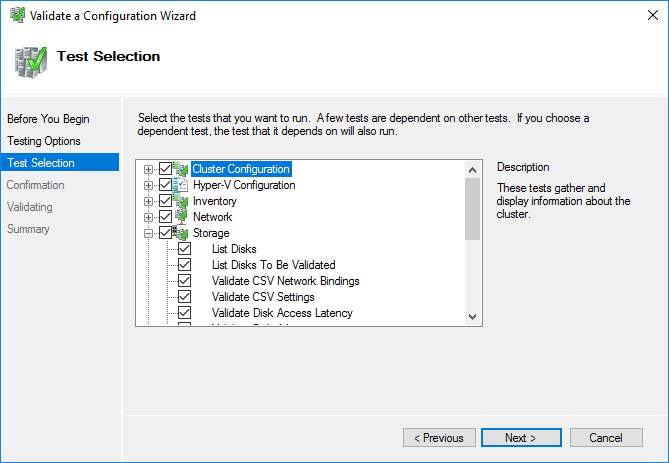
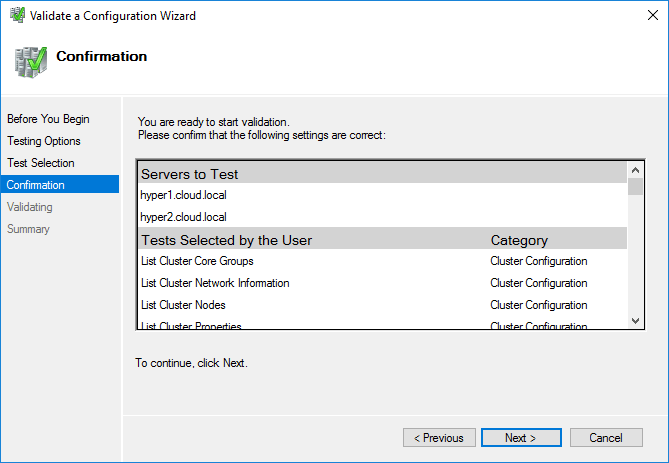
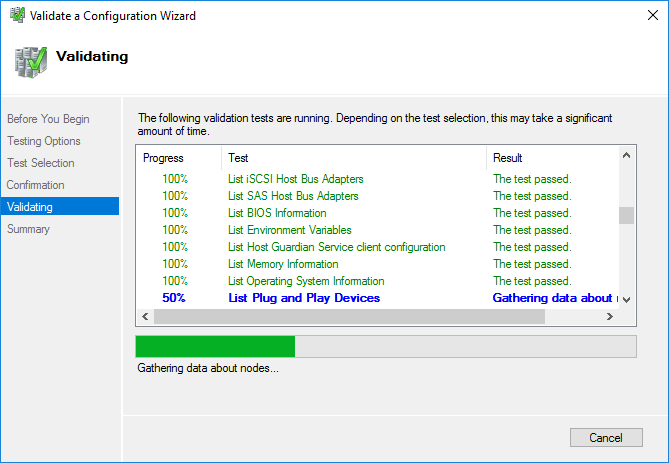
On the Summary screen as well, you can click the View Report button. This will launch the HTML version of the report with clickable links for the various components tested.
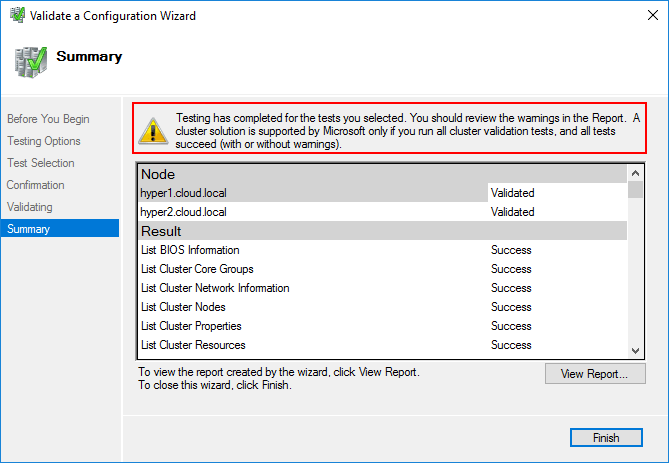
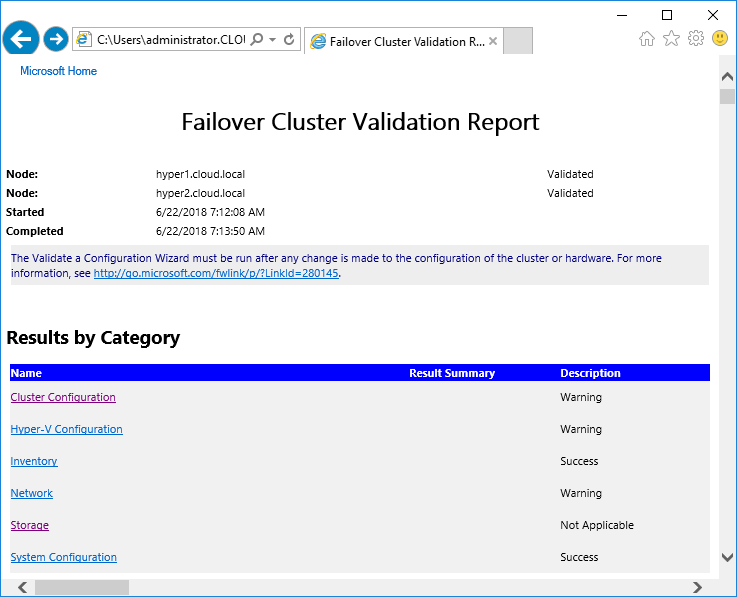
Using PowerShell, you can run the same tests:
- Test-Cluster
Below, you can see the results from Test-Cluster PowerShell commandlet which effectively displays the same results as running through the validation wizard.
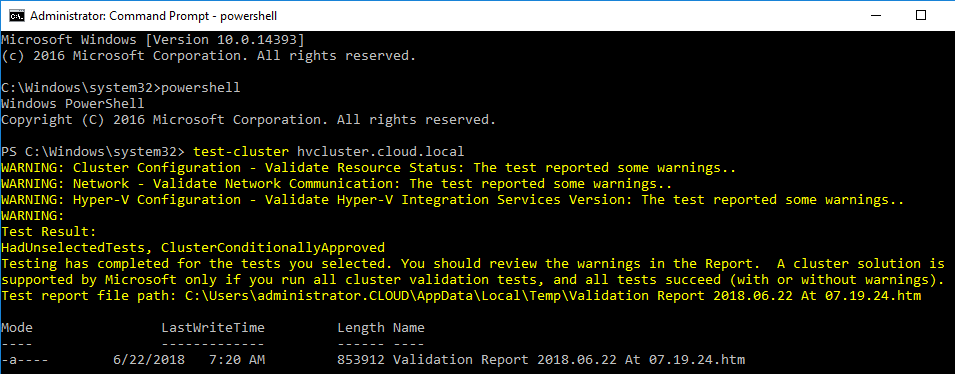
All Failover Cluster Validation Reports are found in the following directory:
- C:\Windows\Cluster\Reports
Best Practices Analyzer for Hyper-V
Microsoft has built a lot of great tools for managing and monitoring servers and server roles and features right from within the Windows Server operating system. One of these tools is the Best Practice Analyzer. There are several Best Practice Analyzers available for various Windows Server products, however, the new versions of Windows Server scan the managed hosts for installed roles and can determine Best Practice Analyzers to run accordingly which is extremely powerful and efficient.
Hyper-V is a role that Windows Server recognizes and is able to scan in accordance with best practices. The BPA for Hyper-V can be found in the Server Manager console. After navigating there, add the Hyper-V cluster nodes and then launch the BPA for Hyper-V.
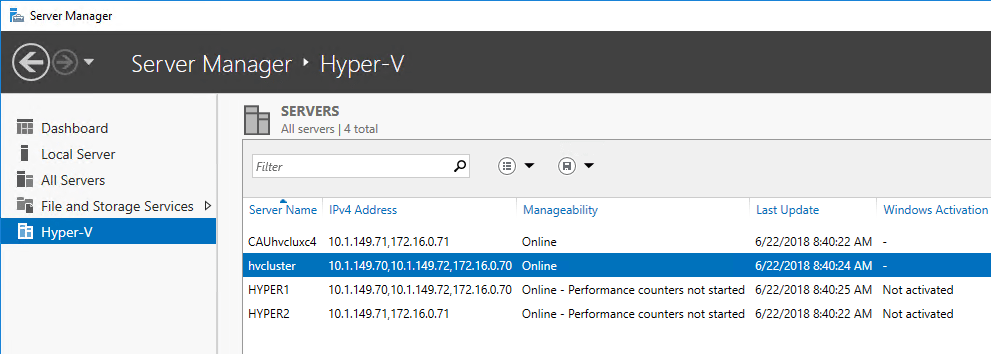
After adding the servers to manage in Server Manager, click the Hyper-V menu option in the left-hand pane of Server Manager.
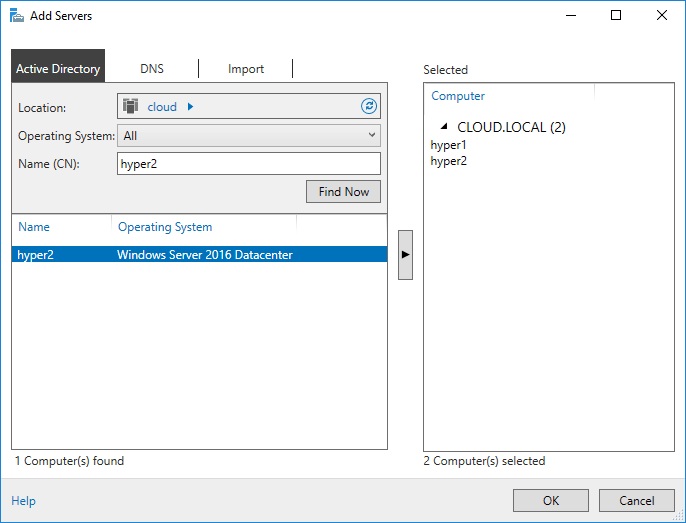
Scroll down to Best Practice Analyzer and under Tasks click Start BPA scan
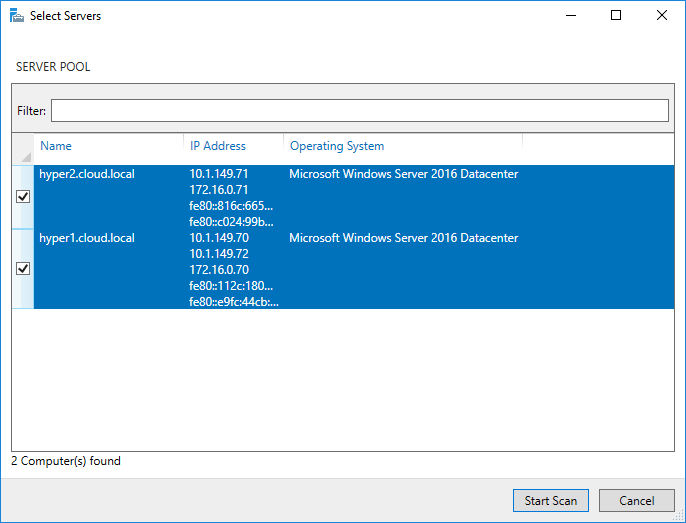
The Hyper-V best practice analyzer will go through and scan the Hyper-V cluster nodes for any potential issues. These will be recorded on the dashboard.
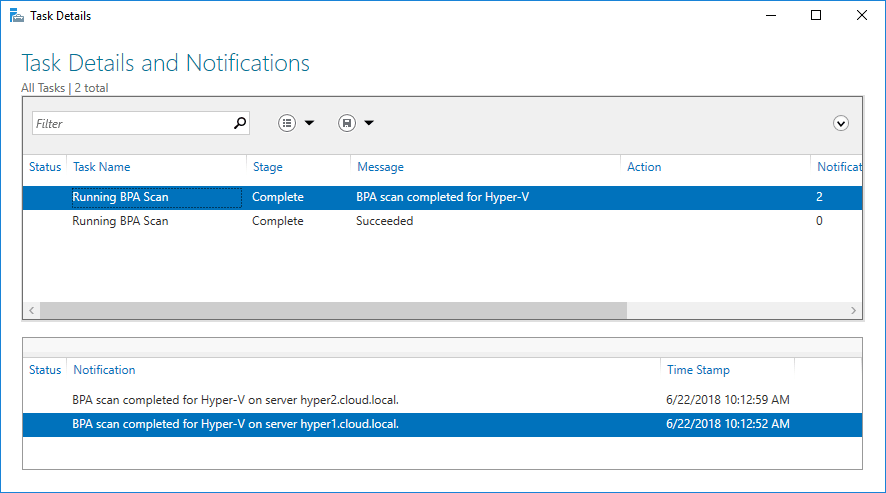
Updating Hyper-V Cluster Hosts
Since Hyper-V hosts are simply Windows Servers with the Hyper-V role installed, it is vital the Hyper-V hosts are patched on a routine much like any other Windows Server. Patching closes vulnerabilities and can also resolve any potential stability issues on the underlying Windows installation.
Windows Server Update Server or WSUS can be effectively used on Hyper-V hosts. There is no “Hyper-V” category of patches and Hyper-V servers simply fall under the normal Windows Server patches that are released.
WSUS holds advantages however of being able to approve patches and release them in a more controlled fashion based on business needs or SLAs. With the new Cluster-Aware Updating, Windows Server Hyper-V clusters can be updated in an automated fashion. With Cluster-Aware Updating, the nodes are rolled through automatically by draining roles from one host, patching, rebooting, and live migrating virtual machines between nodes.
Hyper-V Monitoring Tools
Hyper-V in itself, unfortunately, does not contain a single dashboard that displays all the pertinent statistics that Hyper-V administrators would be interested in seeing when monitoring a Hyper-V environment. There are a variety of places to look for detailed information about what is going on inside a Hyper-V cluster.
They include:
- Failover Cluster Manager – There is a minimal amount of information in the Failover Cluster Manager, however, it does provide a few key health indicators for various cluster components, easier access to cluster specific events, and information about such things as replication
- Event Logs – The “dreaded” event logs. Even though they do not garner fondness among many, sometimes parsing through the event logs is necessary. Also, there are Hyper-V specific logs for various Hyper-V components
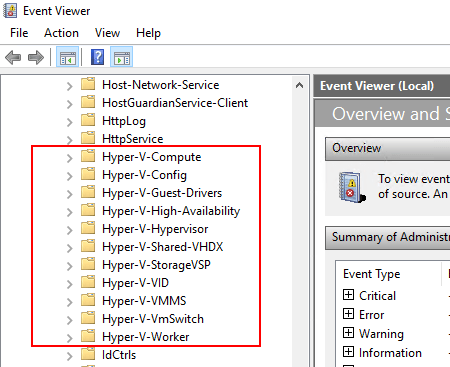
Concluding Thoughts
Managing and Monitoring Hyper-V clusters is an essential task for Hyper-V administrators looking to effectively manage production workloads running on top of their Hyper-V infrastructure. By using tools such as the Validation Tool, Best Practice Analyzer, Windows Server Update Server, and other monitoring and management tools like Failover Cluster Manager, Event Logs, and SCVMM, this can be done. These tools aside from SCVMM are free tools that can be utilized by Hyper-V administrators without cost. By monitoring Hyper-V environments closely, validating when changes are made, and keeping hosts up to data, Hyper-V administrators ensure a problem free, stable environment for production workloads.
Related Posts:
Top 7 Hyper-V Monitoring Tools for Host and Guest VMs
5 Hyper-V Tips Every SysAdmin Should Know
Installing and Managing Hyper-V Integration Services – A Short Guide
Follow our Twitter and Facebook feeds for new releases, updates, insightful posts and more.



Leave A Comment