Networking is at the heart of how data is able to be communicated from your IT infrastructure to end-users and other systems. There have been many advancements in the past several years in how networking is able to be managed and configured to span locations and endpoints.
Network virtualization is perhaps one of the biggest advancements in this space. Riding on the tails of server virtualization and storage virtualization, network virtualization allows network traffic to “overlay” on top of physical networks so that physical network reconfiguration is not always necessary to communicate your data or move IP address space to a different location in an agile way.
Table of Contents
- What is Hyper-V Network Virtualization?
- Network Virtualization Use Cases
- Hyper-V Network Virtualization Components
- Network Virtualization Encapsulation
- System Center Virtual Machine Manager (SCVMM)
- Microsoft Network Controller
- SDN Express UI Module
- Windows Admin Center
- Wrapping Up
In the world of Microsoft Hyper-V and network virtualization, Microsoft has been working really hard on developing out their network virtualization solution within the Hyper-V ecosystem. Hyper-V network virtualization has certainly matured over the last few Windows Server releases.
In this post, we will take a look at an overview of Hyper-V network virtualization and components to see how you can take advantage of software-defined networking in your Hyper-V environments.
What is Hyper-V Network Virtualization?
Hyper-V Network Virtualization enables you to virtualize the network resources such as routers, switches, nodes, etc to create virtual networks (VM network).
Virtual Network allows VM to communicate with the rest of your network, the host machine, and other virtual machines. Multiple virtual networks are combined to form shared virtual network infrastructure. Though the VM networks are shared, they still run in isolation from other virtual networks and acts as a separate physical network.
Network Virtualization Use Cases
There are many Hyper-V network virtualization use cases that come to mind when considering the speed at which businesses need to be able to move today. The traditional network configuration of physical devices is slow and cumbersome. With change control processes and procedures in place, historically it could take days or even weeks to have a minor change made in the network to accommodate a server or provision networking, VLANs, etc for new servers.
With Hyper-V Network Virtualization, the Hyper-V administrator is empowered to make the needed changes that affect the network of specific servers without the need to involve the network team. Since the Hyper-V virtualized network is an overlay on top of the physical network, the changes can be made in software, rather than in the physical network.
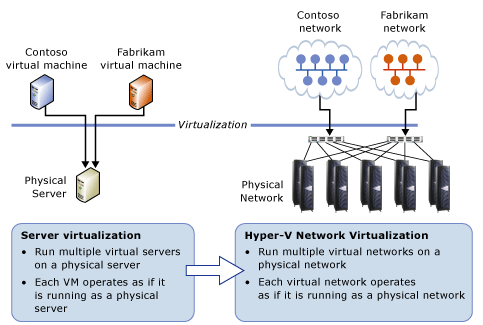
Additionally, as already alluded to, network virtualization gives Hyper-V administrators much greater flexibility on where IP address spaces exist and can extend to. With traditional networks, having a network address space live in more than one physical location would be impossible since overlapping subnets cause all kinds of issues. However, by virtualizing the network component in software, IP address spaces can exist outside the constraints of the physical network.
Now that organizations are making use of the public cloud, workloads are placed inside public cloud environments. However, often, a hybrid network configuration exists where businesses may keep the presence of workloads on-premises and also in the public cloud. This often requires extending networks or creating networks between on-premises and public cloud environments and extending IP address spaces between the two. Hyper-V network virtualization allows this to be possible.
Additional benefits include:
- Enables Live Migration across subnets
- Eases management of server and network administration
- Provides interoperability with various resources
- Policy-based configuration
There are many use cases where Hyper-V network virtualization can help you to configure and manage your networks in such a way as to allow flexibility in your deployments. How is this possible? What components are required for Hyper-V network virtualization?
Hyper-V Network Virtualization Components
The components of Hyper-V network virtualization as defined by Microsoft are the following:
- Network virtualization encapsulation
- System Center Virtual Machine Manager
- Microsoft Network Controller
- SDN Express UI Module
- Windows Admin Center
Before looking at these other components, let’s dive into the underlying network technology that makes network virtualization possible.
Network Virtualization Encapsulation
There is an additional underlying technology at play called network encapsulation. Started with Windows Server 2012, Microsoft introduced network virtualization with the Network Virtualization Generic Routing Encapsulation (NVGRE) protocol. However, since Windows Server 2016 and higher, the more common encapsulation protocol that is typically used with network virtualization is now supported, Virtual Extensible Local Area Network (VXLAN) protocol.
Network encapsulation is the technology that allows “wrapping up” network IP address traffic from one subnet, transporting it across a physical network that is of a different subnet, and then having it decapsulated so that the destination network and the source network (same IP range) can function as though they are adjacent. This is the “magic dust” that provides the underlying functionality to virtualize network traffic accordingly.
System Center Virtual Machine Manager (SCVMM)
The System Center Virtual Machine Manager server plays a central role in the configuration of Hyper-V network virtualization. While it is not absolutely necessary, SCVMM makes the process of configuring your network devices and software-defined management much easier. With SCVMM, the administration of your Windows-based network virtualization is centralized.
Microsoft Network Controller
The Network Controller is a new addition to Windows Server 2016 that provides a centralized, programmable API endpoint where you can automate, manage, configure, monitor, and troubleshoot both the virtual and physical network. The Network controller is a server role that provides these API endpoints to communicate both with the network and the controller.
The network controller is not deployed on physical hosts, but rather is a Hyper-V VM that has the Network Controller role installed. For high-availability, you want to install the Hyper-V network controller on three hosts in your Hyper-V cluster.
The network controller does not replace SCVMM, however, it works with the SCVMM component to enact network configurations in your virtualized environment.
What functionality does the network controller provide?
- Configure IP subnets
- VLAN configurations
- Virtual NIC configuration on your VMs
- Create and Manage ACLs
- Configure load balancing
- VPN access
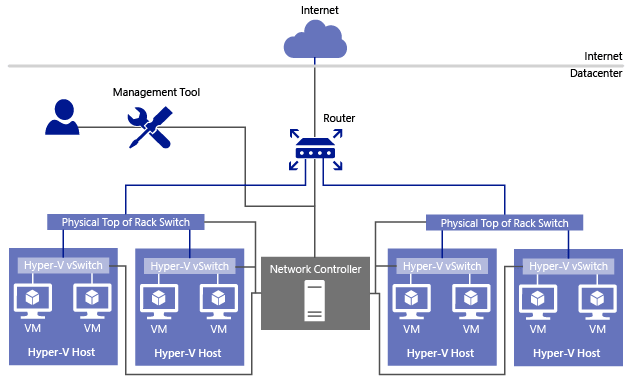
SDN Express UI Module
With Windows Server 2019, Microsoft has provided a couple of enhanced ways to deploy software-defined networking. This includes a new revamped SDN Express UI PowerShell module that provides configuration of SDN in one location and makes the installation and provisioning of the components much easier.
This new UI also helps you to ensure mistakes are minimized and the deployment can be corrected before the installation of required components begins. The SDN Express UI module is a freely downloadable module from Github provided by Microsoft.
Windows Admin Center
Windows Admin Center (WAC) is the most substantial improvement over Windows Server in a decade. It is a modern UI for managing everything from single servers, failover cluster configurations, HCI, as well as network virtualization. With the new Windows Admin Center, Hyper-V administrators have a great way to interface with virtualized networks, deploy, and provision the components required.
Wrapping Up
Hyper-V Virtualized Networks allows Hyper-V administrators to have much greater agility and flexibility in provisioning network resources. Making changes to the physical network underlay can be difficult, complex, and time-consuming. Having the ability to provision networks in software allows rapidly provisioning the networks needed for today’s fast-paced virtual environments. Additionally, it helps to remove the complexities of shifting IP subnet resources wherever they need to exist for connectivity.
With Windows Server 2019, Microsoft has made provisioning Hyper-V virtualized networking much easier with new tools and processes. The SDN Express UI is a great PowerShell driven tool that allows provisioning network virtualization components with much greater ease and efficiency. Additionally, Windows Admin Center is the modern administration interface that allows managing and provisioning network virtualization components.
Related Posts:
Virtualization Trends Series: Network Virtualization: Transforming the World of Networking : Part 7
Network virtualization – Infographic
Virtualization Trends Series: Storage Virtualization and Data Protection: Part 6
Follow our Twitter and Facebook feeds for new releases, updates, insightful posts and more.



Leave A Comment