Read on:
Microsoft 365 for Beginners – Introduction to Cloud Computing – Part 1
Microsoft 365 for Beginners – Introduction to Microsoft Azure Cloud Services – Part 2
Microsoft 365 for Beginners – Microsoft 365 Licensing Options – Part 3
Read More
Organizations have used Microsoft PowerPoint for years to create reports, presentations, and other interactive media. With Microsoft 365, customers can access a new app called Sway that allows creating and sharing interactive reports, personal stories, presentations, and more.
What is Microsoft Sway?
Sway is a new app that allows teams and organizations to hit the ground running with great-looking presentations without much effort spent on formatting and other tedious tasks. It includes a built-in design engine that takes care of helping presentations and other creations look their best from the start.
It is meant to alleviate the worry about the look, design, and presentation and allow one to focus on the message. Even if the initial recommendation on a design from Sway doesn’t meet your expectations, you can apply another design to the presentation quickly and easily.
What types of content can you create with Microsoft 365 Sway?
- Reports
- Presentations
- Newsletters
- Stories
Mobile friendly
Microsoft 365 Sway is mobile-friendly and works in modern mobile browsers across a wide range of platforms. You can access swap in any mobile browser using the link:
Getting Started with Microsoft Sway
Microsoft Sway is a part of the Microsoft 365 suite and is accessible when users log in to Microsoft 365. When you log in to Microsoft 365, you can find Sway under the “All Apps” option.
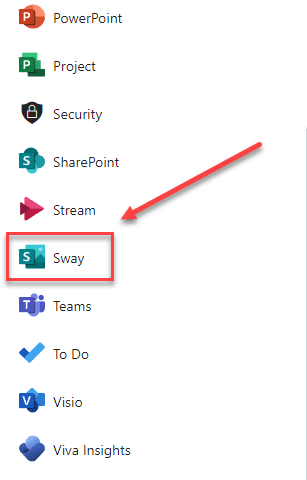
Creating Your First Sway
For starters, log in to Microsoft 365 and launch the Sway app. You can do this from a desktop or mobile device and start creating your sway presentation.
When you sign into Microsoft Sway, you will see a few different choices of the type of new Sway type to create:
- Blank Sway document
- Start from a download
- Internal newsletter
- External newsletter
- How-to
As you will notice, you can click the More templates link and find more templates for Sway types.
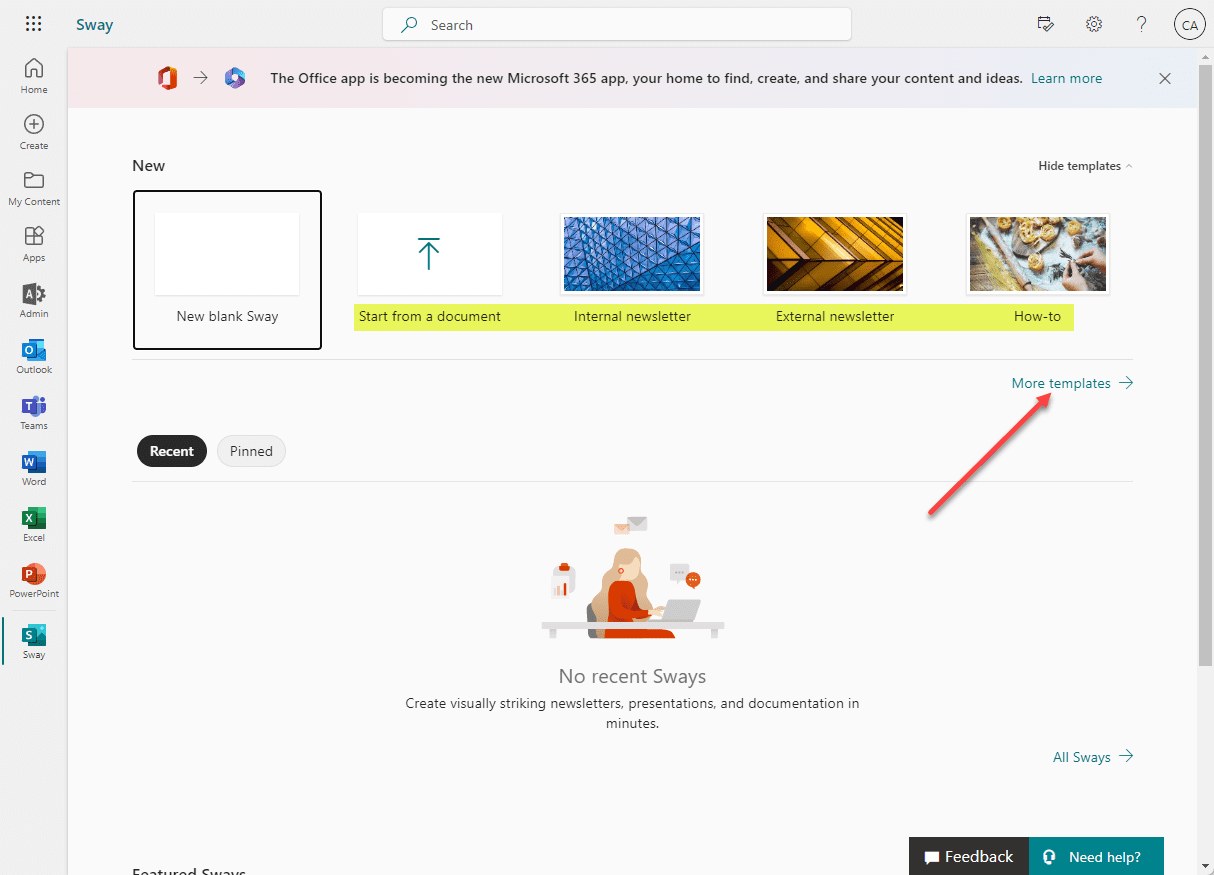
Choosing a Layout and Customizing Your Sway
By default, Sway offers a variety of different layout options, including grid layout, stack, and more. When you create your first Sway, you can choose from templates that best fit the type of Sway you want to make. The design engine automatically generates appealing styling, but you can customize it further using the customize button, styles pane, and design tab.
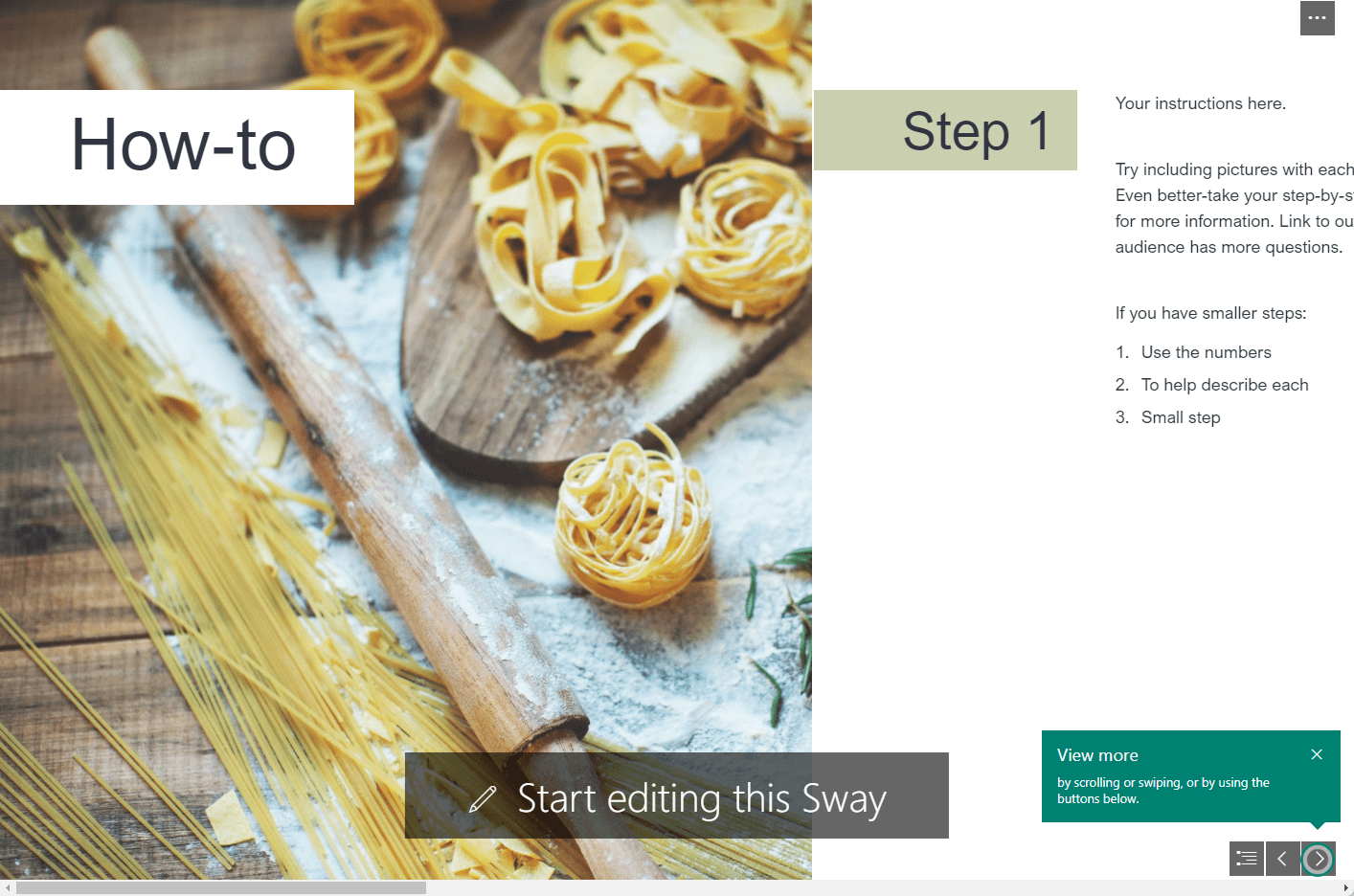
Adding Content to Your Sway Presentation
Sway allows adding various types of media, including:
- Text cards
- Images
- Videos
- Other types of content
The Sway app allows you to search for media or insert files, such as a background image directly from your device or online sources. Sway places images such as visual link images and text intelligently, but you can adjust their position by dragging and dropping elements.
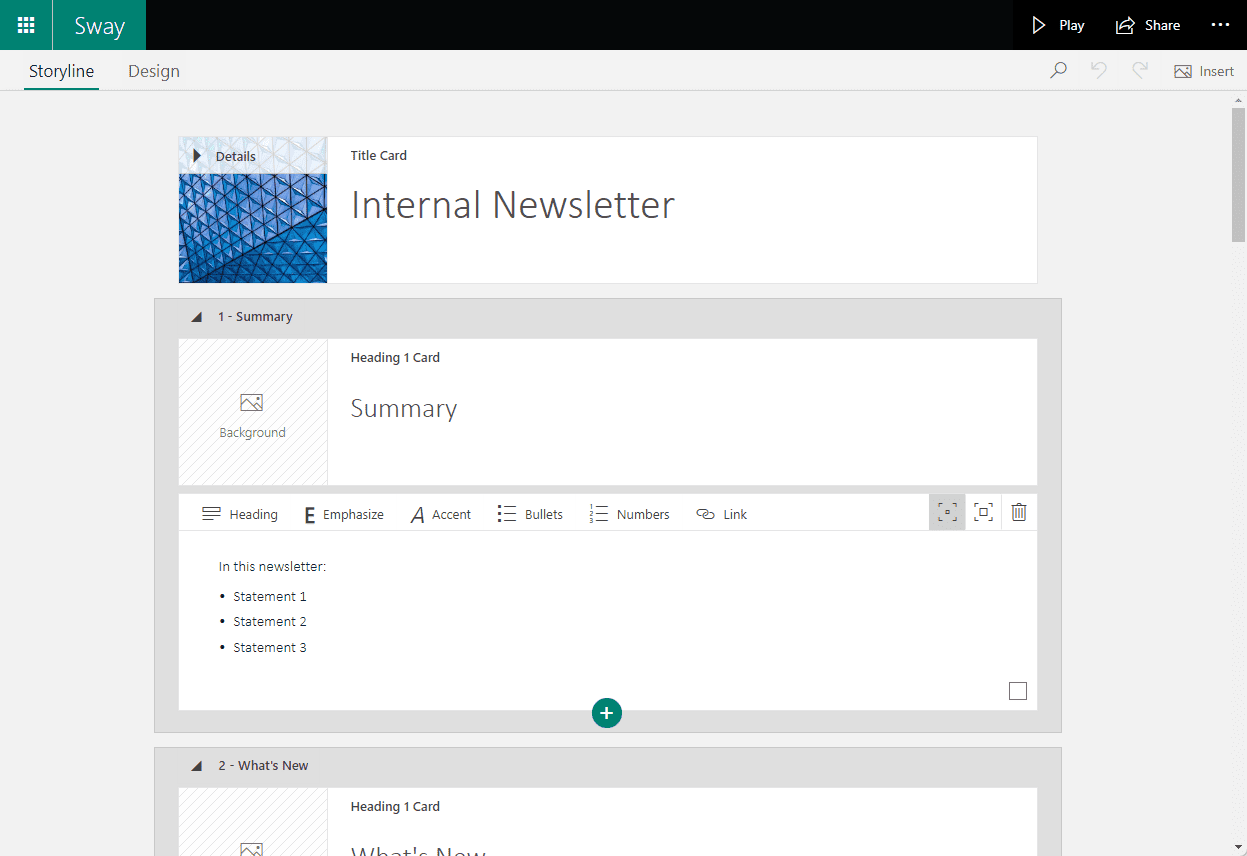
Making Your Sway Interactive
Microsoft Sway offers several ways to make your presentation interactive, such as the following:
- Embedding forms
- Adding links to external content
- Using the emphasis feature to draw attention to specific parts of your presentation
- Background images
- Textures
- Color inspiration
Sharing Your Sway Presentation
Once your Sway presentation is designed and customized, you can share it with your audience using the share button. Sway offers many sharing options, including generating a link, sharing via email, or embedding the presentation using an embed code. You can also control your audience’s access to your presentation by adjusting the sharing settings.
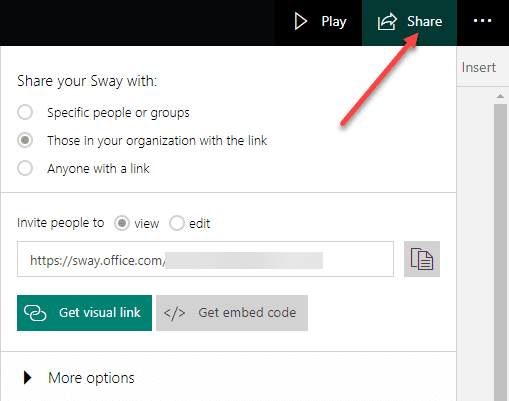
Transitioning from PowerPoint to Sway
For those familiar with PowerPoint, transitioning to Sway may be a new experience. However, due to the foundation of Microsoft 365, Sway is extremely intuitive and easy to use. Users who have used Microsoft PowerPoint will most likely be able to easily shift to using Microsoft Sway. Sway allows for a streamlined and modern approach, focusing on visual storytelling rather than bullet points and traditional slides. In addition, the built-in design engine makes it easy to create professional-looking presentations, even without extensive design skills.
Frequently Asked Questions (FAQs)
What is Microsoft 365 Sway?
Microsoft 365 Sway is a digital storytelling app that allows users to create engaging and interactive presentations, reports, and stories. It’s part of the Microsoft Office suite and is designed to help users with little or no design skills create visually appealing content.
How do I get started with Microsoft Sway?
To start with Microsoft Sway, you’ll need an active Microsoft account and access to Microsoft 365, including Office 365. You can use Sway on a desktop computer or a mobile device. Sign in to your Microsoft account and launch the Sway app to start creating your presentation.
Can I customize the layout and design of my Sway presentation?
Yes, Sway offers a variety of layout options, and you can customize your presentation using the customize button, styles pane, and design tab. The built-in design engine automatically generates a visually appealing presentation, but you have the freedom to adjust elements as needed.
How can I add content to my Sway presentation?
You can add content to your Sway presentation using text cards, images, videos, and more. The app allows you to search for media or insert files directly from your device or online sources. You can also adjust the position of elements by dragging and dropping them within your presentation.
Is it possible to collaborate on a Sway presentation with others?
Yes, collaboration is simple with Microsoft Sway. Click the “Share” button and choose the appropriate sharing options to invite others to edit the presentation or grant them view-only access. This feature is perfect for team projects or group assignments.
How can I ensure my Sway presentation is accessible to a diverse audience?
Sway has built-in features for accessibility, including options for text size, color contrast, and alternative text for images. By using these features, you can create inclusive presentations catering to all audience members’ needs.
What options do I have for sharing and distributing my Sway presentation?
Once you’ve completed your Sway presentation, export it as a PDF or PowerPoint file for offline viewing or embed it directly into a website using the provided embed code. These options allow you to reach a wider audience and present your content in various formats.
Wrapping up
If you are looking for a modern, capable, and accessible tool that replaces Microsoft PowerPoint, Microsoft Sway is that tool. Using Sway, you can create visually appealing and interactive content. With its built-in design engine, various layout options, and simple sharing capabilities, Sway makes creating and sharing professional content quick and easy. Whether creating a business presentation or sharing personal stories, Sway can help you bring your content to life in a new and engaging way.
Microsoft 365 for Beginners – What is Exchange Online – Part 4
Microsoft 365 for Beginners – What is Sharepoint Online – Part 5
Microsoft 365 for Beginners – What is Microsoft OneDrive for Business – Part 6
Microsoft 365 for Beginners – What is Microsoft Forms – Part 7
Follow our Twitter and Facebook feeds for new releases, updates, insightful posts and more.



Leave A Comment