Read on
Microsoft 365 for Beginners – Introduction to Cloud Computing – Part 1
Microsoft 365 for Beginners – Introduction to Microsoft Azure Cloud Services – Part 2
Microsoft 365 for Beginners – Microsoft 365 Licensing Options – Part 3
Microsoft 365 for Beginners – What is Exchange Online – Part 4
You’ve come to the right place if you’re new to Microsoft 365 and SharePoint Online. In this blog post, we’ll explore the basics of SharePoint Online and provide you with a solid foundation for getting started. We’ll cover everything from understanding what SharePoint Online is to setting up your first site, managing permissions, and customizing your site to fit your needs. Let’s dive in!
What is SharePoint Online?
SharePoint Online is a cloud-based platform, part of the Microsoft 365 suite. It’s designed to help organizations create, manage, and share content, documents, and information in a secure and organized way. With SharePoint Online, you can easily collaborate with your team members, track document revisions, and manage workflows to streamline your work processes.
Many do not realize that SharePoint is the backing technology for Microsoft Teams, allowing organizations to have many features in Team’s real-time collaboration and communication platform.
Setting up your first SharePoint site
Let’s follow a few basic steps to set up your new SharePoint Site. These include the following:
- Accessing SharePoint Online
- Creating a new site
- Customizing your site
1. Accessing SharePoint Online
To start with SharePoint Online, you’ll first need a Microsoft 365 subscription. Once you’ve subscribed, simply login to your Microsoft 365 portal and click on the SharePoint app.
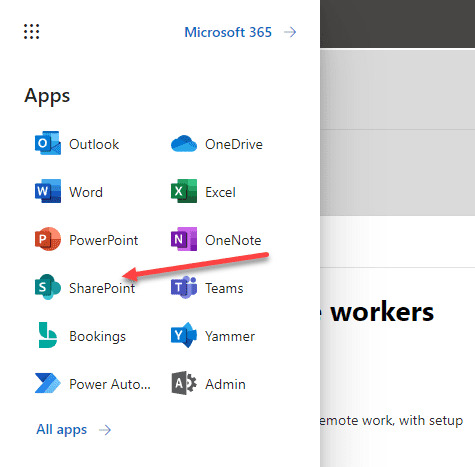
2. Create a new site
In the SharePoint Online interface, click on “Create site” to start building your first site. Next, you can choose between a Team site and a Communication site.
A Team site is ideal for collaborating with a group of people, while a Communication site is perfect for sharing news, updates, and information with a larger audience.
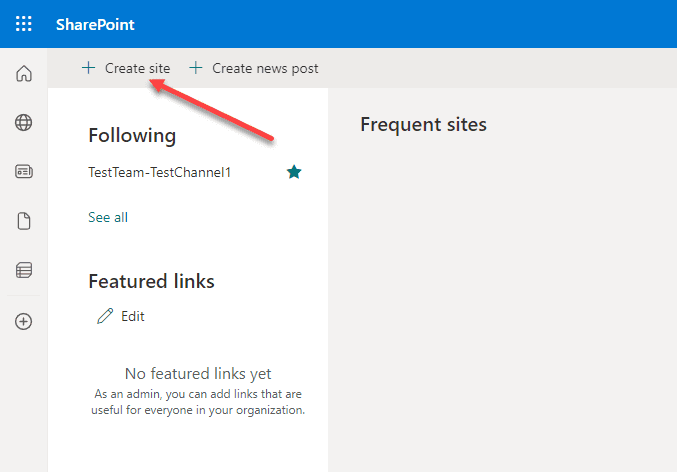
3. Customizing your site
After creating your site, you can customize its appearance, layout, and features. Use the available web parts, such as text, images, and document libraries, to design your site according to your preferences.
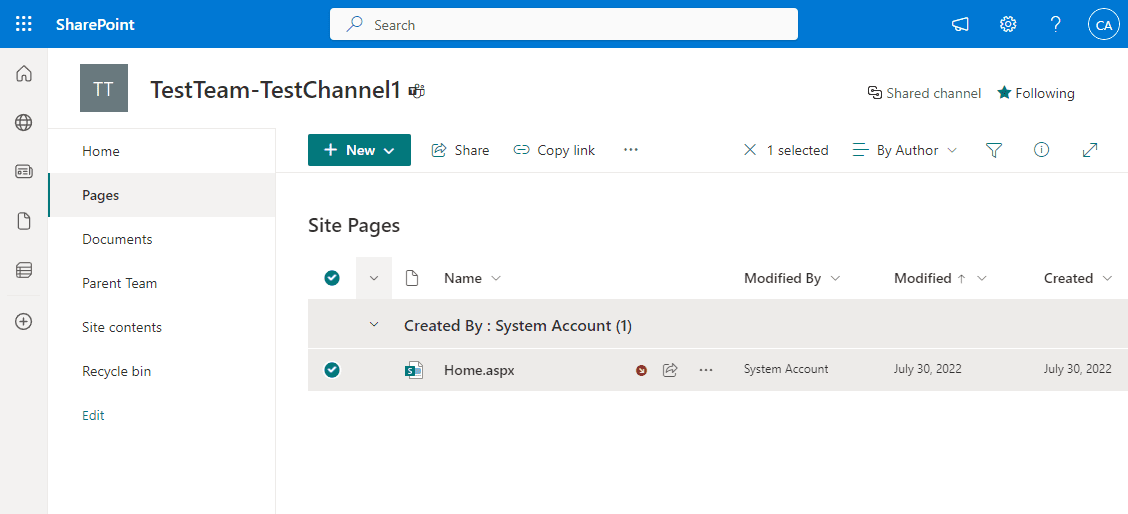
Managing permissions and access
Note the following essential tasks for managing permissions and access to your new SharePoint Online site.
- Understanding permissions – Permissions in SharePoint Online determine who can access, edit, or manage the content within your site. As a site owner, you have complete control over the permissions and can grant or revoke user access as needed
- Creating groups – To simplify permission management, you can create groups and assign permissions to these groups rather than individual users. SharePoint Online provides default groups, such as Owners, Members, and Visitors, which you can use or modify to fit your needs
- Sharing your site – Once you’ve setup the appropriate permissions, you can share your site with others by inviting them via email or by providing them with a direct link
By clicking settings > Site Settings, Site Permissions, you will be able to adjust the permissions on the site
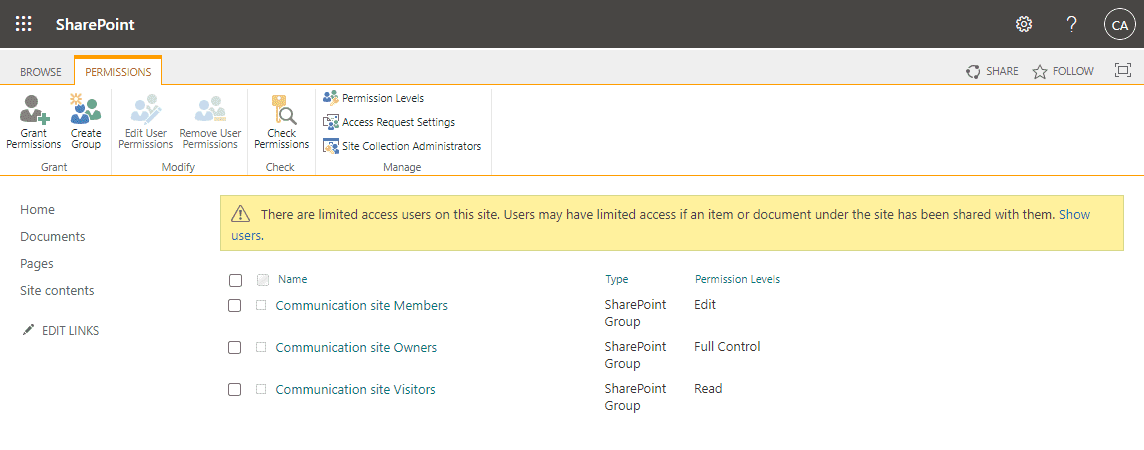
Customizing and extending SharePoint Online
You can customize and extend SharePoint Online with many built-in tools and integrations.
- Adding apps – SharePoint Online offers a wide range of apps that can enhance your site’s functionality. You can find these apps in the SharePoint Store or by searching the app catalog
- Creating workflows – Workflows are a powerful feature in SharePoint Online that allows you to automate various processes, such as document approval or content publishing. In addition, you can create custom workflows that suit your organization’s needs with Microsoft Power Automate
- Integrating with Microsoft 365 tools – SharePoint Online integrates seamlessly with other Microsoft 365 tools, such as OneDrive for Business, Microsoft Teams, and Power BI. It enables you to leverage the full potential of the Microsoft 365 ecosystem and boost productivity across your organization
Popular apps include task management tools, solutions, and document collaboration features.
Enhancing SharePoint Online with Customizations
You can enhance SharePoint Online with various customizations, making it even more powerful for your business. Note the following.
- Page layouts and templates – SharePoint Online offers a variety of page layouts and templates to make your site more visually appealing and organized. You can choose from pre-built templates or custom layouts using the built-in tools
- Custom branding – To reinforce your organization’s identity, you can apply custom branding to your SharePoint Online site. It includes changing the site logo, colors, and fonts to align with your company’s visual identity
- Custom site navigation – To improve site navigation and help users find what they need, you can customize the site’s menus and navigation elements. You can create drop-down menus, add quick links, and even integrate a search bar
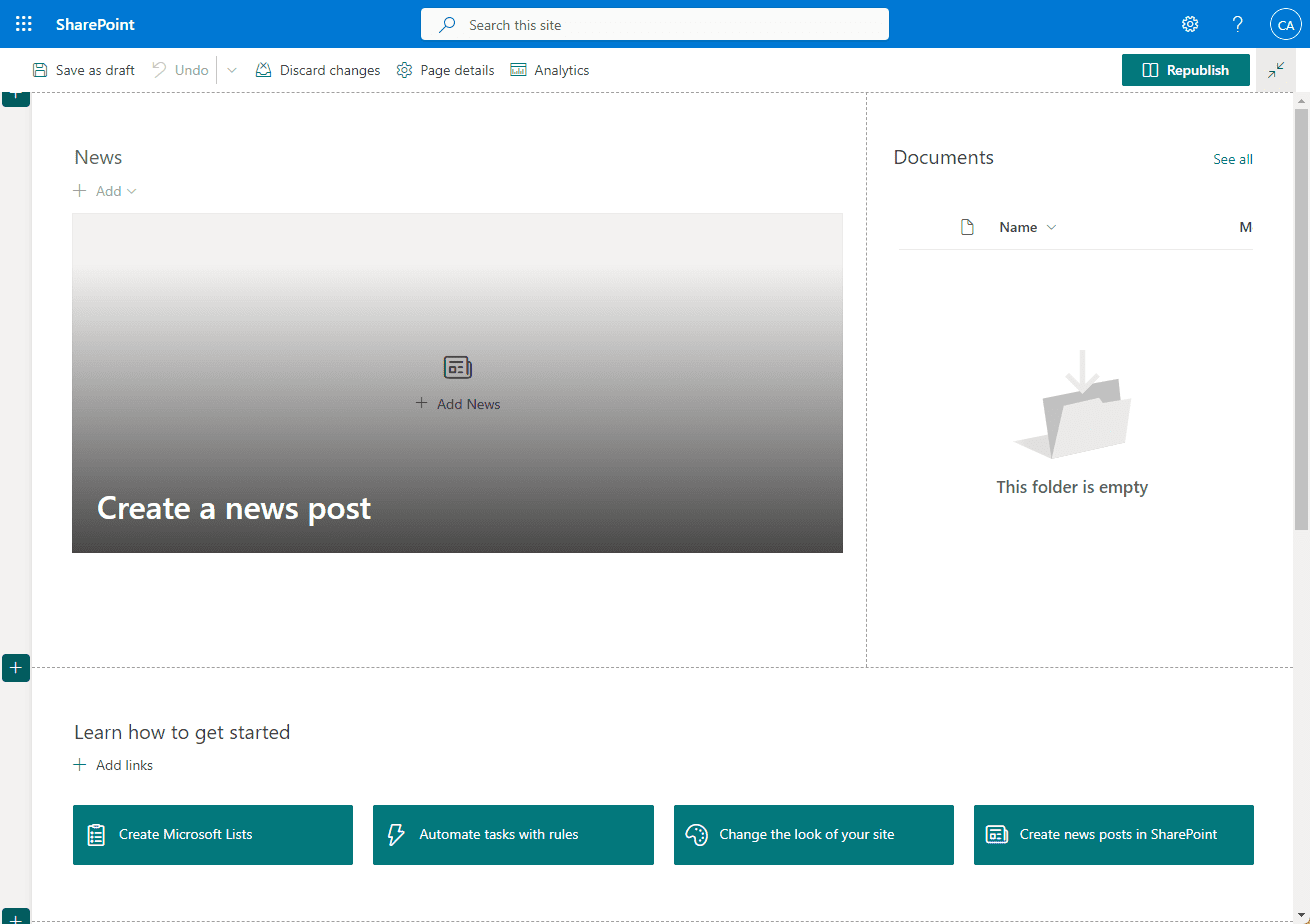
Delve into SharePoint Online’s Advanced Features
- Search and metadata – One of the standout features of SharePoint Online is its robust search functionality. Adding metadata to your documents and content makes it easier for users to find the necessary information. Metadata can include keywords, categories, and custom tags
- Version control and document management – SharePoint Online provides robust version control and document management features. These allow you to track changes, compare different document versions, and restore previous versions if needed. You can also set up alerts when a document has been modified
- External sharing and collaboration – SharePoint Online supports external sharing, enabling you to collaborate with partners, vendors, or customers outside your organization. You can grant access to specific documents, folders, or entire sites depending on your needs and security requirements
Maximize Security and Compliance with SharePoint Online
- Data loss prevention (DLP) – SharePoint Online offers data loss prevention (DLP) features that help you protect sensitive information and prevent unauthorized access. You can create DLP policies to identify, monitor, and automatically protect sensitive data, such as credit card or Social Security numbers
- Auditing and reporting – To maintain security and compliance, SharePoint Online provides auditing and reporting capabilities. You can track user activities, monitor site usage, and generate detailed reports to analyze trends and identify potential security risks
- Retention policies and eDiscovery – SharePoint Online allows you to set up retention policies that determine how long content should be kept before being deleted or archived. In addition, the eDiscovery feature enables you to search for and manage content related to legal cases, investigations, or compliance audits
Wrapping up
SharePoint Online is an incredibly versatile platform that can help you streamline your organization’s work processes, improve collaboration, and manage content more effectively. By following the steps outlined in this beginner’s guide, you’ll be well on your way to harnessing the power of SharePoint Online and making the most of your Microsoft 365 subscription.
You can learn more about SharePoint Online from the official Microsoft site here: SharePoint, Team Collaboration Software Tools (microsoft.com).
Follow our Twitter and Facebook feeds for new releases, updates, insightful posts and more.



Leave A Comment