The BDRSuite multitenancy architecture has been redesigned now to support advanced use cases. Customers can create multiple tenants and assign one or more entities to each tenant. Each tenant will be assigned multiple user roles to monitor and manage all entities added under them. In this post, you’ll learn about its use cases, the impact on users, and how to set it up in BDRSuite.
Multi-Tenant vs Single-Tenant Architecture
A single-tenant application serves only one user with a single software instance along with its supporting infrastructure/database. User data is stored in a separate database and interactions are completely isolated from other users. Whereas in a multi-tenant architecture, a single software instance and database serve multiple users (i.e. tenants).
The analogy of real estate can be used to explain the single-tenant vs multi-tenant architecture. Each customer of a single-tenant model lives alone in separate buildings with its own security system and facilities, completely distinct from neighboring buildings..
Customers(Tenants) in a multi-tenant model live in different apartments within the same building. Each tenant owns a key to their corresponding apartment, so one tenant wouldn’t be able to see the activities of other tenants. However, they are all connected by the same security system and other communal facilities.
Multitenancy in BDRSuite
With support for multiple customers from a single interface – BDRSuite’s multitenancy enables IT administrators & Managed Service Providers to create any number of isolated tenants, with an aim to improve data protection and privacy. Every tenant will have their own dashboard to manage & monitor their corresponding backup jobs.
Each individual tenant could represent an organization/branch-office/department in enterprise environments. This new feature gives you granular control to create, customize and grant user access, based on a tenant’s environmental needs.
Use cases of Multitenancy
Multitenancy is often used by large enterprises with each department as individual tenants. The head/authorized person of each department can login to the backup server using their tenant login credentials to manage & monitor the backups or restore the backups whenever necessary.
Managed Service Providers(MSPs) who provide BaaS & DRaaS is another use case of multi-tenancy. It is one of the best options for MSPs, who are aiming to maximize the use of computing and human resources. They can install a single instance of the software and create multiple accounts to deliver BaaS & DRaaS to their customers. There is no need to create separate instances of the software for every individual customer.
Key benefits of Multitenancy in BDRSuite
- Though the tenants are isolated, there is no additional licensing requirements to create multiple tenants with BDRSuite
- With a multitenant environment, a Managed Service Provider would be able to provide any number of users – restricted access to different entities like VMware, Hyper-V, Windows Disk image etc., on the BDR server interface. The users in turn would then be able to either monitor or restore backups based on their access role
- Multitenancy is entirely scalable, where any number of new clients or servers could be added at any point of time to existing tenants
- Service providers can easily deliver Backup-as-a-Service(BaaS), and Disaster-Recovery-as-a-Service(DRaaS)
- Complex environments of customers become easily distinguishable for efficient management by MSPs
- Collective reports and alerts for the group
Steps to enable Multitenancy in BDRSuite
- In the BDRSuite Backup Server console, click on Backup Server -> Management -> Tenants
- Below is the page where you can create, edit, view and manage the Tenants associated with the backup server
- Click on Create Tenant
- Next step is to select the Entity types applicable for the Tenant. You can select multiple entity types
- You can add the entities under each of these selected entity types, by clicking on Add Entities on the next screen
- Next step would be to add/manage the list of users who can access the above defined entities
- You can add a user with either Read Only or Recovery Access privilege
- Review tenant configuration
- The user list can be viewed and verified for the right access privilege
- You can use the login credentials of the tenant to login to BDR Backup server console. A user with Recovery access privilege would be able to check the reports as well as perform a recovery only for those entities that are associated with the user account. Other options in the interface will be grayed out like below:
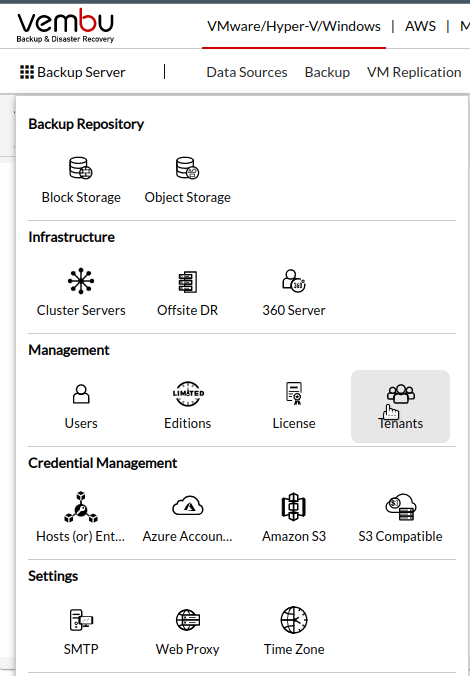
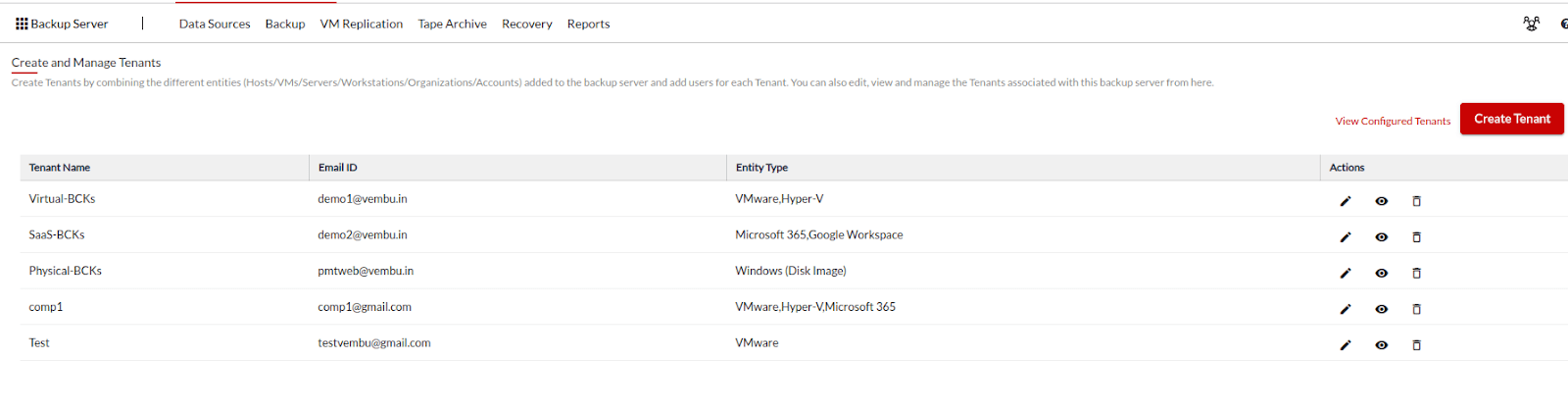
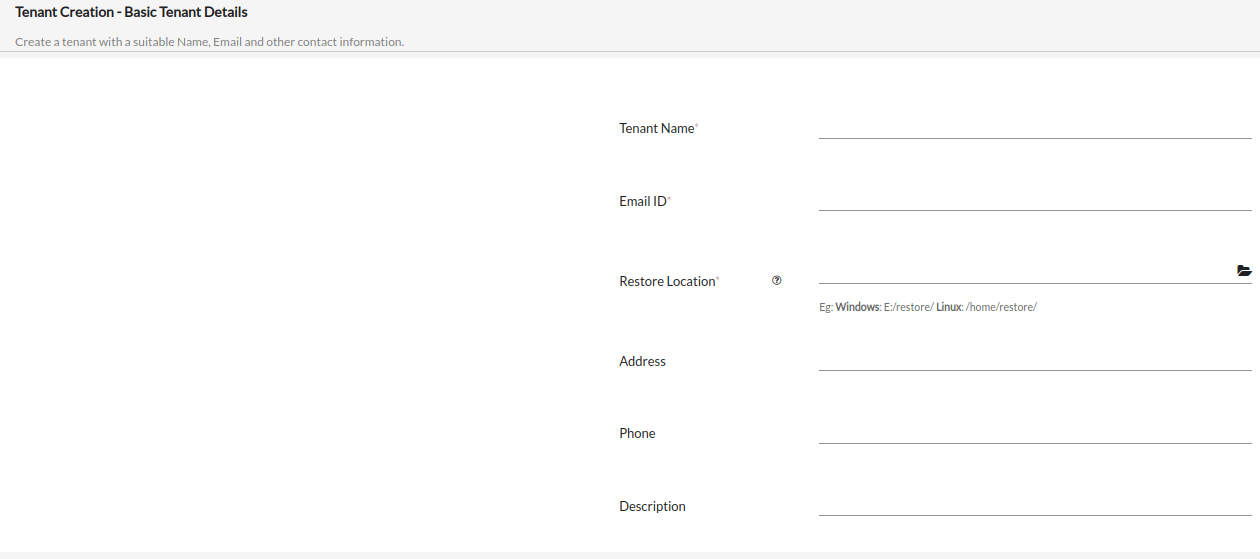
Tenant name – To identify the organization/branch-office/department
Email id – Associated email id
Restore location – The files/downloaded image files associated with the tenant, will be restored to this predefined location on the backup server, when performing a recovery
Address, Phone, Description – more details to identify the tenant
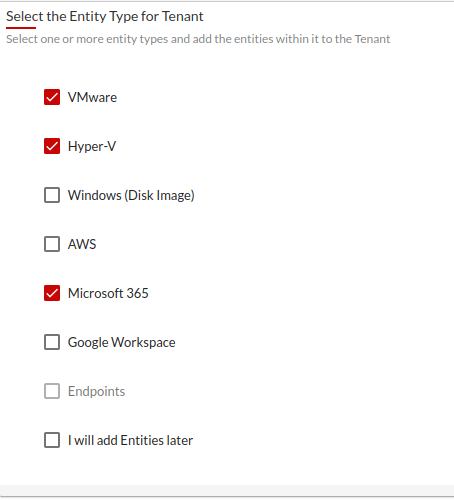

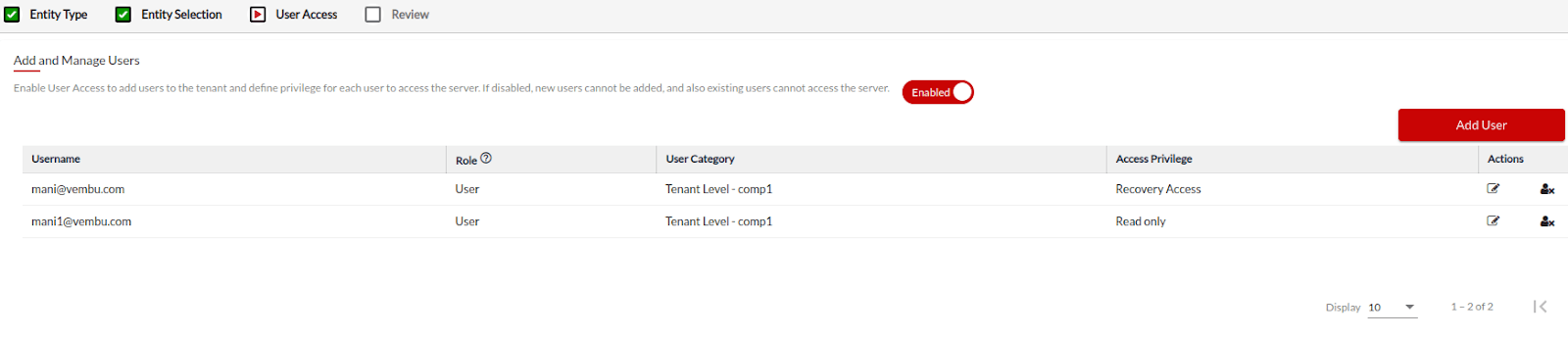
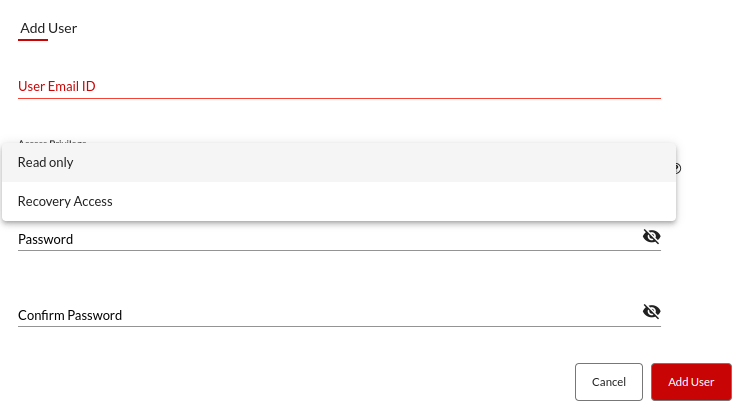
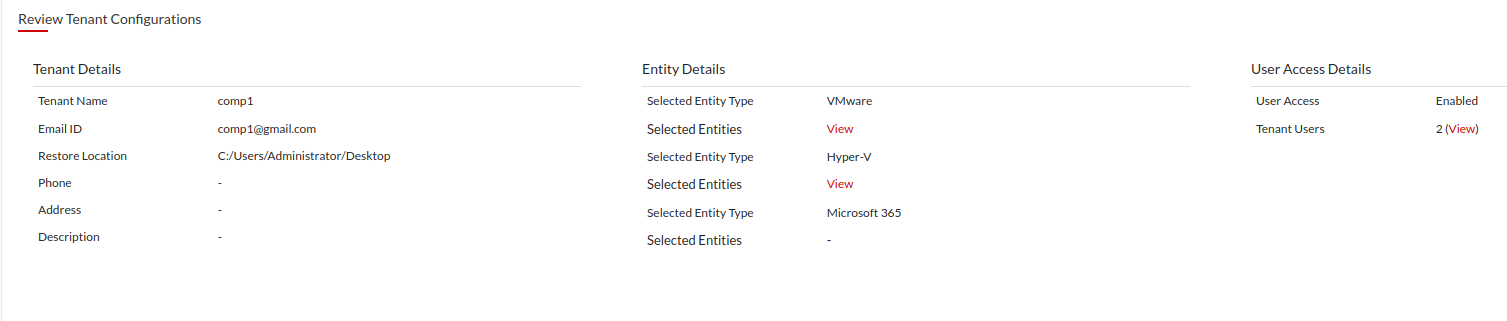
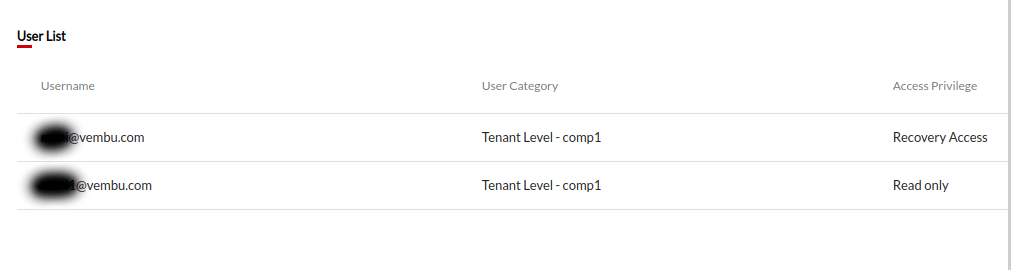
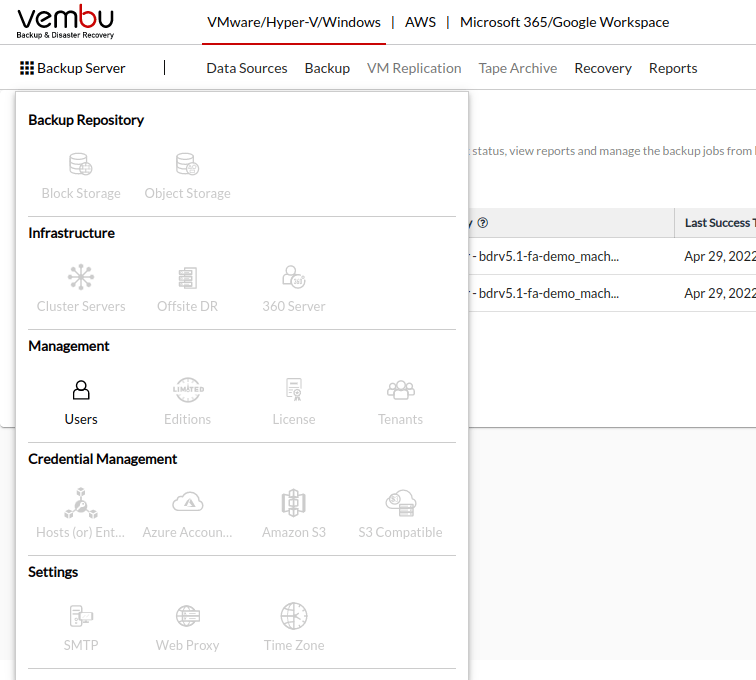
Similarly, a user with Read-Only access privilege would be able to only view & monitor reports. For more details on Multitenancy, vist https://www.bdrsuite.com/multitenancy/
Follow our Twitter and Facebook feeds for new releases, updates, insightful posts and more.


Leave A Comment