As a system administrator – especially with virtual environment administration, knowing the limitations of the platform and services that are contained within a specific platform is crucial to understanding the boundaries that you have to stay within for an efficient and problem-free environment.
How many times have you found yourself pouring over pages of documentation to try and determine if you have the latest configuration maximums and the most accurate information for the specific product you are working with?
It can be difficult, frustrating, and downright impossible at times to come up with the latest and most accurate information. VMware vSphere environments can be complex when dealing with the interactions of all the core vSphere products as they interact with VMware vCenter Server.
Recently, VMware has introduced a new VMware Configuration Maximums site that allows quickly and easily determine the configuration maximums for specific VMware products. Let’s take a look at this new utility and how easily information can be gathered from the site.
VMware Configuration Maximums – Why Important?
As mentioned, determining the recommended configuration maximums values for specific products can be a challenge. For example, to see the published configuration maximums for either vSphere 6.5 or vSphere 6.0 we would have to look through documents such as the following:
https://www.vmware.com/pdf/vsphere6/r65/vsphere-65-configuration-maximums.pdf
https://www.vmware.com/pdf/vsphere6/r60/vsphere-60-configuration-maximums.pdf
Knowing the configuration maximums for any software product allows knowing the boundaries and importantly, the supported limits of the product you are working with. If you call up VMware support with a performance issue for instance, VMware will most likely want to know the current configuration of the software with the issue. If it is determined you are using the product outside of the configuration maximums published for the product, you may not receive support for the issue until the limits are brought back under the recommended configured maximums.
With the new site the configuration maximums tool provides the recommended configuration limits for VMware products. As mentioned in the outset, part of the staying within a supported condition, it is recommended that you stay at or below the maximums supported by the particular VMware product you are working with. Very importantly, the limits that are stated and listed on the VMware Configuration Maximums site are tested limits, and again, are supported by VMware.
Utilizing the VMware Configuration Maximums Site
Making use of the new VMware Configuration Maximums site is as simple as browsing out to the URL:
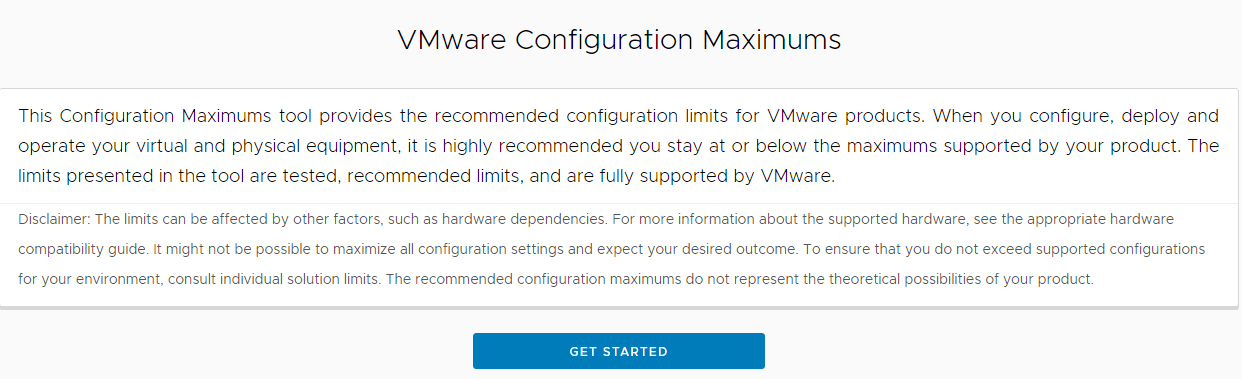
Getting started with the VMware Configuration Maximums site
One of the things that strikes you as you browse out to the site is the clean and uniform design the site maintains in parallel with the new HTML5 vSphere client. This is also the same look and feel VMware has implemented with VMware on AWS. VMware is certainly striving hard to create the same user experience across their various web platforms that exist publicly as well as in the products.
After clicking the Get Started button, users will be presented with the VMware Configuration Maximums interface. It is an extremely intuitive “point and click” interface that utilizes naturally flowing menus, radio buttons, and checkboxes all written with HTML5. No flash – thank goodness!
As shown below, one of the first things you will notice is the ability to select the vSphere Version. The choices are:
- vSphere 6.0
- vSphere 6.5 Update 1
- vSphere 6.5
Currently, you can select All Maximums checkbox to select all the available configuration maximums for the selected product, or you can uncheck the All Maximums box and then individually select the currently available configuration maximums. The current list of configuration maximums available for selection include:
- Virtual Machine Maximums
- ESXi Host Maximums
- vCenter Server Maximums
- Platform Services Controller
- vCenter Server Extensions
- VMware vSphere Flash Read Cache
- VMware vSAN
- Virtual Volumes
- Network I/O Control (NIOC)
- Storage Policies (available when you select vSphere 6.5 and vSphere 6.5 update 1)
- Managed Virtual Disks (available when you select vSphere 6.5)
- Improved Virtual Disks (available when you select vSphere 6.5 Update 1)
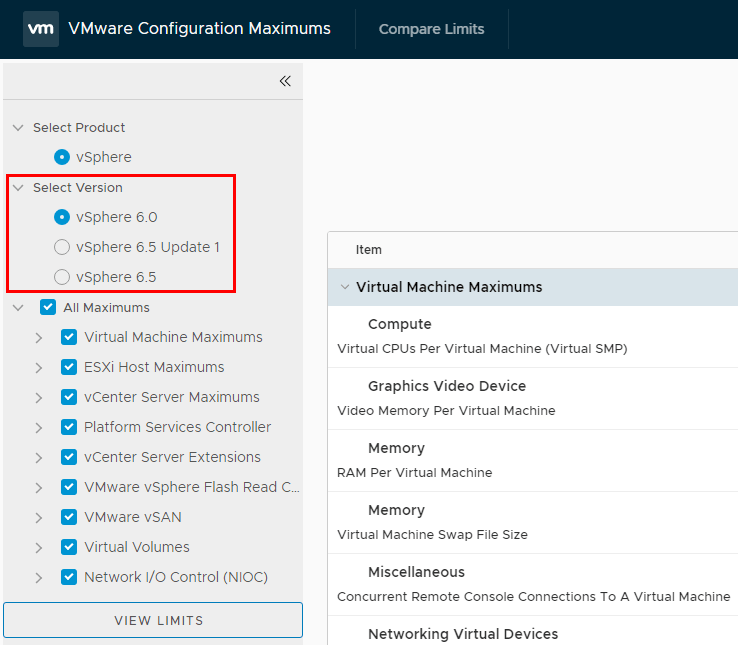
Selecting the vSphere Version for viewing configuration maximums
After selecting the particular product and version node you want to view the configuration maximums for, simply click the View Limits button to display the configuration maximums. Below, we have selected the VMware vSAN maximums for viewing. We can see a subset of the configurations maximum in the screen clip. However, notable configuration maximums include the following:
- VSAN Cluster
- Number of VSAN Hosts in a Cluster
- VSAN ESXi Host
- Cache Tier Maximum Devices Per Host
- Capacity Tier Maximum Devices
- Capacity Tier Maximum Devices Per Diskgroup
- Components Per VSAN Host
- Magnetic Disks Per Disk Group
- Spinning Disks In All Disk Groups Per Host
- SSD Disks Per Disk Group
- VSAN Disk Groups Per Host
- Max iSCSI LUN Size
- VSAN Virtual Machines
- Disk Stripes Per Object
- Failure to Tolerate
- Percentage of Flash Read Cache Reservation
- Percentage of Object Space Reservation
- Virtual Machine Virtual Disk Size
- Virtual Machines Per Cluster
- Virtual Machines Per Host
- VSAN networks/Physical Network Fabrics
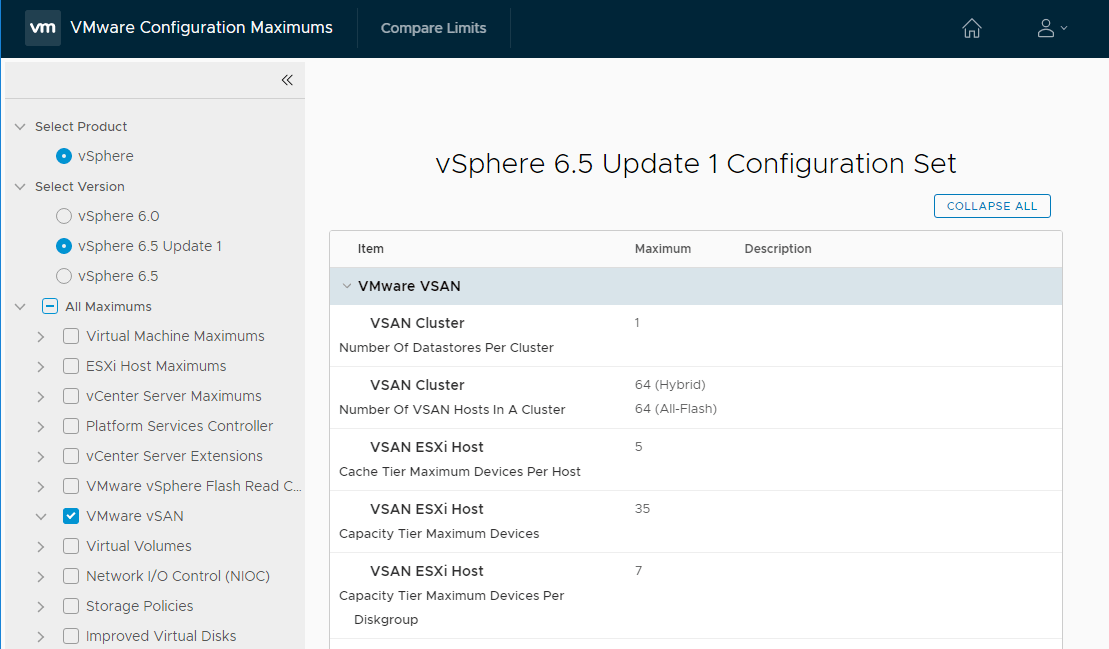
Easily view the configuration maximums values for VMware vSAN in vSphere 6.5 update 1
Using VMware Configuration Maximums to Compare VMware Versions
One of the extremely useful features of the new VMware Configuration Maximums site is the ability to compare the configuration maximums between vSphere product versions. If you notice in the top ribbon on the site, there is a Compare Limits button that allows making comparisons between the various versions of vSphere products.
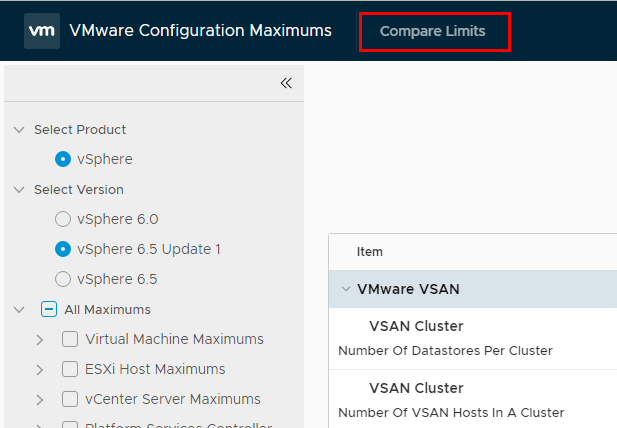
Selecting the Compare Limits button
The first step of the process to compare versions is to select the version that you want to make comparisons with over in the left-hand navigation pane under the Select Version menu. Next, select the dropdown menu Select Version inside the Compare limits between the following versions pane.
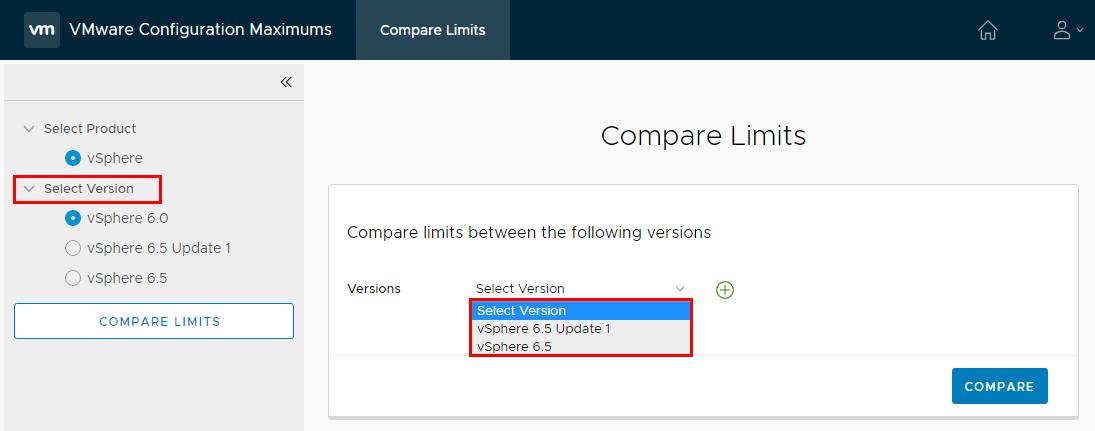
The Compare Limits functionality will allow you to add the comparison for “up to” the additional available versions by clicking the little “+” icons to add the additional versions to the comparison.
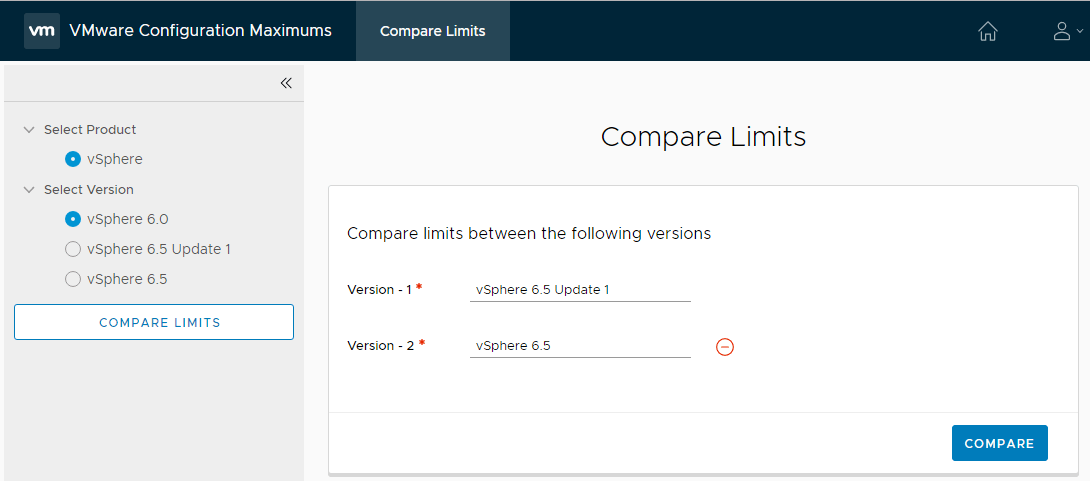
After hitting the Compare button, you will see the comparison table displayed with the relevant products that are included in the comparison.
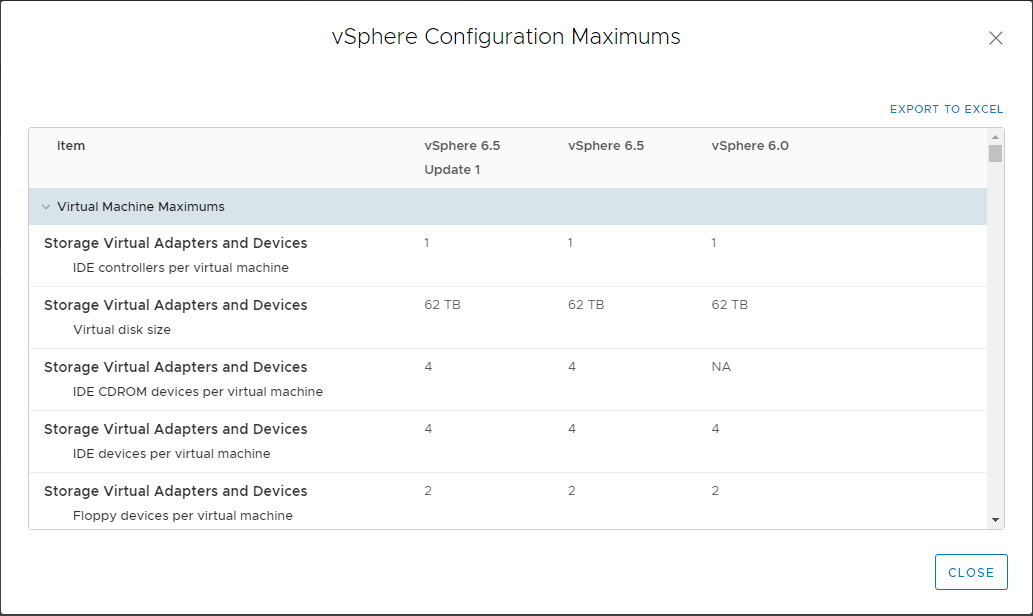
Comparing vSphere 6.5 Update 1, vSphere 6.5, and vSphere 6.0 with the VMware Configuration Maximums utility
One limitation with the current version of the VMware Configuration Maximums utility is that you are given the full listing of metrics in the comparison. In other words, you can’t select the subset of products that you can in the main configuration maximums listing to only compare product configuration maximums between vSphere versions such as VMware vSAN, etc.
However, as the VMware Configuration Maximums utility is developed, this will most likely be functionality that is included in future enhancements to the site. Additionally, it is reasonable that other VMware vSphere products will be added to the site to easily view configuration maximums for other VMware products as well. It would be nice to see other major VMware products added to the configuration maximums listing such as VMware NSX, VMware vRealize products, etc.
Takeaways
It is great to see VMware making huge strides to help make the lives of VMware administrators everywhere much easier. Simple things such as finding the configuration maximums for particular products can consume a tremendous amount of time and effort by an administrator. Accurately knowing the published configuration maximums for particular VMware products and being able to also compare the configuration maximums between different versions of vSphere allows administrators to much more easily know the differences during upgrades as well as maintain a configuration that is published as being tested by VMware.
This is extremely important from the standpoint of support. VMware supports vSphere products that are configured based on the recommended sizing and other configuration values. These are determined by the configuration maximums documentation. Instead of having to read through countless pages of documentation contained in PDFs, websites, or blog posts, having a concise single repository of configuration information is powerful.
Easily being able to click a button and compare maximums between product versions is powerful as well. The website itself is extremely clean, well designed, and very responsive. The look and feel is patterned after the new HTML5 design template that VMware is making use of in all the new products as well as the VMware on AWS interface. The nice thing about the HTML5 design is that it can be viewed on various devices, no matter what the platform, without the reliance on legacy plugins such as flash. All in all, this is a great utility that VMware administrators will certainly want to bookmark as part of their toolset.
Follow our Twitter and Facebook feeds for new releases, updates, insightful posts and more.



Leave A Comment