Quick Bites:
- The blog provides an overview of the Microsoft OneDrive Admin Center, detailing its key components and settings
- It explains OneDrive’s functionality, the difference between personal and business OneDrive, and how to manage storage, syncing, and sharing
- It covers advanced sharing settings, device access controls, compliance features, and data migration tools
- The article also highlights the benefits of using OneDrive with Microsoft 365 and offers insights into effective data protection and management strategies
What is OneDrive
Introduction :
OneDrive
OneDrive is the Microsoft cloud service that connects you to all your files. It lets you store and protect your files, share them with others, and get to them from anywhere on all your devices. Or you can say it’s online personal storage that you get when you set up a Microsoft account to use services such as Outlook.com or Xbox and is completely user-based. When you get a windows 10 OS, you will automatically get OneDrive storage.
Table of Contents
- Microsoft 365 OneDrive
- Is my Microsoft 365 storage on OneDrive or OneDrive for Business?
- Advanced settings for External sharing
- Sync
- Storage
- Storage space limit
- Retention period
- Device access
- Control access based on a network location
- Control access from apps that can’t enforce device-based restrictions
- Mobile application management
- Compliance
- Notifications
- Data migration
- Conclusion
Microsoft 365 OneDrive
The same OneDrive is offered with Microsoft 365 subscriptions (formerly Office 365 ). Still it is user-based, and each user will get 1 Tb of personal storage with additional premium features and administration abilities. Administrators can increase the 1Tb limit per user up to 5 Tb on the OneDrive admin center. If a user requires more storage beyond 5Tb, he has to contact Microsoft support.
Is my Microsoft 365 storage on OneDrive or OneDrive for Business?
It depends on Microsoft 365 versions. Microsoft 365 Home and Personal uses OneDrive with features related to personal user daily requirements such as photos upload and sync. All other business editions come as OneDrive with centralized administration capabilities called OneDrive for Business. It allows a company to provide employees with personal storage space that can be managed from a central location. Personal OneDrive and OneDrive for Business can coexist in a computer and can sync different directory locations on a user computer.
In this How to we are describing the components and settings of OneDrive that comes with Office 365 subscriptions, and we call together as OneDrive Admin Center. This is the new place to manage all settings related to the Company’s OneDrive storage.
Access URL: https://admin.onedrive.com/
Login to the above portal as a Global administrator or privileged user administrator to view all sections of OneDrive Admin Center.
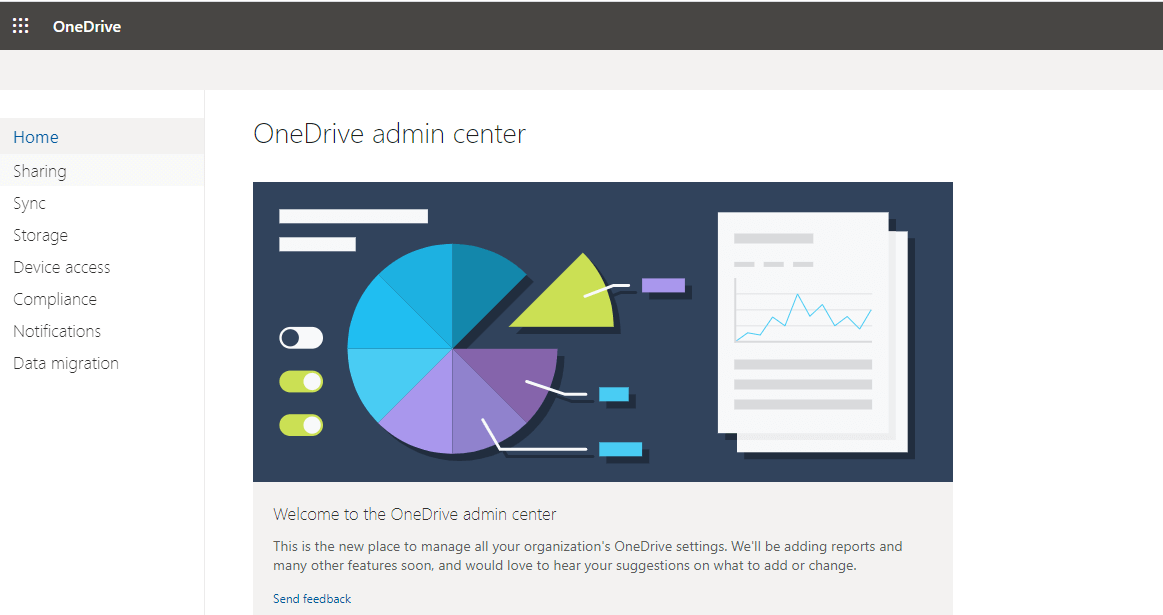
Currently, it has seven configuration sections, and many more features are adding in the new update releases.
- Sharing
- Sync
- Storage
- Device access
- Compliance
- Notifications
- Data migration
Sharing
Settings to customize how sharing works in OneDrive and Sharepoint
Sharing by Links
The way a user shared his file or folder to the Internal user or external user to collaborative work nature. There are three types of sharing by links
- Shareable: Anyone with the link – You can share your data with a link to internal or external people.
- Internal: Only inside people in your Organization – you can share data with a link to only internal people
- Direct: Specific people – You can share data with a link only to specific people to their email id.
Advanced Settings for the shareable link
Users can set the link must expire within the no of days.
Users can set view only or view, edit and upload permissions for their files and folders separately.
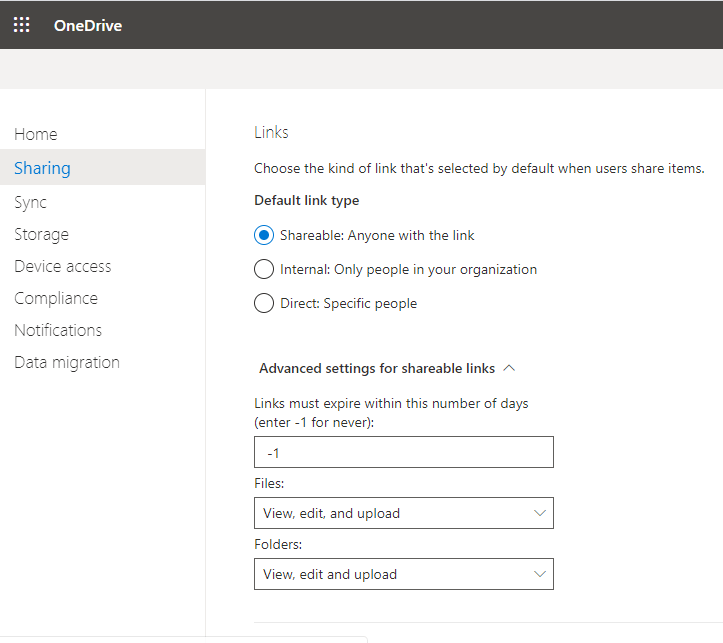
Sharing External Links
Users can share with Sharepoint and OneDrive. Users can drag the permission level from most permissive to least permissive levels with four-level points in between.
- Anyone – Users can create shareable links to anyone that doesn’t require sign-in
- New and existing external users – External users must sign-in
- Existing external users – Only users already in the Organization’s directory
- Only people in your organization – No external sharing allowed
Advanced settings for External sharing
- Allow or block sharing with people on a specific domain. When enable Admin should provide the domain name in order to allow or block
- External user must accept sharing invitations using the same account that the invitations were sent to
- Let external users share the item they don’t own
You can select either or all the three settings.
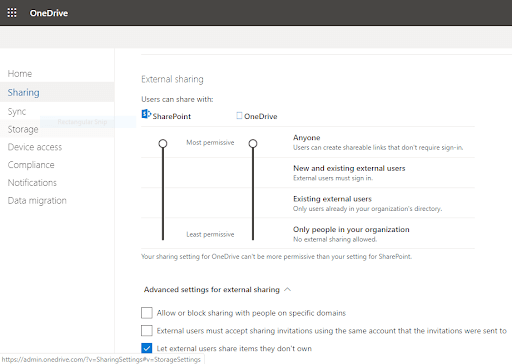
Other settings
Display to owners the names of the people who viewed their files. You can enable or disable this setting.
After changing all these settings, choose Save.
Sync
Settings to control syncing of files in OneDrive and Sharepoint.
- Show the Sync button on the OneDrive website
- Allow syncing only on PCs joined to specific domains. When enabled, administrators should provide the domain GUID details in the given box
- Block syncing of specific file types. When enabled, Administrators should provide the file extension on a new line in the given box
After changing the settings select Save.
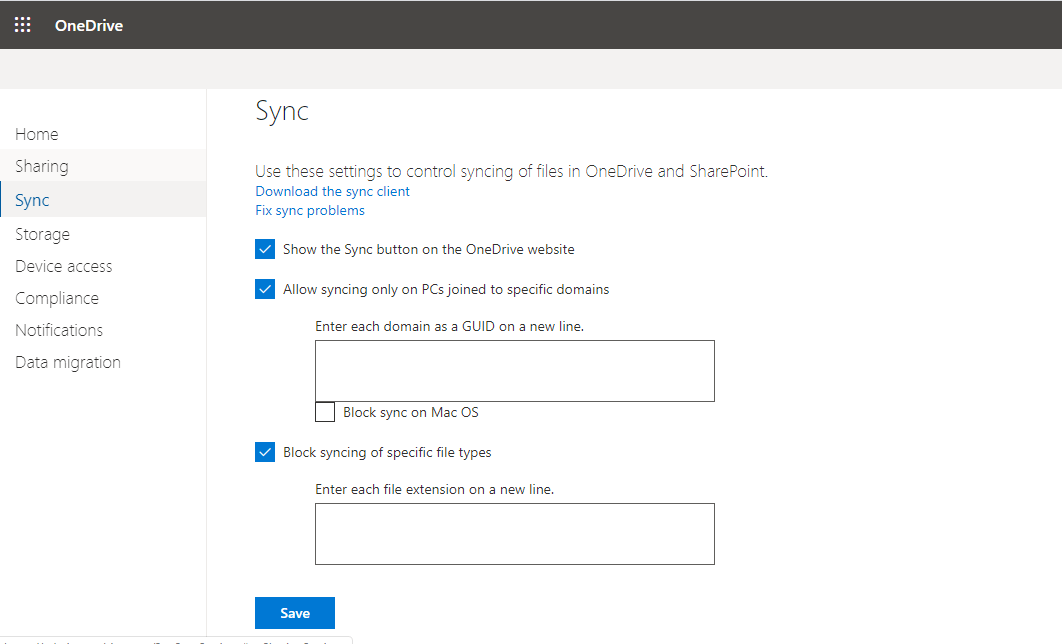
Note: You can also download the synchronization client from this page, and also provide a link for documentation on synchronization problem fixing
Storage
Settings page to specify a storage limit for all users and retention for deleted users.
Storage space limit
For most subscription plans, the default storage space for each user’s OneDrive is 1 TB. Depending on the Company’s plan and the number of licensed users, administrators can increase the storage up to 5 TB. The new storage limit is applied the next time a user accesses their OneDrive
Retention period
Days to retain OneDrive contents for a user account who is marked for deletion. By default it will be 30 days, so you can restore the content of a deleted user even after 30 days. You can increase or decrease the no of days as per the company requirement.
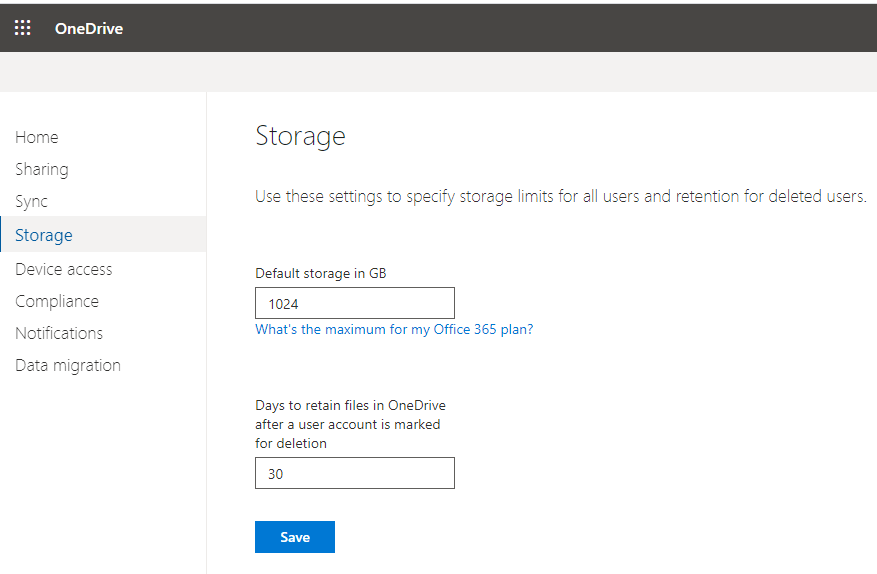
Device access
This access setting allows users from a specific location
Control access based on a network location
Enabling this box “Allow access only from specific IP locations “ allows administrators to enter the IP address of the restricted network WAN IP in the given box one by one.
Control access from apps that can’t enforce device-based restrictions
Enable to Allow access from apps that don’t use modern authentication
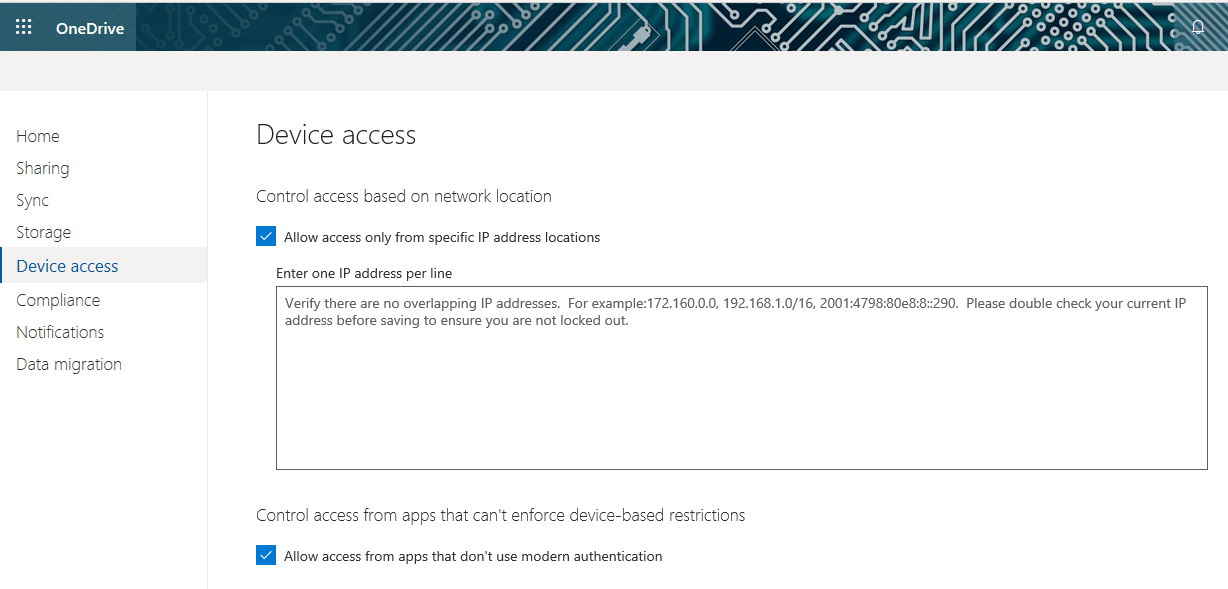
Mobile application management
Settings to control access to features in OneDrive and SharePoint mobile apps. In most cases, this mobile application management is grayed out as Microsoft insists to use Mobile device application management through Intune or MDM. These two services take precedence over the settings available here. So recommend using Intune or MDM to have sophisticated and feature-rich management.
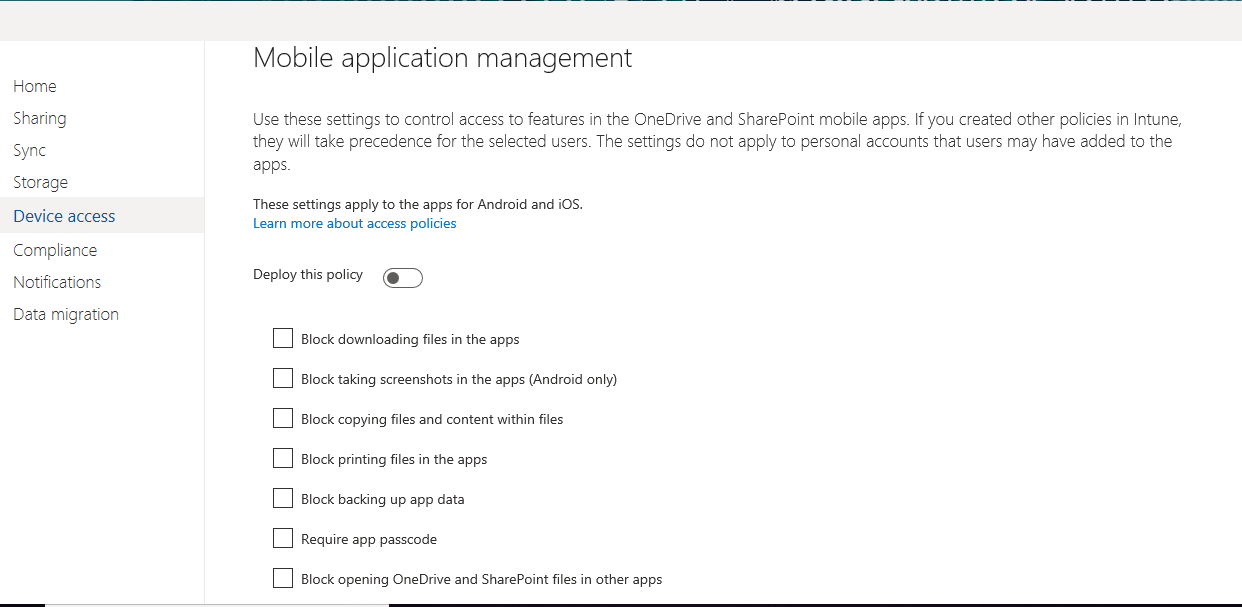
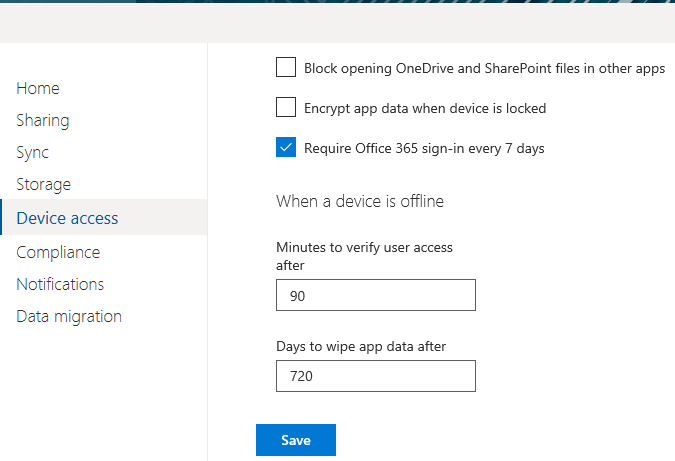
Compliance
If your Organization has legal, regulatory and technical standards that you need to meet, or if you want to help identify and protect sensitive information in OneDrive use Security & Compliance Center to perform the following tasks
- Auditing – View user activities related to OneDrive such as who recently accessed, deleted, or shared a particular file by searching the audit log.
- Data loss prevention (DLP) – Protect the Organisation’s sensitive information by creating a DLP policy.
- Retention – Preserve OneDrive files as long as Organisation need after deleting the user account by creating a preservation policy
- eDiscovery – Identify, hold, search and export content that can be used as evidence in legal cases by creating an eDiscovery case
- Alerts – Get notified when user perform certain activities in OneDrive by creating an alert
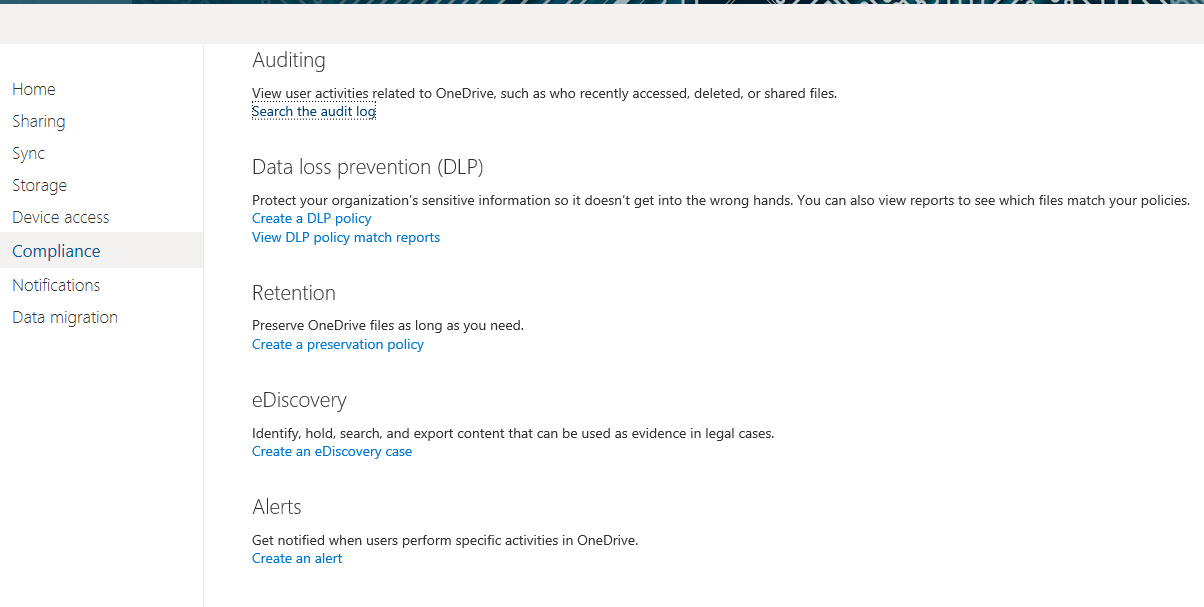
Notifications
Settings to control notifications in OneDrive. Administrators can enable email notifications for various settings such as get notified when other users invite additional external users to share files, get notified when external users accept invitations to access files, get notified when an anonymous access link is created or changed.
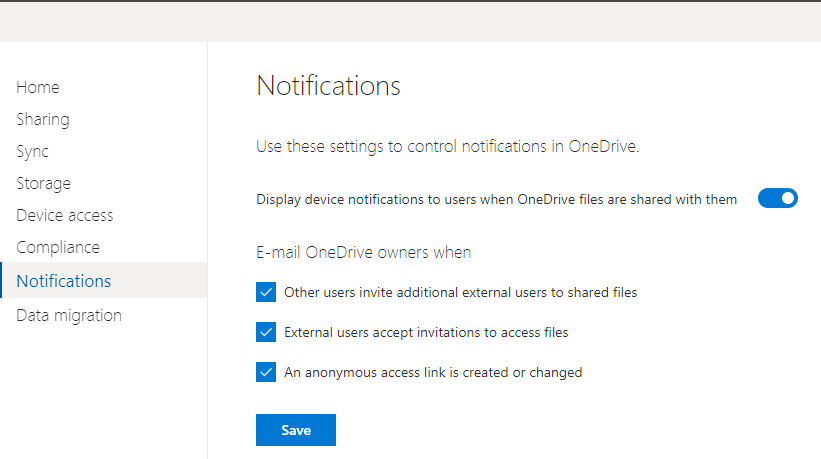
Data migration
Using Sharepoint and OneDrive migration tool or Migration manager, you can migrate files and folders on your computer or on a network drive, to your own OneDrive for FREE!
You can download the Sharepoint migration tool from this URL
https://spmtreleasescus.blob.core.windows.net/install/default.htm
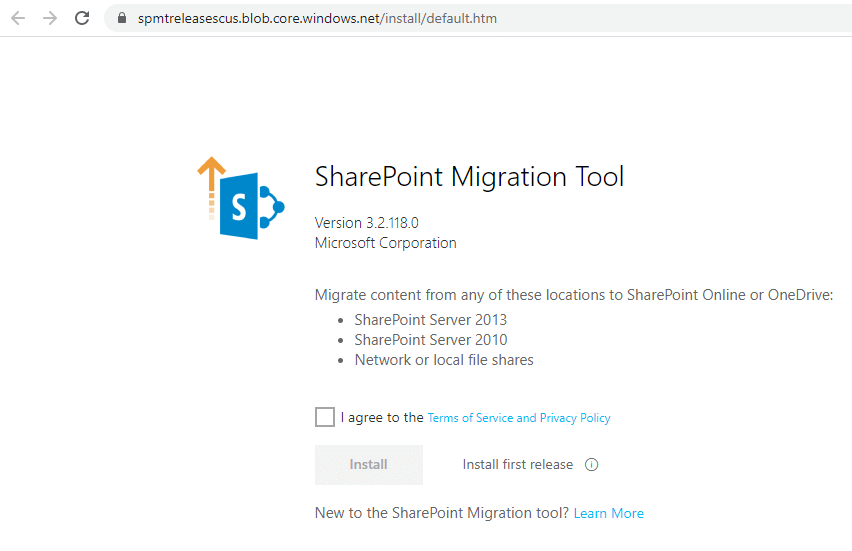
Agree to the Terms of Service and Privacy policy, Click Install, you can download the tool. Supports Sharepoint Server 2013,2010 and Network or local file share to SharePoint Online or OneDrive.
Conclusion
Finally, OneDrive and OneDrive for Business are enterprise-grade products and have become a trusted platform for working with, sharing, and storing content with confidence to trusted colleagues. Now Microsoft proves a new and every day changing admin center exclusively for OneDrive for Business and Sharepoint. It’s worth learning many new coming features in Microsoft 365 OneDrive and implementing it with great confidence in your Organization.
Download Vembu Backup for Microsoft Office 365 and Protect your Office 365 Data!
Download the full-featured 30-day free trial of our latest version Vembu BDR Suite v4.2.0 and experience modern data protection for your Office 365 environment.
- Backup your Mails, Contacts, Calendars, and OneDrive items
- Recover data anywhere and anytime
- Restore domain or user-level data
- Store your data on-premise or in Vembu Cloud
Learn more and get started with Vembu Backup for Microsoft Office 365 here
Related Posts
Microsoft 365 for Beginners – Microsoft 365 Licensing Options – Part 3
Microsoft 365 for Beginners – What is Microsoft OneDrive for Business – Part 6
Windows Admin Center Part 1 : Overview and Installation
Beginner’s Guide for Microsoft Hyper-V: Windows Admin Center Hyper-V Management – Part 8
Microsoft 365 for Beginners – What is Microsoft Admin Center – Part 23
How to grant permissions in Exchange Admin Center
Microsoft 365 SharePoint Admin Center: An Overview
Microsoft Endpoint Manager Admin Center: An Overview
How to Setup Self-Service Password Reset (SSPR) in Microsoft 365 Admin Center
Managing Windows Server 2019 Storage Spaces Direct with Windows Admin Center
How to Sync your Microsoft Team files to OneDrive on your local computer?
Google Drive vs. OneDrive: Which one is better for your business?
Follow our Twitter and Facebook feeds for new releases, updates, insightful posts and more.



Leave A Comment