Linux recently released Ubuntu 24.04, both Desktop and Server. They bring a lot of new features and enhancements but still require proper protection against failure. First, that includes a proper configuration and then a backup and recovery strategy.
Regardless of where Ubuntu 24.04 is installed, Hyper-V, VMware, Proxmox, or bare metal, you must protect it against failure.
In this blog article, I will share some insights about what Ubuntu 24.04 brings to the table, and how to back it up using BDRSuite.
What is new in Ubuntu 24.04
Ubuntu 24.04 LTS, has been released with several new features and enhancements:
Subiquity, Ubuntu’s installer framework, now unifies the desktop and server installation experiences with a consistent codebase, feature parity, and improved accessibility options.
Ubuntu 24.04 introduces ZFS encryption and hardware-backed full disk encryption, enhancing data security. These features are in the experimental phase.
Autoinstall, previously available for Ubuntu Server, is now supported on Ubuntu Desktop. This allows for unattended installations.
The App Center in Ubuntu 24.04 has a new, modern look. Users can now rate apps directly in the App Center.
GNOME 46 is included, bringing improved file manager search, expandable notifications, better workspace management, and performance improvements for Intel and Raspberry Pi graphics drivers.
Netplan 1.0 is now the default tool for network configuration, supporting new features like WPAN2, WPA3, and enhanced usability.
Enhanced Group Policy Object (GPO) support includes privilege management, remote script execution, network share configuration, and integration with Active Directory Certificate Services.
Backup Ubuntu 24.04 using BDRSuite
BDRSuite is a backup solution that can be installed on Ubuntu and monitor your workloads from Ubuntu. In this section, I want to show you how easy is to back up Ubuntu 24.04 using BDRSuite. In my case, Ubuntu Server 24.04 is installed on the Hyper-V Server.
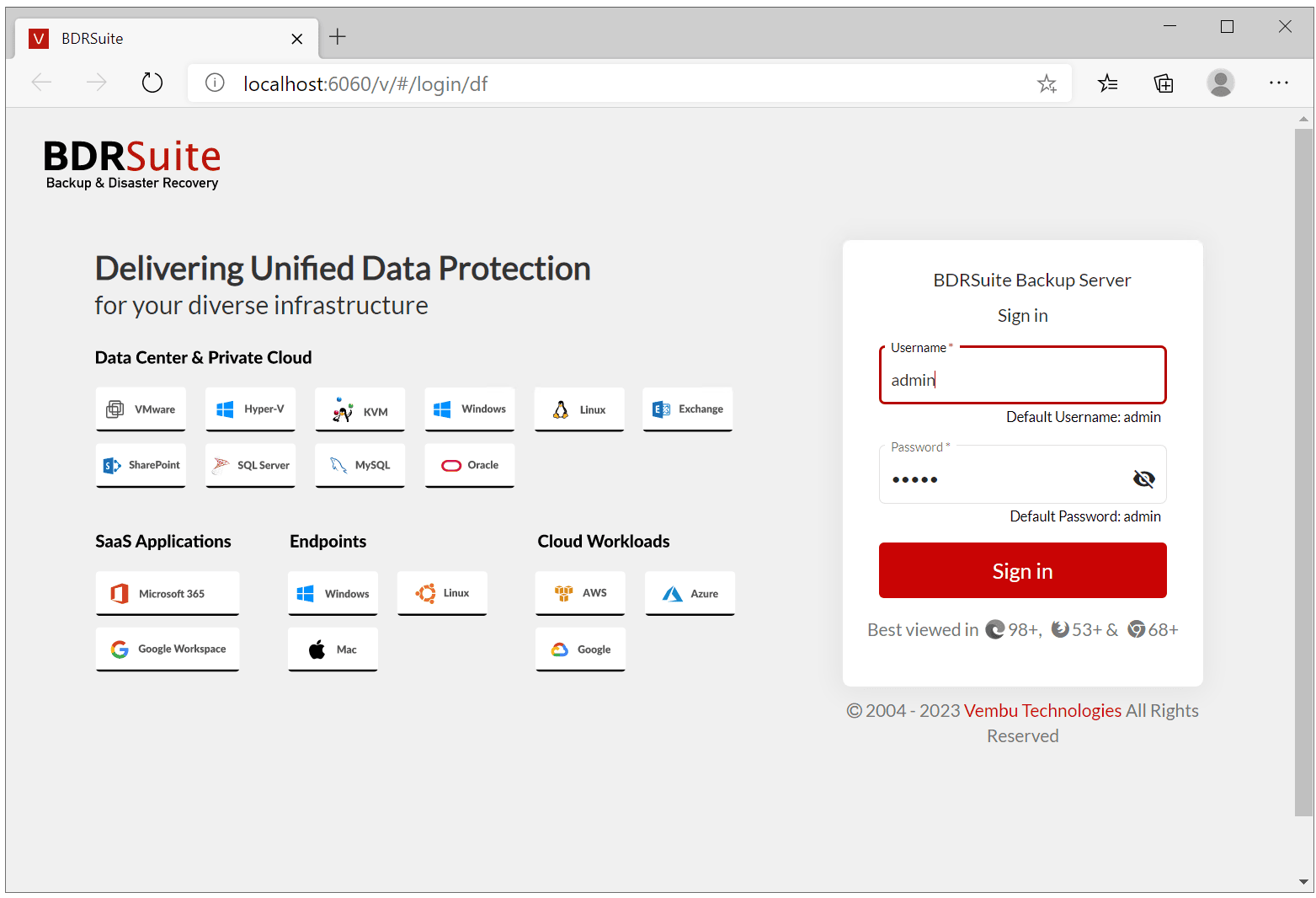
Firstly, you need to have BDRSuite running in our infrastructure. You can install it on Windows, Linux, or Docker. Here is the article that explains How to install BDRSuite on Windows and Windows Server.
There are only three steps involved in backing up your Ubuntu 24.04.
However, before doing so, you need to prepare your BDRSuite. That includes two steps:
- Add hypervisor (Hyper-V, VMWare, KVM, or Proxmox)
- Add a backup repository (where do you want to store the copy of your Ubuntu 24.04 machine)
And then, you need to:
- Configure backup (configure backup for Ubuntu 24.04)
I will show you all the steps considering you are starting from scratch.
Step 1: Add data source
VMs are hosted on hypervisors. BDRSuite supports Hyper-V, VMware, KVM, and Proxmox. In my case, Ubuntu 24.04 is hosted on a Hyper-V server. In the first step, I will add Hyper-V as a hypervisor as a data source in BDRSuite. The process is the same if you use other hypervisors.
- Open the BDRSuite console
- Navigate to Data Sources > Microsoft Hyper-V > Hyper-V Servers (Standalone)
- Click on Add Microsoft Hyper-V
- Click on Add Credential. You need to add credentials that will be used by BDRSuite to access virtual machines on your Hyper-V server
- Enter credential name, username, and password and click Save
- Enter the IP or FQDN of your server, choose the credentials, and click Save
- BDRSuite Backup Server will automatically install BDRSuite Delegation Service (BDS) on the target host. Click OK, Proceed
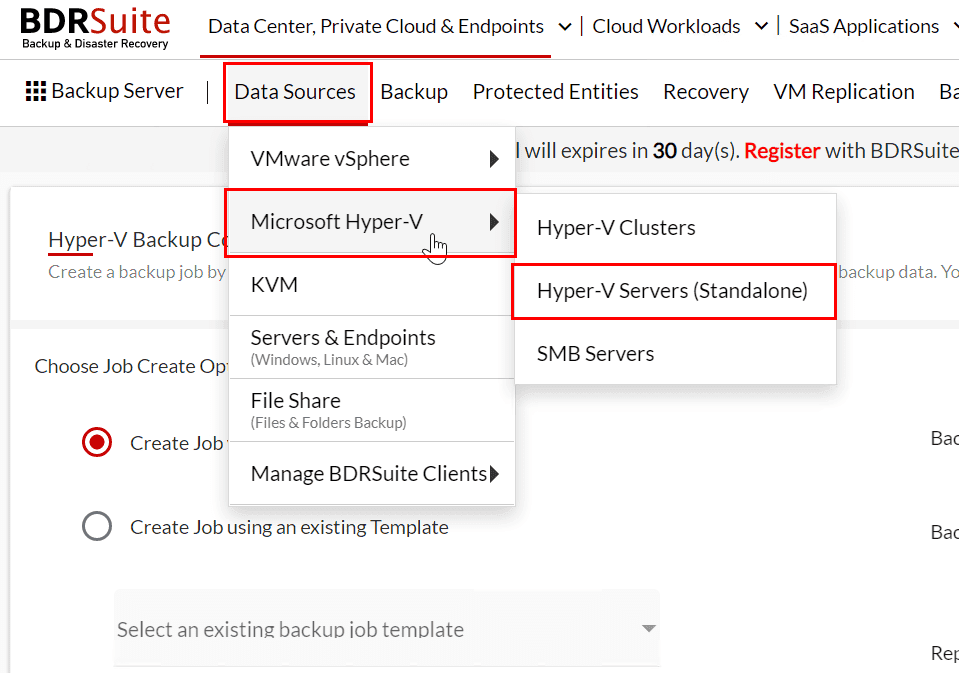
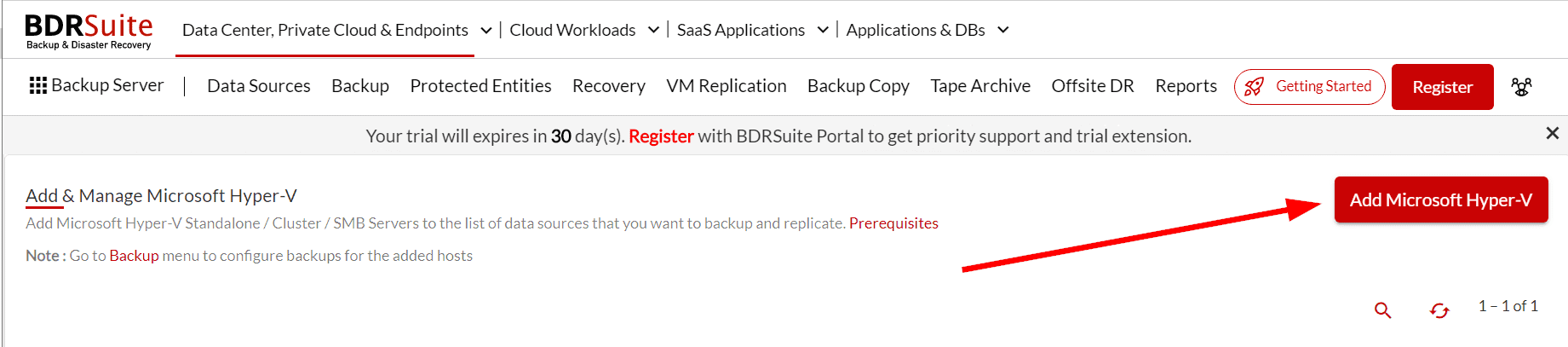
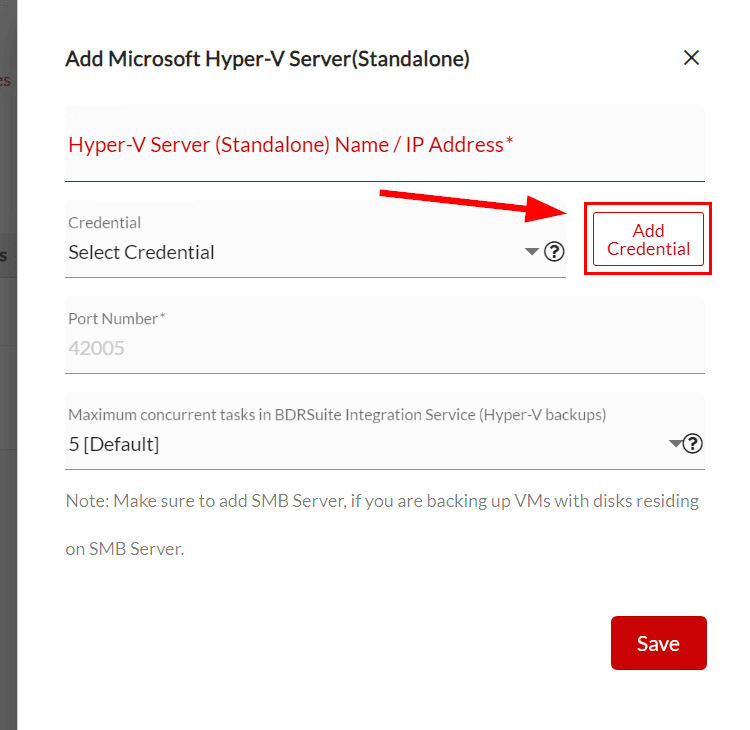
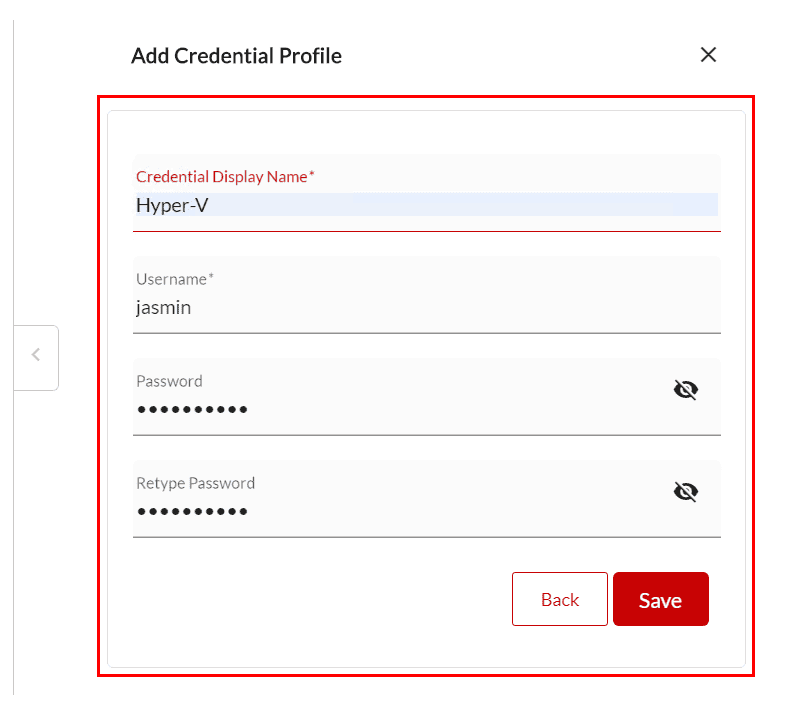
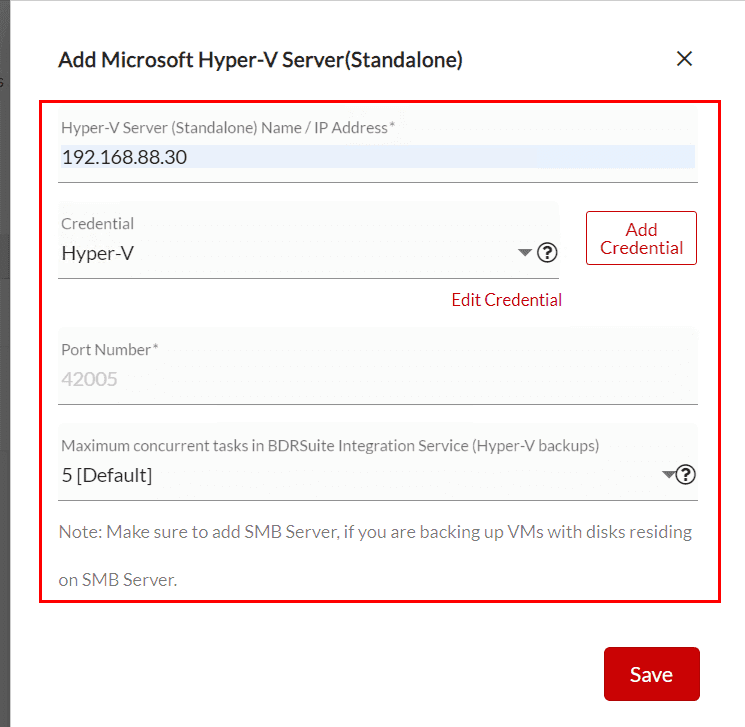

You have successfully added a hypervisor to BDRSuite.
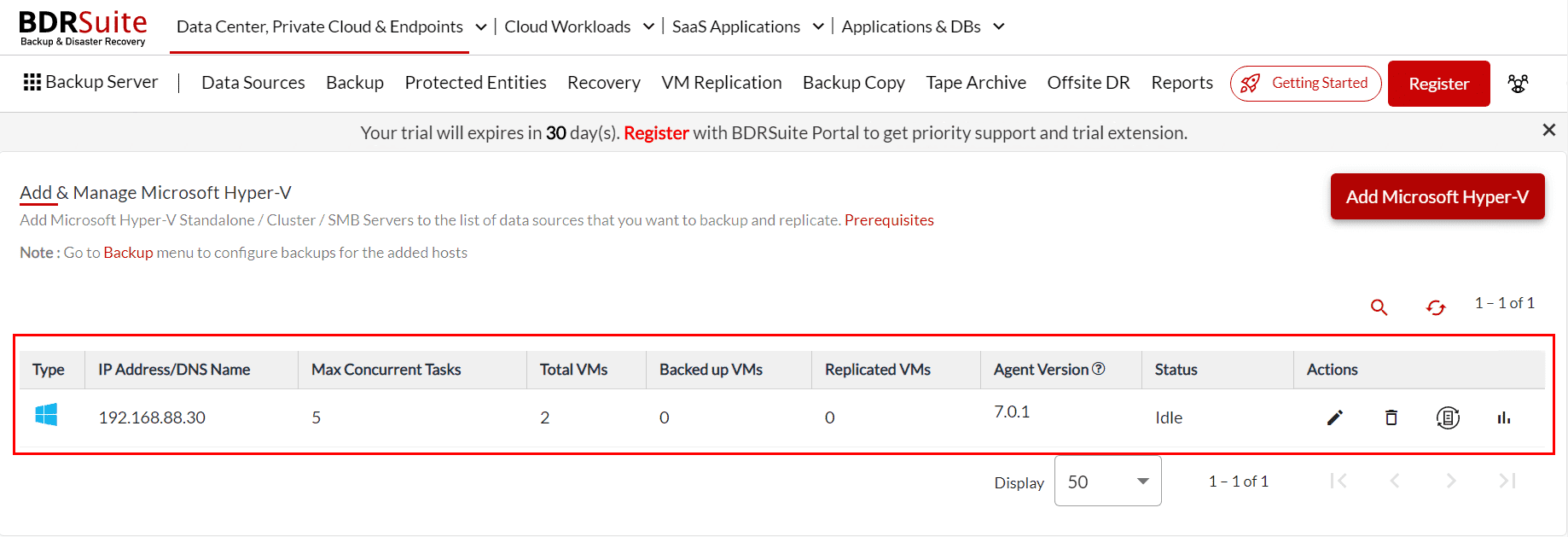
Step 2: Add backup repository
In the second step, you need to add a storage location where BDRSuite will create a copy of the Ubuntu 24.04 machine. This is called a backup repository.
- Open the BDRSuite console
- Click on Backup Server and then click on Block Storage
- Click on Create New Block Storage Repository
- Enter the repository name, select repository type, set a default repository, select backup storage location, and then click Create
- Click Confirm to create the backup repository. You can see a new backup repository is successfully created
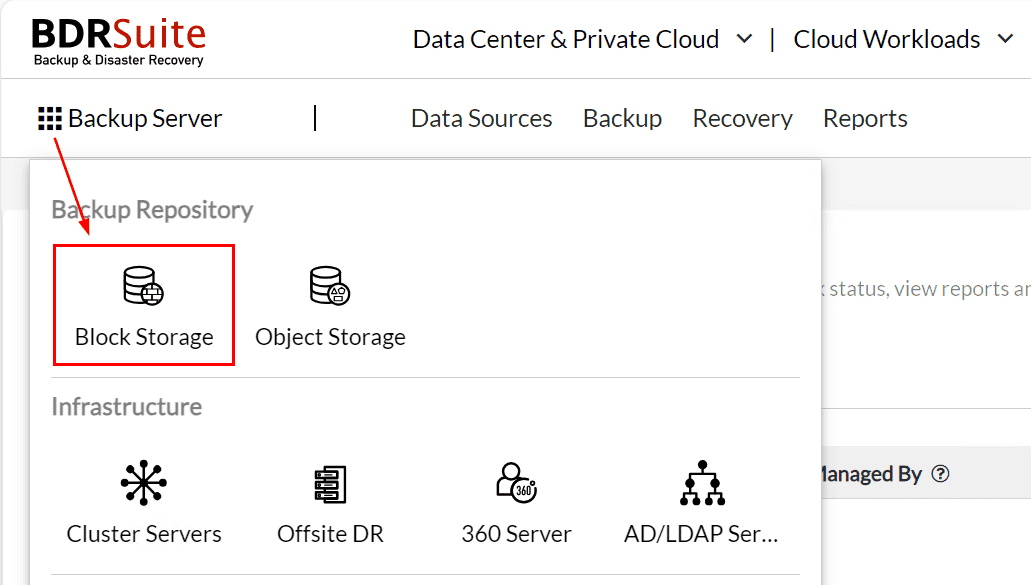
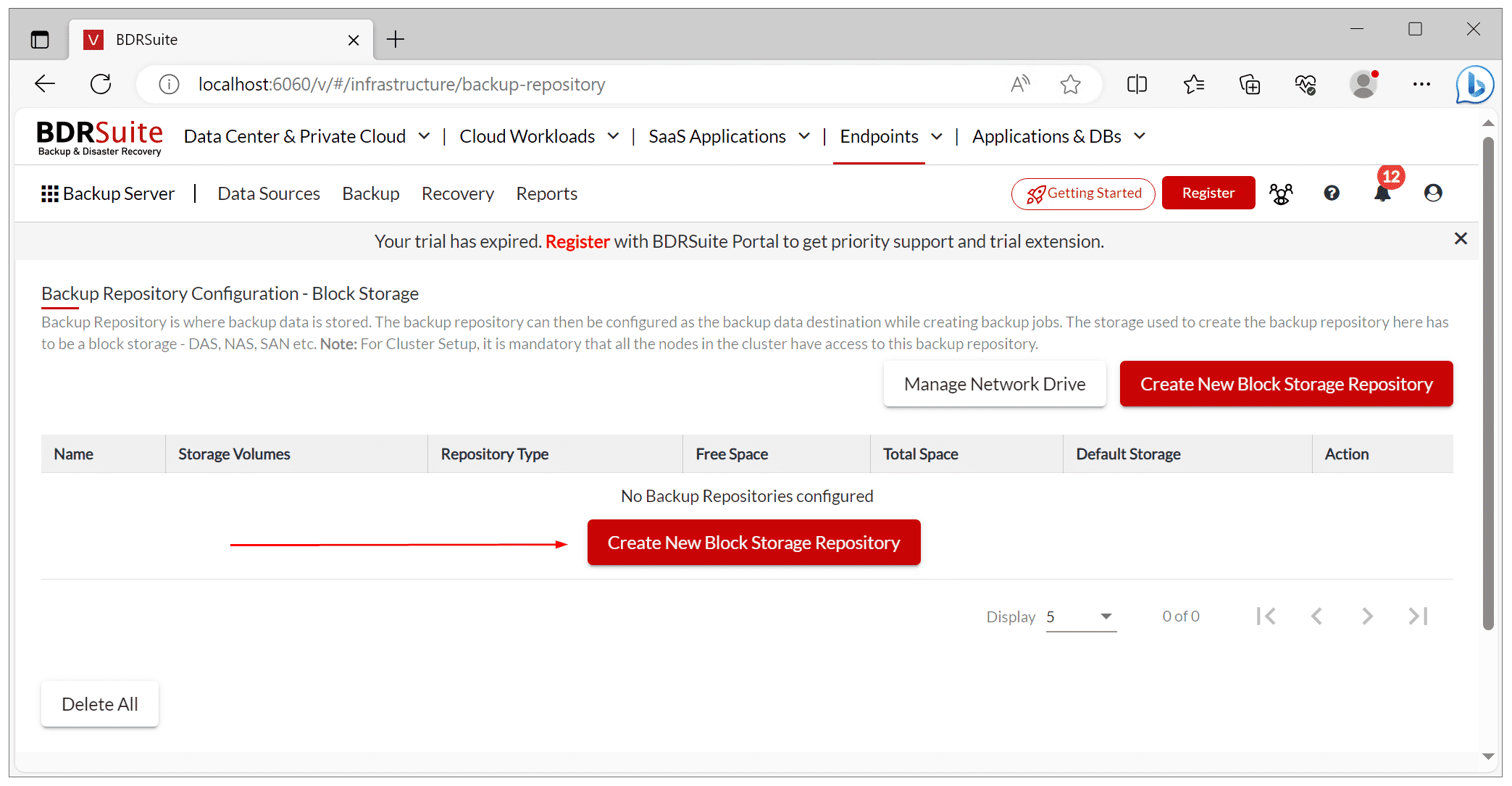
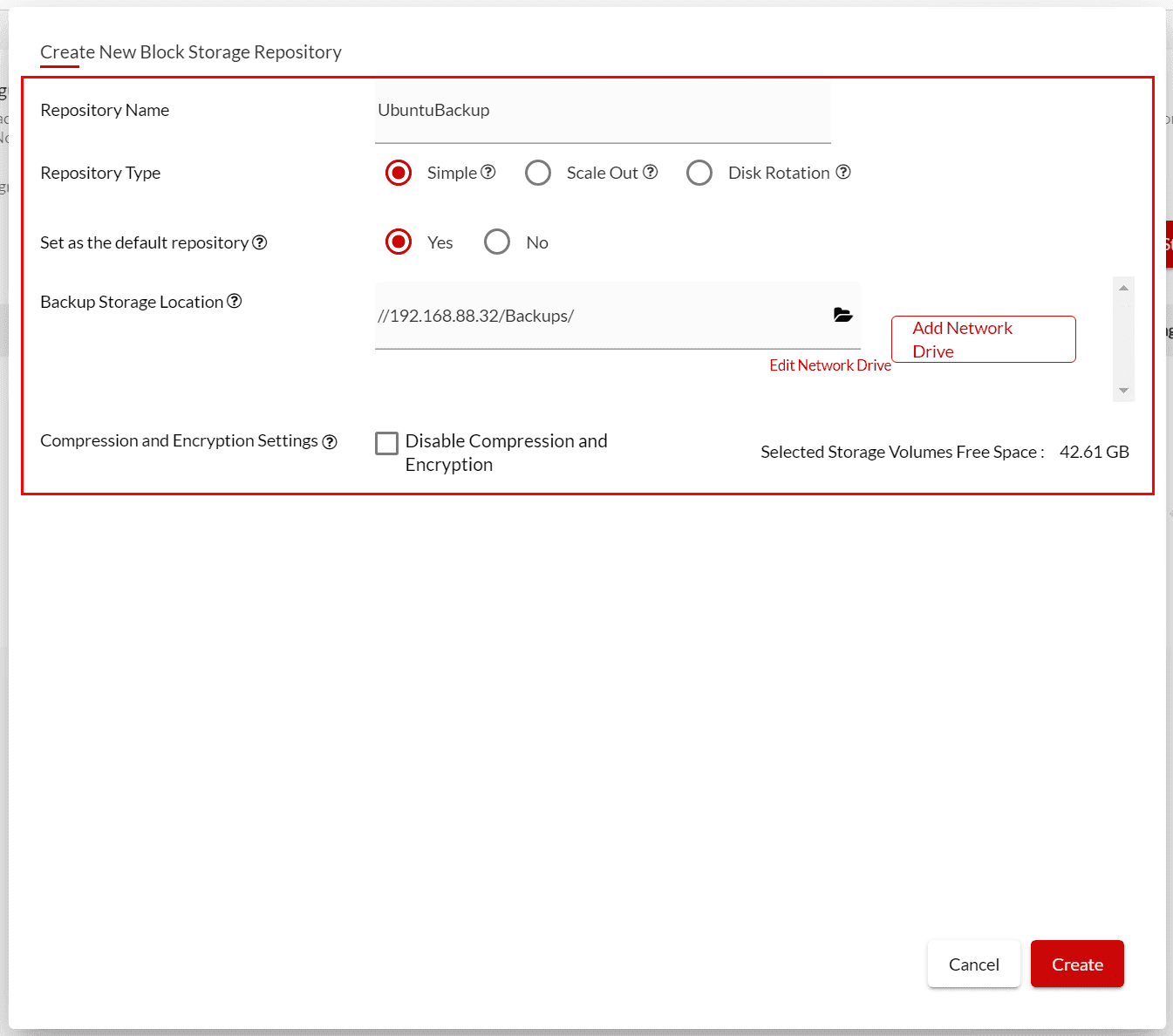
Before this step, you need to create a shared network folder where you want to store backup copies. You can do it on your NAS (e.g. Synology) or simply create a file server. If you are wondering how to do it, please reach out to us via the comment section.
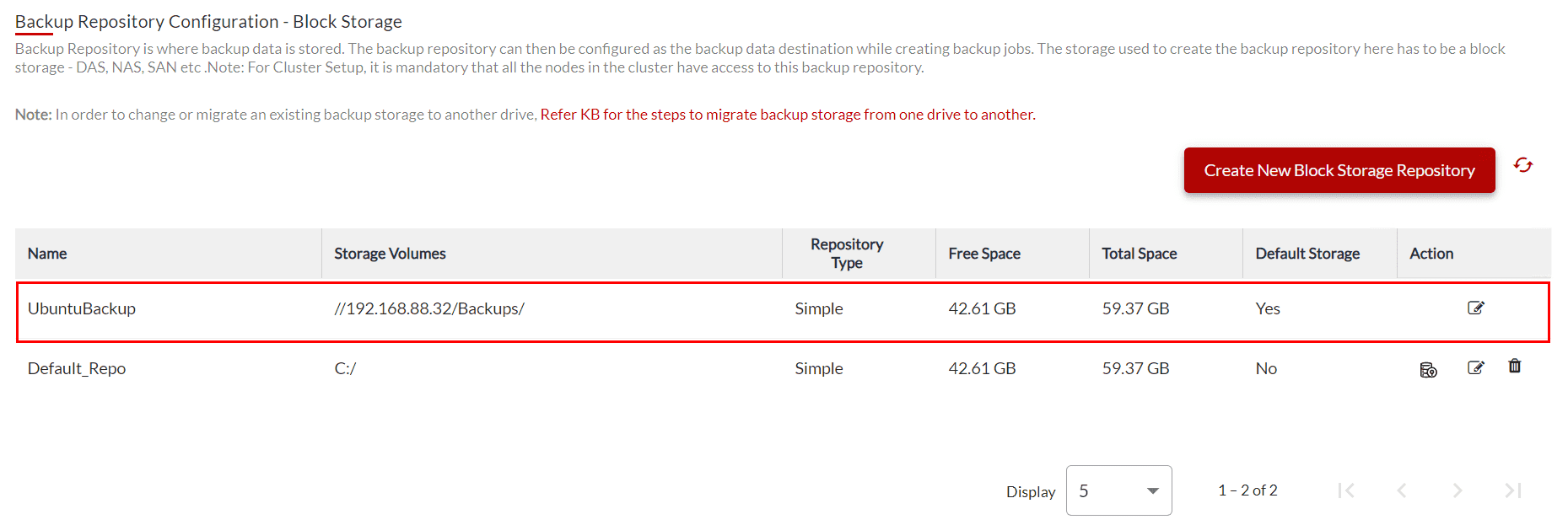
Step 3: Configure backup
In the third step, you will create a backup job and select the Ubuntu 24.04 machine you want to backup.
- Open the BDRSuite console
- Navigate to Backup > Configure Backup > Microsoft Hyper-V
- Enter a backup job name, select the backup repository, add a job description (optional), and then click Next::Select Host to backup
- Expand Hyper-V select the Ubuntu 24.04 virtual machine you want to backup, and then click Next::Disk Exclusion
- Click Next::Guest Processing
- Enable guest processing if relevant for your Ubuntu 24.04 machine and then click Next::Schedule. Enable Guest Processing ensures application consistent backup, transaction log truncation, and system file exclusion
- Select backup frequency and click Next::Settings. You can define how often and when you want to make a backup
- Enable retention for incremental backup if relevant to your use case and click Next::Encryption. If disabled, all restore points will be retained. If enabled, only the configured number of restore points will be retained
- Enable encryption if relevant to your use case and click Next::Review
- Review settings, select Run this backup job immediately after saving and click Save
- Click Save to confirm the backup job. A backup job is successfully created, and backup is in progress
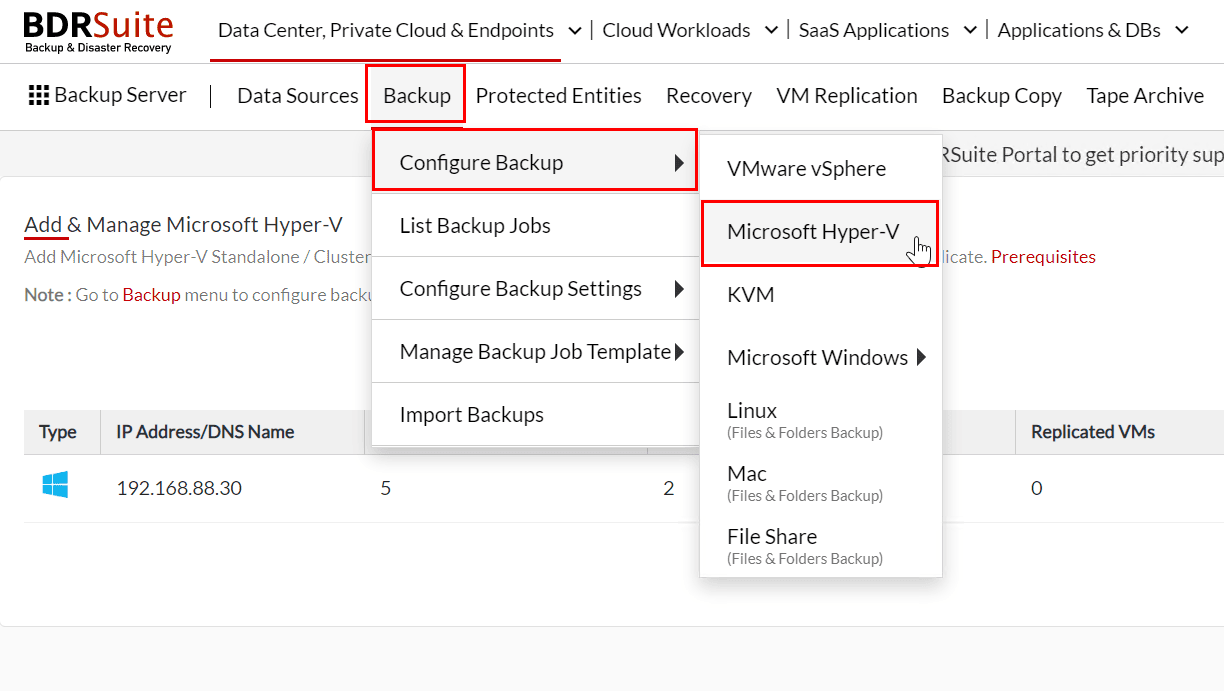
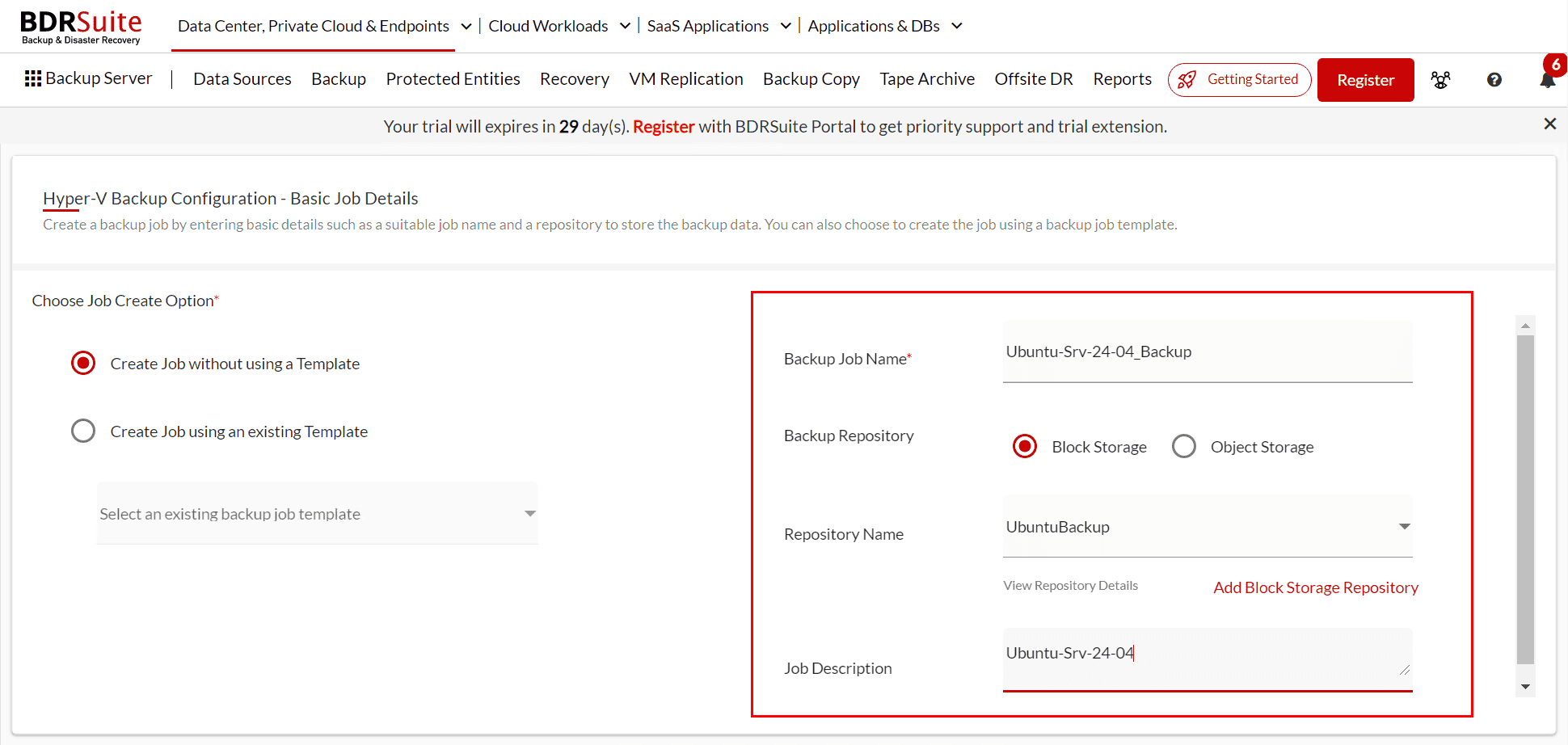
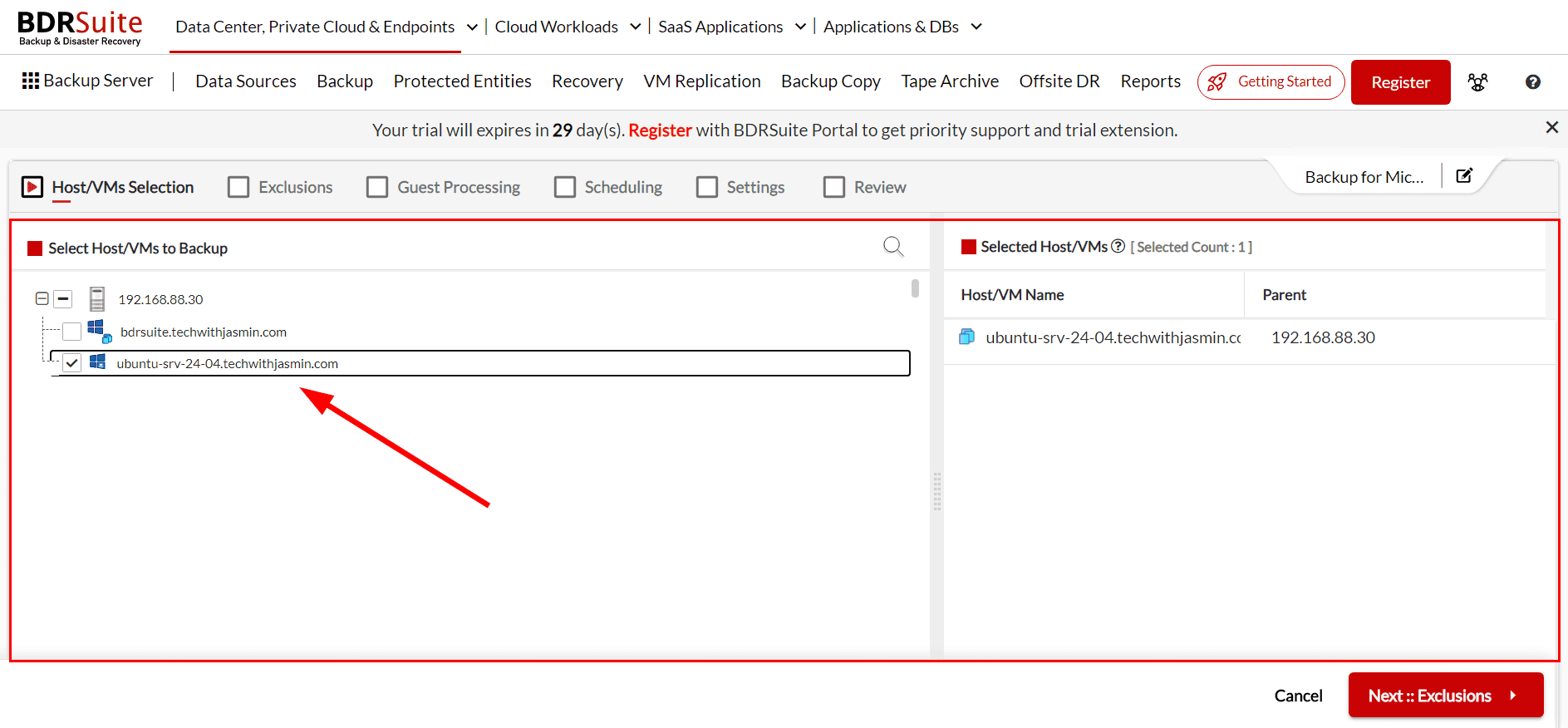
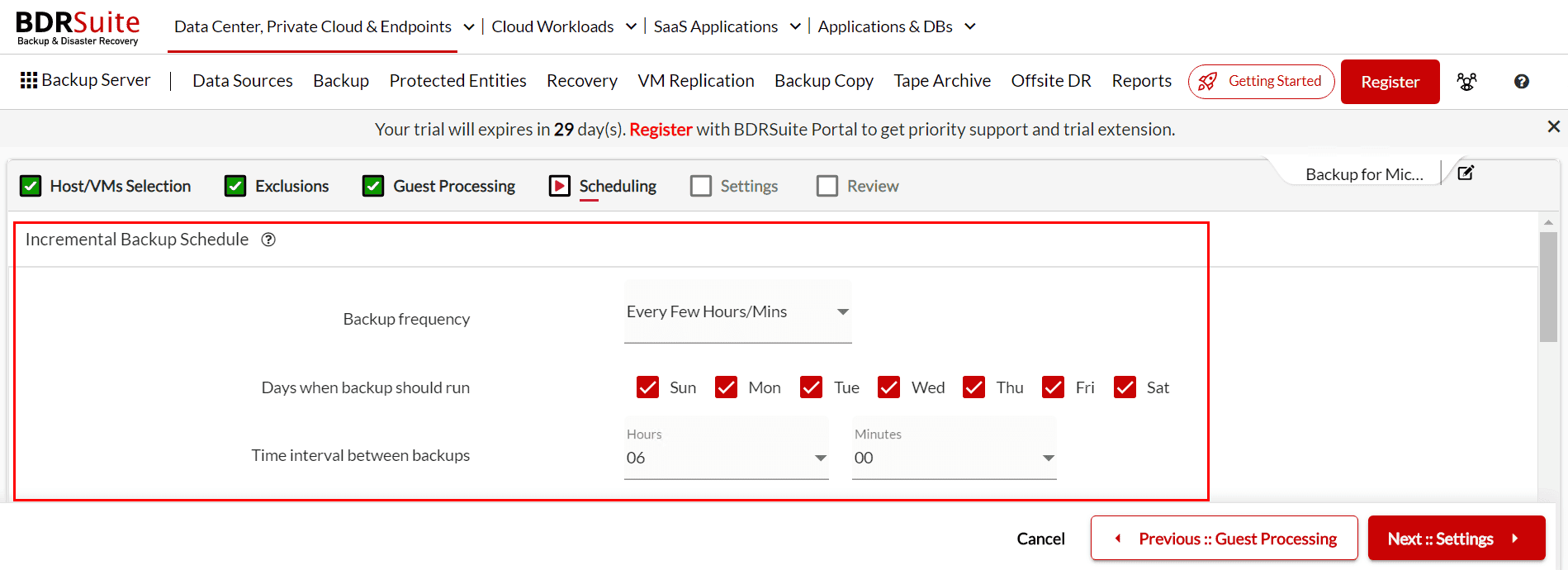
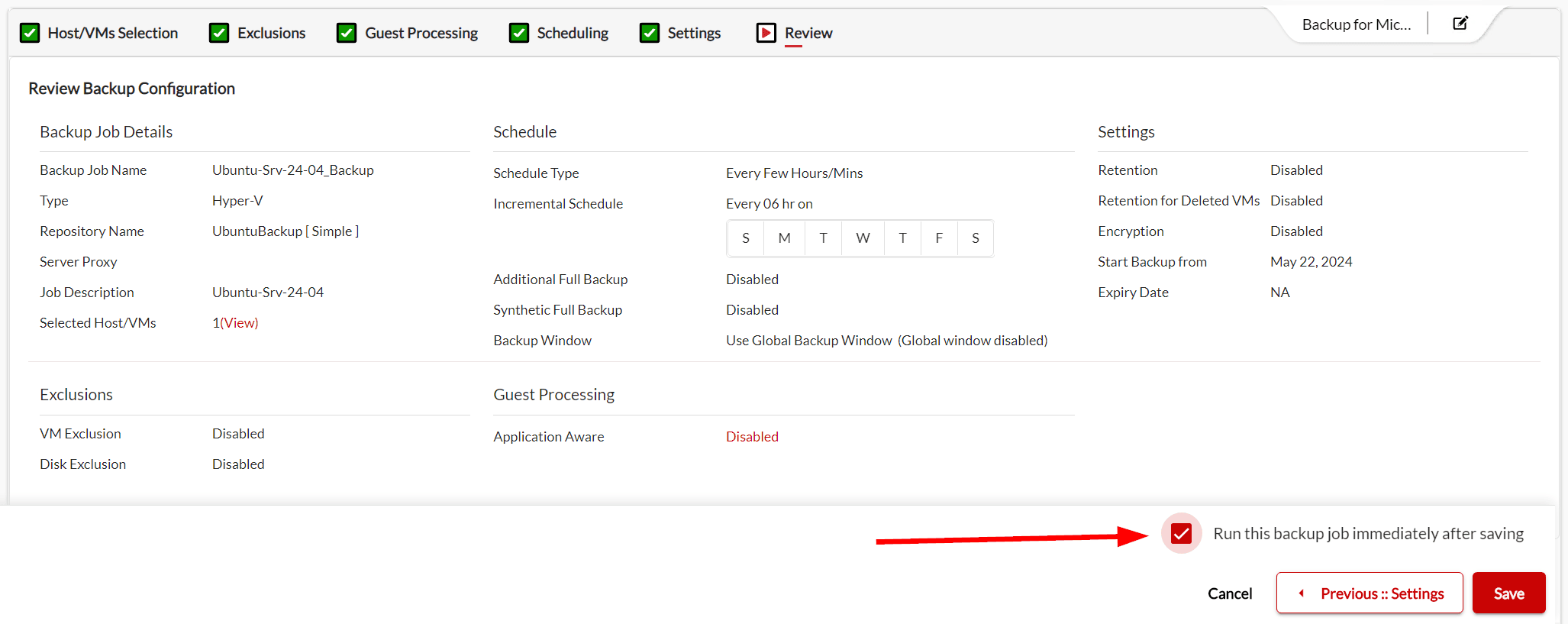
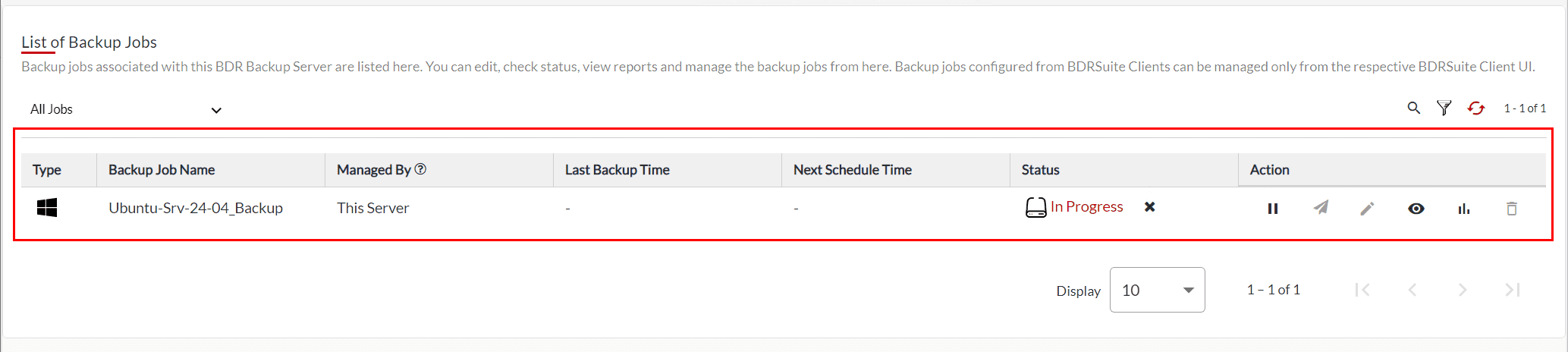
If you navigate to Reports in the main menu, and then Backup Jobs > Machine (Host/VM) Level View, you will see the status of the backup job. In this case, BDRSuite needed 2m 25 seconds to make a backup of Ubuntu Server 24.04 (30 GB disk).
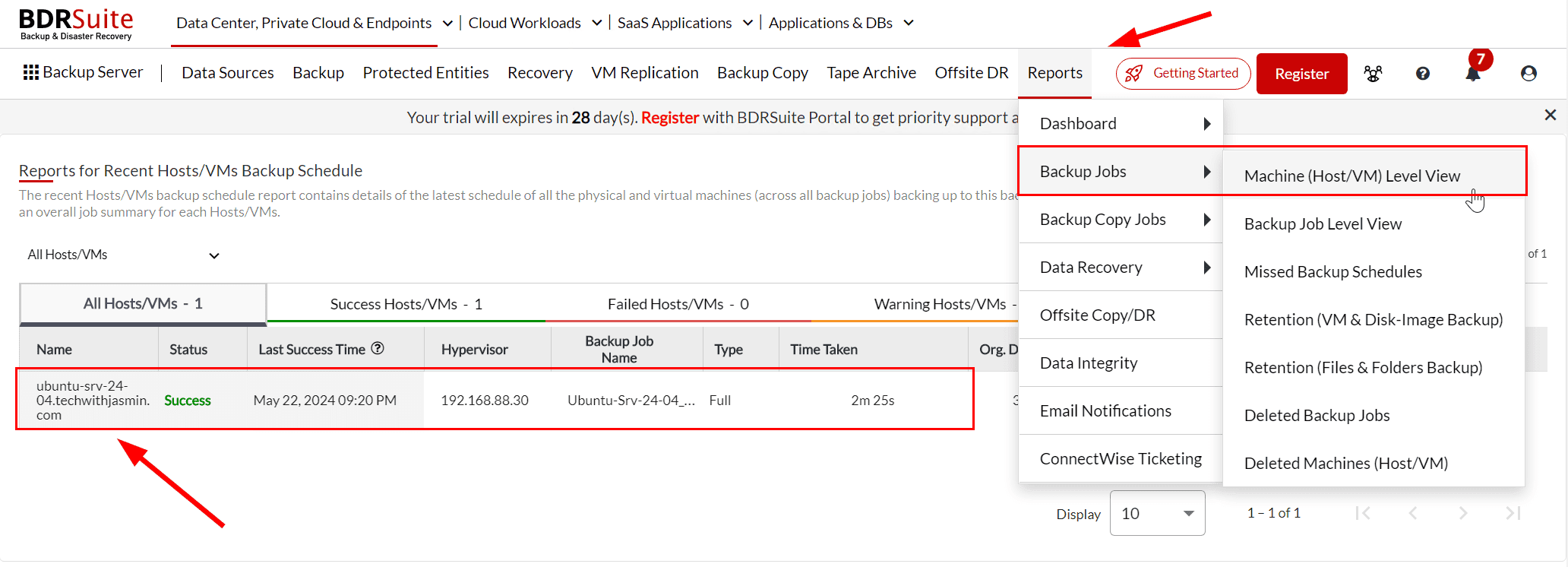
Some remarks
If your Ubuntu 24.04 machine is hosted on other hypervisors than Hyper-V including VMware, KVM, and Proxmox or on a physical machine, you follow the same procedure, just choose a different data source (Data Source > VMware vSphere, or Data Source > KVM, or Data Source > Servers & Endpoints).
During the process, you would also need to add credentials relevant to the data source and backup repositories.
BDRCloud v7.1.0 is generally available
During the same time, Linux released a new version of Ubuntu, and Vembu Technologies also released a new version of BDRCloud, v7.1.0. This version brings 5 new features and 8 new enhancements. You can read more on my LinkedIn post here and release a blog article.
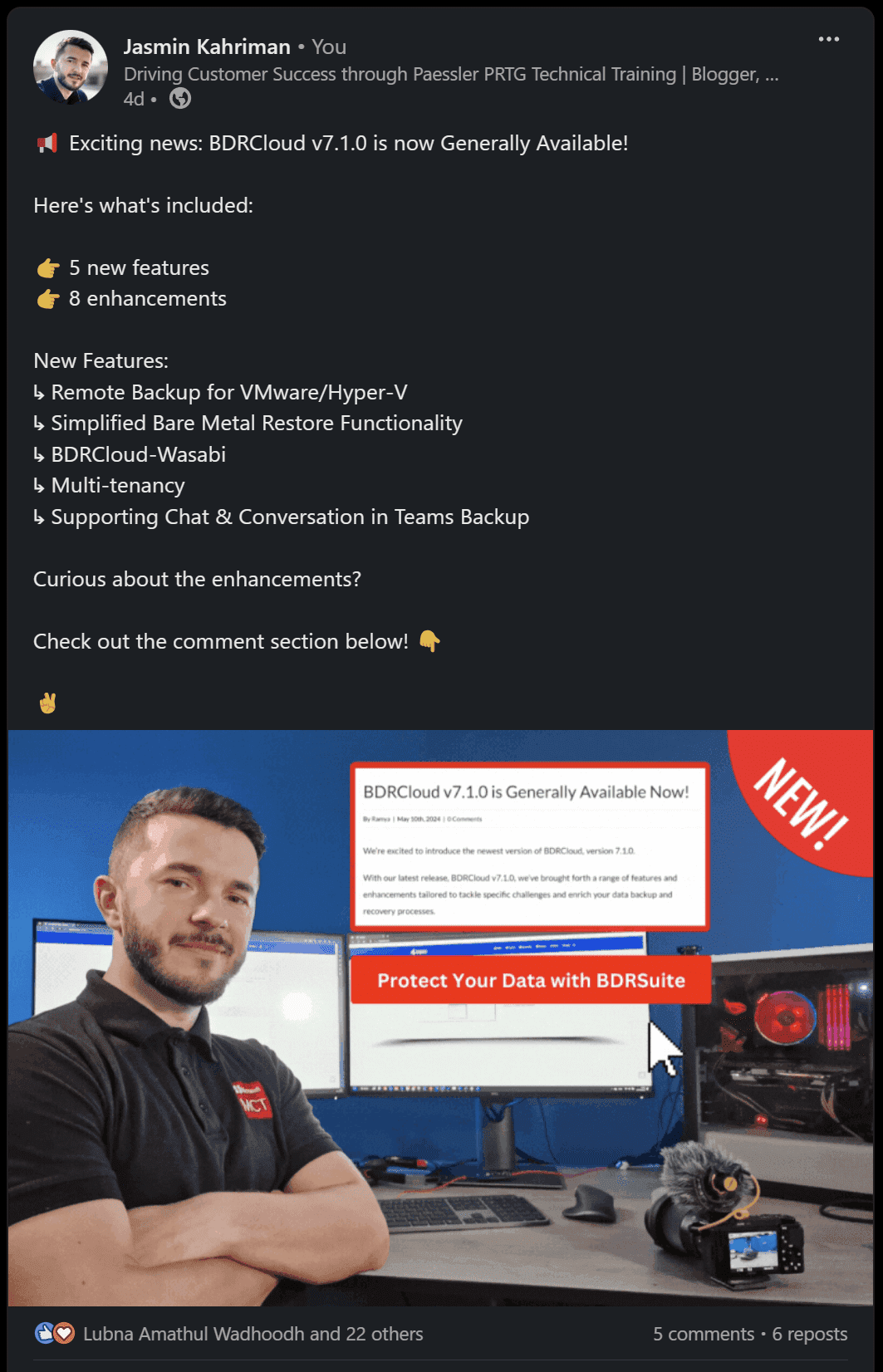
Download BDRSuite
I’ve been running BDRSuite in my home lab for the past year, and I am quite impressed with the product, its features, its development, and how new feature requests are handled. I encourage you to download BDRSuite and back up your Linux workloads.
And that’s not all—BDRSuite is incredibly powerful in backing up various on-premises and cloud workloads. Here are 9 reasons why you should use it 9 Key Features that Make BDRSuite the Ideal Backup Solution – Tech with Jasmin.
Follow our Twitter and Facebook feeds for new releases, updates, insightful posts and more.



Leave A Comment