Windows Server 2019 brings about tremendous changes and improvements to Windows Server architecture. There are great improvements in the realm of hybrid cloud, storage spaces direct, security, HCI, and many others that help to take the enterprise data center to the next level when running on top of Windows Server architecture.
One of the enhanced areas of functionality with Windows Server 2019 is the new RDS features and functionality found in Windows Server 2019. Remote Desktop Services has been a staple component of the Windows Server operating system for quite some time now and Windows Server 2019 takes those features and capabilities to the highest level seen so far.
Table of Contents
- Improvement in RDS and Windows Server 20192
- RDS 2019 vs Windows Virtual Desktop (Comparing and Contrasting)
- What is Windows Virtual Desktop?
- Why use Windows Virtual Desktop?
- Progression of RDS on Azure
- What is Azure key vault?
- Enhanced End-User Client Experience
- RDS web client
- GPU virtualization
- DDA
- Remote vGPU
- RDSH Improvements
- Concluding Thoughts
In this post, we will take a look at what’s new in Windows Server 2019 RDS and see how Microsoft has made this the most powerful RDS offering in any Windows Server operating system to date.
Improvement in RDS and Windows Server 2019
As mentioned, Remote Desktop Services is the capability of the Windows Server operating system to be able to provide connectivity to end users to be able to access Windows desktops and applications remotely.
In the Windows Server 2019 version of Remote Desktop Services, Microsoft has added a lot of new features and functionality into the RDS offering.
Let’s look at the following as they relate to RDS and Windows Server 2019:
- RDS 2019 vs Windows Virtual Desktop (comparing and contrasting)
- Progression of RDS on Azure
- Enhanced end-user client experience
- RDSH Improvements
Let’s take a look at each of this one by one and expand on the new enhancements in Windows Server 2019 as they relate to RDS.
RDS 2019 vs Windows Virtual Desktop (Comparing and Contrasting)
Recently, Microsoft unveiled the new Windows Virtual Desktop offering that will exist only in Azure.
What is Windows Virtual Desktop?
Microsoft touts Windows Virtual Desktop as the best-virtualized Windows and Office experience delivered on Azure. Windows Virtual Desktop is the only cloud-based service that enables multi-user Windows 10. It is optimized for Office 365 ProPlus and includes free Windows 7 Extended Security Updates.
Why use Windows Virtual Desktop?
- If you want Microsoft to manage and broker that access (gateway connections, Azure MFA)
- Windows 10 Enterprise multi-session capabilities
- Free Windows 7 ESU (extended support)
- Extended Office 365 ProPlus capabilities
Remote Desktop Services in Windows Server 2019 is the more traditional technology that most organizations are utilizing at this point.
Compared to Windows Virtual Desktop, when should you use the RDS Windows Server 2019 solution?
- Full end-to-end control of the desktop virtualization environment
- In-place upgrade of existing Windows Server RDS environment
- Burst to the cloud or hybrid cloud scenario
Microsoft is still showing continued commitment to developing and enhancing Remote Desktop Services on-premises with Windows Server, at least for now. However, the powerful offerings in Azure seem to indicate the direction of Microsoft in regards to RDS. There has been tremendous growth when it comes to RDS in Azure. In fact, RDS on Azure has experienced a 230% YoY growth in Azure compute hours. RDS Drives about 10% of compute in Azure. With legacy RDS technologies, there were many services that were not included in RDS in Windows Server 2012 and 2016. A large part of the limitation there was you had to bring your own infrastructure to use RDS in Azure in previous releases. You had to bring your own Active Directory, etc.
RDS 2016 First step towards true Azure integration and optimization. Many upgrades were made to allow integration with RDS 2016. RDS 2016 further integration such as Azure key vault.
What is Azure key vault?
You can use RDS certificates with Azure key vault to store certificates in Azure key Vault, create VMs and load certificates. You can then run the updated Set-RDCertificate cmdlet with certificate thumbprint.
RD Licensing enhancements allow the license server to update per-use licenses without direct AD connectivity. Currently in Preview is the highly-available RD license server role that utilizes a SQL DB for the backend. Additionally, Microsoft is working with Cloud Solutions Providers or CSPs to introduce a Licensing program for RD Licensing.
RDS 2019 with Azure Resource Manager templates provides ARM templates for basic and high-availability deployment. Plan to update these with RDS 2019 post-GA.
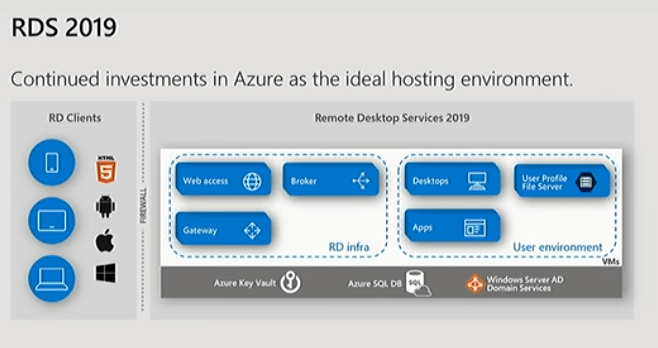
Enhanced End-User Client Experience
The eagerly anticipated area of Remote Desktop enhancements is typically found in the area of the end-user client experience.
The enhancements with Windows Server 2019 RDS key in on the following areas:
RDS web client – as part of the RD web client in the browser, you can use the single-sign-on experience to allow authentication to be passed on to desktops you have access to from the RDS web client. RDS web client is a little limited in what it can redirect. You can create a PDF of the printout and then print when you are connected.
GPU virtualization is a big part of the user experience. More and more applications today are requiring graphics acceleration. There is a large number of scenarios that can require GPU acceleration today. Discrete device assignment has been continually improved in Windows Server 2019 including RDSH scalability with GFX HW acceleration, use of all available GPUs, improvements on video detection and handling, region classification improvements, and high DPI downsampling.
In focusing a bit further on the Discrete Device Assignment or DDA functionality let’s compare and contrast DDA and Remote vGPU in Windows Server 2019.
DDA:
- Primary story for GPU acceleration in WS2019
- Enhanced security and isolation
- Guaranteed GPU performance
- API compatibility (DirectX 12, OpenGL)
- We are continuing to evaluate GPU-P drivers for VDI and RDSH
- Deprecated in WS2019
- Clean OS installation cannot share RemoteFX vGPUs with new Hyper-V VMs
- Upgrade warning if RemoteFX vGPU is enabled in the upgraded OS
- If you had a Remote FX vGPU-enabled VM it will continue to work after upgrade
- Admins can remove RemoteFX vGPU after upgrade to WS2019
When we look at the RDSH improvements found in Windows Server 2019, there are several areas where improvements can be seen including:
- Video playback
- Always uses hardware acceleration
- Smooth playback when moving the video window
- 4K downsampling
- Device redirection
- High-level redirection of built-in or attached video camera
- Less network bandwidth compared to USB camera
- Increased video framerate, up to 30 fps
- Redirect multiple cameras
- Device Manager now shows remote desktop camera devices – built-in camera in the Lenovo
- Improved printing messages
- Built-in Windows client first to adopt
- User Input Delay performance counters
- Another measure to troubleshoot poor application performance
- Correlate with other performance counters (Active Sessions, CPU, etc)
- Enabled by default in WS2019 RDSH and Windows 10, version 1809
There are certainly a number of great improvements with Windows Server 2019 and Remote Desktop Services that are found in the new Windows Server operating system. Microsoft has improved the solution across the board including from the administration side of things, end user experience, device redirection, video playback, and overall performance.
Microsoft is certainly showing a preference of leaning towards Azure for RDS type solutions, however, especially with the announcement of Windows Virtual Desktop solution that allows multi-user Windows 10 access. Running pure RDS inside of Azure also has benefits such as the new integrations that can be found with RDS in Azure.
Even with the leanings toward Azure, Microsoft is showing continued investment in the RDS platform allowing customers to access environments from anywhere using the web client and utilize the enhanced user-experience from anywhere. Customers have many options to consider when provisioning or upgrading RDS solutions either on-premises or in the cloud. Microsoft has provided a number of solutions that allow organizations to have the right choice for the right use case.
Follow our Twitter and Facebook feeds for new releases, updates, insightful posts and more.



http://service.deskgate.com/
Thanks for sharing such beautiful information with us.
I hope you will share some more info about Remote Desktop.
Professional Remote Desktop Provider
Oudel,
Glad you enjoyed the article!