Vembu VMBackup, a part of Vembu BDR Suite is a Backup and Disaster Recovery software that supports VMware vSphere and Microsoft Hyper-V environments. VMBackup is designed to backup and replicate the virtual machines by taking the snapshots of the VM images at the host (hypervisor) level. There is no need to install any agent on each virtual machine (guest OS). Also, during incremental backups, only changed blocks will be transferred. Application-aware image backup processing ensures application consistency with logs being truncated after successful backups. The Quick VM Recovery helps you to instantly launch the backed up VMs on ESXi host or Hyper-V or any other hypervisor. VMBackup provides the option of sending the backup data to an off-site data center or Vembu Cloud for data redundancy and disaster recovery.
Backup VMWare VM and Restore Hyper-V VM using Vembu BDR Suite
System Requirements
Following Minimum configuration is need to Backup VMware VM and restore into Hyper-V VM. (This Minimum configuration is supporting for Vembu BDR).
a) BDR Backup Server
b) Supported Platforms
BDR Backup Server
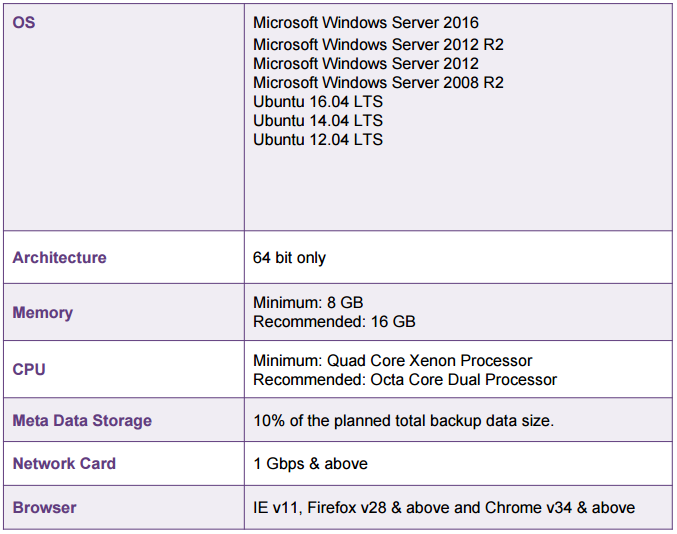
Supported Platforms
Vembu VMBackup supporting following Virtual infrastructure platforms.
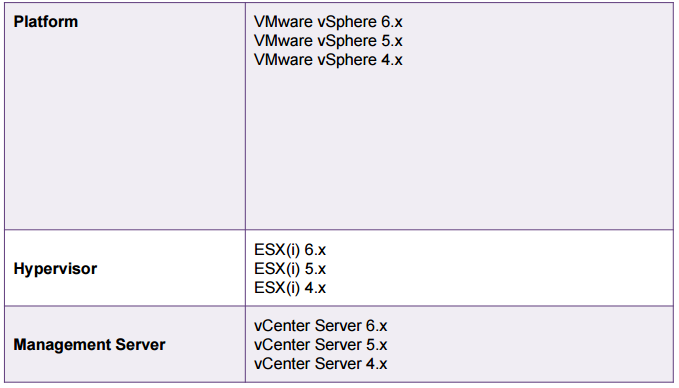
Here we choosing Windows server 2016 for Backup VMWare VM and Restore into Hyper-V VM.
How to download and install Vembu BDR Suite v3.7.0?
- To Download Vembu BDR https://www.bdrsuite.com/vembu-bdr-suite-download/
- After downloading Vembu BDR, follow this installation guide
https://www.bdrsuite.com/guide/evaluators-guide-for-vmware-backup/getting-started.html - Once the installation is completed, Select the time zone settings for this Backup Server
- An Unique Vembu BDR ID is required
- To connect Vembu BDR Suite v3.7.0 using https://localhost:6061
- Now Vembu BDR is ready to login
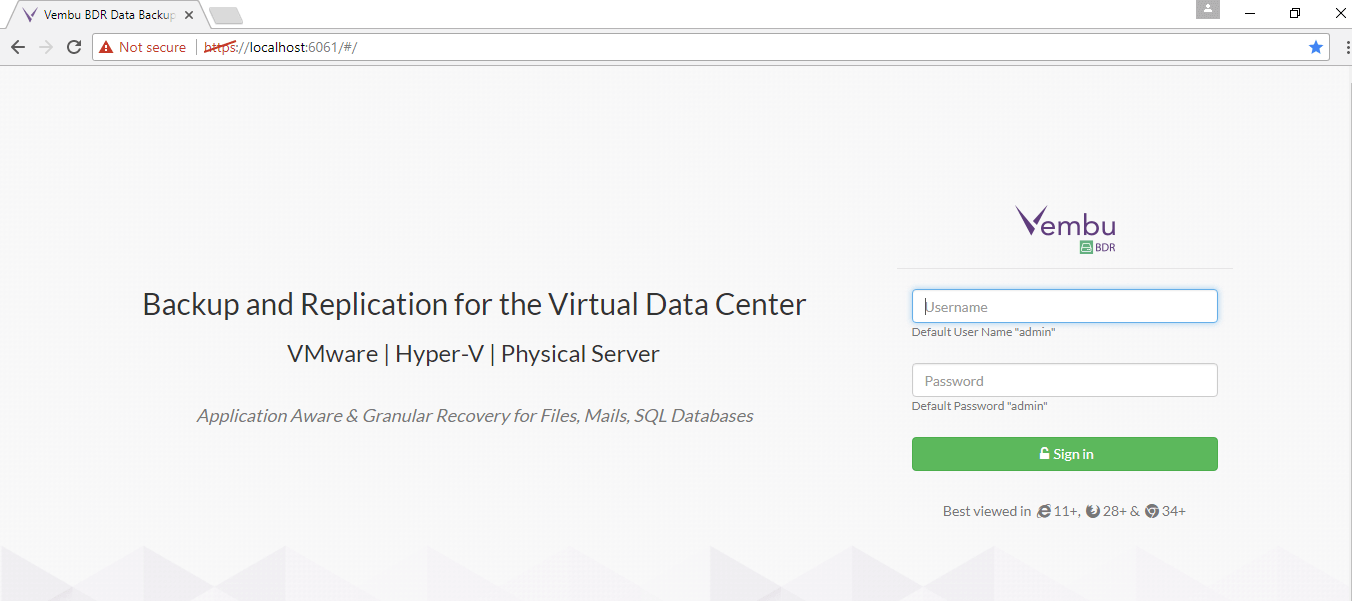
Outline for Backup VMWare VM and Restore into Hyper-V VM using Vembu BDR Suite
- Add VMWare server
- Virtual machine Configuration
- Additional Full Backups
- Retention policy
- Application-Aware Settings(Optional)
- Quick VM Recovery
- Change administrative privilege
- Restore VM in Hyper-V manager
Add VMWare server
- Select Add VMWare server-> Enter Esxi login credential and save it
- Now the saved VMWare server is added under list
- Click Backup in Added VMWare Server
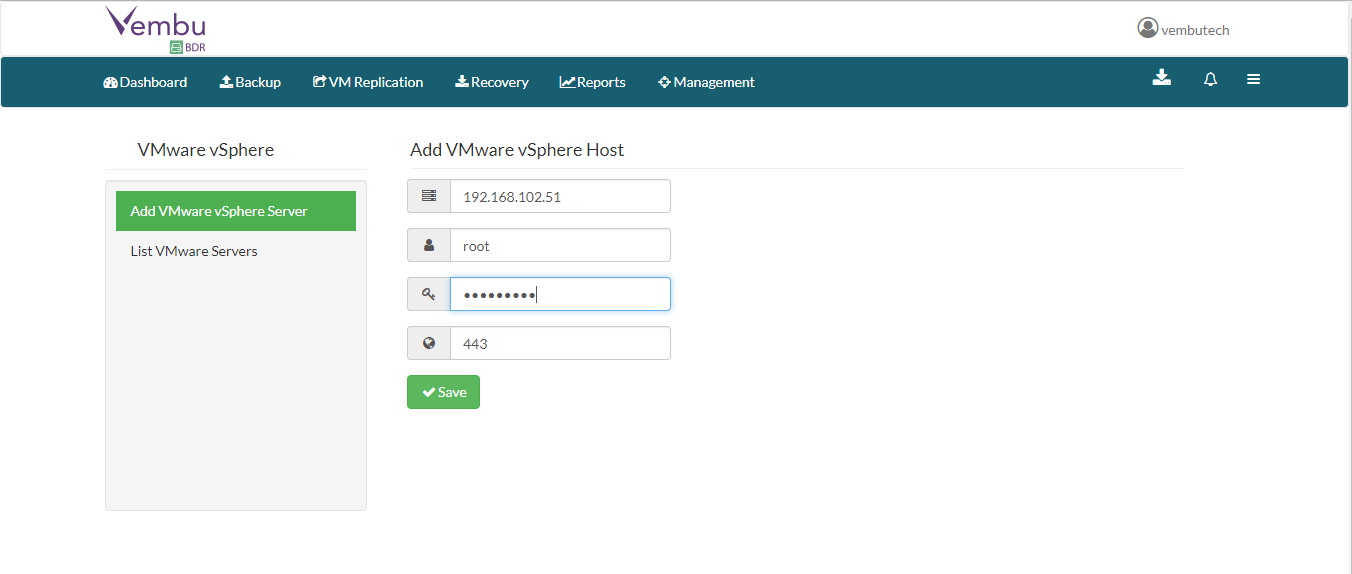
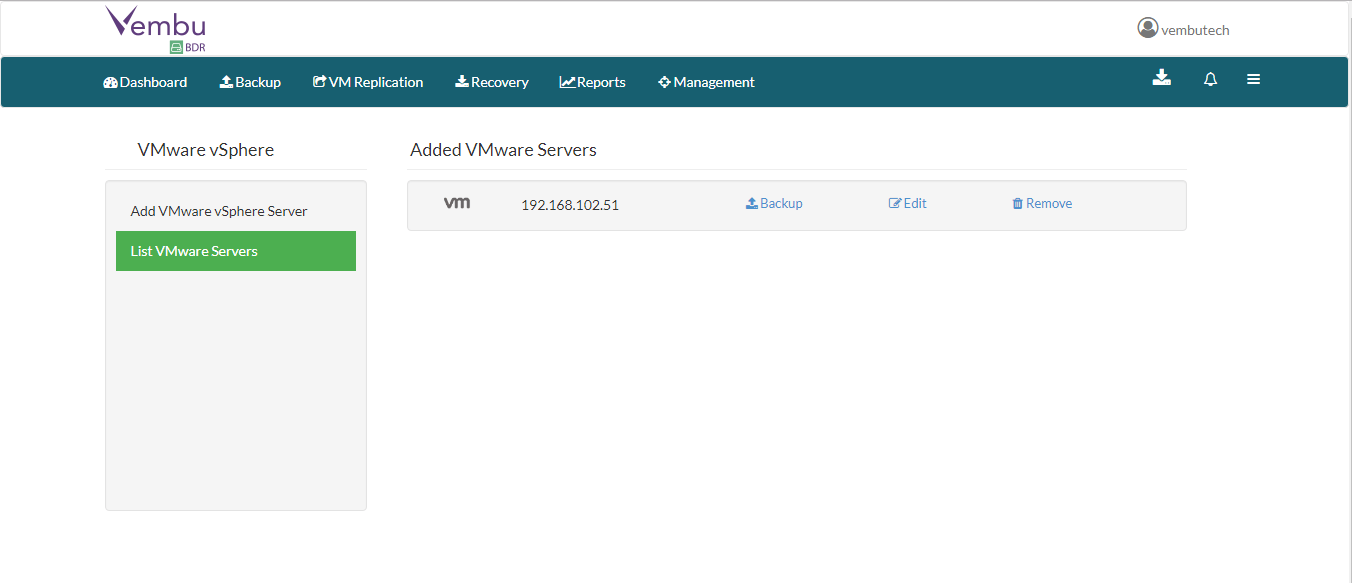
Virtual machine Configuration
- Choose virtual machine which you wish to configure and click Next
- In an enterprise environment, configuring a backup job with one full backup and forever incremental is not a recommended practice
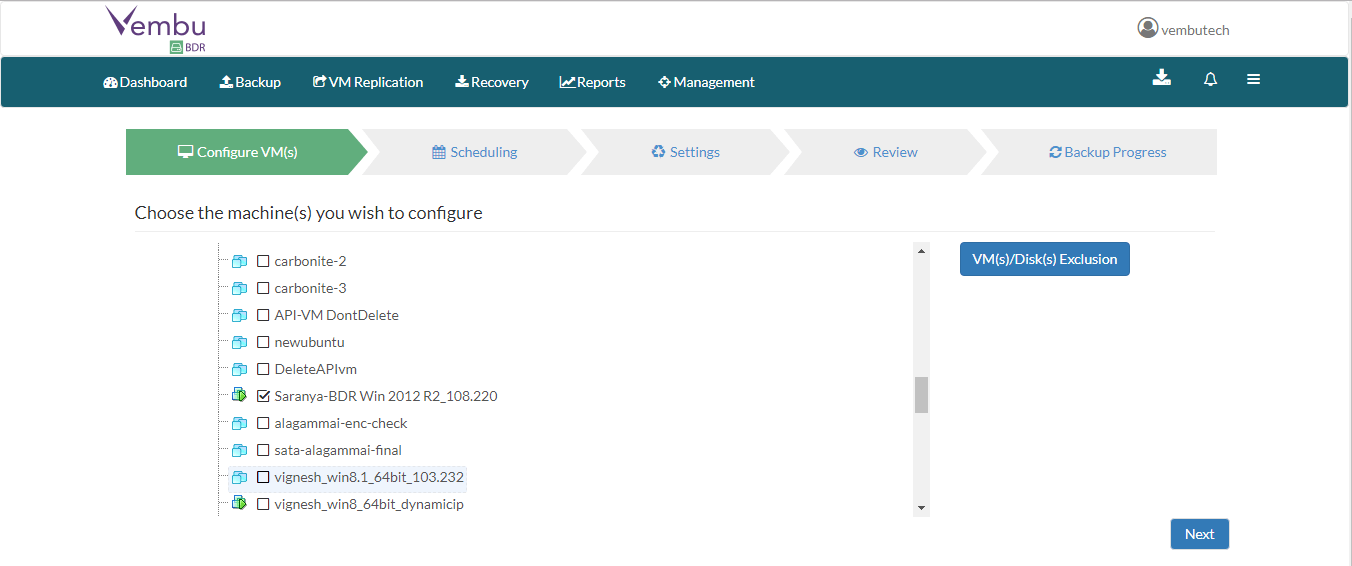
Additional Full Backups
For Continuous and Run every few hours schedules- Configuring daily/weekly/monthly additional full backup is possible.
- For Run Daily schedule- Configuring weekly/monthly additional full backup are the possible options
- For Run Weekly schedule- ‘Monthly full backup’ is the only possible additional full backup
- For Run Once schedule- You cannot configure an additional full backup
Note: Users can also limit the number of full backups to be retained with ‘Store a maximum of’ option. With this option, users can share the unwanted storage data occupied based for a time period. For example, a user needing no more than 6 months of data retainment can configure 6 monthly full backups where the 1st additional full backup will be deleted on the 7th month when a new full backup completes successfully.
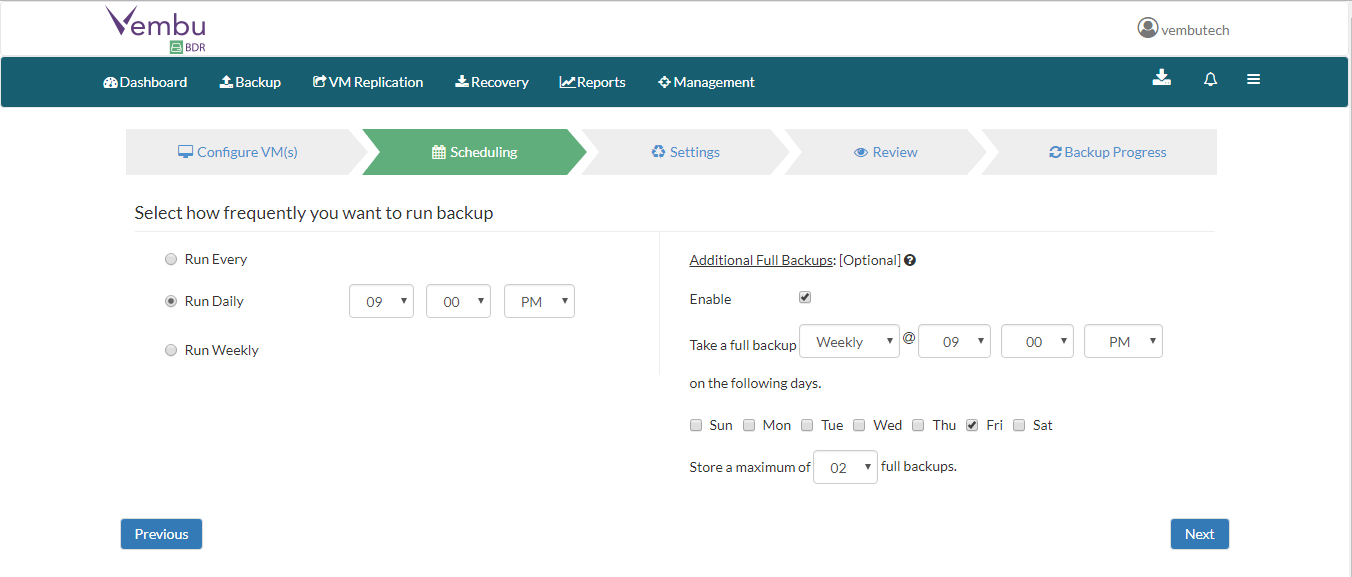
Retention policy
- Basic retention
- Advanced retention (GFS)
Basic retention
Vembu VMBackup provides forever incremental backups, where the user can have ‘n’ number of incrementals. When retention count reaches incremental count, older incremental will be purged while latest incremental will be retained as per configuration.
Advanced retention (GFS)
The Multilevel GFS retention reduces the time taken to restore backed up machines and most importantly reduce the size of image files in the storage location. It also helps avoid long chains of incremental, ensuring the safety of backup data and allow you to meet the requirements of your retention policy.
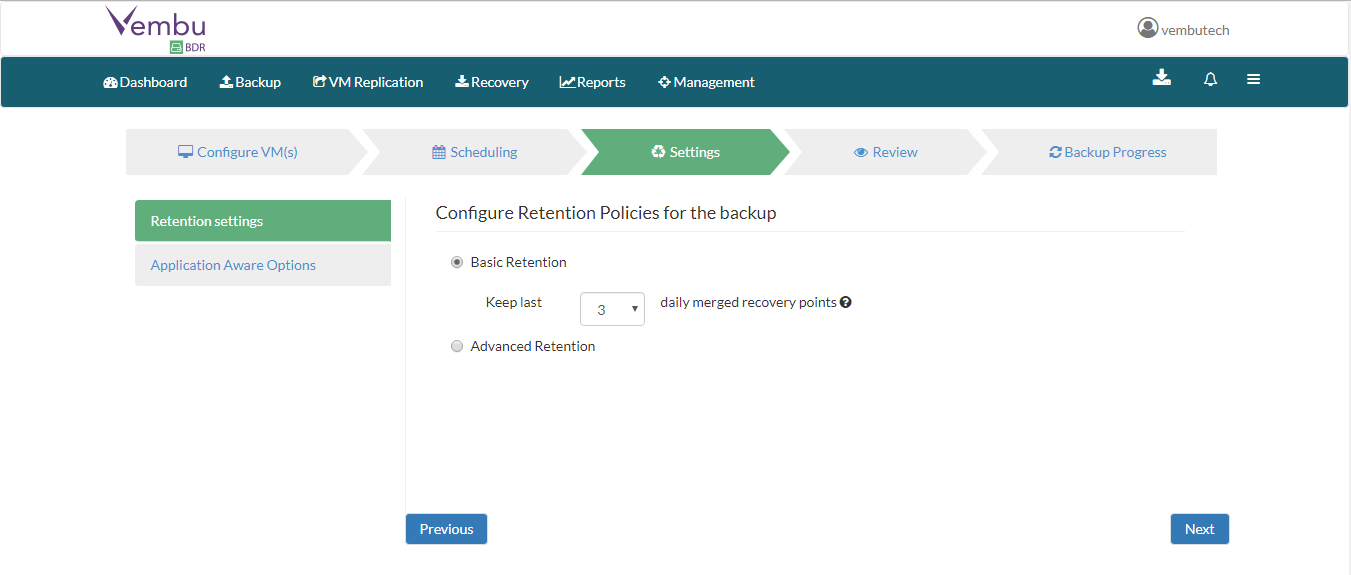
Application-Aware Settings(Optional)
VMware backups using VMware APIs, utilize application-specific VSS writers (SQL Server, Exchange) to take application-consistent backups and truncate exchange log files to free up the space.
Require successful application processing
Vembu BDR track application consistency and triggers backup process, only when all the VSS writers in the VM are in the stable state.
Ignore application processing failures
Vembu BDR triggers backup jobs whenever the job is scheduled, despite the success/failure of application processed.
Truncate the transaction logs
- Enabling this option lets Vembu BDR truncate the exchange server logs before initiating backup process. It purges and commits log files along with the .edb files and reduce storage space consumed.
- Enter job name and click next
- Then Backup progress status is visible to show
- Now VMWare VM Backup is completed
- Click Restore.Then restore types are listed. From that Select restore type as per your wish.
- Choose Quick VM Recovery and click Next
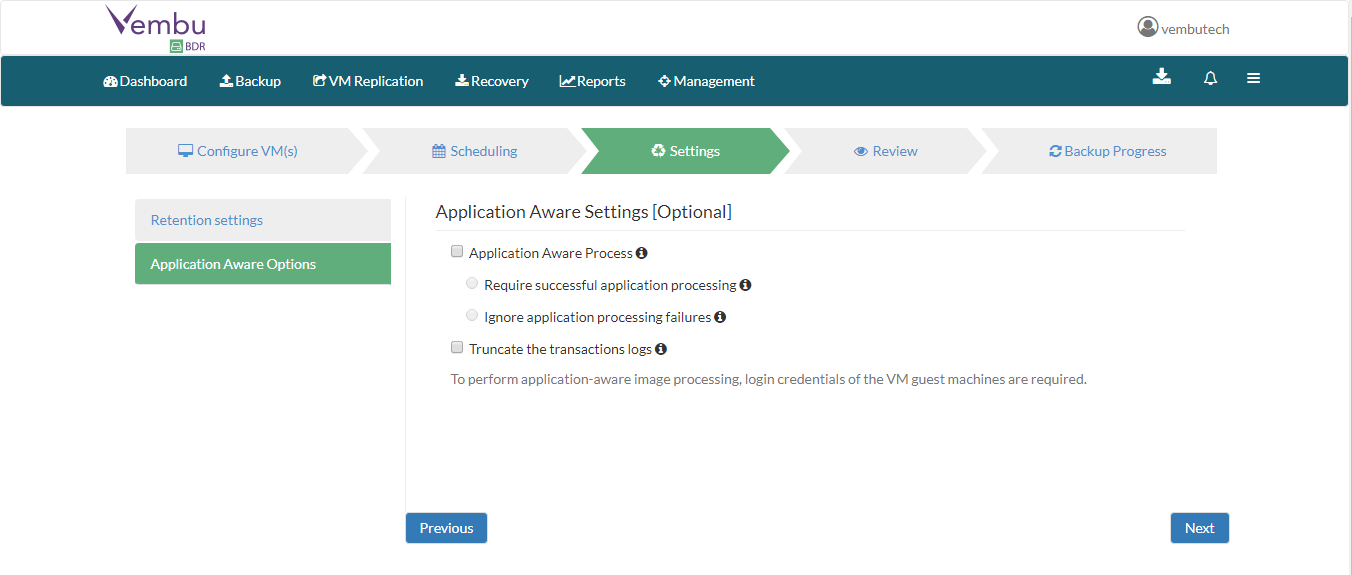
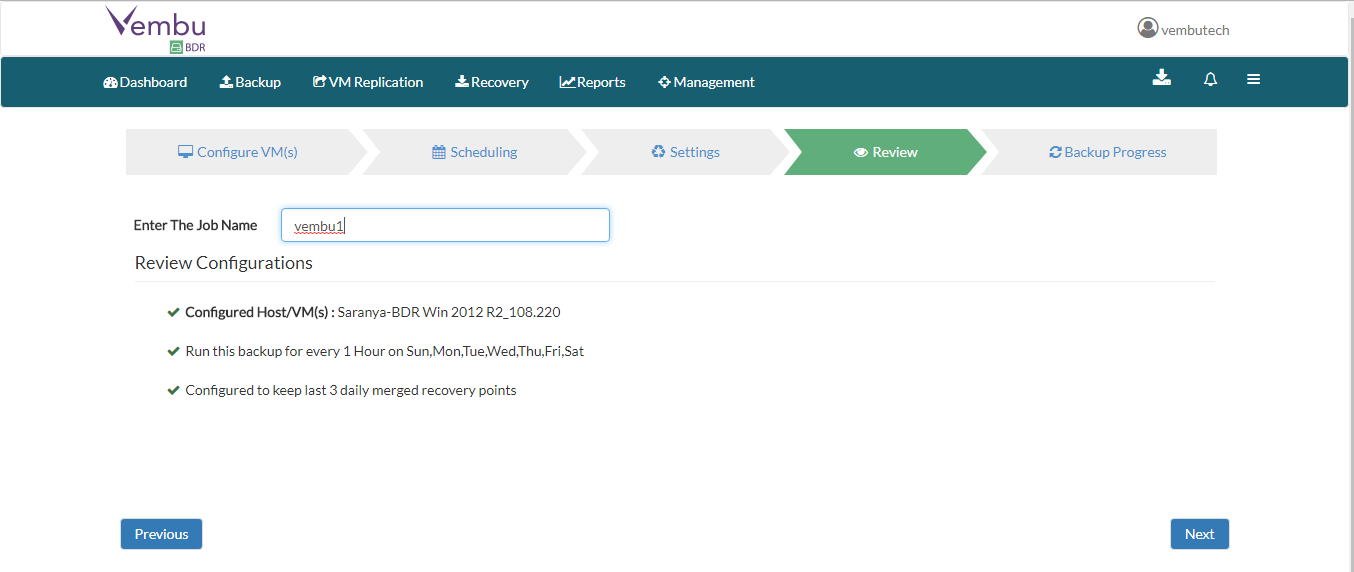
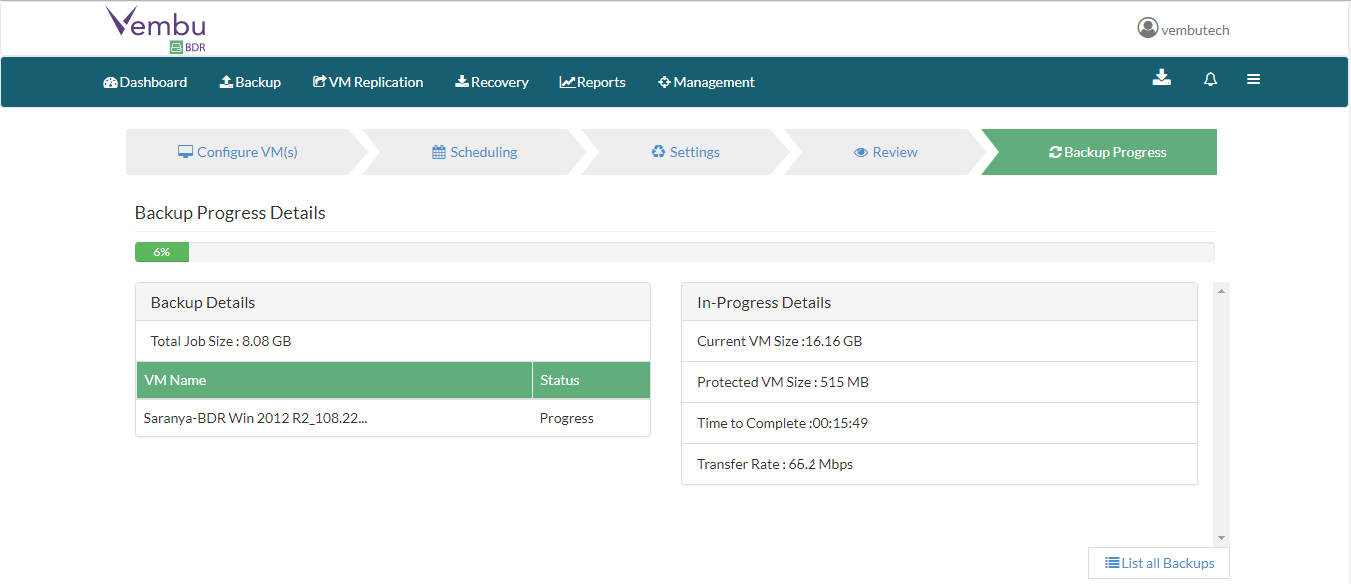
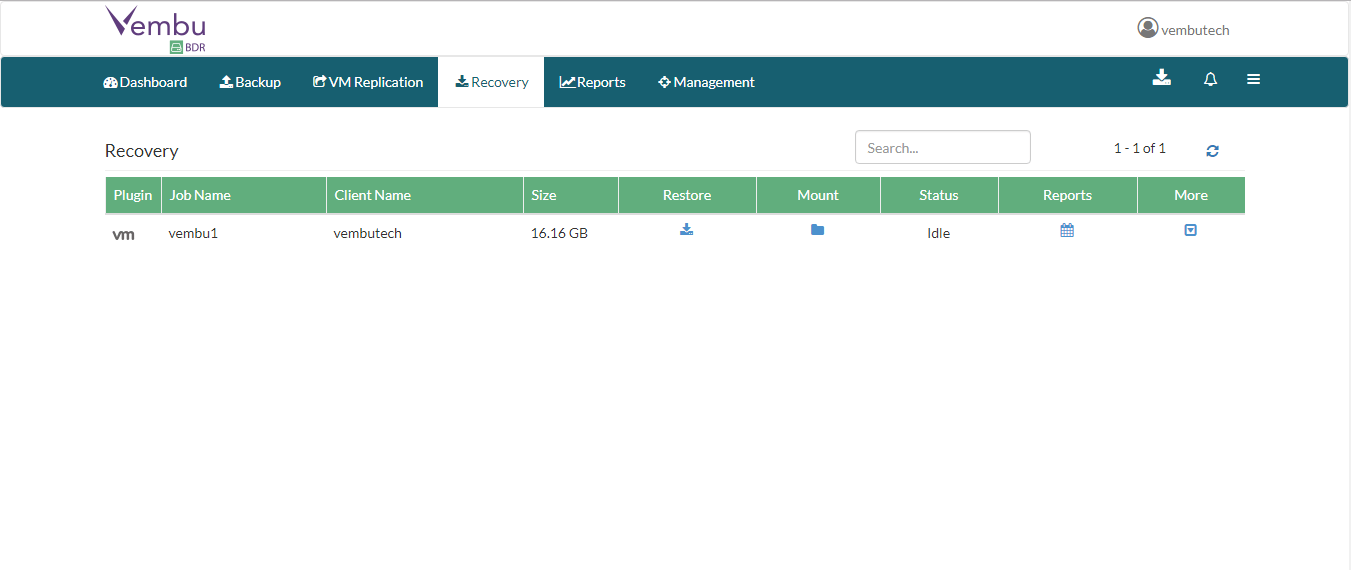
Quick VM Recovery
Quick VM recovery option allows user to quick access backup images as ready state VMs. (i.e) Minimal downtime and business continuity secured by making VMs instantly available and click Next.
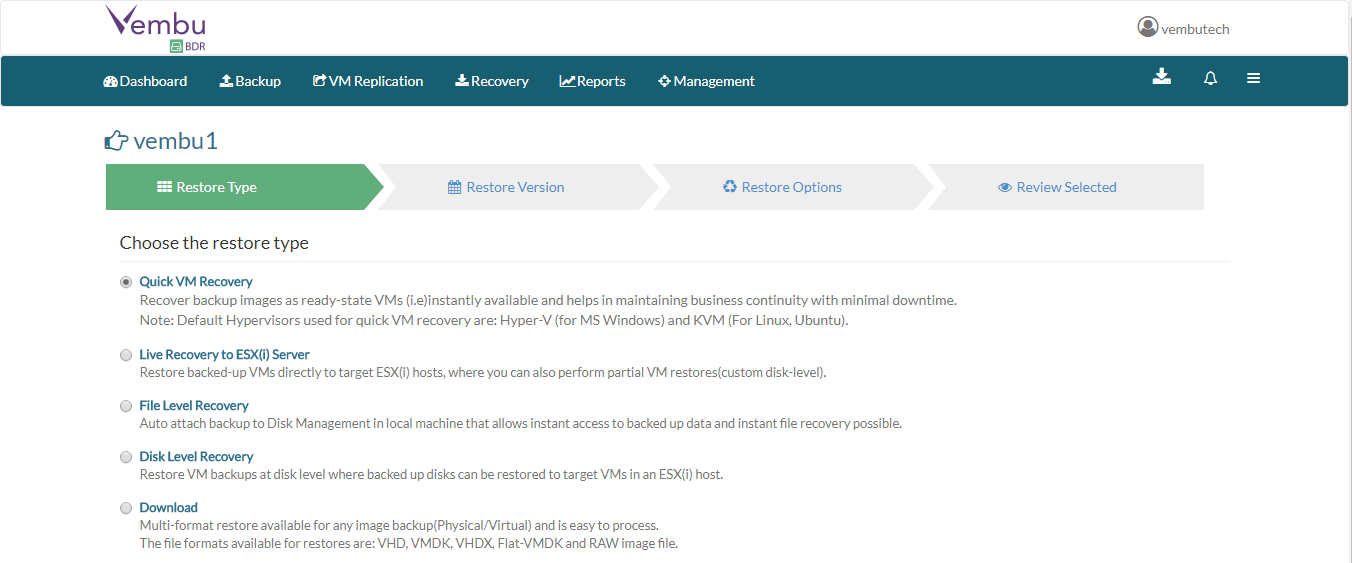
- Choose Restore version and restore data and click next
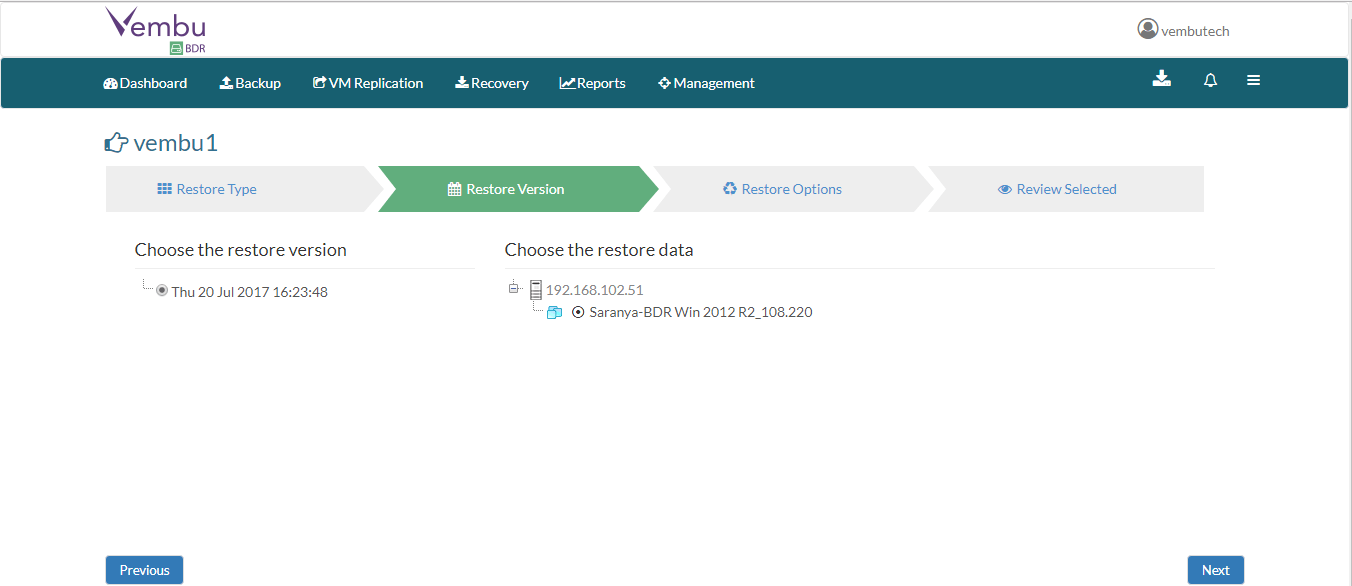
Change administrative privilege
- If receiving this error, then Vembu BDR service is running under a local user account.
- To change administrative privilege, Right-click Start button-> Services.msc->Choose Vembu BDR properties ->Under Log on-> (Here we gave Vembu BDR installed physical machine credential) Choose This account and change the credential and click OK.
- Choose the software for Quick VM Recovery and Startup RAM and click next
- Then Review restore configurations once and click Restore
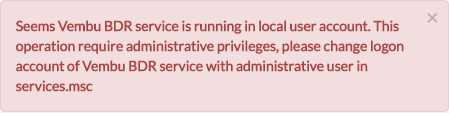
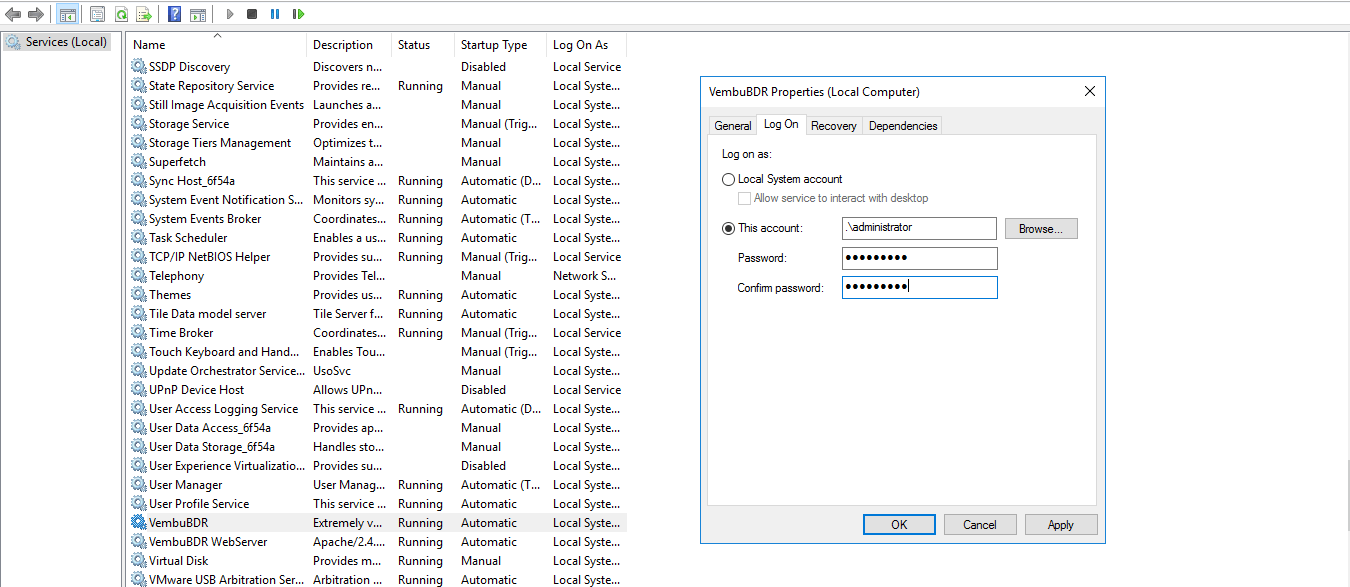
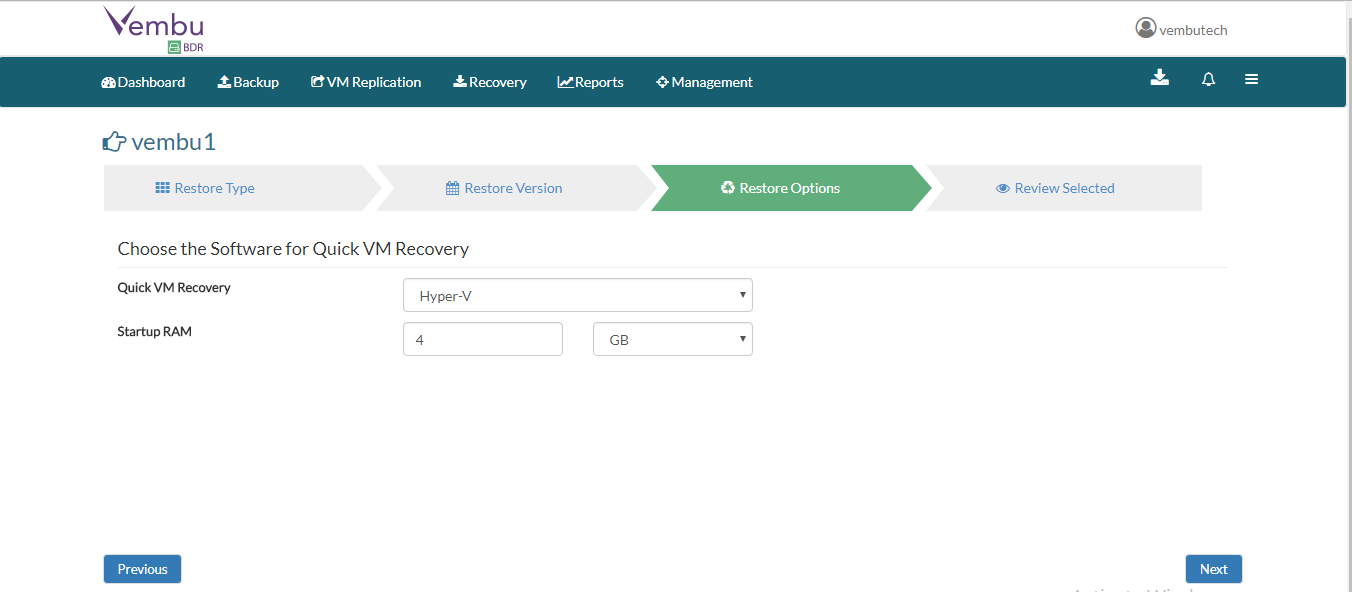
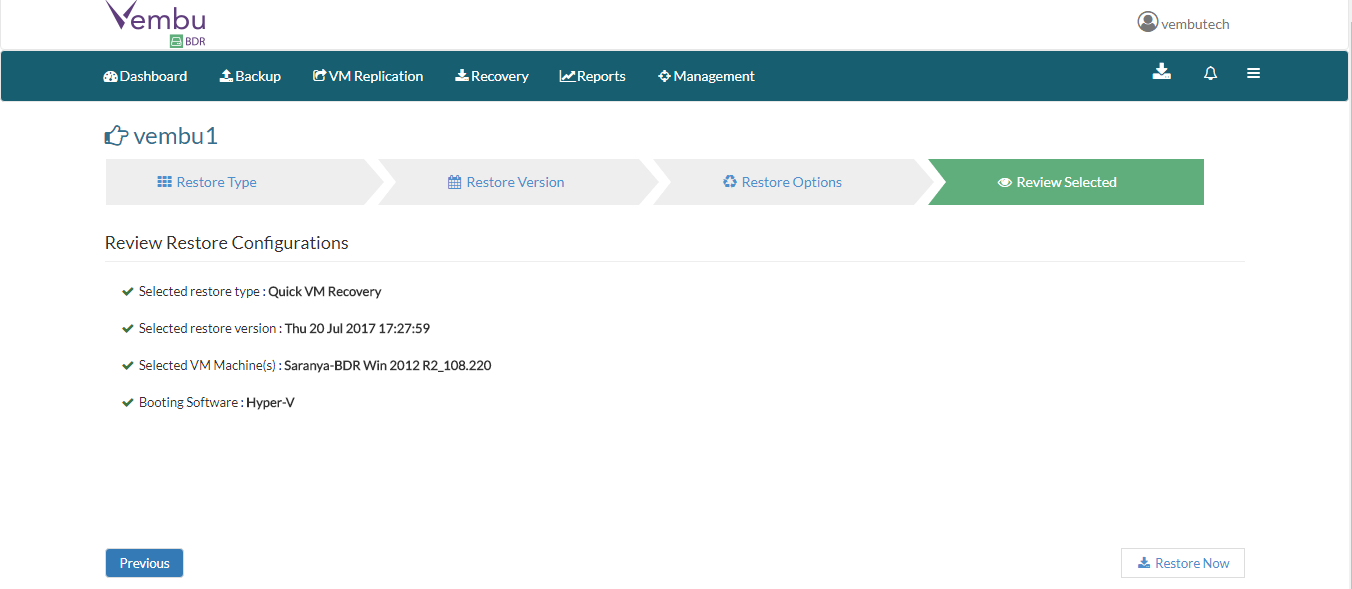
Restore VM in Hyper-V manager
- Open Hyper-V Manager and go to Virtual machines
- Restore VMWare virtual machine is running under Hyper-V manager
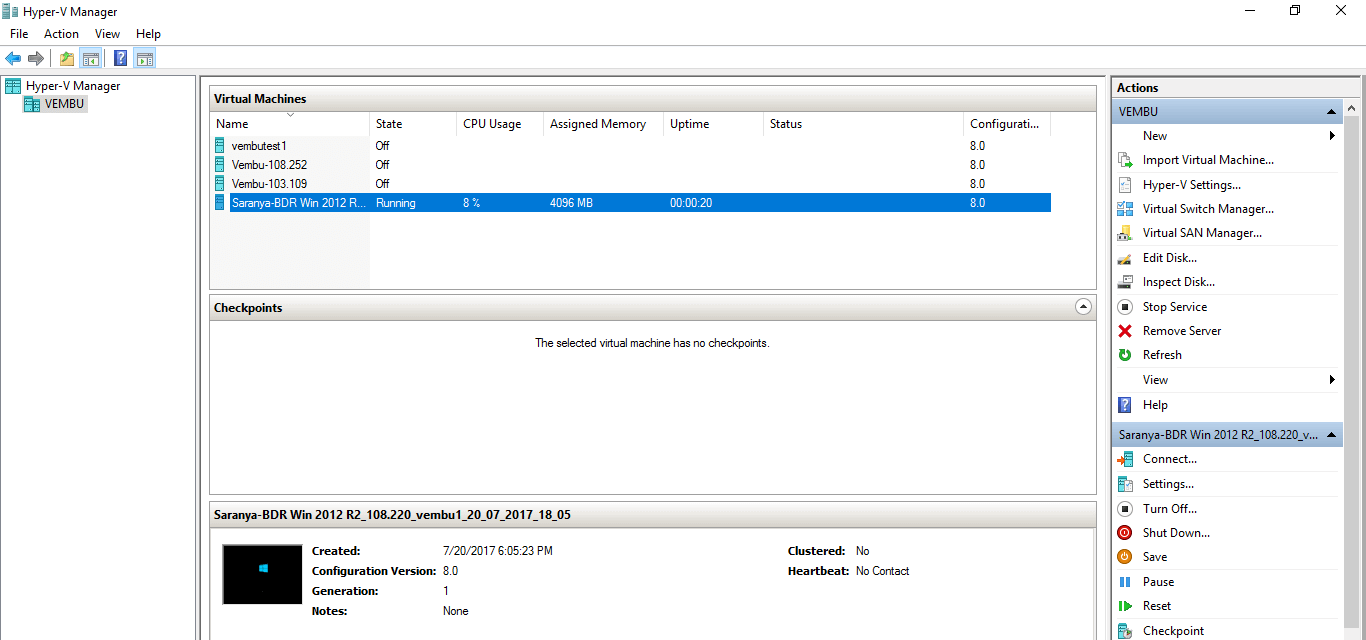
Conclusion
Vembu BDR Suite is flexible to handle both virtual environments i.e. VMware and Hyper-V. Using Quick VM Recovery we can directly launch the backed up VMs on ESXi host or Hyper-V or any other hypervisor.
Follow our Twitter and Facebook feeds for new releases, updates, insightful posts and more.



Leave A Comment