Introduction
Setting up security alerts for Azure using Azure Service Health is crucial for ensuring the safety and stability of your cloud-based infrastructure. With over a decade of experience in the field, I can confidently say that Azure Service Health is a powerful tool that allows you to monitor the health of Azure services proactively and receive real-time notifications about any security incidents or disruptions.
By configuring security alerts, you can stay one step ahead of potential threats and take immediate action to protect your resources. Whether you’re an individual user, a small business owner, or a large enterprise, investing in the setup of security alerts for Azure using Azure Service Health can significantly enhance your cybersecurity posture. Don’t leave your cloud environment vulnerable to attacks; leverage the capabilities of Azure Service Health to strengthen your defenses and safeguard your valuable assets.
About Azure Service Health
Azure Service Health is a game-changer when it comes to managing the health and performance of your Azure services. This powerful tool provides real-time insights into the status of your resources, helping you proactively identify and address potential issues before they impact your customers.
By providing up-to-date information on service incidents, planned maintenance, and health advisories, Azure Service Health enables you to make informed decisions and ensure uninterrupted service delivery. With its user-friendly interface and customizable notifications, it empowers you to stay on top of your Azure environment and take the necessary actions to maintain high availability and reliability. So, whether you’re looking to optimize your cloud infrastructure or enhance customer experience, Azure Service Health is the go-to solution for all your service health management needs.
Creating Health alert in Azure Service Health portal
Alert rules are essential in monitoring systems to detect promptly and resolve critical issues within the collected data. By configuring effective alert rules, organizations can proactively respond to important conditions that may impact their operations. Here, we outline the step-by-step process involved in creating an alert rule in Azure Service Health
- Login to Azure portal with your Azure credentials
- Choose “Service Health” service from the left side portal menu or search for the service “Service Health” in the top search box
- Under the Alert Category choose Health Alerts
Below screenshot shows the main page of Service Health
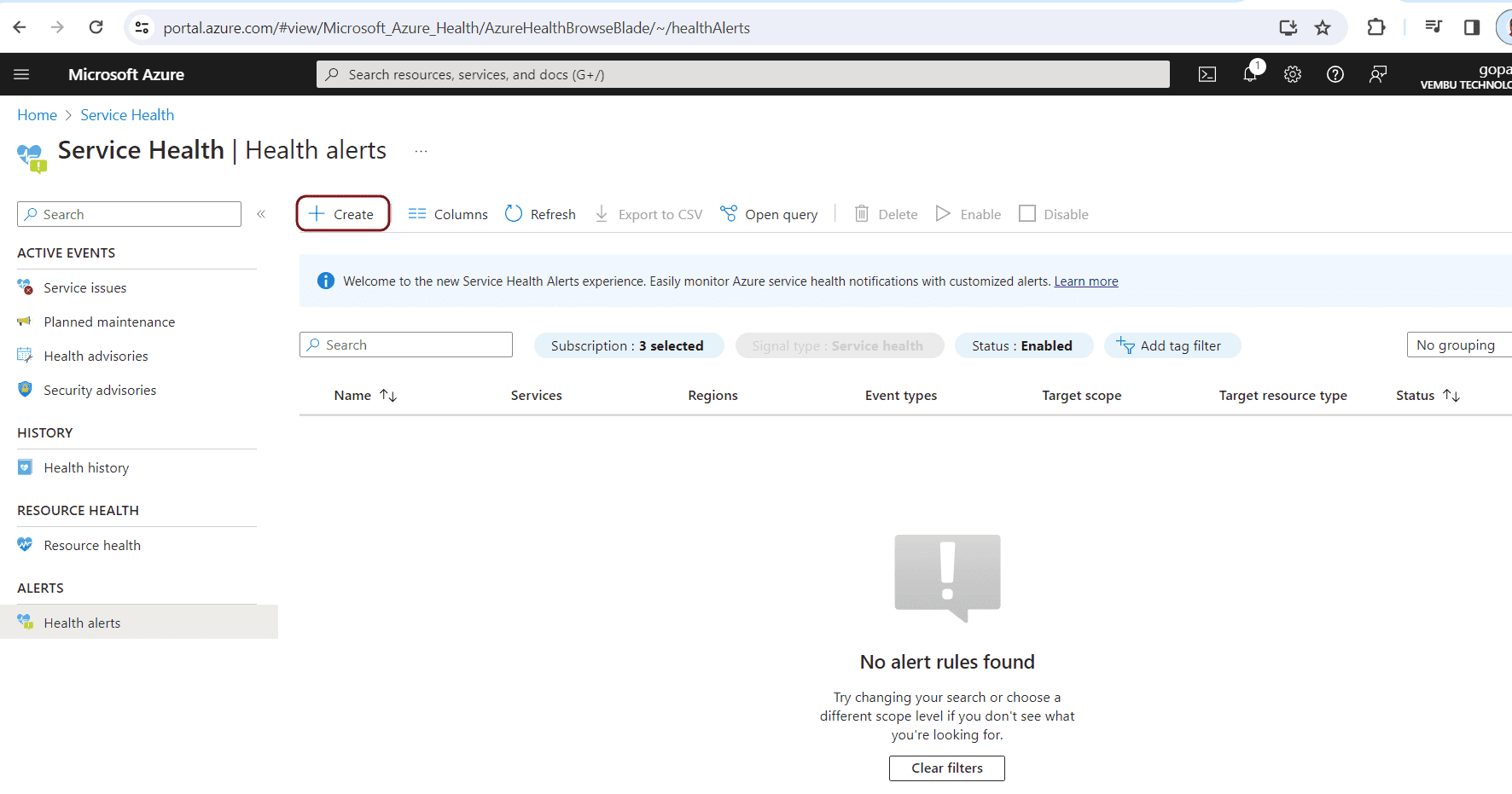
Currently no alert rules are found. Click Create to proceed
In the Scope section, choose the subscription under which you want to create an alert rule. A service health alert rule can be created only on one subscription. If you need to alert on more subscriptions, create a separate alert rule for each subscription. Click Next to Condition section
In the Condition section, you are configuring when the alert rule should trigger by selecting a signal and defining its logic. Here you need to choose three options, namely Services, Regions and Event types.
Services – Identify the services (Azure resource types) of service health events this alert rule is going to monitor. You can choose any one of the Azure resources or all to monitor. It is recommended to select all the services
Regions – Identify the regions (Azure locations) of service health events this alert will monitor. It is recommended to select all the regions to include.
Event types – Identify the type(s) of Service health events this alert rule will monitor. It has four event types namely
- Service issue
- Planned maintenance
- Health advisories
- Security advisory
Choose all the events to monitor. Below screenshot shows this step.
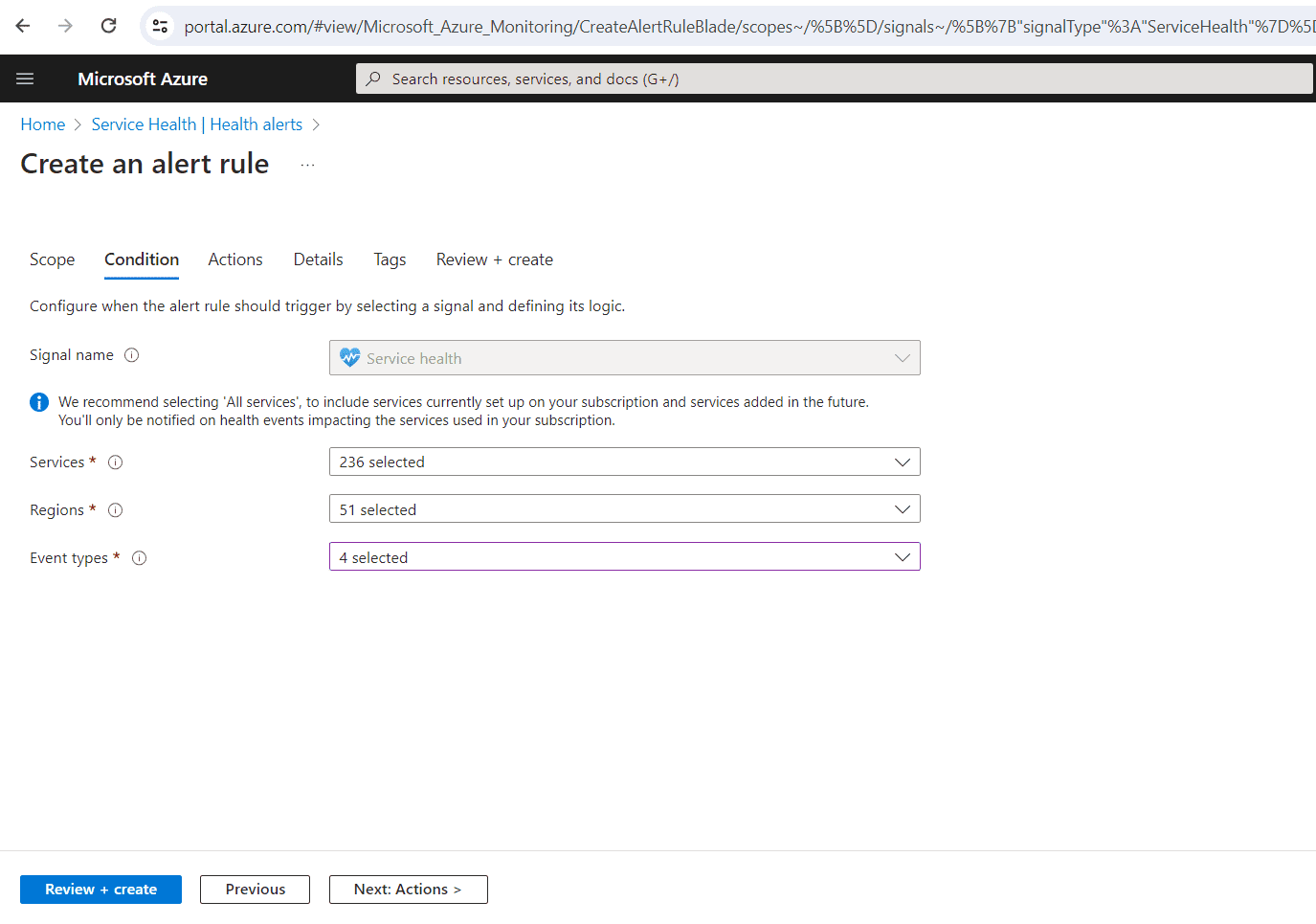
Click Next to Actions section
Here create an action group. An action group is a set of actions that can be applied to an alert rule. Here users need to provide details for creating an action group such as Resource Group, Region, Action Group Name and Display Name. Below screenshot shows these details.
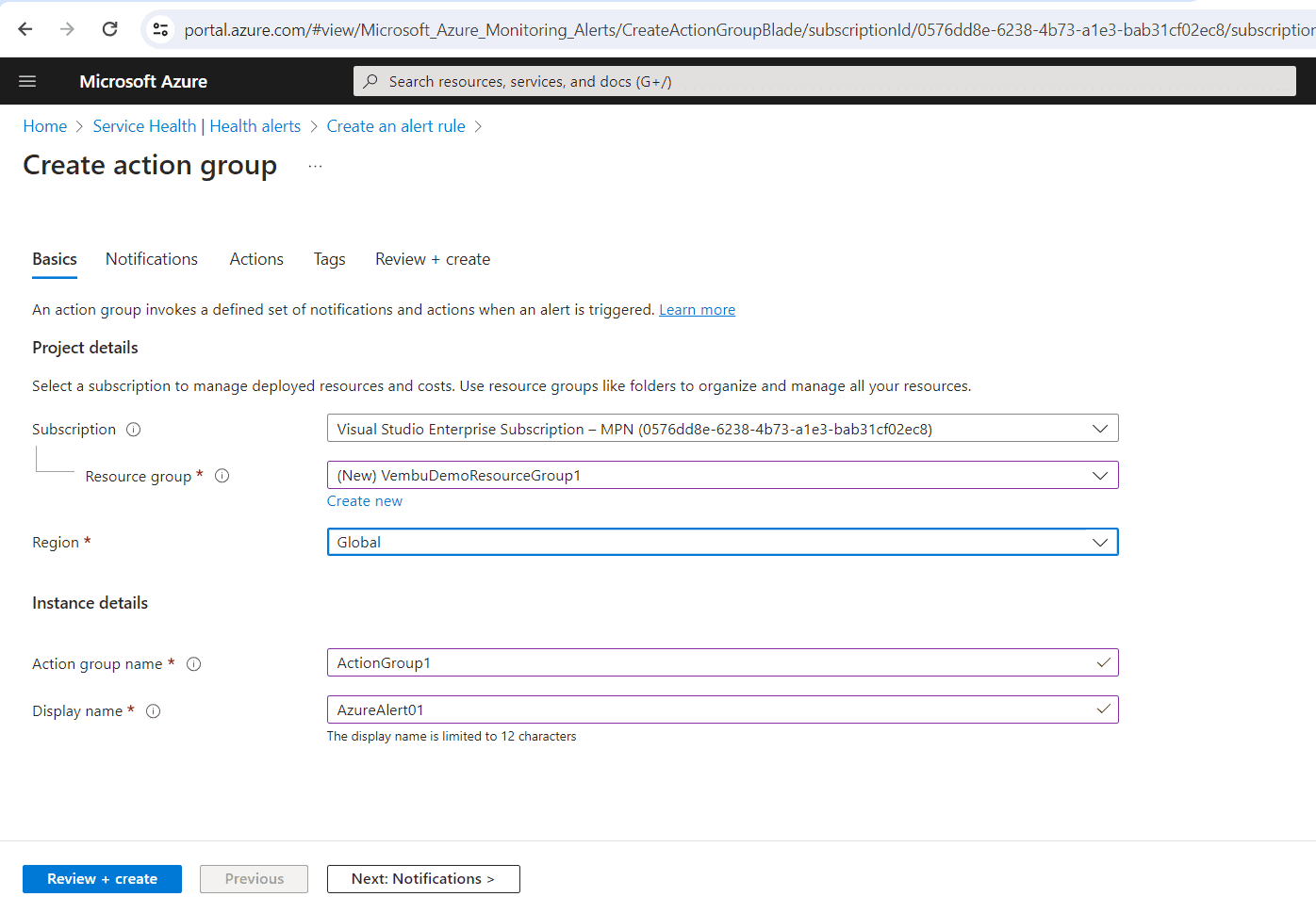
Click Next to Notifications section
In this Notification section, provide Notification type such as Email, SMS message, push, or voice message. And provide a unique name for the notification
Or you can email to the Azure Resource Manager role nominated person who has the different resource manager role listed. The below screenshot describes this step.
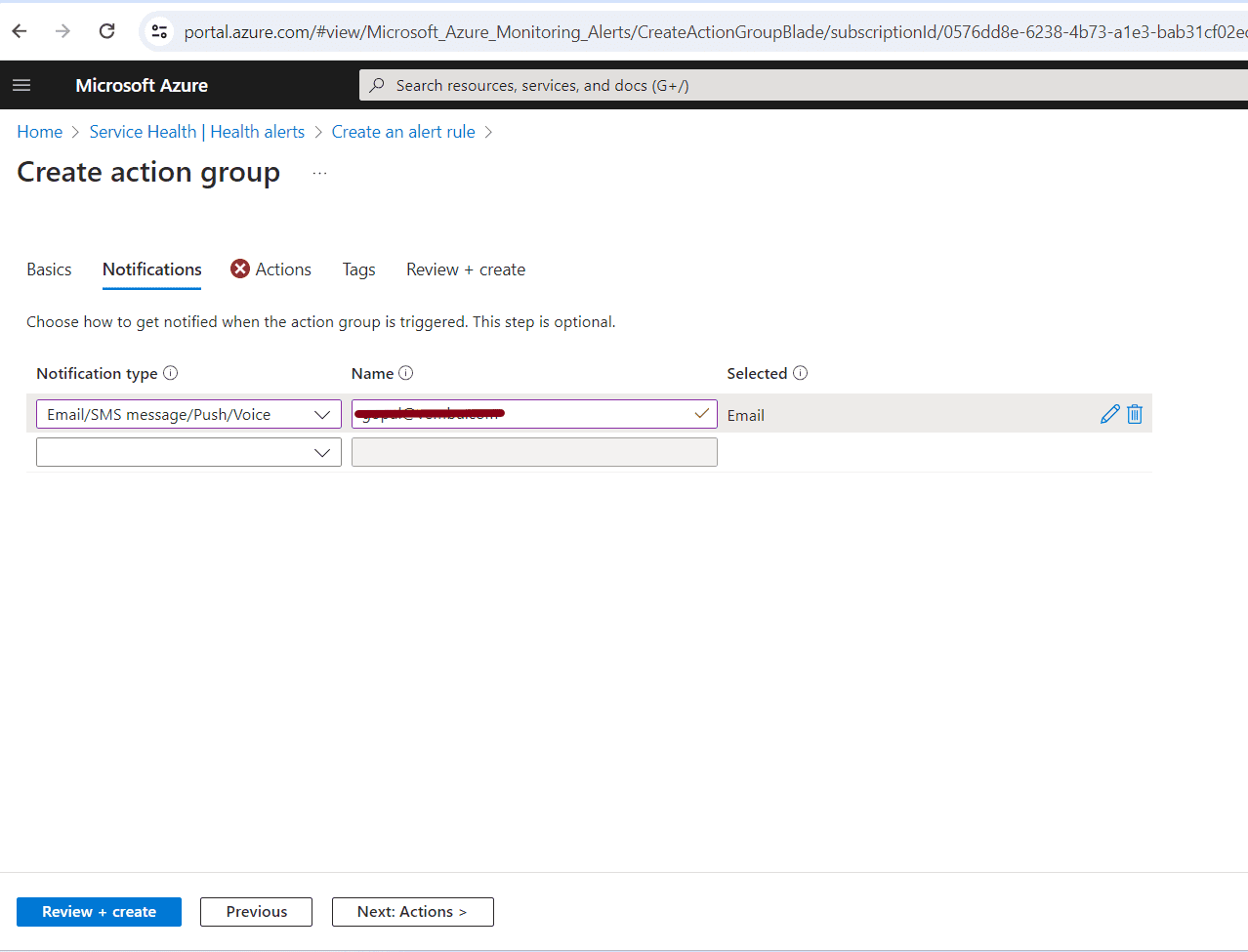
Action Type – This is an optional step. Here you can choose which actions are performed when the action group is triggered. The available actions are listed in the below screenshot. Here we are not selecting this optional step.
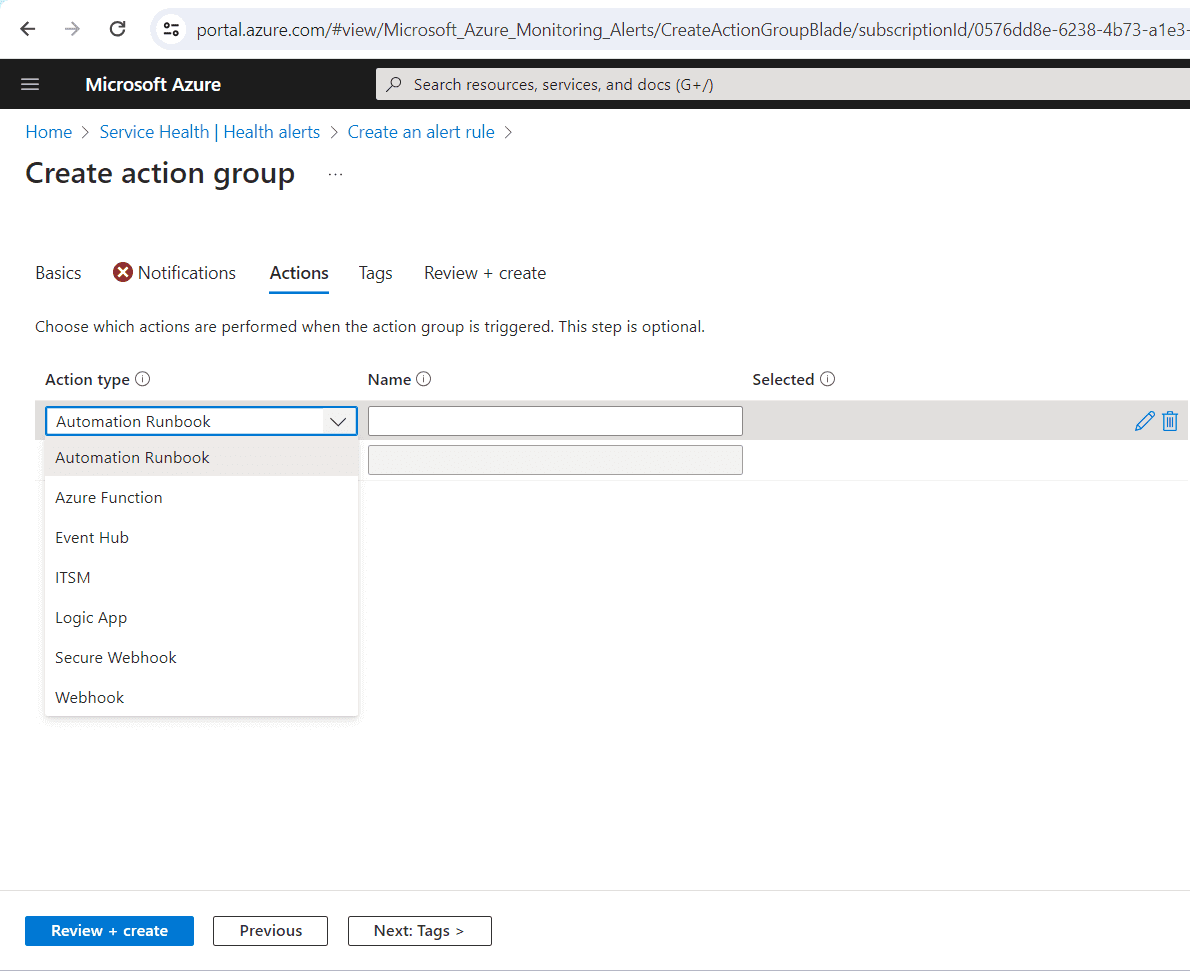
Click Next to Tags section
With this you can categorize resources and view consolidated billing by applying the same tag to multiple resources and resource groups. This is an optional step, and you can simply move to the next step ie., Review & Create
In this final step, you can review your input details and confirm the creation process.
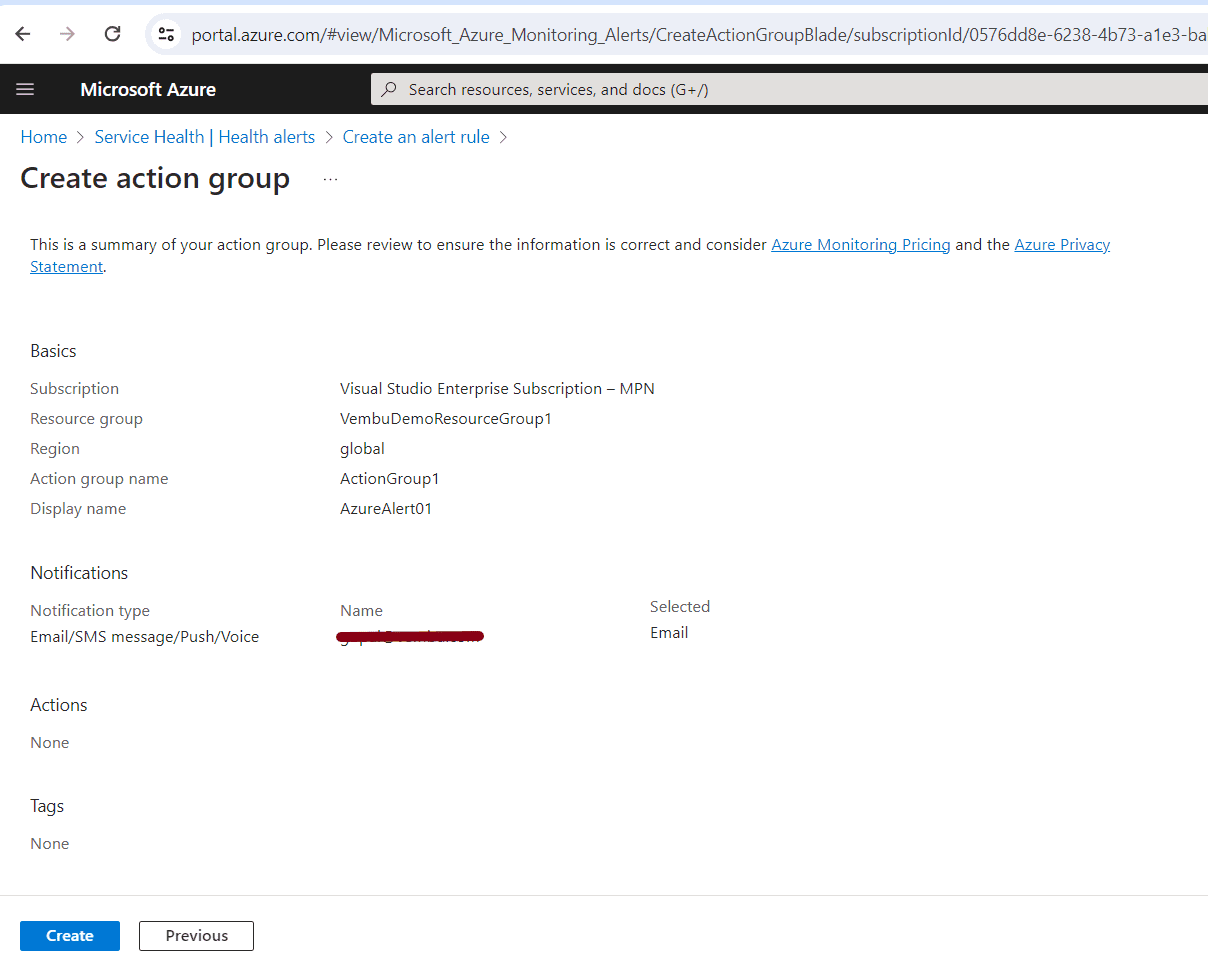
Once the action group is created, you will be asked to create the action rule, and the same will be created in a few minutes. Also if you provide your email id in the notification type as Email, you will receive an email as in the below image.
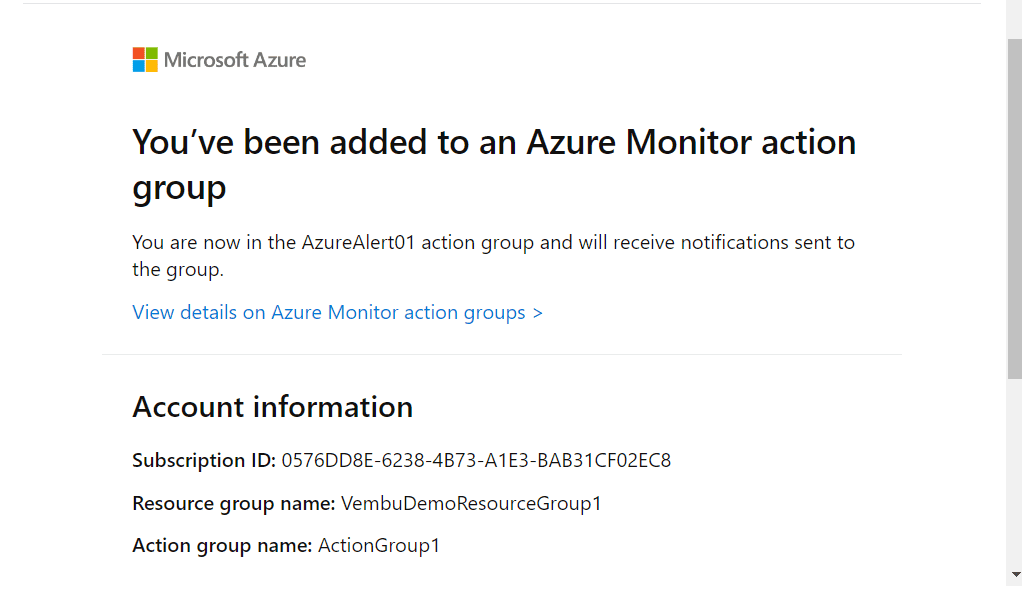
Conclusion
In conclusion, setting up security alerts for Azure subscriptions using Azure Service Health is a crucial step for anyone looking to ensure the utmost security and reliability of their Azure services. It can attest to the transformative power of Azure Service Health in managing the health and performance of your resources. This invaluable tool provides real-time insights, allowing you to identify proactively and address potential issues before they can affect the customers.
With its comprehensive coverage of service incidents, planned maintenance, and health advisories, Azure Service Health equips the customer with the information needed to make informed decisions and maintain uninterrupted service delivery. Its user-friendly interface and customizable notifications give the customer the ability to stay in control of their Azure environment, guaranteeing high availability and reliability. By harnessing the capabilities of Azure Service Health, you’ll be at the forefront of security, ensuring your peace of mind.
Follow our Twitter and Facebook feeds for new releases, updates, insightful posts and more.



Leave A Comment