What is MDM for Office 365?
The built-in Mobile Device Management (MDM) for Office 365 helps you secure and manage your users’ mobile devices like iPhones, iPads, Androids, and Windows phones. You can create and manage device security policies, remotely wipe a device, and view detailed device reports.
Microsoft offers two types of Mobile Device Management for Office 365 namely, Microsoft Intune and MDM through Security and Compliance centre. Both are cloud based device management solution, and Microsoft Intune has the capability of MDM plus additional device management of Windows PCs on a network. Both support management for iOS, Android and Windows phones.
Capabilities of MDM for Office 365
Mobile Device Management for Office 365 can help users secure and manage mobile devices like iPhones, iPads, Androids, and Windows Phones used by licensed Office 365 users in an organization. An Office 365 Administrator can create mobile device management policies with settings that can help control access to the organization’s Office 365 email and documents for supported mobile devices and apps. If a device is lost or stolen, an admin can remotely wipe the device to remove sensitive organizational information available.
Here in this section, we are setting up an MDM service for an existing Office 365 tenant. This step includes two parts viz., Activating the Mobile Device Management Service and setting up Mobile Device Management.
Activating Mobile Device Management on your Office 365 tenant
Login to Office 365 Admin Center as Global admin user–> Select Security and Compliance—>
A New tab opens for Security and Compliance, then select Device Management available on left side—> This will open a new getting started window as in the screenshot 2—> Provide a security name, here the provided name is Vembu MDM security group—>Then click Start setup
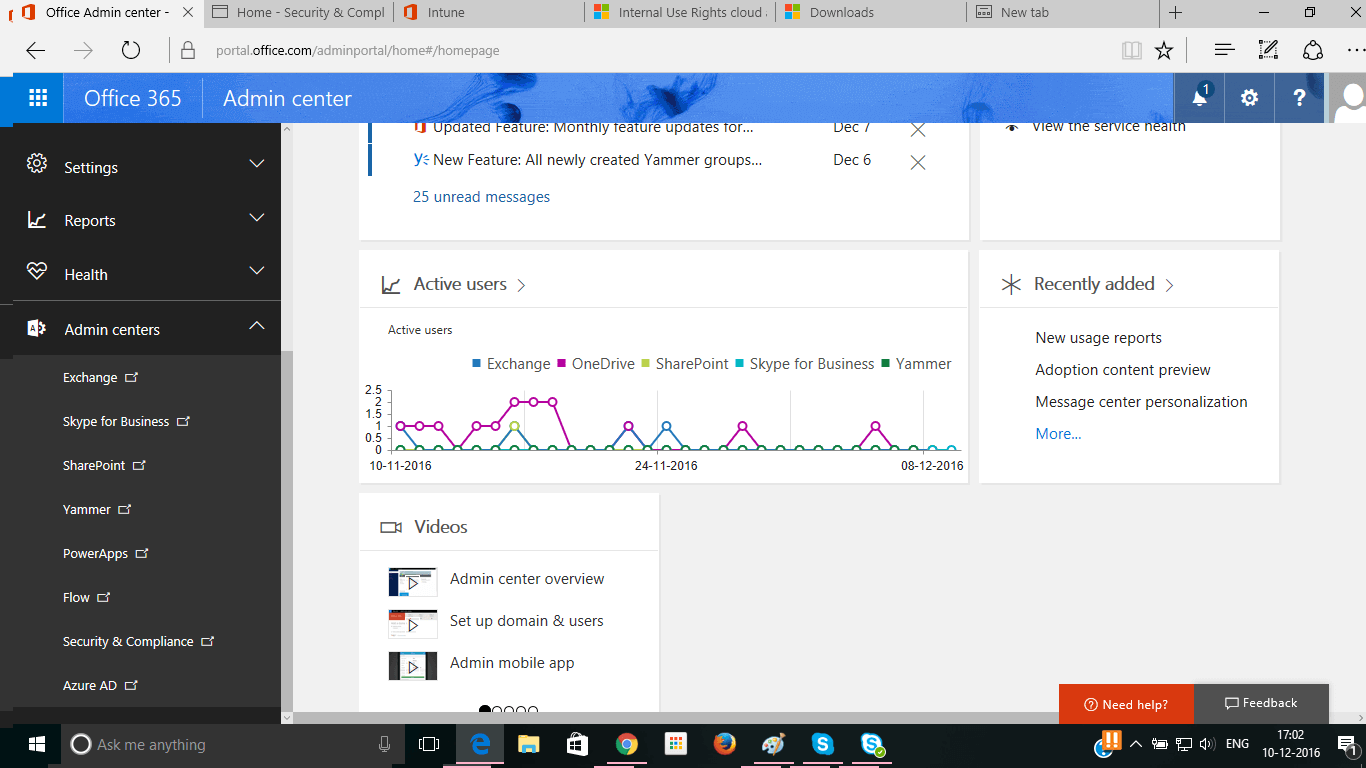


Once you click start setup, you got the message on screen as below, and is activating the MDM service for the Office 365 tenant.
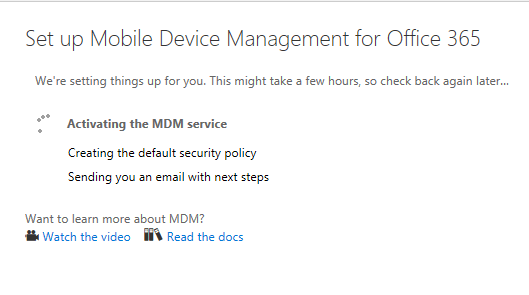
It takes half an hour for activating MDM service and creating a default security policy. Once done, you will get a management page as below while clicking Device management under Security & Compliance section.
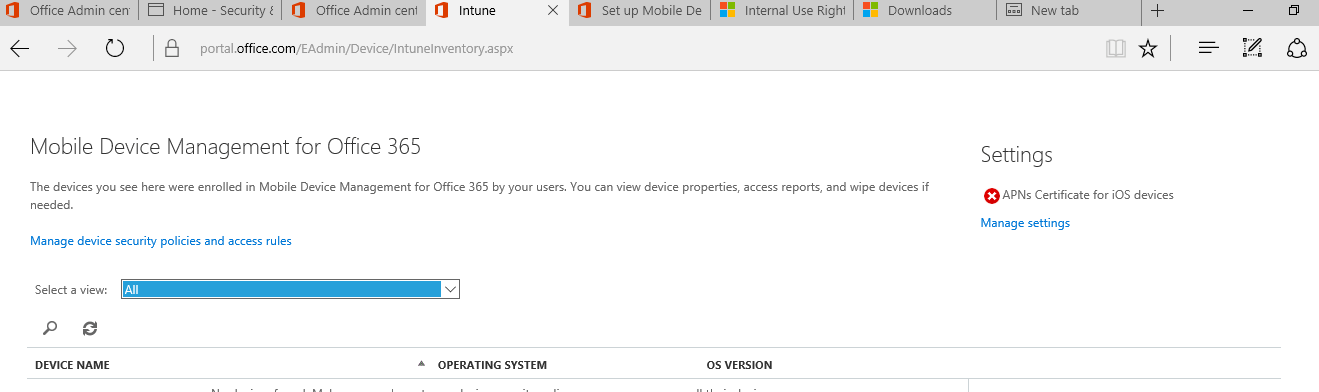
On right side Settings, click Manage settings to configure APN certificate for iOS device, and optionally you can configure multi-factor authentication and device security policies.
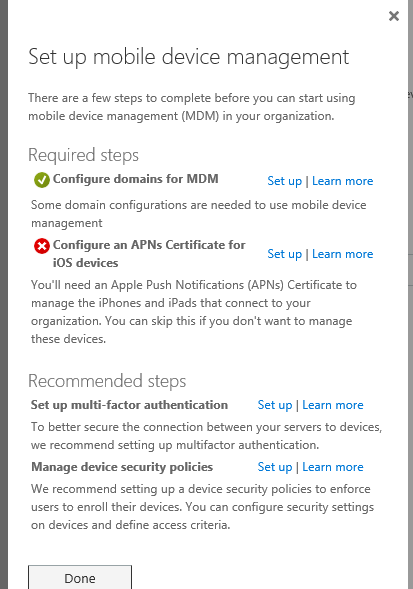
For setting up these two services, you require a valid Azure account.
Conclusion :
Thus it is really easy to set up mobile device management ( MDM ) on your Office 365 tenant by activating the MDM service. For enhancing the mobile user security, Office 365 Global admin is advised to enable multi-factor authentication and mobile device security policies.
Follow our Twitter and Facebook feeds for new releases, updates, insightful posts and more.



Hello Gopal,
I am not a global administrator in our Office 365 environment.
However, I have been assigned to Security Admin and Compliance Admin role Group.
Still i can not see Device Management in Security and compliance center?
Can you please suggest?
Thanks
Manish
Manish,
Make sure any inherited permission denying this. For example Security administrator group role is inherited by the Security Administrators role assigned. Also look it depends on the type of tasks you carried out on Security and compliance center. Go through the below URL for showing role groups and its description.
https://docs.microsoft.com/en-us/office365/securitycompliance/permissions-in-the-security-and-compliance-center