About AZURE CLOUD Service:
Microsoft has created a cloud computing service called Microsoft Azure which is designed for building and deploying the services and application. It is also employed in testing and managing the same. All this with the help of Microsoft-managed data centers, which is a global network.
How to troubleshoot Azure Virtual Machines in case of VMs unable to connect.
If your Azure Virtual machine is not accessible due to some problem like Networking, Firewall Port rule, Booting issue and other issues, you can follow the provided detailed steps below to troubleshoot the Azure Virtual Machines.
SSH troubleshooting for Azure VM:
There are some reasons that Azure Linux Virtual Machines are unable to connect and encountered the issue with SSH errors or SSH failures or SSH refused.
Below are the steps to troubleshoot the SSH connection issue.
- Reset SSH Connection
- Reset SSH Credential user
- Need to check the Network Security Groups rules permitted
- Need to check VM Health status
Reset SSH Connection, User Credential and SSH Configuration:
To reset SSH connection, SSH user credential, or Reset SSH configuration, first login to the Azure portal and select the Virtual Machine and scroll down to Support and Troubleshooting Tab.
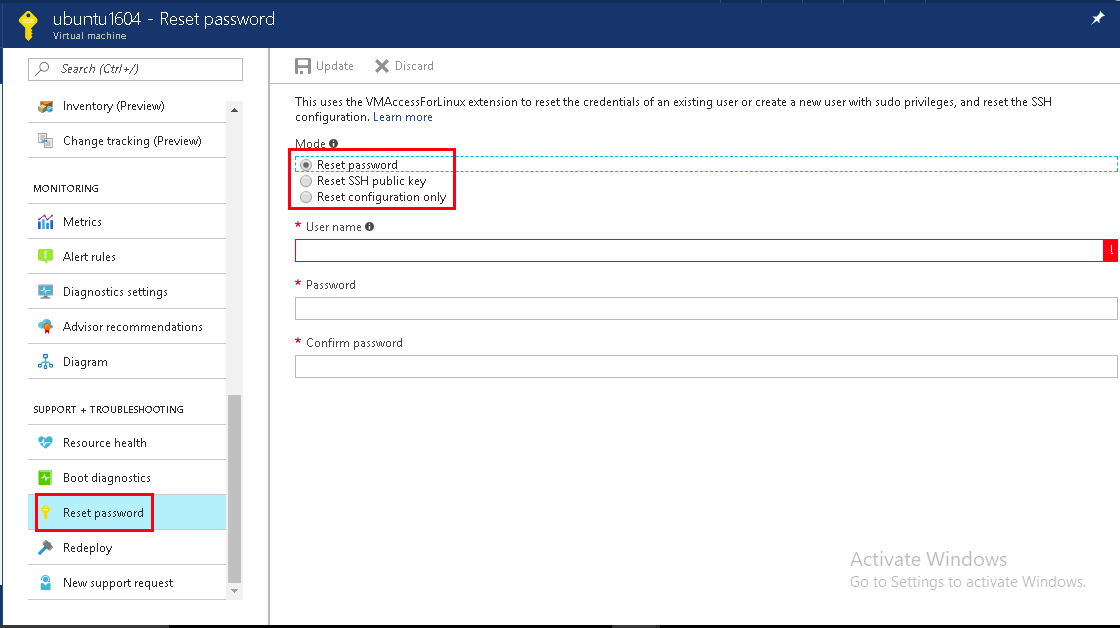
Reset the SSH configuration
First, we need to reset the SSH configuration which means it will reset the SSH configuration values and reboot the SSH server on the VM. Resetting the SSH configuration does not change the user account name, password, or SSH keys.
After resetting the SSH configuration now try to connect with the Azure VM.
If it’s not connected then you can reset the SSH credential for the user.
Reset Password & SSH PUBLIC Key:
To reset the password or SSH public Key for existing user, select the reset password option or reset SSH public key as mentioned in the snapshot.
For resetting password or SSH Public key specify the Username and password which is needed to reset and update the SSH key or New password and press reset button to proceed to reset the password.
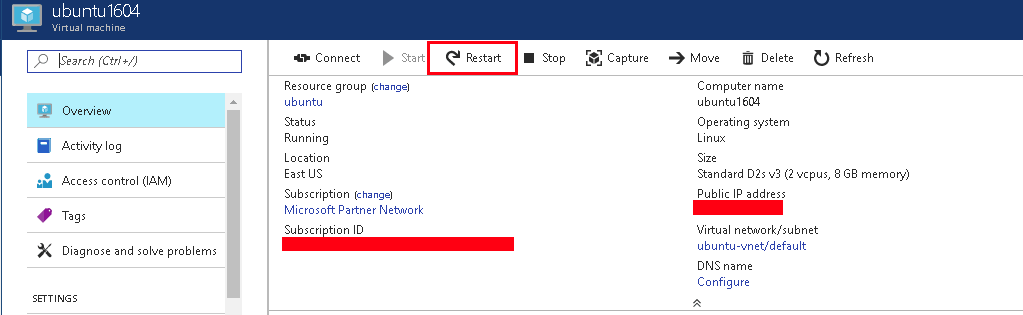
Once completed restart the VM from portal itself and try to connect VM.
Azure Virtual Machine Firewall Port issue:
Sometimes Azure Virtual Machines Remote Desktop Protocol(RDP) can fail due to various reasons. Due to this issues you are unable to access or not able to connect the Virtual Machines. RDP protocol does not connect to the destination may be due to Network Connection, RDP services on the VM, or the Host computer.
TCP & UDP port 3389 ports are listed by Windows server by default and used for Remote Assistance Connections and Windows Remote Desktop(RDP – Remote Desktop Protocol). To connect your Azure Virtual Machines through RDP protocol, if it is not connected then you have to check the Network Security Group tab, inbound/outbound port rules.
We should allow RDP port 3389 on both Inbound and outbound port rules. Select the Virtual Machine which you want to connect through RDP. Go to Settings Tab in that and select Networking. In the right side, you can see inbound port rules.
Refer the below screenshot.
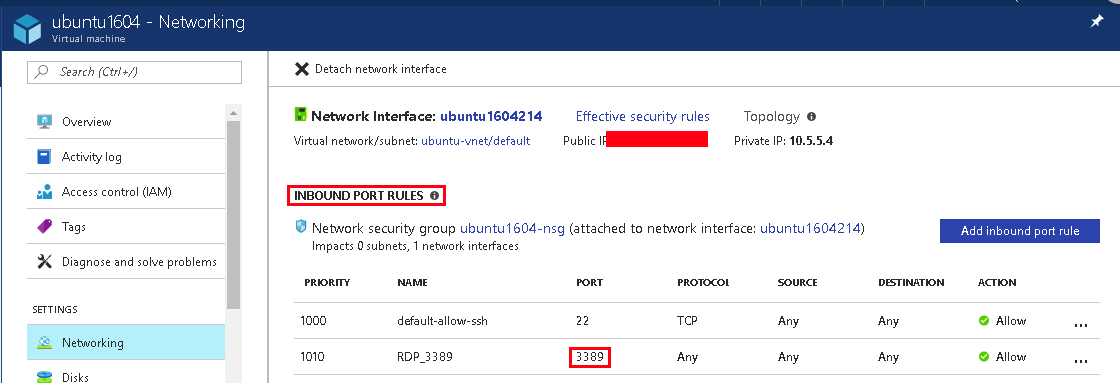

Once you added the port 3389 on Inbound port and Outbound port rules then try to connect the Azure Virtual machine via RDP connection.
Troubleshoot Boot Diagnostic issues in Azure Ubuntu Virtual Machines:
In Microsoft Azure, there are two debugging options available to troubleshoot Ubuntu Virtual Machines Boot Diagnostic issues. One is Serial Console Output and another one is Screenshot Support in Resource Manager Deployment Model.
There are many reasons why Virtual Machines get into the “not bootable state”. These debugging option help to diagnose and identify the problems and recover the Virtual machine from Booting issues.
Refer to below screenshot: Click Virtual Machine, which you want to diagnose the booting issue and select Diagnose and Resolve Problems tab. In the options on right side, scroll down, in tools options select view boot diagnostics.
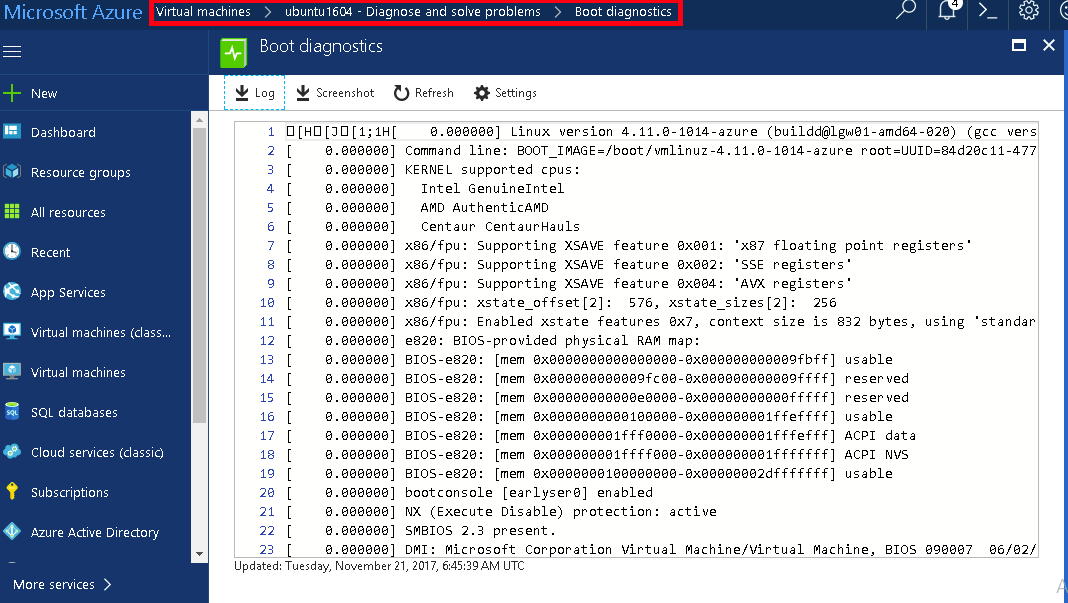
We can easily view and download the output of your Virtual Machine Console logs from the Resource Manager portal which finds the issues.
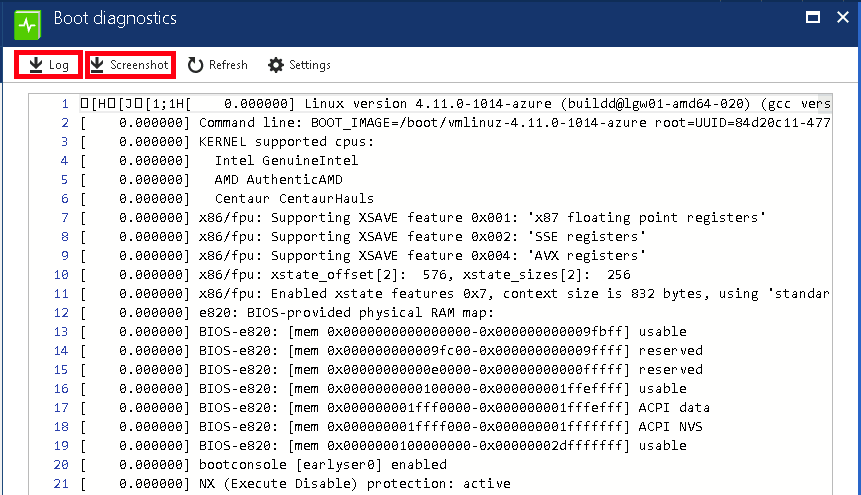
Conclusion:
Microsoft have provided some easy steps to troubleshoot the Azure Ubuntu Virtual Machine which is not able to connect via RDP or Some booting issues. This blog will help by providing some few solution to troubleshoot and resolve the problems of Azure Virtual Machine which is not getting connected.
Got questions? Email us at: vembu-support@vembu.com for answers.
Follow our Twitter and Facebook feeds for new releases, updates, insightful posts and more.



Leave A Comment