Failover Cluster:
Failover Cluster is a group of Servers which work together and maintain high availability of Application service and zero downtime for the organization and its users. In Cluster Failover Role, if one or more Servers are down, alternate Servers provides the Application service without any downtime.
Windows Server 2016 with new feature like Cluster OS Rolling upgrade, the Administrator can upgrade the Cluster Nodes Operating System from Windows Server 2012 R2 to Windows Server 2016 without stopping the Hyper-V Services. This new feature helps to avoid downtime penalties against Service Level Agreements (SLA).
Cluster OS Rolling Upgrade is a new feature of Windows Server 2016 that allows you to upgrade the operating system of the cluster nodes from Windows Server 2012 R2 to Windows Server 2016 without downtime of Hyper-V or the Scale-Out File Server workloads.
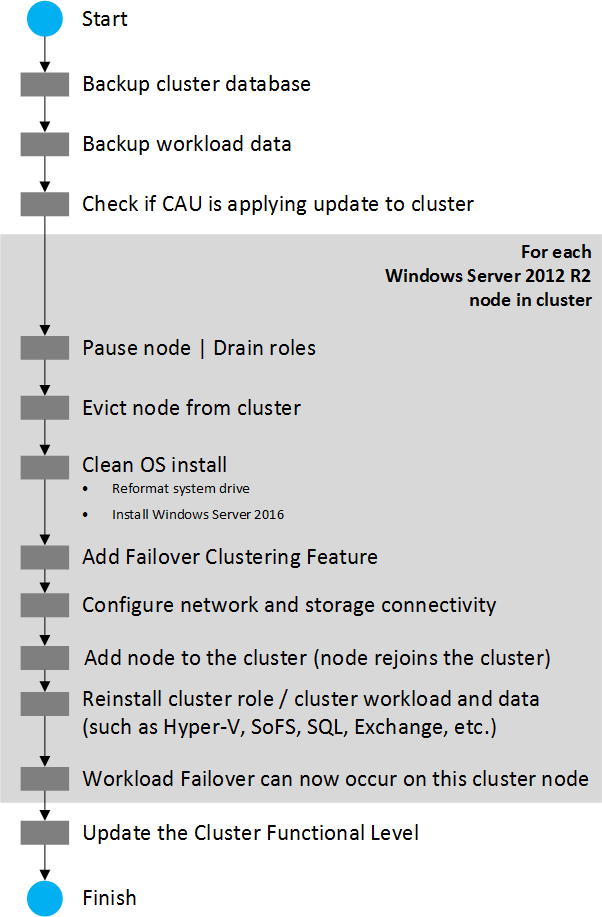
Cluster OS Rolling upgrade includes the steps which are :
- The cluster is prepared for the operating system upgrade as follows:
- Removing one node at a time from the cluster is needed in Cluster OS Rolling Upgrade. Sufficient capacity is required on the cluster to maintain HA SLAs when one of the cluster nodes is removed from the cluster for an operating system upgrade
- For Hyper-V workloads, all Windows Server 2016 Hyper-V hosts must be checked to have CPU support Second-Level Address Table (SLAT). The Hyper-V role can be used only by SLAT-capable machines in Windows Server 2016
- Check if any workload backups have been completed and consider backing-up the cluster. Stop backup operations while adding nodes to the cluster
- All cluster nodes must be checked if they are online /running/up using the Get-ClusterNode
- If you are running Cluster Aware Updates (CAU), verify if CAU is currently running by using the Cluster-Aware Updating UI, or the Get-CauRun cmdlet
- CAU using the Disable-CauClusterRole cmdlet (see Figure 9) must be Stopped to prevent any nodes from being paused and drained by CAU during the Cluster OS Rolling Upgrade process. In my server updates are not available and thereby we can start the process
- For each node in the cluster, complete the following:
- Open Cluster Manager to select a node and use the Pause | Drain menu option to drain the node or use the Suspend-ClusterNode cmdlet
- Open Cluster Manager select a node the paused node from cluster and click Evict, or use the Remove-ClusterNode cmdlet
- Reformat the system drive and perform a “clean operating system install” of Windows Server 2016 on the node using the Custom: Install Windows only (advanced) installation (See Figure 13) option in setup.exe. Avoid selecting the Upgrade: Install Windows and keep files, settings, and applications option since Cluster OS Rolling Upgrade does not encourage in-place upgrade
- Add the node to the appropriate Active Directory domain
- Add the appropriate users to the Administrators group
- Using the Server Manager UI or Install-WindowsFeature PowerShell cmdlet, install any server roles that you need, such as Hyper-V
- Using the Server Manager UI or Install-WindowsFeature PowerShell cmdlet, install the Failover Clustering feature. (Powershell Command Install-WindowsFeature -Name Failover-Clustering)
- Install any additional features needed by your cluster workloads
- Check network and storage connectivity settings using the Failover Cluster Manager UI
- If Windows Firewall is used, check that the Firewall settings are correct for the cluster. For example, Cluster Aware Updating (CAU) enabled clusters may require Firewall configuration
- For Hyper-V workloads, use the Hyper-V Manger UI to launch the Virtual Switch Manager dialog
- Check that the name of the Virtual Switch(s) used are identical for all Hyper-V host nodes in the cluster
- You can check the cluster function level with this Get-Cluster | Select ClusterFunctionalLevel command in Windows Server 2016, A value of 8 indicates that the cluster is running at the Windows Server 2012 R2 functional level. A value of 9 indicates that the cluster is running at the Windows Server 2016 functional level

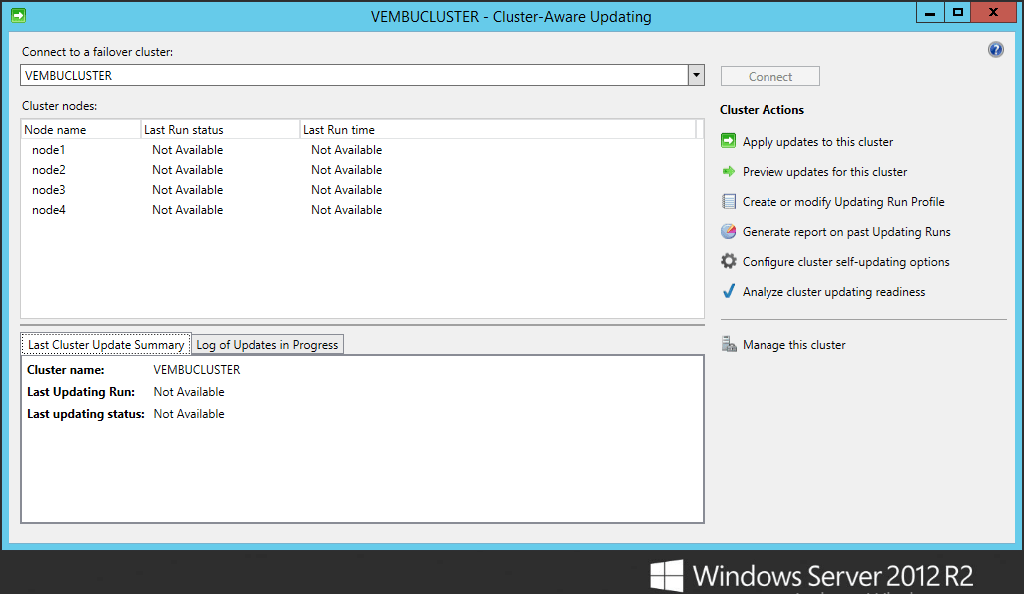
Adding Windows Server 2016 in cluster
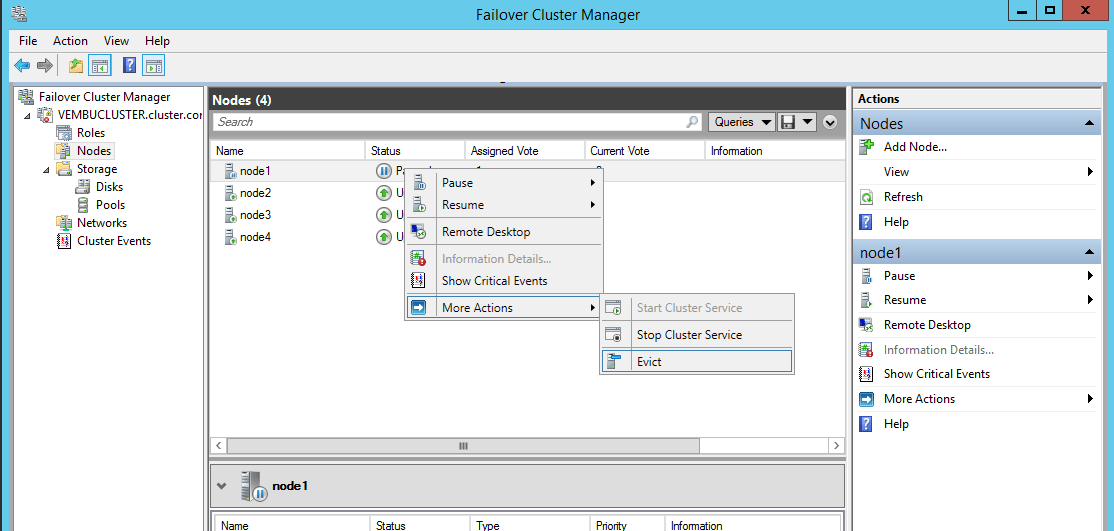
- Open Failover Cluster manager in Windows Server 2016 machine and connect the node with the existing cluster
- After connecting click nodes and then select add node option and give server name and add the server in your existing cluster setup
- After the Windows Server 2016 node is successfully added to the cluster, you can move some of the cluster workload to the newly added node in order to rebalance the workload and start update in other cluster nodes
Note:
When the first Windows Server 2016 node joins the cluster, the cluster enters “Mixed-OS” mode, and the cluster core resources are moved to the Windows Server 2016 node. A “Mixed-OS” mode cluster is a fully functional cluster where the new nodes run in a compatibility mode with the old nodes. “Mixed-OS” mode is a transitory mode for the cluster. It is not intended to be permanent and update all nodes of your cluster within four weeks.
Repeat this steps to upgrade all Windows Server 2012 R2 nodes into Windows Server 2016. After successful upgrade in all nodes run Update-ClusterFunctionalLevel.
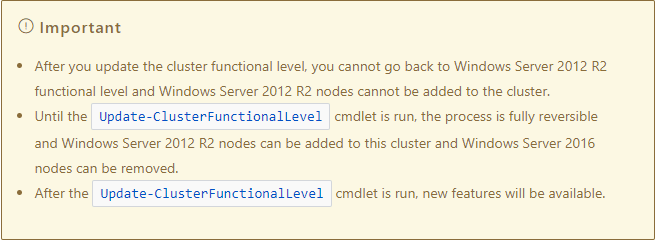
Check that all cluster nodes are online and running using the Get-ClusterNode cmdlet.
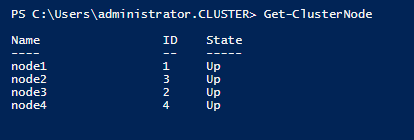
After the cluster has been upgraded to Windows Server 2016 functional level, many workloads like Hyper-V VMs will have new capabilities.
Some known Restrictions / Limitations described in Microsoft page.
- This feature works only for Windows Server 2012 R2 to Windows Server 2016 versions only. This feature cannot upgrade earlier versions of Windows Server such as Windows Server 2008, Windows Server 2008 R2, or Windows Server 2012 to Windows Server 2016
- Each Windows Server 2016 node should be reformatted/new installation only. “In-place” or “upgrade” installation type is discouraged
- A Windows Server 2016 node must be used to add Windows Server 2016 nodes to the cluster
- When managing a mixed-OS mode cluster, always perform the management tasks from an uplevel node that is running Windows Server 2016. Downlevel Windows Server 2012 R2 nodes cannot use UI or management tools against Windows Server 2016
- We encourage customers to move through the cluster upgrade process quickly because some cluster features are not optimized for mixed-OS mode
- Avoid creating or resizing storage on Windows Server 2016 nodes while the cluster is running in mixed-OS mode because of possible incompatibilities on failover from a Windows Server 2016 node to down-level Windows Server 2012 R2 nodes
Conclusion:
This is a great feature and an easy way to upgrade the cluster. In Windows Server 2016 “Cluster OS Rolling Upgrade” is a new feature that allows you to upgrade the operating system of the cluster nodes from Windows Server 2012 R2 to Windows Server 2016 without downtime of Hyper-V or the Scale-Out File Server workloads. But only Windows server 2012 R2 can be upgraded and the earlier versions of Windows Servers cannot be upgraded.
Got questions? Email us at: vembu-support@vembu.com for answers.
Follow our Twitter and Facebook feeds for new releases, updates, insightful posts and more.



Thanks for sharing the useful information…And do you know the possibility about windows 2012 R2 to 2016 in place upgrade. If so kindly share the steps.