App Volumes is part of VMware’s Just-in-time-Management Platform (JMP) which also includes Horizon Instant Clones for desktop provisioning and User Environment Manager (UEM) for user settings persistence.
App Volumes allows administrators to encapsulate application into bundles (App Stacks), which are stored on a virtual disk, that can be published to virtual desktops via the App Volumes management console. With the help of the App Volumes agent, the application of the App Stack appears as installed in the guest. This removes the need to have a golden image per desktop profile by providing
Be sure to also check out the resolved issues and the known issues in the release notes.
App Volumes for VMware Cloud on AWS
In the latest release, App Volumes 2.15 is now supported on the VMware Cloud on AWS platform. Which means you can install App Volumes on-premises or in the cloud, well in line with VMware’s strategy towards the hybrid cloud.
The configuration can be done via the new VMware Cloud option in the App Volumes management console. It will automatically hide options that are not applicable to the cloud.
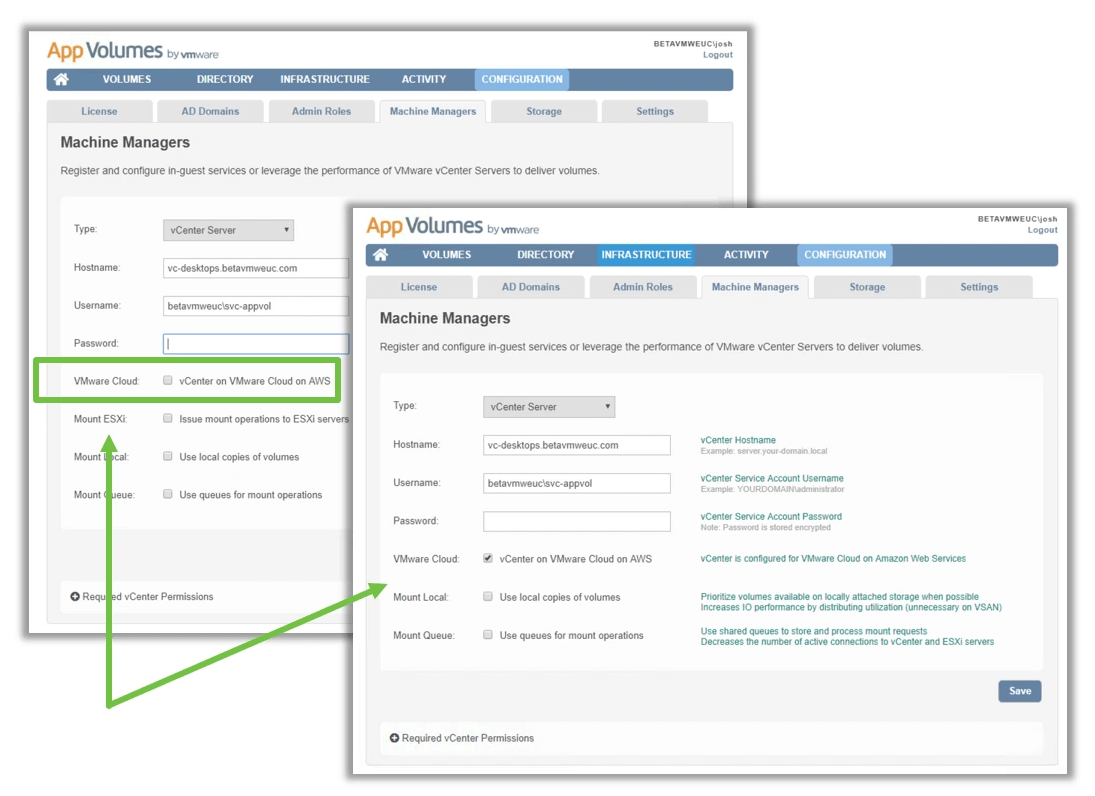
Storage
It is now possible to select a vCenter object in place of a host when uploading prepackaged volumes. As part of the VMC integration, the option to use individual ESXi host is automatically disabled when VMware Cloud on AWS is selected. The vCenter (on AWS) will automatically create a vsan and a workload vsan datastore which is the default location and the one that should be used.
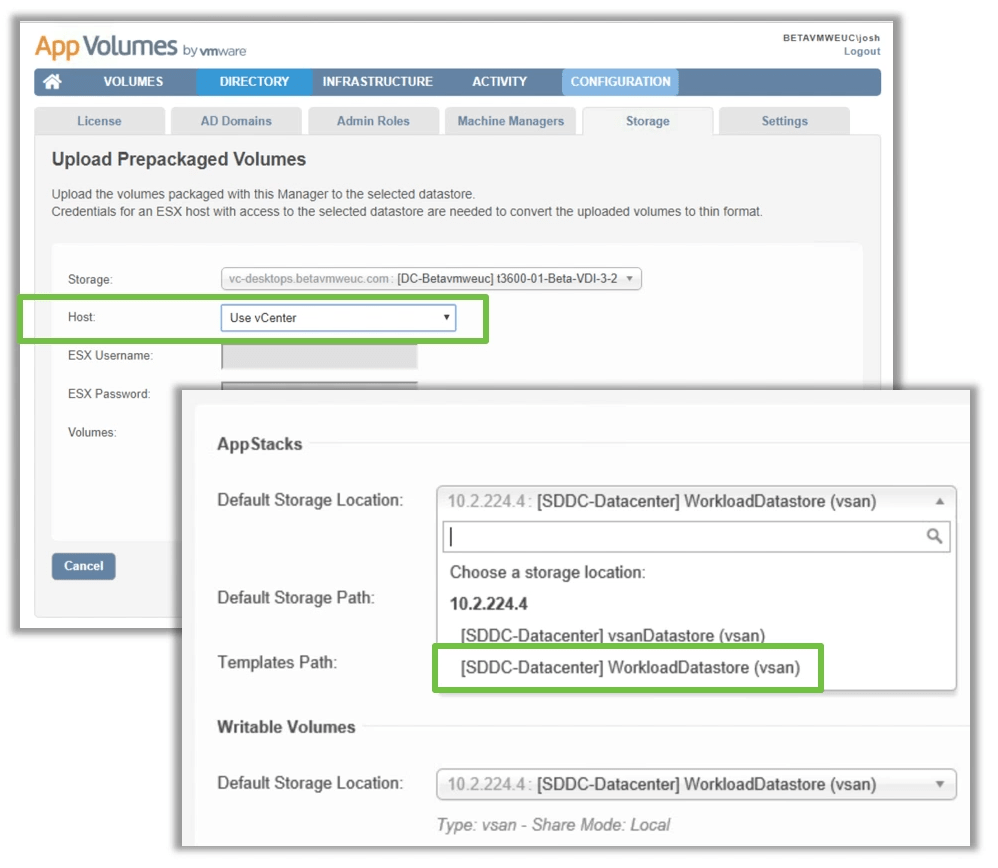
User writable volumes
Since version 2.14 that brought support for Outlook OST and Windows search index, the latest version 2.15 introduces support for Cloud sharing solutions OneDrive and Box.
The OneDrive and Box software can be either installed on the golden image, in an AppStack or in the User Writable Volume. The data itself and sync files will be stored on the User Writable Volume to make it persistent across sessions.
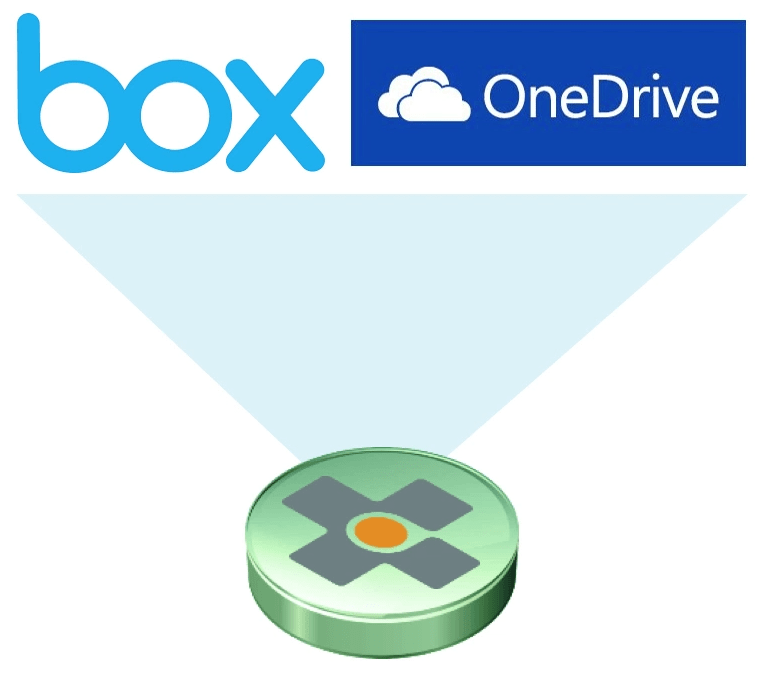
Profile-Only User Writable Volumes
A new User Writable Volume template called Profile-Only has also been introduced in this release which aims at preventing the persistence of user-installed software across sessions. The benefit of this option is to slow the growth of a user writable volume and prevent unwanted software to persist.
It is not possible to upgrade an existing writable volume based on the User Installed Apps + Profile template to profile only.
Also, note that users with sufficient privileges will still be able to install software on the writable volume, they just won’t be persisted.
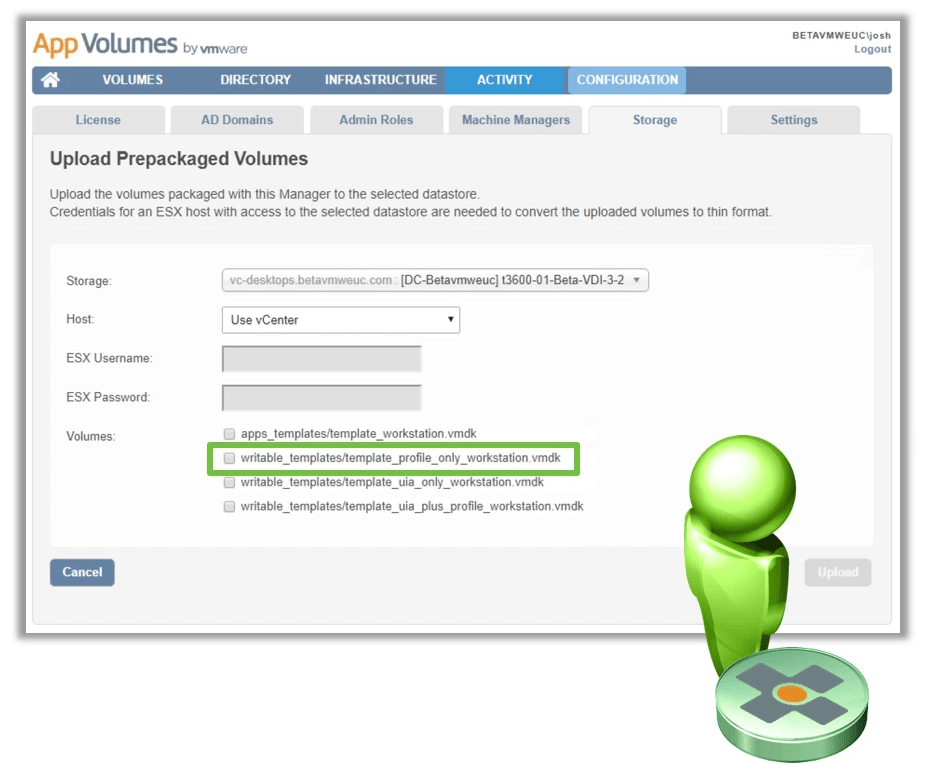
User Environment Variable Exclusions
For some time already, Writable Volume exclusions allowed you to specify certain locations of Writable Volumes and system environment to exclude from being persisted across sessions or getting overwritten. For instance, if you want to prevent automatic updates of some applications in favor of an AppStack update. Exclusions are added to the snapvol.cfg file on the machine where AppVolumes agent is installed.
App Volumes version 2.15 brings the possibility to specify User Environment Variable like %USERNAME% or %USERPROFILE%. The benefit of excluding such locations will be to better optimize what is persisted on the UWV and more dynamically. For instance, you might not want to persist the Downloads or Temp folder.
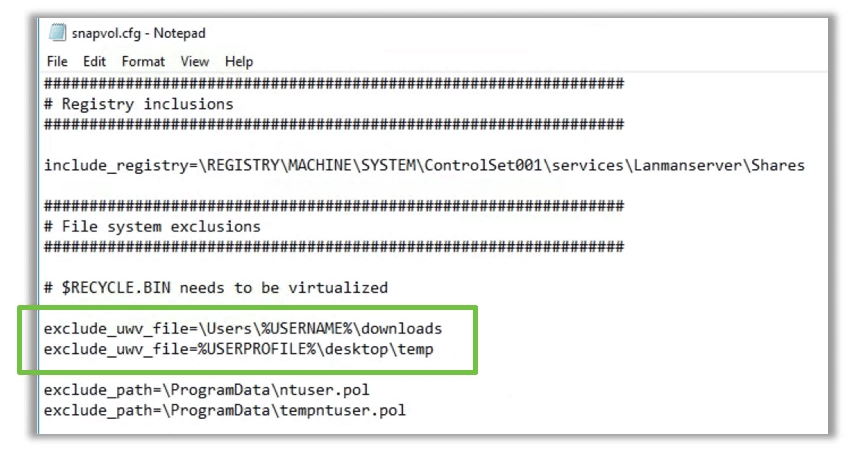
Follow our Twitter and Facebook feeds for new releases, updates, insightful posts and more.



Leave A Comment