About four years ago, VMware created the Validated Designs to help organizations build an SDDC following architectures and versions tested and certified by VMware themselves.
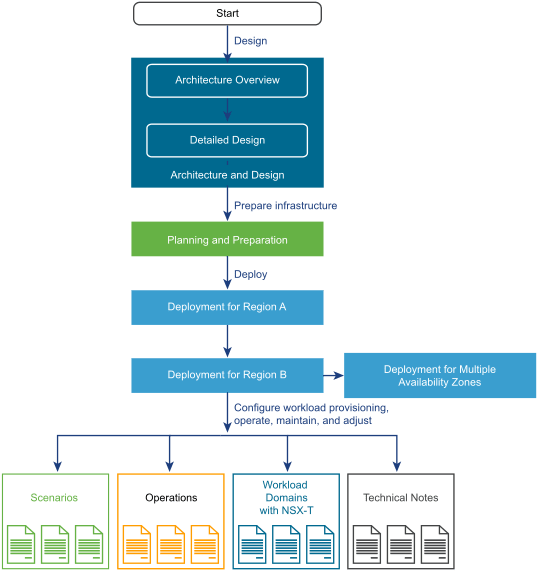
VMware Validated Designs provide a set of prescriptive documents that explain how to plan, deploy and configure a Software-Defined Data Center (SDDC). The architecture, the detailed design, and the deployment guides provide instructions about configuring a dual-region SDDC. Earlier versions of the Validated Designs provided manual step-by-step guidance to deploy the architecture. However, with the latest version 5.0, Cloud Builder was introduced as an appliance to automate the process and drastically reduce deployment time of an SDDC.
What is Cloud Builder
VMware Cloud Builder comes as an appliance in OVA format that needs to be deployed in each region. It manages the orchestration of deployment and configuration of SDDC architectures that follow the VMware Validated Designs templates. Cloud Builder is a tool that automates the configuration of the VMware products making up the certified architecture to be deployed.
All the required components can be downloaded here.
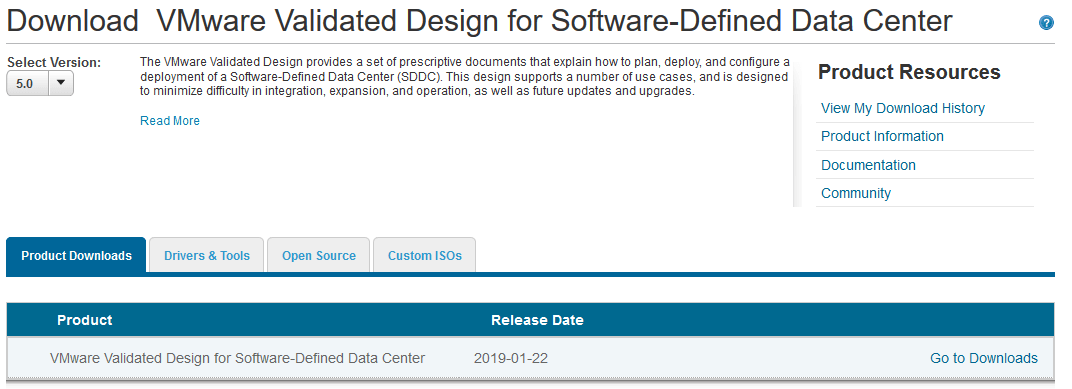
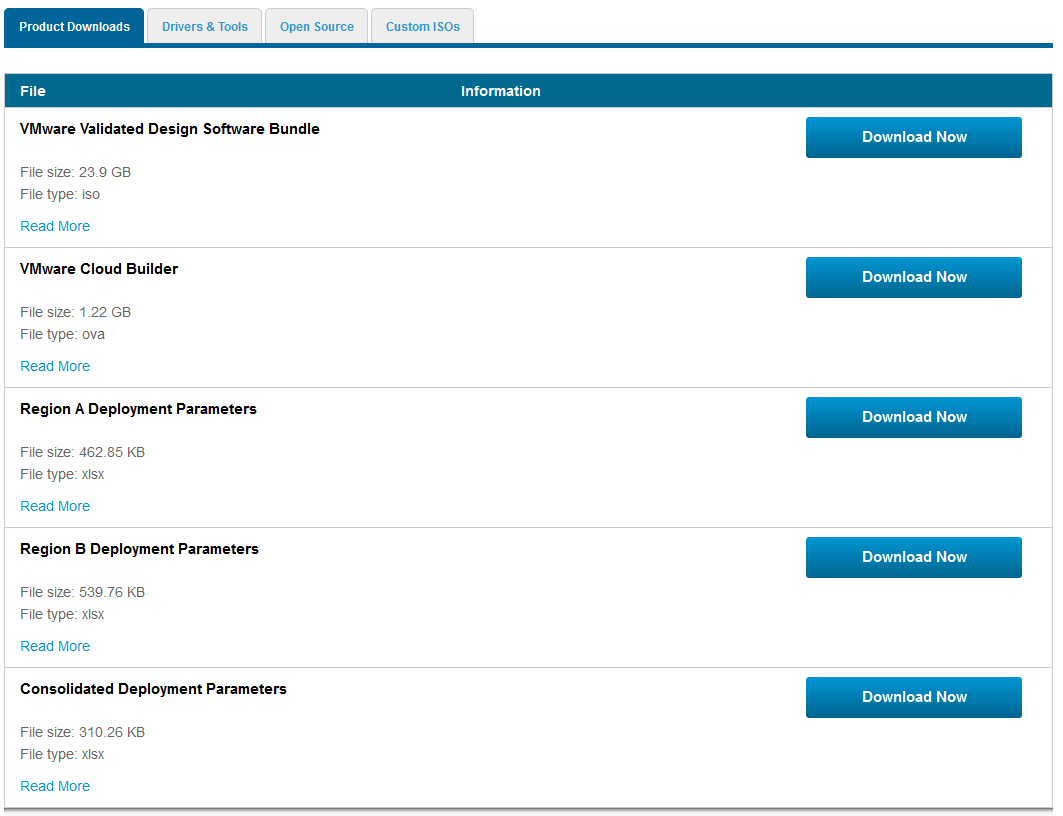
VMware provides the VMware Validated Design Software Bundle that needs to be uploaded after the appliance has been deployed. This bundle is in the ISO format and contains all the binaries related to the selected version of the Validated Designs (5.0 in the screenshots above). This ISO size is 24 GB, so you might want to look at the free space on your hard drive before clicking Download… You also need to upload the signed certificates that you can generate using the utility and procedure described in KB2146215. It will simplify the process and ensure they are compliant with the products you deploy. You will, of course, need to own the licenses for the components you deploy, they will be configured as part of the configuration process. Said configuration is in the form of an XLS file associated with the architecture you chose that is supported by Cloud Builder (Region A, Region B, and Consolidated).
Architecture parameters configuration (XLS)
As mentioned above, the parameters of the validated design deployment are configured in an excel file called the Deployment Parameters XLS file. This excel file will be used by VMware Cloud Builder to generate a JSON configuration file that will be used to deploy the Software Defined Data Center.
Filling it in will probably be the biggest task of the deployment as you will need to prepare everything and make sure that the information is correct. Obviously, this task can’t be automated as it will be tailor fitted to your environment, only the customer can gather that data. Almost everything about the architecture can and need to be configured in this document which is also a great way of documenting your environment for future reference.
The excel file is composed of several tabs to help you get organized and work it out step by step.
- Prerequisites checklist
The preparation phase of the deployment. This worksheet is there to help you track the progress of the data gathering. It is a good idea to use it properly to ensure nothing is forgotten.
- Management workloads
It contains the license keys of the VMware products as well as the hostnames, the VM hardware and resources configurations, whether it is protected by SRM and backup. Once these are completed it will provide an estimate of the required hardware resources.
- Users and Groups
This tab to capture the service accounts, groups, and passwords that must exist in Active Directory in order to implement the SDDC platform. It also offers the possibility to change default passwords of local users.
- Hosts and Networks
This tab is used to define the pre-requisites required in order to implement the SDDC solution. It contains all the VLAN configuration related to the environment for each physical host.
- Deployment parameters
This tab lists all the configuration options for each product. This worksheet will take most of the time to fill in and likely require extended preparation work.
- vRA configuration
The parameters needed to create a tenant within vRealize Automation are filled in this sheet. The automated deployment can automatically create a new tenant based on these settings. The default values could be left to deploy a demonstration tenant based on Rainpole. Note that you don’t need to fill it in if you are not planning on deploying vRA.
- Run Parameters
This tab allows you to alter the deployment process according to your needs. You can specify which products to deploy or not. For instance, you may not need or not have licenses for vRealize Automation and vRealize Business for Cloud. You can also skip some steps like host profiles or adding hosts to AD. Finally, you can customize the sizing of appliances to fit the size of your environment and available resources.
- CertConfig
Last but not least, the one everyone loves so much, certificates. This should actually make this step a lot less painful than usual. It is automatically populated but excel according to what you filled in and will provide you with the correct information to use with the CertConfig utility (mentioned previously). This should save you a fair bit of time in reading KB for what to put in which certificate.
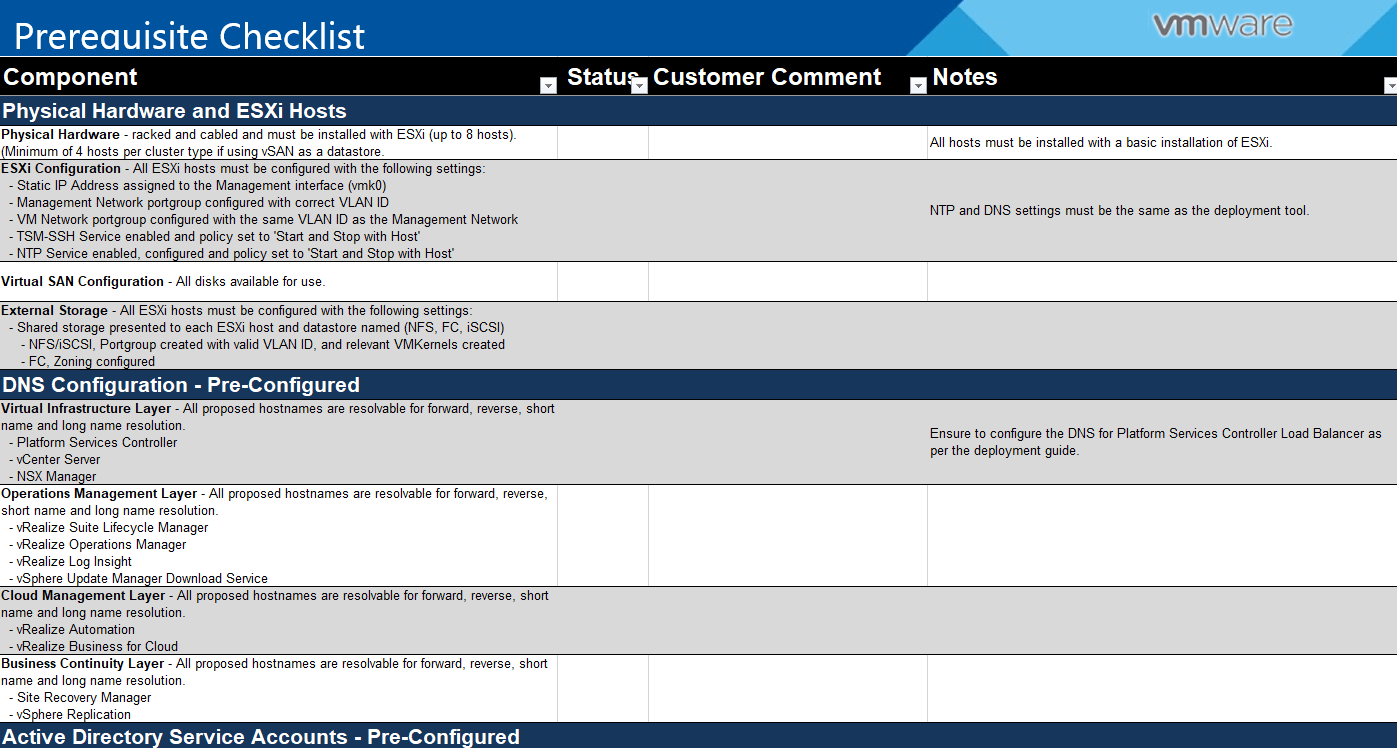
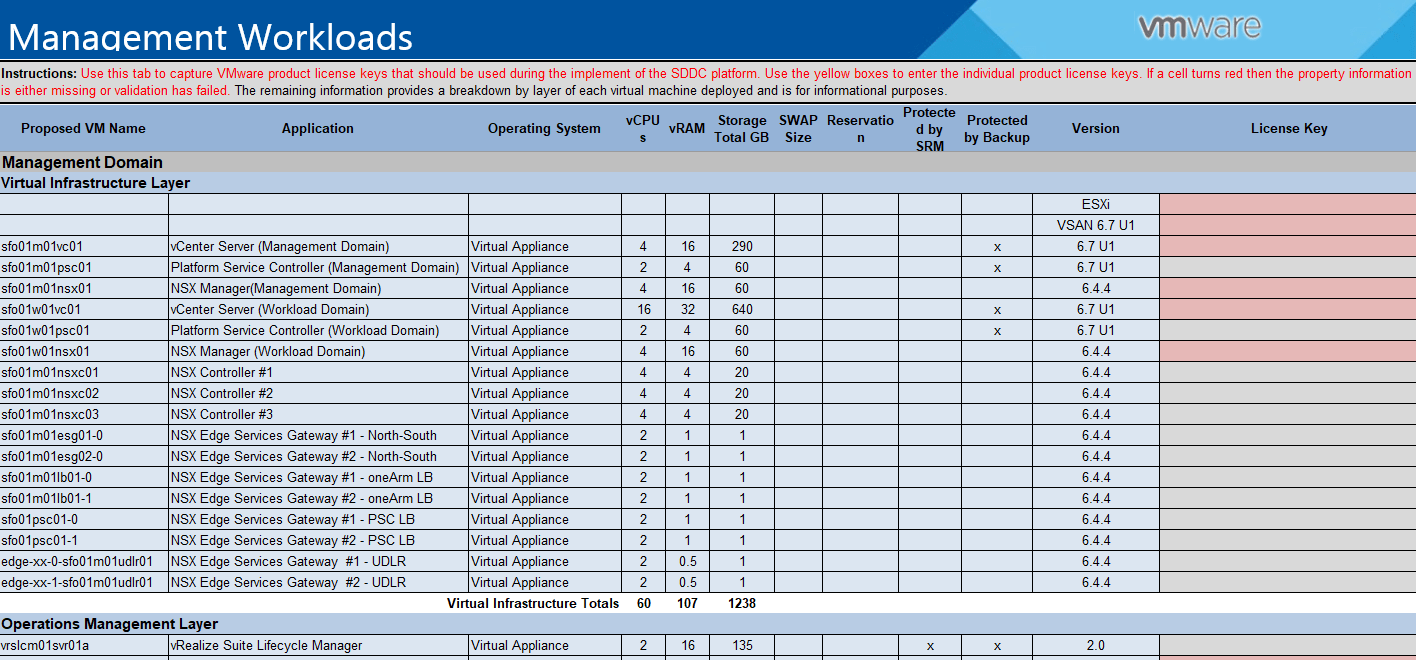
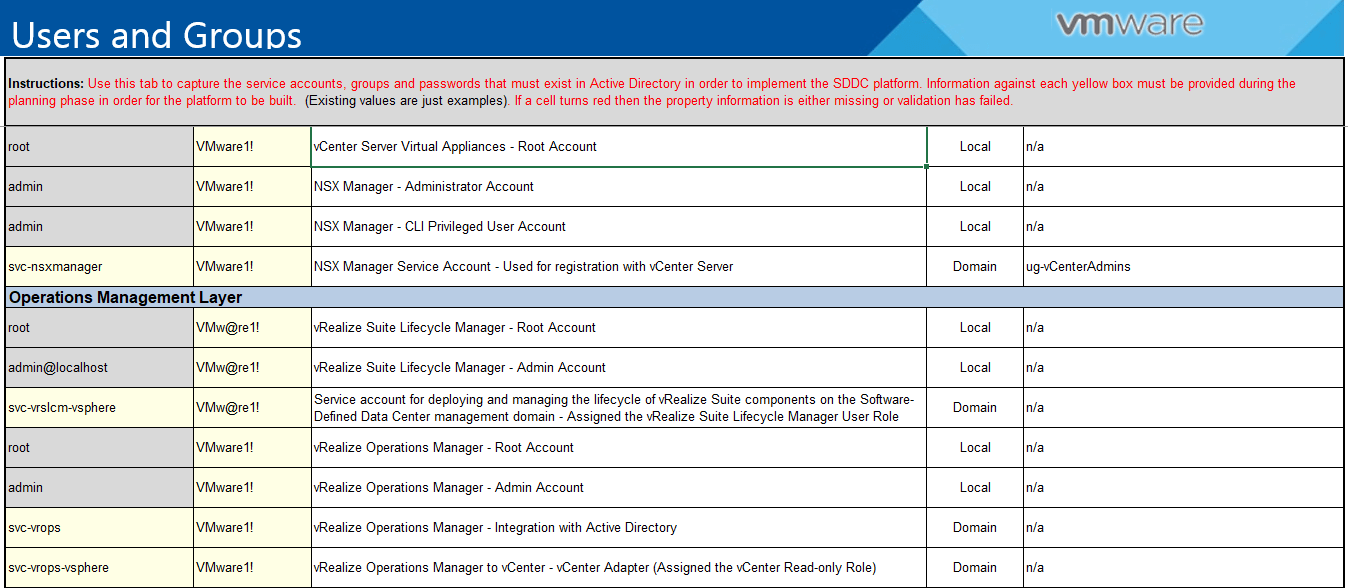
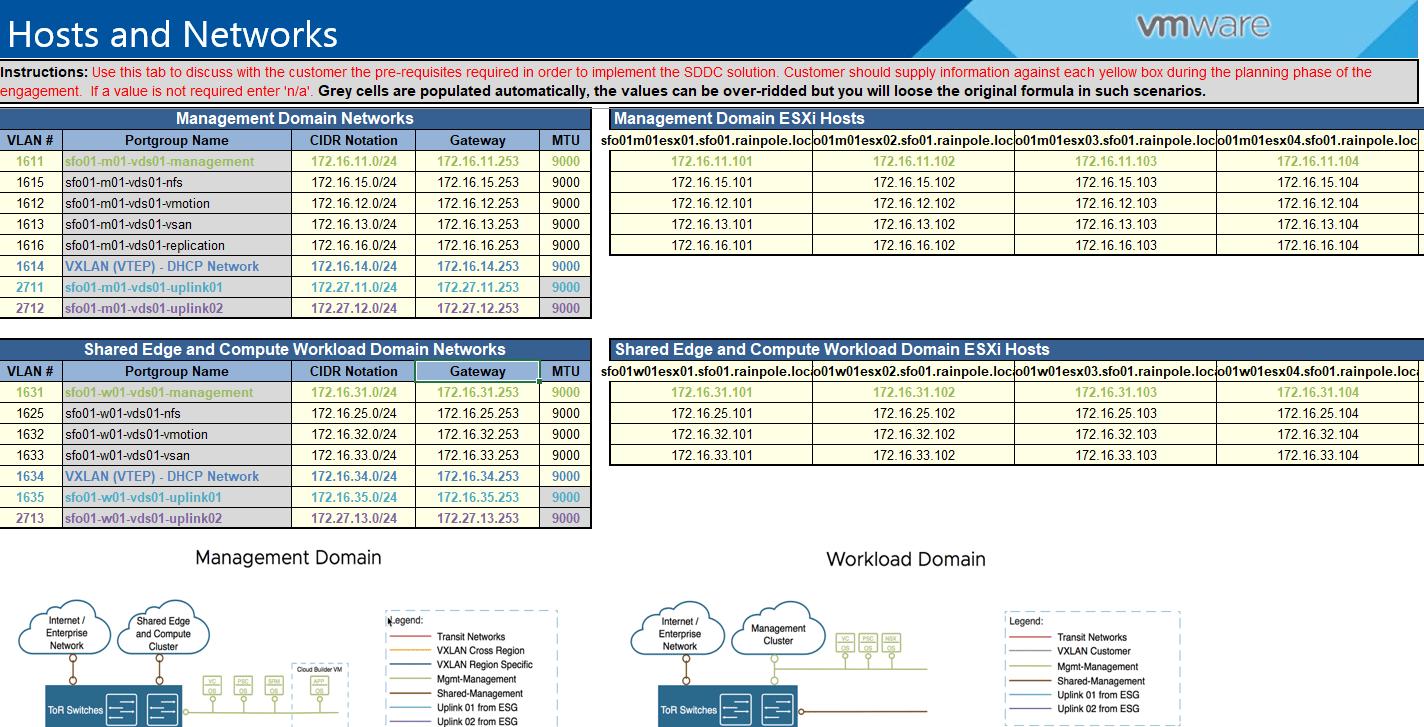
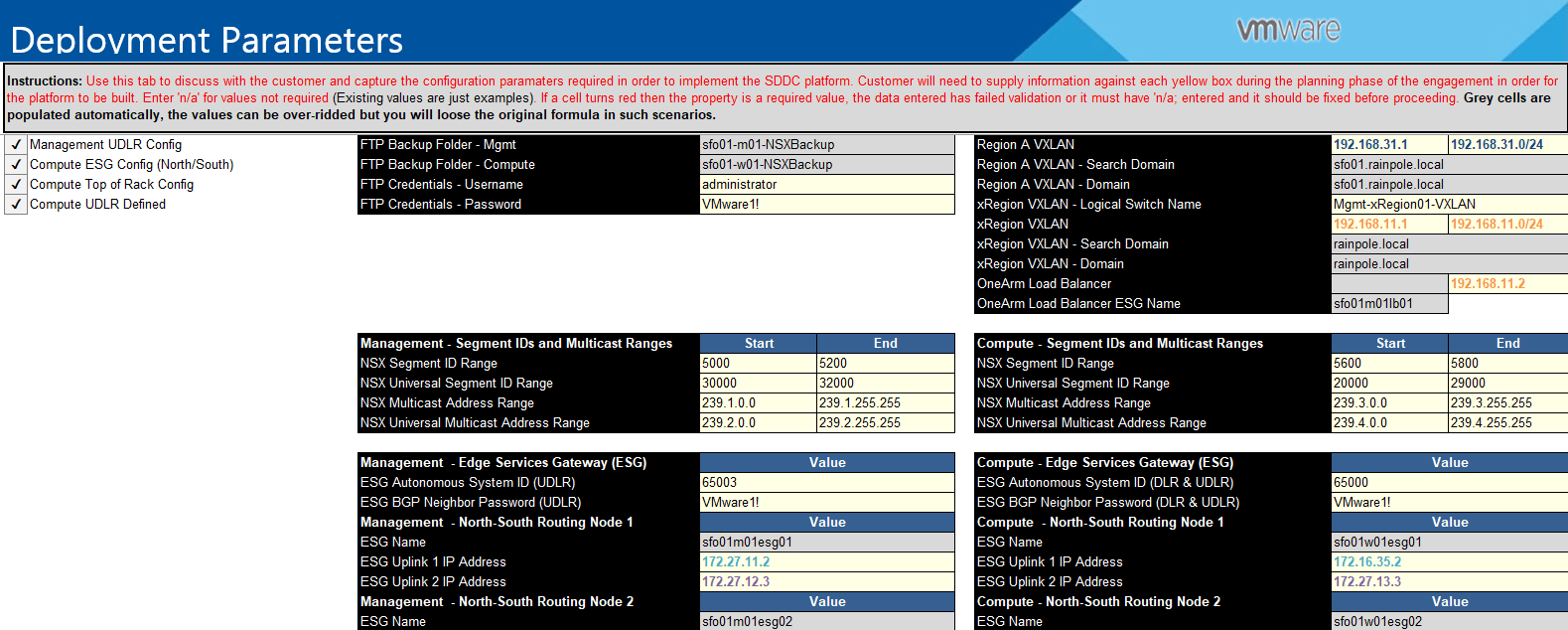
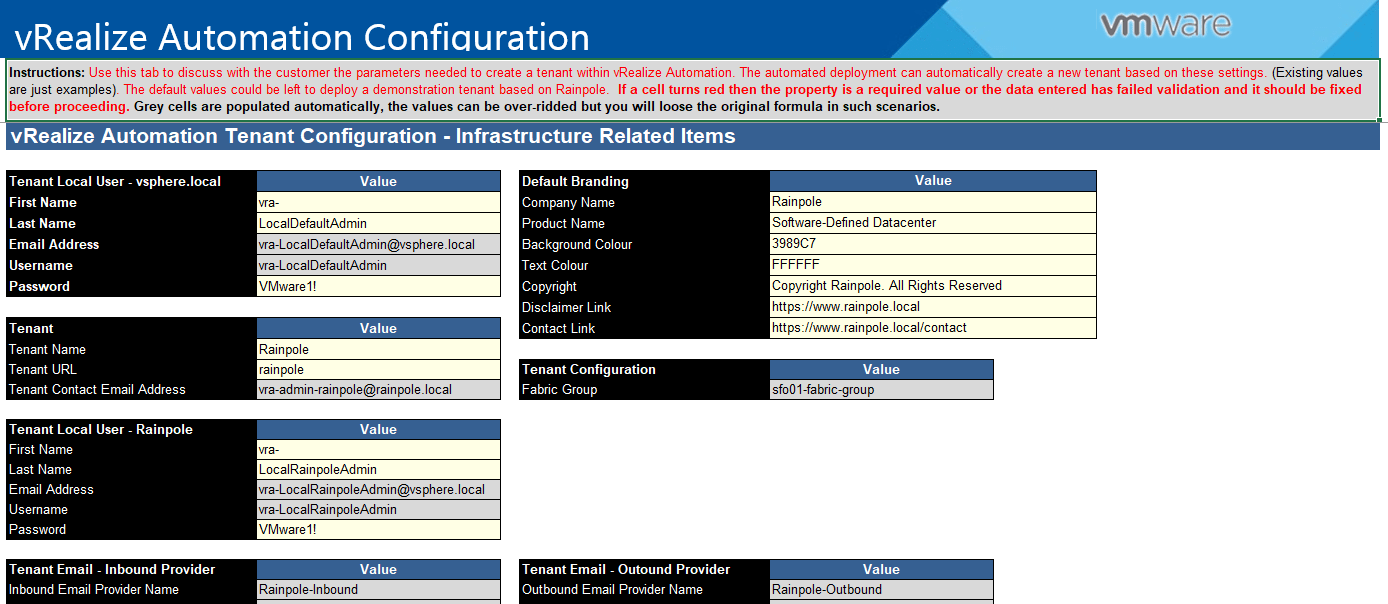
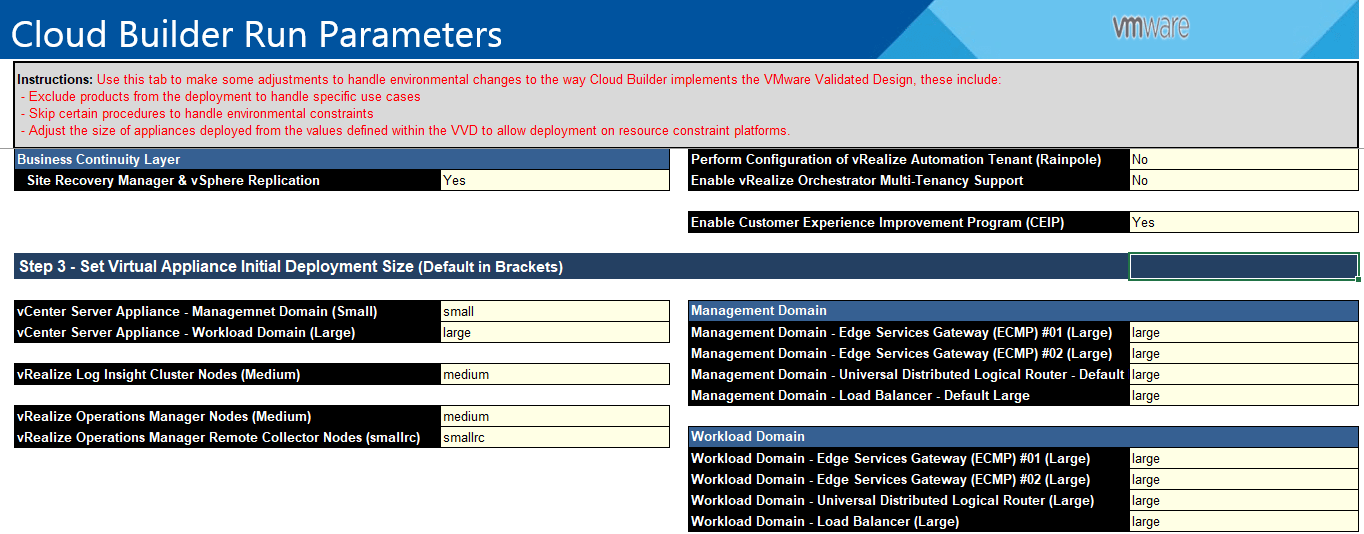
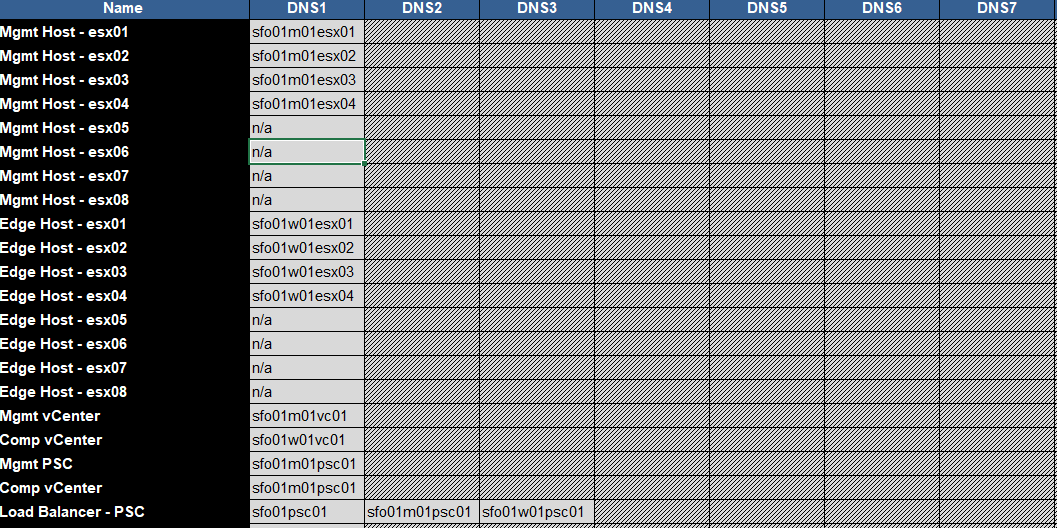
Automated deployment of VVD workflow
You use VMware Cloud Builder to deploy the SDDC management domain end-to-end and a virtual infrastructure workload domain for tenant workloads. For each region, the workflow for automated SDDC deployment consists of the following stages:
- Prepare the data center
Configure the physical servers, network, and storage in the data center. Then, download the required software.
- Prepare a deployment specification in Microsoft Excel spreadsheet format (XLS)
Work with the technology team of your organization to collect details about the environment in the region where you plan to deploy the SDDC. Write down the details in a Deployment Parameters XLS file.
- Prepare the environment
In each region, install ESXi on the physical servers. Deploy virtual machines as ready-to-use units or as templates for management components that are installed on a guest operating system, such as vRealize Automation, vSphere Update Manager Download Service, and Site Recovery Manager.
- Prepare the Cloud Builder
Download and deploy the Cloud Builder virtual appliance in each region. Then, upload the software bundle that contains the product binaries in this version of VMware Validated Design and the certificates, signed by a certificate authority, for the management nodes.
- Run the SDDC deployment
Generate a JSON file for each cluster in the region from the Deployment Parameters XLS file, perform an audit of the JSON files and target environment, and bring up the SDDC.
- Remove Cloud Builder
Use Cloud Builder only for deployment of the SDDC on a clean environment. Remove the virtual appliance after the deployment is complete for resource optimization.
Conclusion
With VMware Cloud Builder, the process of deploying an SDDC has been largely simplified and provides customers and consultants with a more comprehensive package to follow the Validated Designs. It will force whoever uses it to go through a proper preparation phase which in turns ensures consistency and set expectations in terms of configuration and operational aspects.
Follow our Twitter and Facebook feeds for new releases, updates, insightful posts and more.


Leave A Comment